Z97 Mini-ITX Review at $140: ASRock, MSI and GIGABYTE
by Ian Cutress on July 23, 2014 3:00 AM ESTGIGABYTE Z97N-WIFI BIOS
Because of the distinct similarities between the BIOS of the Z97N-WIFI and the UD5H we previously reviewed, the BIOS and software overviews are to be almost identical. Rather than refer back to the UD5H, this has been updated with options specific to this motherboard.
For Z97, the graphical BIOS ecosystem (either UEFI or EFI) has the opportunity for incremental updates. This might be fully fledged adjustments graphically, the addition of new features or the results of the engineers internally flexing some talent. For GIGABYTE, the Z97 BIOS in general uses the same topology from Z87 – a high definition mode on top of the classic mode from Z77. The main difference is the use of a ‘Startup Guide’ akin to an easy mode when you first enter the BIOS:
The options in the startup guide include Fast Boot options, Boot Sequence adjustment, SATA adjustment, security, start-up options (which mode to start in) and basic time adjustment. Unfortunately I have to become highly critical to this easy mode: if I had no idea what system I was dealing with and I moved into this BIOS, the only thing I now know about the system is that it is a GIGABYTE system. There is nothing on the front page about the CPU, the Motherboard, the speed settings, the temperatures or the BIOS revision. It is only because I have used GIGABYTE BIOSes before that I understand that pressing F2 will adjust to one of the other modes that will tell me this information. This menu uses a discordant amount of blank space for not very detailed icons and is not particularly that helpful as a startup guide beyond boot sequencing.
When a user clicks one of the icons the other options fade away and others take its place relating to the option chosen. Here the Integrated SATA Controller offers two options, enabling and the other is SATA Mode selection. Aside from the image above having text clipped, the information on the help description on the left does not correlate with the options on the right. This menu, similar to others is slightly unreadable due to the grey text on grey/black background. The use of the fancy background image is having a direct effect on user experience.
The Start-up Options tab gives the four modes which a user can set for future booting: the Startup Guide, Smart Tweak Mode/HD and Classic Mode. Note that when a BIOS is flashed to a later version, this option has to be reset. Unfortunately there is nothing GIGABYTE can do about this. However, the Smart Tweak and Classic modes are those that we saw on Z87, the first being a full 1920x1080 HD platform that shows all the information we need:
The information at the bottom and around the sides is just what we need in a BIOS – model names, frequencies, CPU installed, memory installed, memory speeds, temperatures, voltages, fan speeds, the whole lot. While I still have a mild dislike of the color scheme (I find it hard to focus on relevant data when quick glancing), the menus themselves are slightly rearranged better than on Z87.
Shown above we have the Frequency Tab, which splits into the frequencies for overclocking and the Advanced CPU Core Settings. In this menu users can apply frequency overclocks on the CPU, the IGP and enable XMP. The Advanced CPU Core Settings menu opens up the options into more detail including turbo rations, power limits and C-states:
Similarly moving to the Memory main tab gives the advanced memory options, with a further tab for sub-timings and memory overclocking profiles, should a user have one of the super-unique kits that extreme overclockers like to play with:
The third tab relates to the advanced voltage options. Users of the Classic Mode in previous GIGABYTE BIOSes will notice that these three main tabs in Smart Mode mimic the main OC options from Classic Mode. This is an important level of integration, allowing users that are more accustomed to the older design to get up to speed on the new design because the two are laid out the same.
The voltage tabs are split into CPU core voltages (VCore, VRIN, RING voltage, VCCSA), Chipset voltages and DRAM voltages. Unlike the other GIGABYTE Z97 motherboards we have tested, there are no power settings options, such as load line calibrations and thermal protections.
The Miscellaneous tab offers a couple of the more obscure settings as well as PC Health, including the fan controls. For another generation GIGABYTE is giving BIOS fan controls as a function of PWM value/ºC. This is an unexplained metric in the BIOS (making it harder to understand from a user experience perspective), but I will try here.
Each fan header on the motherboard can apply a power from 0 to 255 to a fan. The fan will speed up according to the power profile of the fan (e.g. nothing until 10% power, then linear increase – this is determined by the fan design, not the motherboard). The fan power is not a direct linear correlation relationship to the fan speed; however the gradient of the power increase can be controlled in the BIOS. Thus a choice of 0.75 PWM value/ºC will increase the power of the fan by 0.75 units every degree Celsius that the CPU increases.
Given the leaps and bounds that other motherboard manufacturers have made on the fan front in the BIOS, as well as GIGABYTE’s own efforts on fan controls in the OS, I was hoping that the BIOS fan control would have been improved for Z97; however it is the same method as previous generations.
The Home screen is what GIGABYTE wants the HD BIOS to actually jump in to, which it did back with Z87. Here we have a group of overclock options such as BCLK, Clock Ratio, DRAM Multiplier and voltages. The next tab along the line is labeled ‘Standard’ and offers options such as display output and SATA options. The ‘Your Name 1/2/3/4’ menus are the custom menus that allow users to pull options from other menus and place them into a custom menu. This was also introduced with Z87; however I think the menus GIGABYTE offers here will cater for almost everyone.
Updating the BIOS while in the BIOS uses GIGABYTE’s Q-Flash interface. Attach a drive to the USB 2.0 port with the BIOS file in the root drive to ensure compatibility and ease of use.
The other mode in the BIOS is classic mode.
We have gone through Classic mode in many reviews before [1,2,3,4,5] so I will not dwell on it here, but Classic mode tends to be the go-to option for many enthusiast overclockers. I feel this is because (a) it has been part of the GIGABYTE ecosystem for a number of years and they are used to it, and (b) due to the differing contrast it is a lot easier to read. It also happens to have a lot of the peripheral options:
For a full visual outlook of the BIOS we tested, see the gallery below.
With the new graphical BIOS there are many different ways a motherboard company can adjust the BIOS to be more interactive, but sometimes the graphically simpler interfaces are the easiest to use. There has to be the right leap from old to new for everyone to change.
GIGABYTE Z97N-WIFI Software
In the last generation, GIGABYTE upgraded its software package to a new version of EasyTune. The number denoting the version was gone and the interface got an overhaul onto a black background and colored text. Rather than having all the tools associated with the motherboard as different applications, the layout was homogenized from a single interface called the ‘APP Center’, with different ‘APPs’ for each software function. Back at Z87 launch it was an excellent direction to take the software, although for a first public release it was a little rough around the edges. For Z97 we get the next iteration of APP Center and the APPs, and suffice to say it comes across as a lot easier to use and a lot of the sharp pointy corners that might have affected user experience are smoothed rather nicely.
There can still be an argument made for a color-on-black livery. Typically this high-contrast layout is more suited for low power environments and to reduce eye-strain; however after a while the effect of reading color-on-black can affect a user more than the usual black-on-white (which also tends to offer better readability).
That aside, the above image shows the APP Center and the preferences. The user can change the skin color to one of four colors (to match each of the GIGABYTE product lines), as well as adjust update schedules. The APP Center list is scrollable; however the Live Update application remains fixed. If there are no updates, then Live Update will not offer a window to show no updates, but a dialog box. When updates are available, the following shows:
Here we see two updates, although my main criticism at this point is that it does not say how big these updates are. If I were on a limited bandwidth connection, or pay per data, I do not want to download a 400 MB update if one exists. GIGABYTE needs to implement listing the download size next to the update as soon as possible.
@BIOS
The tool to update the BIOS in the OS is @BIOS (‘at-BIOS’), and this version seems identical to that shown with Z87. Users can update from a global server or a file:
We also have the option to adjust the boot-up POST image in the Face Wizard tab:
USB Blocker
The USB Blocker tool allows businesses to reject certain types of USB device inserted in the machine. As such, if you have a touch interface system or one that is to be controlled remotely, with this software you should be able to disable any other USB Input devices (mouse/keyboard) from being inserted, along with storage devices.
Cloud Station
One of the new features in APP Center is the Cloud Station. As more motherboard manufacturers move to tools that influence other devices other than the PC, Cloud Station is GIGABYTE’s solution. It offers several different options:
Home Cloud: Build a storage cloud for home use to synchronize data, music and photographs.
Remote OC: Use the Apple/Android apps to remotely overclock from a smartphone or tablet.
GIGABYTE Remote: Use a smartphone or tablet as a keyboard and/or touchpad.
Auto Green: Pairs with a Bluetooth smartphone and will auto-lock Windows when out of range.
HotSpot: Turn the PC into a WiFi hotspot.
EasyTune
The overclocking software paired with a GIGABYTE motherboard has historically been named EasyTune, and with Z97 it further lives up to its name by improving the controls for advanced overclocking. The main screen shows the quick overclock options:
Loading up EasyTune also gives the Hardware Monitor shown on the right, useful for cross checking values. Each of the options in the Smart Quick Boost tab offers a setting from Default, Light, Medium, Extreme, Energy Saving to Auto Tuning. The results of these settings will be later in the review during our overclocking segment.
By reducing the size of the screen for EasyTune advanced overclocking options, and separating them into several different menus, EasyTune is easier to use than the Z87 version. Unfortunately, in the current version of EasyTune with the Z97N-WiFi, the Advanced tab shows no options. GIGABYTE is aware of this and should be pushing out an update to rectify the issue.
As DRAM tweaking can be a magician’s game, users can either use XMP directly, or play with all the sub-timings. I would have preferred the DRAM voltage to be in this menu as well, but GIGABYTE has typically located that option back in the CPU OC menu.
EZ Setup
While ‘EZ’ does not translate to my part of the Atlantic (‘ee-zed’ makes no sense here), for those that derive their alphabet via the North American vernacular, the Easy Setup menu allows users to adjust their storage options. The first Disk Mode Switch tab selects AHCI/ RAID:
The Rapid Start tab helps implement Intel RST by pairing an SSD with the boot drive as a caching device:
Fast Boot
Due to the new UEFI/EFI topology, users of Windows 7/8 systems can decrease their POST/booting times by using faster modes. In the case of Windows 8, this often means disabling options to allow users to re-enter the BIOS during POST. The Fast Boot APP from GIGABYTE helps deal with which booting mode the user would prefer, along with an option to reboot via the BIOS.
Game Controller
Another new tool in the APP stack is Game Controller which allows users to implement macros (via user-specified hotkeys) that follow cursor movements and button presses. The other part to Game Controller allows users to enter a ‘sniper-mode’, which reduces mouse movement speed to increase sniping accuracy.
Having played with Game Controller since our UD5H review, there are several annoying issues when using it. Firstly, if a user makes a mistake on a macro, then the macro has to be deleted and restarted. When saved, a macro cannot be reloaded and edited, but it can be added to. If a user designs a macro but wants to change the hotkey, the macro is lost. When recording the mouse location, there is no information on how to use this feature – the user has to hold down the mouse button and navigate it to the part of the screen they want to click. There is no option to select a right click, or to record the position of the mouse with reference to the base location of the window being clicked (in case the window itself is in a new position). Any user with a macro enabled keyboard could perform better for keypresses, or an hour learning AutoHotKey for any coder would be a vastly better tool. GIGABYTE should be commended for attempting this software, although this is still very basic in its implementation.
System Information and Fans
As part of the reshuffle of the GIGABYTE software, fan controls have moved into the System Information section.
The System Information tab is self-explanatory, and the Smart Fan controls are split between Auto and Advanced. Auto offers four modes: Full Speed, Performance, Standard and Silent. The Advanced mode allows users to calibrate fans:
The calibration shows the voltage applied (as a % of maximum) against the fan speed. Users then have to do the mental calculations for the gradient of the fan speed. Ideally the mathematics should be dealt with on the software side (and the mathematics is really, really simple) and the graph axes updated appropriately, but at present few motherboard manufacturers are making that leap.
The software also allows for a recording option, with users to see some of the data as it adjusts in real time.
GIGABYTE Z97N-WIFI Board Features
| GIGABYTE Z97N-WIFI | |
| Price | US (Newegg) |
| Size | Mini-ITX |
| CPU Interface | LGA-1150 |
| Chipset | Intel Z97 |
| Memory Slots |
Two DDR3 DIMM slots supporting up to 16 GB Up to Dual Channel, 1333-3100 MHz |
| Video Outputs |
DVI-I (1920x1200 at 60 Hz) 2 x HDMI (4096x2160 at 24 Hz / 2560x1600 at 60 Hz) |
| Onboard LAN |
Intel I217-V Atheros AR81 |
| Onboard Audio | Realtek ALC892 |
| Expansion Slots |
1 x PCIe 3.0 x16 1 x mini-PCIe |
| Onboard SATA/RAID | 6 x SATA 6 Gbps (Chipset), RAID 0,1,5,10 |
| USB 3.0 | 6 x USB 3.0 (Chipset) [4 rear panel, 1 header] |
| Onboard |
6 x SATA 6 Gbps 1 x USB 3.0 Header 1 x USB 2.0 Header 2 x Fan Headers Front Panel Header Front Audio Header 1 x COM Header 1 x ClearCMOS Jumper |
| Power Connectors |
1 x 24-pin ATX 1 x 4-pin CPU |
| Fan Headers |
1 x CPU (4-pin) 1 x SYS (4-pin) |
| IO Panel |
1 x PS/2 Combination Port 2 x HDMI Port 1 x DVI-I 4 x USB 3.0 2 x USB 2.0 2 x Network (Intel + Atheros) Audio Jacks (Realtek ALC892) |
| Warranty Period | 3 Years |
| Product Page | Link |
Hardware wise, the unique point about the GIGABYTE board is the dual HDMI as well as the Intel/Atheros network port combination. The rest of the GIGABYTE benefits are in the layout.


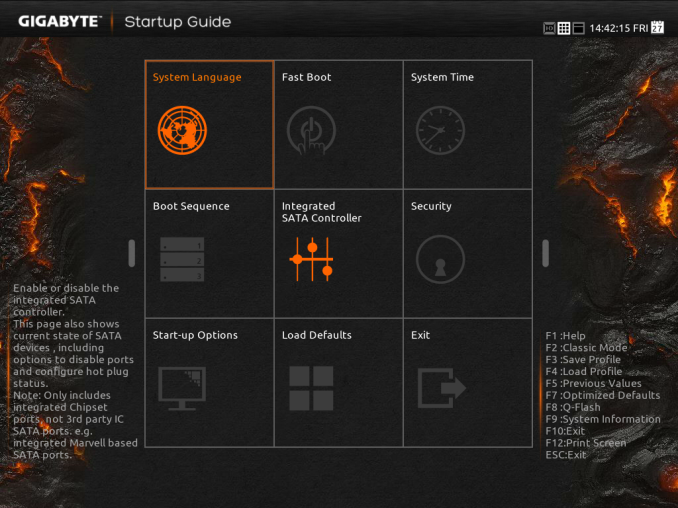
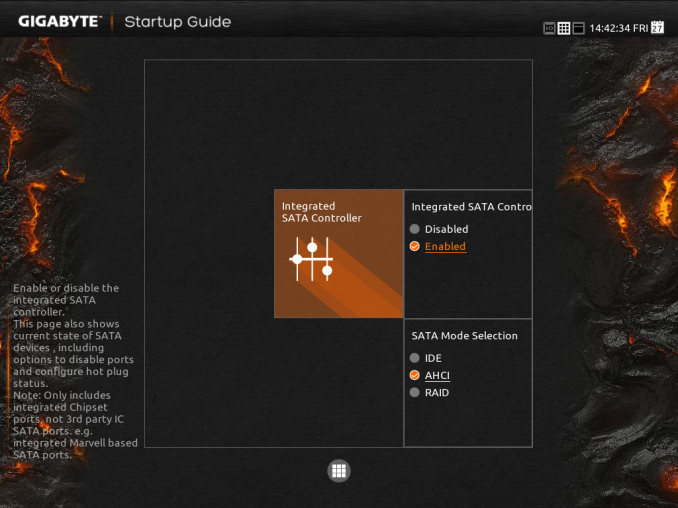
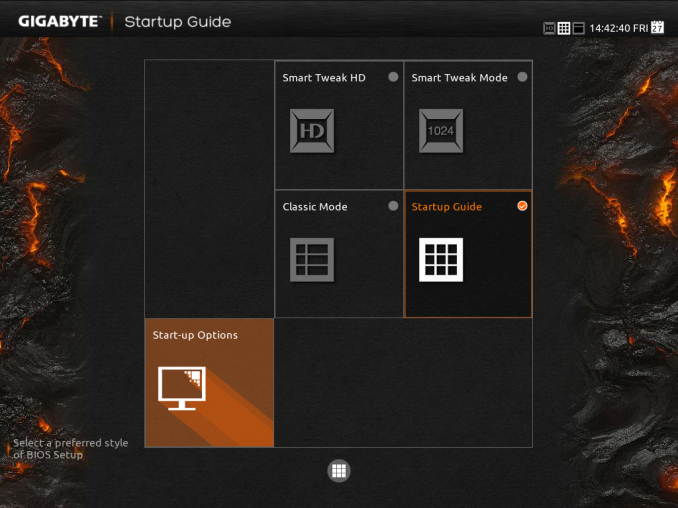
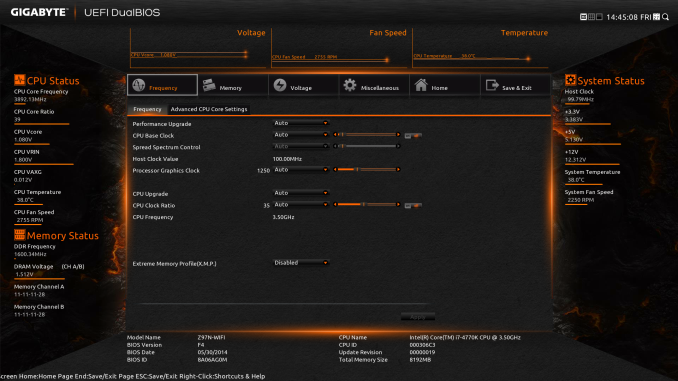
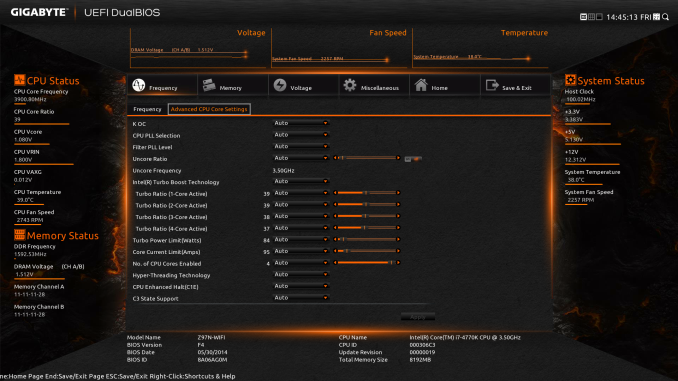
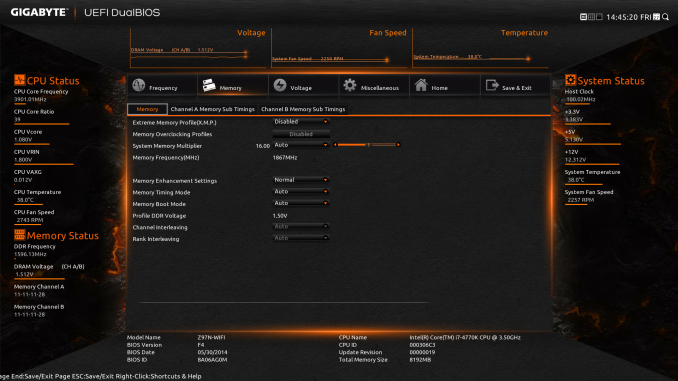
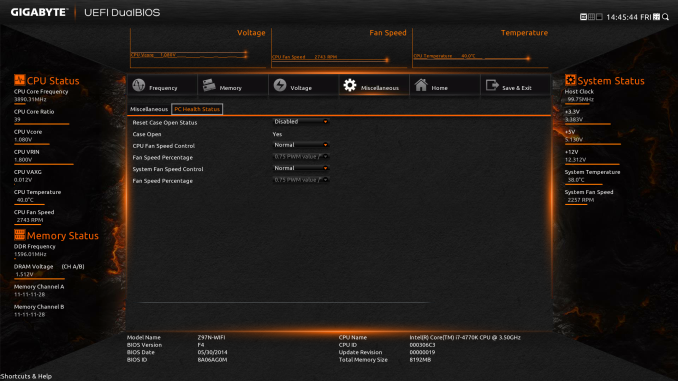
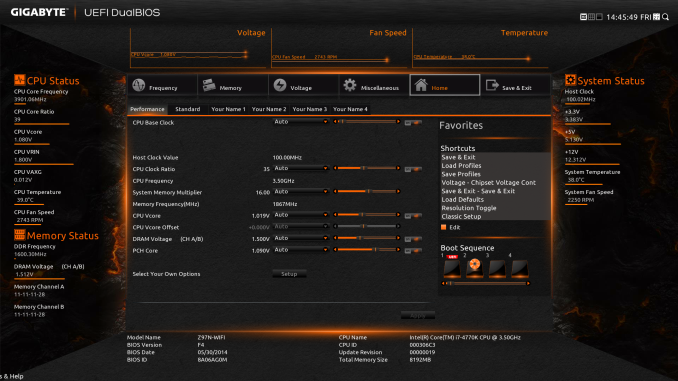
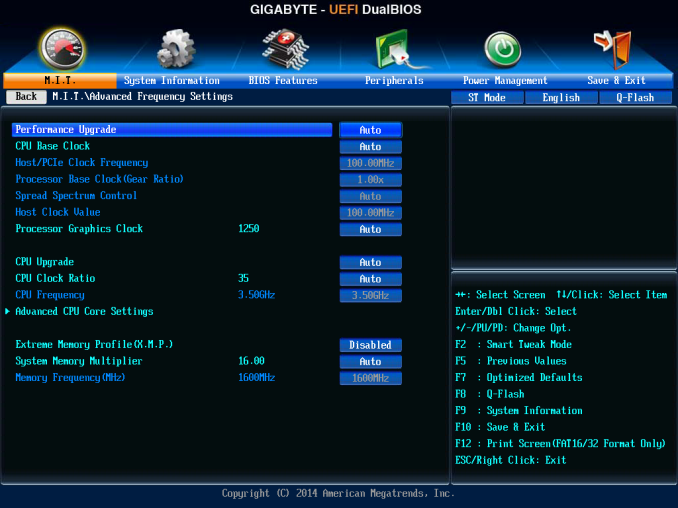
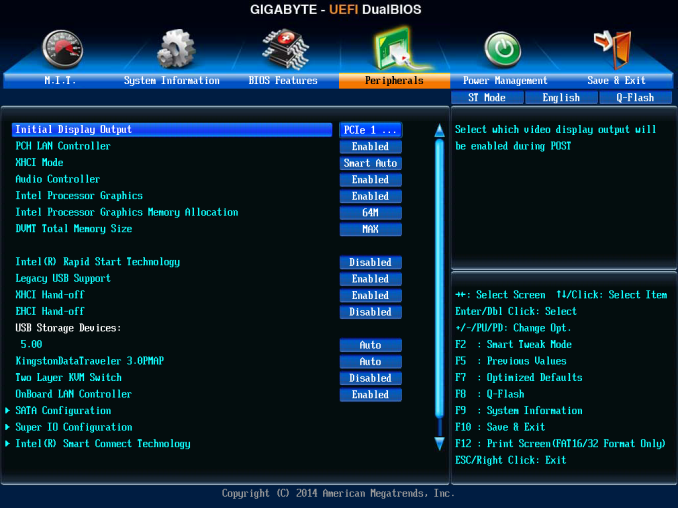






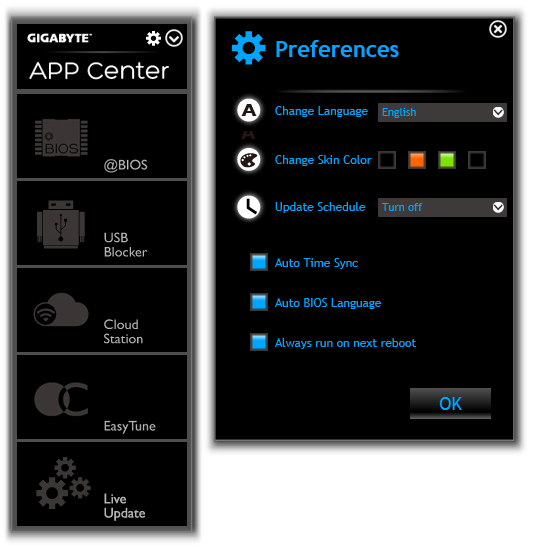
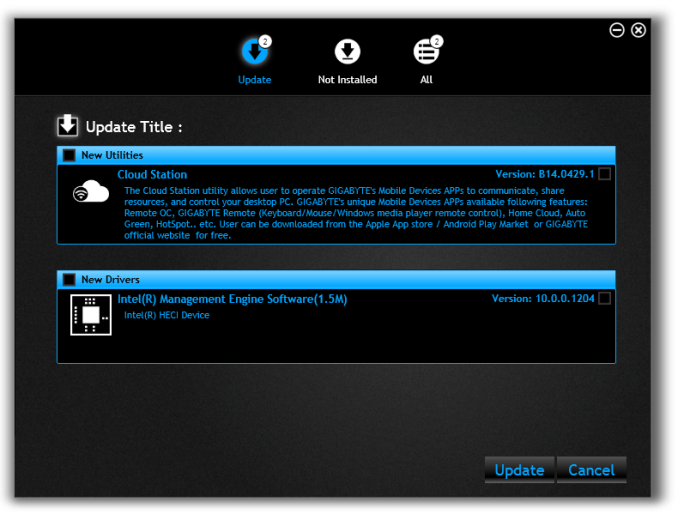

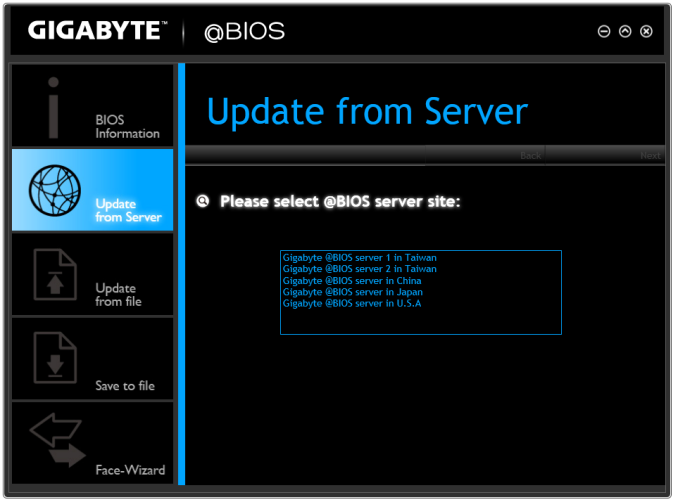
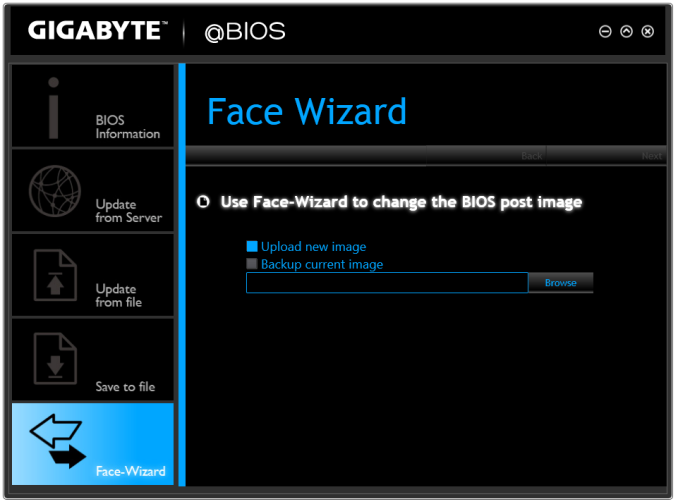
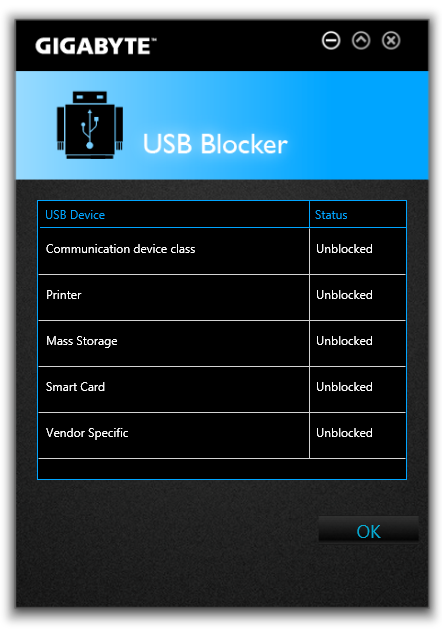
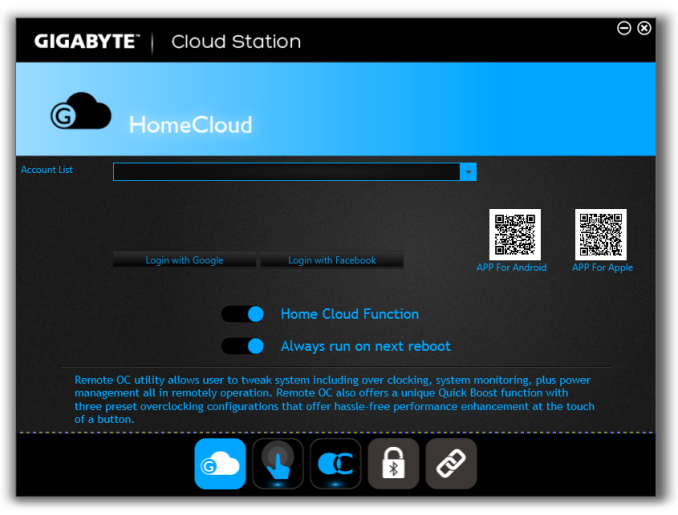
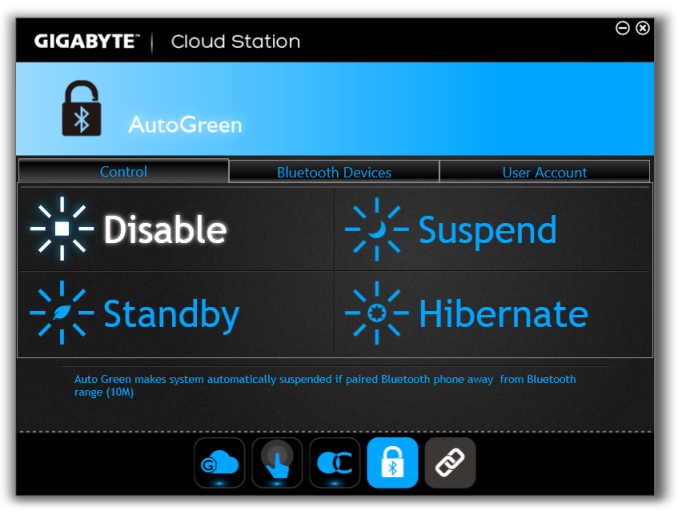
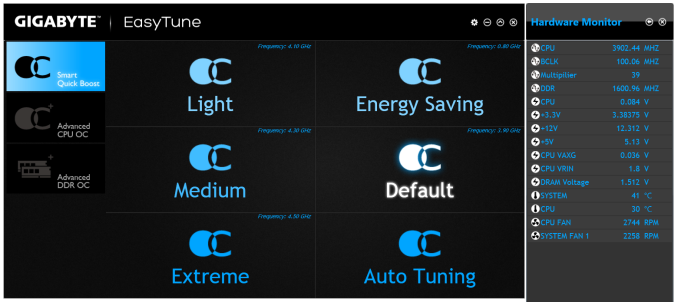
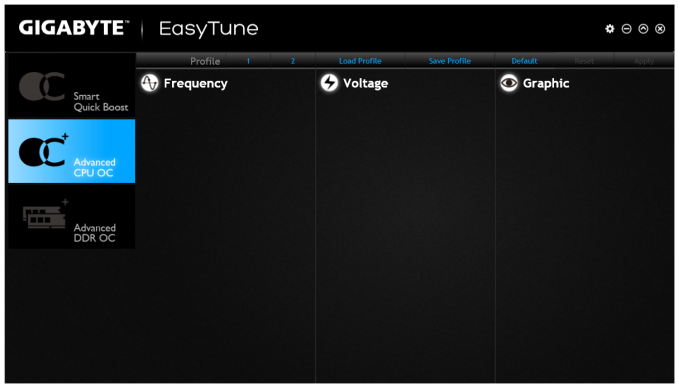
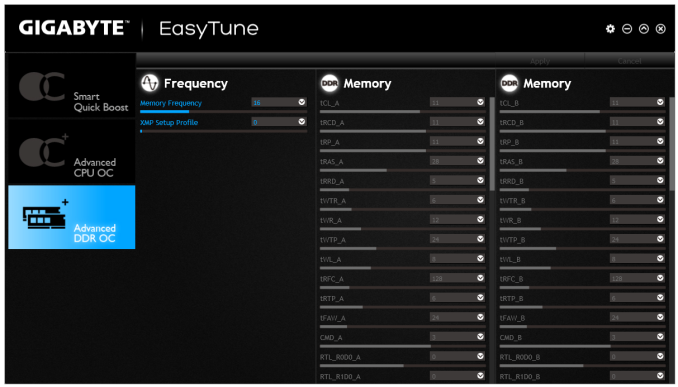
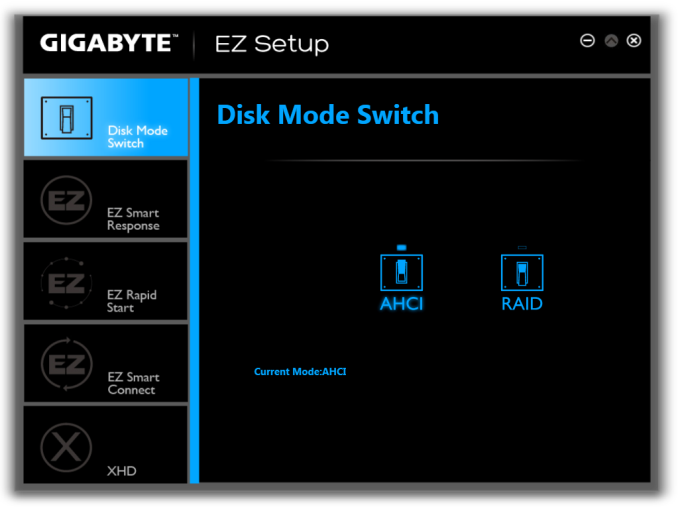
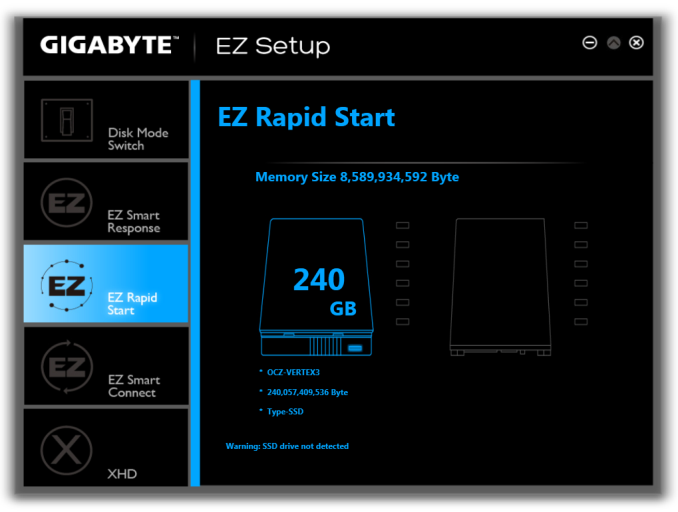
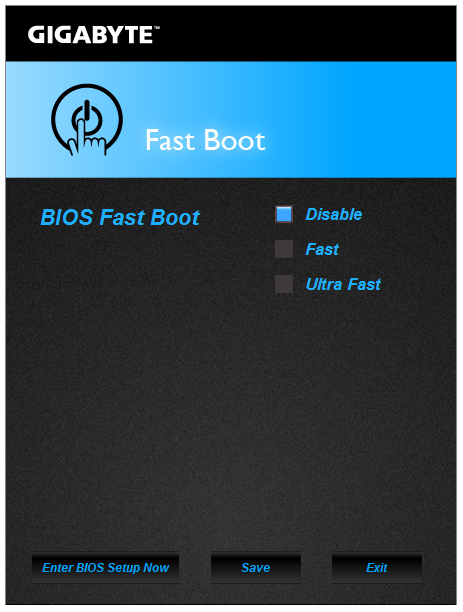
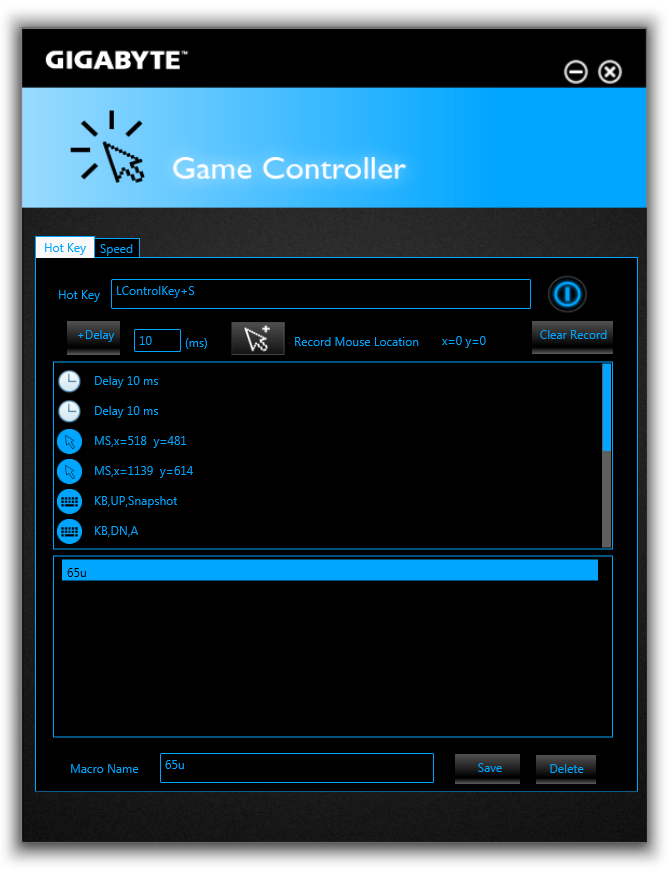
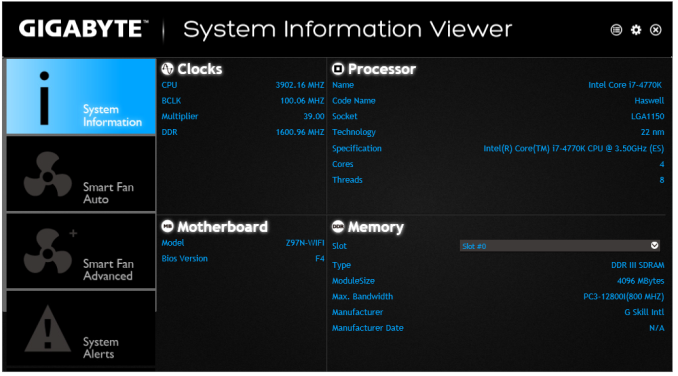
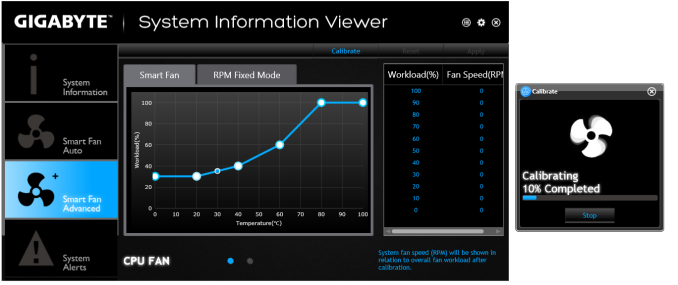
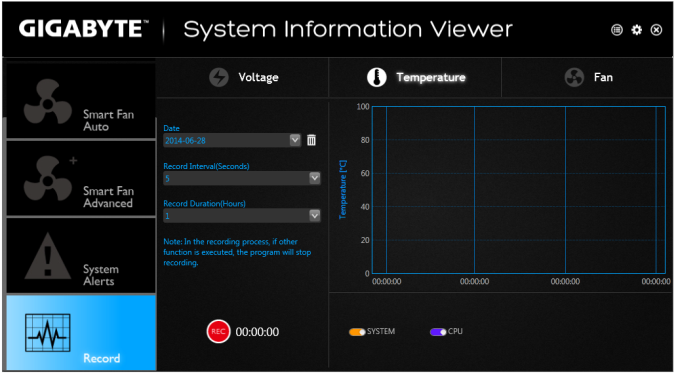














38 Comments
View All Comments
pierrot - Wednesday, July 23, 2014 - link
Great article, you read my mind with this, Im planning on an ITX form factor for my next buildZap - Wednesday, July 23, 2014 - link
Do it! Unless you have a need for more than six HDDs or more than one graphics card there is little reason to go bigger and have a mostly empty case.Alternately there is also the little loved micro ATX. Not as "normal" as ATX and not as sexy as mini ITX, but IMO a very good alternative that gives you room for dual graphics, or some expansion cards.
PICman - Wednesday, July 23, 2014 - link
Excellent review. Every time I see a review of ITX boards I'm amused by the giant 2x24 power connector plus an additional 2x2 or 2x4. Every other connector on the original IBM PC has an updated version. Has there been any discussion of a smaller power connector?Aikouka - Wednesday, July 23, 2014 - link
I was working in a Dell workstation a few weeks back, and I was rather surprised to see that it didn't have a standard ATX power cable. Its power cable was probably about half the size, and if I remember correctly, the motherboard also provided a connector for a cable that provided power to the hard drive(s).I would definitely like to see someone be willing to revamp the power delivery as dealing with that monstrous cable is definitely my least favorite part -- especially on cases with too little room in the back!
DanNeely - Wednesday, July 23, 2014 - link
Dell's been using proprietary cables on/off for the last 20 years. I'm glad the current version uses different connectors though. IN the past they've had proprietary cables using AT or ATX standard sockets but with different pinouts so you'd smoke your hardware if you didn't realize it and tried to use a standard PSU as a replacement.DanNeely - Wednesday, July 23, 2014 - link
I've jumped on my soapbox more than once grumbling about the stupidity of a cable that mostly provides 3/3/5v power when the death of legacy PCI has removed the last significant 3.3v component and 5v is only still used for USB more than once in the comments here.But between the failure of BTX and the fact that the desktop market is generally seen as being in terminal decline I'm not optimistic about the likelihood of ever getting a 12V centric CTX PSU standard. If pigs ever do fly though, instead of mashing the entire 4/8pin 12v connector into the cut down remnant of the 24pin cable, I'd rather see the main connector only have enough 12V to run an full power CPU+IGP (or lower power CPU + discrete GPU) based system, with the extra power for a full power CPU and PCIe GFX card in a separate and optional cable: Both to keep cost down for lower end systems, and because the 24 wire cable is a major pain to route because of its thickness.
PICman - Wednesday, July 23, 2014 - link
While we're dreaming, we might as well make the voltage 24 or 48 V to reduce the current and improve the efficiency of the switching power supply.DanNeely - Wednesday, July 23, 2014 - link
Maybe...Just rationalizing the pinout would be a much lower impact change and could be done with adapter cables in both directions for reasonably current hardware (most of the 3.3/5v capacity in the 24pin is unused on both sides of the cable).
Unless PCIe refreshed to use the higher voltage as well (and for a number of transition years in any case) we'd still need to provide a lot of 12V power. The USB charging committee's one cable to bind them all goals include 5A@2v power (for faster tablet charging and for low power laptops) which'd bring an additional long term need for significant amounts of 12v into the system. They also want a 5A@20v step for mainstream laptops; so if we did shift to a higher DC voltage that might be a better option instead.
The_Assimilator - Friday, July 25, 2014 - link
24VDC or even better, 48VDC needs to become the new industry standard immediately. When you have a card like the 295X2 that requires 600W but can only pull that over a 12V line (=50 amps!!!), you have an obvious problem. It's one I fear only Intel can solve, the question is do they have the determination to do it?Personally I believe that the PC industry will embrace a new power delivery standard. It means everything will have to be redesigned, which means they get to sell more products. The successor to ATX (which is not BTX) could very well be the boost the PC industry's been looking for.
Mr Perfect - Thursday, July 24, 2014 - link
If they ever did change things, any reason why they couldn't just pump in one 12v plug and then let the mother board do DC-to-DC conversion for other voltages? Smaller embedded boards do this, but I don't know if it would scale up well.