ASRock Fatal1ty X79 Champion and X79 Professional Review: From a Gamer to Gamers
by Ian Cutress on February 9, 2013 10:30 AM EST- Posted in
- Motherboards
- ASRock
- Fatal1ty
- X79
ASRock X79 Fatal1ty BIOS
With a specific line of motherboards, it would be great to assume that each manufacturer would tailor the BIOS and software to the branding in question. This means a change in color themes, styles, logos and philosophy (plus more wishy-washy sounding applications). It is very easy to stick in the ‘usual’ system, and the benefits therein would lie in consistency across the range. But when a product is endorsed/uses a branding under license, there has to be some extra element to the package.
Across the motherboard manufacturers, the top tiers are getting on the bandwagon and recognizing this. It goes beyond making sure all the slots on the board are the right color. The ASUS ROG team is actually a separate division within ASUS, making the transition easier. With ASRock, Gigabyte and MSI, the high end teams are still part of the channel divisions, meaning that adding the extra element involves diverting team members away from their normal tasks. MSI use Big Bang marketing on the software, but the BIOS is the same; Gigabyte lacks any segregation between their channel gaming and OC certified brands in this respect, and ASUS have filtered skins and styles. ASRock has already shown with the Z77 OC Formula that they can run different brands side by side, but Fatal1ty is perhaps a different kettle of fish.
Last year we examined the Z77 Fatal1ty Professional, which used a red themed BIOS adorned with the Fatal1ty logo – a definite step up from P67 BIOSes that insisted you see Fatal1ty’s mug all the time. The software was themed as well, turning the ASRock eXtreme Tuning Utility into F-Stream, and implementing the Fatal1ty mouse port. The X79 Fatal1ty series motherboards, under the latest BIOS, follow this livery.
The Champion and Professional are much the same in their option range, and for the purposes of this review we are going to use screenshots from the Champion motherboard. Like all ASRock motherboards tested to date, there is no easy mode for the BIOS and we go straight into the meat of an advanced mode. The first screen on show is the Main screen, giving us the name of the motherboard, the BIOS version, the CPU installed, the current speed of that CPU, the memory installed, a DIMM slot breakdown of sizes and speeds, and a couple of options to various features. As always, on the first screen of a BIOS I want information, and ASRock covers most of the bases, although ideally I would like some temperature values in there and some voltages/fan speeds, just to make sure that I have not forgotten to put the liquid cooler pump onto a fan header (again).
One of my main gripes with current BIOS implementations is the lack of user experience. We get an opportunity to present the BIOS like it was software, and rather than an all-singing and all-dancing implementation using graphical representations and limitless possibilities, we get a wall of text and are told to enjoy it. The Fatal1ty range falls under the latter, which may or may not still be the case for the 8-series motherboards later this year. ASRock’s latest Z77 OC Formula makes a small step in the positive direction (better layout, higher definition graphics), but it is still a long way to being a true representation of the original UEFI vision.
The nearest we really get to that vision in this BIOS is through the System Browser option on the Main screen, which displays a 2D image of the motherboard being used and highlights all the slots that are populated. Here the user can check whether everything is being seen at the BIOS level properly, such as PCIe devices, memory, SATA drives and so on. On the whole this is a good option from a debugging perspective, especially when family member X calls up and complains that they have only got 12 GB of memory.
Beneath the System Browser option is the oddly named Online Management Guard (OMG for short). With OMG the user can select various hours at which the network controllers are disabled, such that if a user wants to limit the amount of time other users (such as children) are limited to the internet in the evenings. There are a few small issues, such as the granularity is only in hours, it disables everyone (even the owner) from the network, and it can easily be bypassed with a trip into the BIOS itself.
Users looking to overclock the CPU or enable XMP should navigate to the OC Tweaker menu. ASRock does a good job in laying out the various overclocking options in terms of CPU, power, memory then voltages, and we also get a ‘description’ bar on the right hand side as an explanation to what each option does. This description bar is something severely lacking in many other motherboards on the market, so I am glad we have one here.
The OC Tweaker menu provides a selectable list of ‘CPU EZ OC Settings’ which range from 4.0 GHz to 5.2 GHz in 200 MHz increments and use a pre-programmed look up table for overclock settings. Testing these (and observing which settings change) is often a good way to start an overclocking adventure, as well as finding the limits of the setup.
The memory sub-timing menu is suitably verbose such that seasoned overclockers can get to grips with the most obscure of settings, but also contains a list of Auto presets for anyone dealing with the primary sub-timings. The voltage control menu offers the main voltage change options (CPU Core, VCCSA, VTT, PLL, PCH and DRAM) as well as Load Line Calibration settings with a handy graph describing what each LLC setting does. The overclock options are sufficient for most users, although for extreme overclocking some users would also like access to slew and skew rates, which are standard BIOS options on the gaming/overclocking-oriented ASUS ROG boards.
The Advanced tab contains the majority of standard BIOS options such as USB and storage configurations, CPU Power Management, storage configurations, South Bridge control and PCIe lane allocations. It should be noted that both the Champion and the Professional have issues on the PCIe front in the latest BIOSes:
- Champion: On default settings all the PCIe slots are set to Gen3, but the bottom PCIe slot drops down from PCIe 3.0 to PCIe 2.0 while in the operating system.
- Professional: On default settings all the PCIe slots are set to Gen2.
This is an unfortunate set of circumstances, as I am sure that shifting the Professional to Gen3 by default would offer various niche scenarios with more performance.
Also in the Advanced tab is our BIOS/UEFI update options. ASRock offer a direct download and flash option from the BIOS itself if you have an applicable wired home setup (no WiFi or ICS), or update via USB for everyone else.
The H/W Monitor tab shows the temperature sensors and fan speeds of all the headers on board. For fan controls, the CPU fan headers are controlled as one and the Chassis fan headers get treated individually. Any PWR headers have no options, but the default setting for all fans is 100% fan speed all the time. This is a little game ASRock play which allows reviewers to get higher overclocks on stock settings in exchange for a higher fan noise which reviewers tend not to test. With regard to the fan options, the CPU fans are given a target CPU temperature and a target fan speed – if the CPU temperature goes over the target temperature, the fan will ramp up until it is brought back down. Below the target temperature, the fan will spin according to the target fan speed.
Elsewhere in the BIOS we have boot options and security configurations. Unfortunately we are missing boot override functionality that allows for a one-time boot from an attached device without adjusting the boot order. This is a feature we see on some other manufacturer’s products that helps when dealing with external bootable devices.


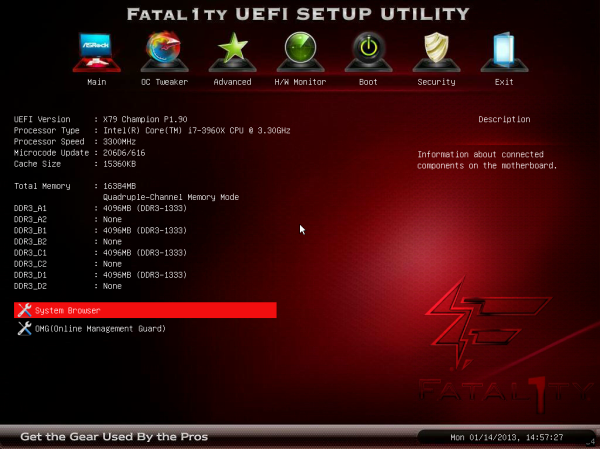

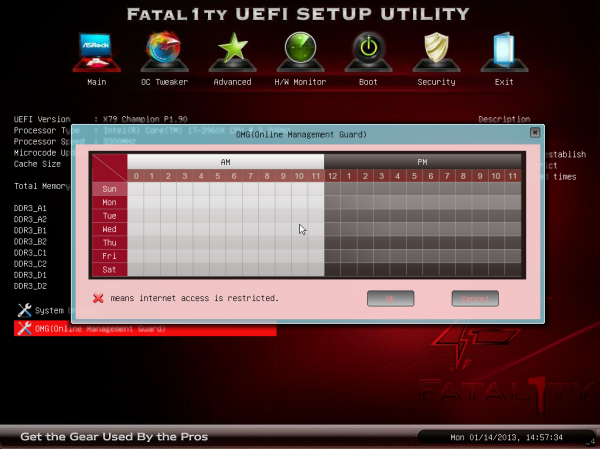
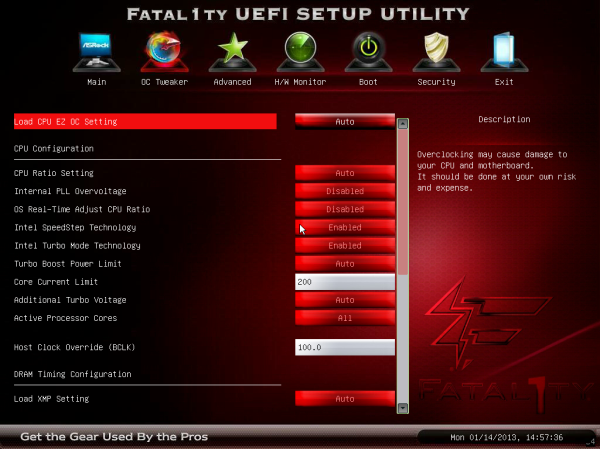
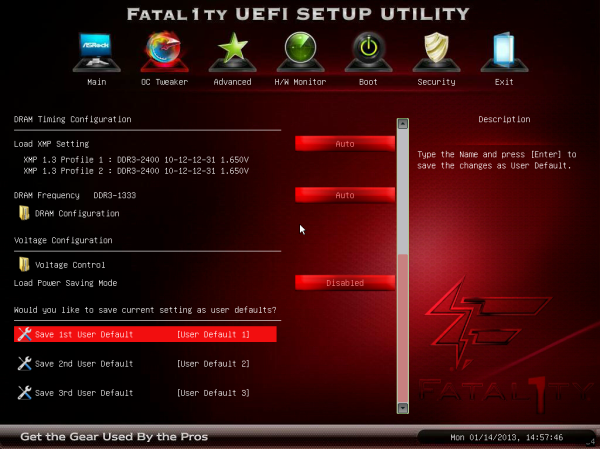
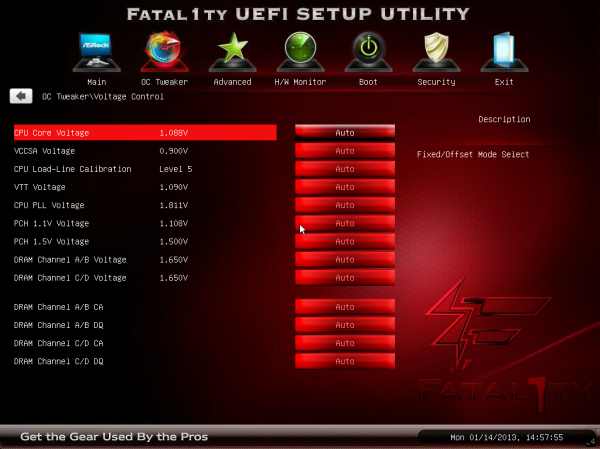
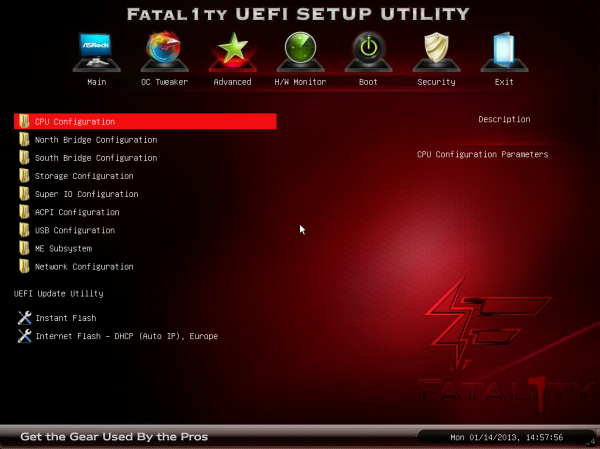
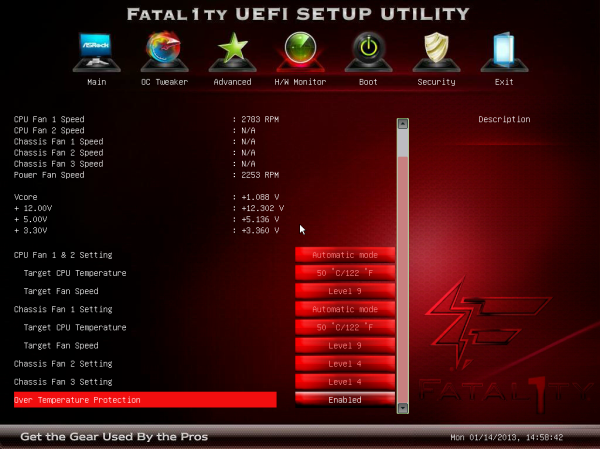














71 Comments
View All Comments
scaramoosh - Saturday, February 9, 2013 - link
I don't get why they release these, he's done nothing in half a decade and no self respecting person who knows anything about hardware would buy because of a so called Celeb name being put on it. It just acts as a warning sign for me...Tech-Curious - Saturday, February 9, 2013 - link
I admit that I didn't really know who Fatal1ty was before I read this article, apart from a vague recognition that the silly leet-speak moniker belonged to someone in gaming.And I agree with your general point, that such branding on a motherboard is silly.
But all of that said, if the guy really did win $500,000 in gaming competitions, that's a pretty big deal. Now that he's retired, if companies (or, perhaps, their customers) are dumb enough to give him a comfortable living through lame marketing campaigns like ASRock's, then more power to him.
Wouldn't touch the motherboard with a ten foot pole, but I can't blame the endorser for accepting the check.
Nice review.
Beenthere - Saturday, February 9, 2013 - link
The "Fatality" branded mobos are just Asrocks high end models. They are pretty good mobos.The issue is the marketing is dumb as are those who buy products based on this type of marketing. Clearly enough Asrock customers voiced their displeasure with the crap marketing of John Boy all over the place as Asrock removed his image from the BIOS and allows people to disable his face on the boot screen too. Owner reviews in any PC hardware forum show a lot of folks unhappy with the marketing - not the mobos.
Samus - Saturday, February 9, 2013 - link
I've owned a few Fatal1ty products and all of them have been really good quality, especially the headsets and mice.I don't think the guy will put his name on crap. And I don't think companies making crap want his name on their product, since it isn't cheap to put his name on that product and if it backfires, it'll cost them.
Omega215D - Sunday, February 10, 2013 - link
The Creative gaming mice with his name on it weren't all that great performance-wise and were pretty much crap compared to stuff from Logitech in those days. The sound cards weren't anything special as well but cost much more than it should.hp79 - Sunday, February 10, 2013 - link
I had a crap fatality branded geforce 8800gs or something, and it was uber crap. I got this as a repalcement when my 7900gs died. My 8800gs had no fan control, so it was running at 100% all the time. Very loud graphics card. I sold it after couple days.I really don't see a point branding it with a person maybe because I don't even know or care who this dude is.
StevoLincolnite - Sunday, February 10, 2013 - link
I had a Fatal1ty 990FX board in my old AMD rig, was incredibly solid and overclocked like a champ.Unfortunately, I needed more performance and decided to go with a Military themed build so went with the Asus Sabertooth X79 board, which other than slightly noisy motherboard fans is solid too.
aguilpa1 - Tuesday, February 12, 2013 - link
Yea, I still have a Fatal1ty Xfi audio card but I didn't buy because it had his handle on it but because at the time it was the only Xfi model that offered the break out box front panel.JonnyDough - Friday, February 15, 2013 - link
It tells us that it's a high-end board though. Just as it did for Creative and whoever else. It's like putting Ferrari on a monitor....LOLFlunk - Saturday, February 9, 2013 - link
I agree. I refuse to buy anything branded with that name on principle. I'm not paying extra just for branding from someone I don't even respect or care about. Hell, I would rather have a Michael Jordan* branded motherboard than a one of these.*No, I do not like Basketball.