Four Multi-GPU Z77 Boards from $280-$350 - PLX PEX 8747 featuring Gigabyte, ASRock, ECS and EVGA
by Ian Cutress on August 22, 2012 9:15 AM ESTECS Z77H2-AX BIOS
Despite not being a top-tier consumer motherboard vendor, ECS have perhaps put a surprising amount of time into their BIOS GUI representation over the past 18 months. Back in July 2011, we got a sneak peek at the second version of the BIOS GUI, which was officially implemented on the X79 range. This design comes into the Z77 series, with a minor update in terms of an ‘easy-to-use’ front screen.
Unfortunately though, all is not well with the ECS BIOS. The first thing that stood out from my perspective was the easy-to-use screen, which uses a highlighting system to let users know which button is selected. However, as a red/green colorblind user, I can only tell which button is selected if I move the cursor. Perhaps I am being a little harsh as this would only affect a small minority of people, but it would only take someone internally a second or so to tell the BIOS designer to choose contrasting colors.
One main flaw with the ECS BIOS is the ability to recover from default settings. When I first put this motherboard on the test bed, it was a nightmare to work out how to stop the motherboard from restarting with the phrase ‘original settings loaded’. The solution was to load up the BIOS after a ClearCMOS and then manually select ‘default’, then ‘save and exit’. Any more changes that needed to be put in, such as changing the SATA protocol to AHCI from the default IDE (another point of contention), had to be done on a successive reboot. No other motherboard has this ‘flaw’, nor does any previous ECS motherboard, so it is a wonder that we find it here. I noted this several weeks ago, giving ECS time to fix it before I came to a full testing session. As of several days ago, ECS had not updated the BIOS online.
Users should also note that S3 resume is a little odd on this board. Typically during S3 I can wake the system by clicking the mouse or touching the keyboard. No such luck here – the default setting requires the power button to be pressed to wake the system.
As for the BIOS layout, the initial quick BIOS screen looks like this:
The screen offers no quick ‘Save and Exit’ solution unless you select ‘Default’ or ‘Boot’. Normally the F10 button in a BIOS brings up the ‘Save and Exit’ screen, however in the ECS Z77H2-AX, this button is actually F4, and it does not work in this quick mode. The one thing we do get in the first screen though is the CPU model and memory count, although we do not get the motherboard model, current CPU speed, temperatures, voltages or fan speeds. When this screen was being designed by ECS, it would have been fruitful if one engineer or designer had taken a long hard look at some of the options offered by the top tier vendors.
To get inside the main meat of the BIOS, users will navigate through the ‘Advanced’ option. From this we get to the normal looking ECS BIOS GUI:
Similarly here, we get no significant motherboard information.
Users with SSDs will want to jump straight to Advanced -> SATA Configuration to enable AHCI. On all modern motherboards, AHCI is enabled by default, and yet ECS have IDE mode as default. I would like to reiterate my statement regarding having a long hard look at top tier vendor products in this regard.
Due to the limited number of fan headers on board the motherboard, the fan controls are similarly light in their application. Fan controls are found in a sub menu of the PC Health screen under Advanced, and we can only control the CPU fan via its smart mode. Like many of the lower tier manufacturers, rather than actually giving the user a normal scale in terms of RPM % and temperatures, ECS give us arbitrary PWM units in order to set a hysteresis loop. That is one plus point in the ECS book – they are the only manufacturer which allows users to set a temperature/fan control hysteresis. No doubt ASUS would take note with their top-of-the-line fan control system.
Overclocking options are all located in the M.I.B X menu, which compared to some manufacturers layouts is actually easy to follow. On the main screen we get a Quick OC list of settings which in reality means ‘adjust voltages here’. To change between setting a CPU voltage that is fixed versus an offset, the ‘CPU Voltage Mode’ should be changed. One point worth noting is how the board responds in enabling/disabling VDroop, which we detail in the overclocking section.
CPU overclock settings are behind the aptly named CPU Overclocking Configuration, though memory overclock settings are listed under the Chipset Overclocking Configuration.
In the CPU menu, the BCLK and Multiplier are easily adjustable within their limits – the user need not worry regarding power limitations. One minor point to note is that the granularity of the BCLK adjustment is only to the 1 MHZ, rather than to 0.1 MHz like on other motherboards.
The memory options give either full automatic settings, XMP settings, or a full manual setting. This is a little frustrating, as it requires the user to know every single minor setting of their memory, many of which are not available to the user unless they are in the operating system with the appropriate software. Other manufacturers offer ‘automatic’ sub-timing settings which ECS do not. I also found that when switching from XMP to manual, the system kept the XMP settings in manual, which helped a little when setting higher memory profiles.
Finally, I must make mention one flaw with the ECS methodology. The system offers only one main way of updating the BIOS – through the operating system using ECS software. Almost every other motherboard manufacturer offers a utility to update the BIOS through a BIOS option or by pressing a particular button at boot. This is frustrating as a reviewer, as I then have to reinstall the OS with the BIOS updated to keep things fair between reviews.


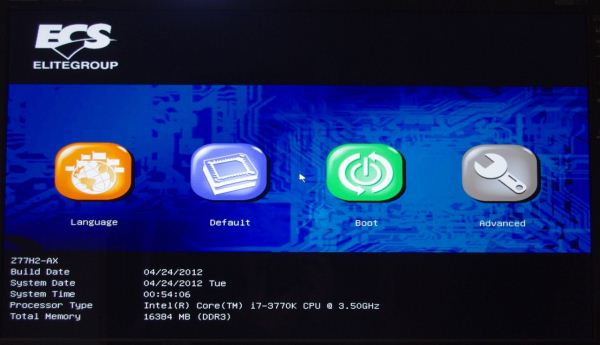


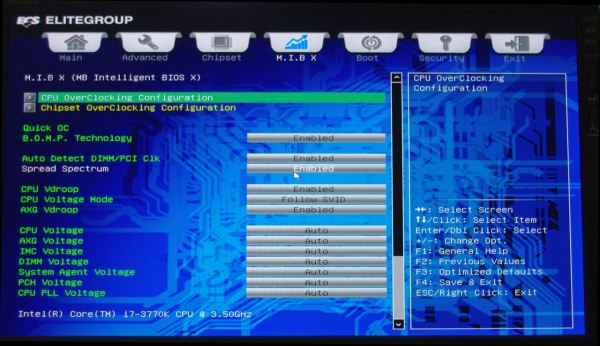
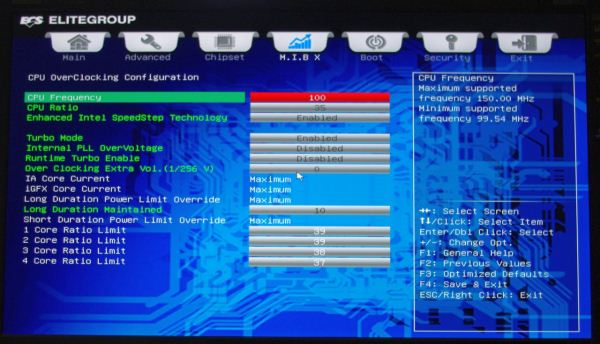















24 Comments
View All Comments
ultimatex - Wednesday, August 22, 2012 - link
I got this MOBO from Newegg the first day they had it available , I couldn't believe the price since it offered 8x8x8x8x , Picked it up the first day and havent looked back. Doesnt look as cool as the Asrock extreme9 but it still looks good. Awesome Job Gygabyte , Anandtech should have given them a Gold not bronze though since the fan issue is a minor issue.Arbie - Wednesday, August 22, 2012 - link
For gaming, at least, how many people are really going to build a 2xGPU system? Let alone 3x or 4x. The are so few PC games that can use anything more than one strong card AND are worth playing for more than 10 minutes. I actually don't know of any such games, but tastes differ. And some folks will have multi-monitor setups, and possibly need two cards. But overall I'd think the target audience for these mobos is extremely small.Maybe for scientific computing?
Belard - Wednesday, August 22, 2012 - link
Yep.... considering that most AAA PC games are just ports from consoles... having 3-4 GPUs is pointless. The returns get worse after the first 2 cards.Only those with 2~6 monitors can benefit with 2-3 cards.
Also, even $80 Gigabyte boards will do 8x x 8x SLI/CF just fine.
But hey, someone wants to spend $300 on a board... more power to them.
cmdrdredd - Wednesday, August 22, 2012 - link
"Only those with 2~6 monitors can benefit with 2-3 cards."Oh really? 2560x1440 on a single card is garbage in my view. I am not happy with 50fps average.
rarson - Wednesday, August 22, 2012 - link
If you're going multi-GPU on a single monitor, you're wasting money.Sabresiberian - Wednesday, August 22, 2012 - link
Because everyone should build to your standards, O god of all things computer.Do some reading; get a clue.
Steveymoo - Thursday, August 23, 2012 - link
Incorrect.If you have a 120hz monitor, 2 GPUs make a tonne of difference. Before you come back with a "no one can see 120hz" jibe. That is also incorrect.... My eyes have orgasms every once in a while when you get those ultra detail 100+ fps moments in battlefield, that look great!
von Krupp - Friday, August 24, 2012 - link
No. Metro 2033 is not happy at 2560x1440 with just a single HD 7970, and neither are Battlefield 3 or Crysis. The Total War series also crawls at maximum settings.I bought the U2711 specifically to take advantage of two cards (and for accurate colours, mind you). I have a distaste for multi-monitor gaming and will continue to have such as long as they keep making bezels on monitors.
So please, don't go claiming that multi-card is useless on a single monitor because that just isn't true.
swing848 - Monday, December 8, 2014 - link
At this date, December 2014, with maximum eye candy turned on, there are games that drop a refrence AMD R9 290 below 60 fps on a single monitor at 1920x1080 [using an Intel i5-3570K at 4GHz to 4.2GHz]Sabresiberian - Wednesday, August 22, 2012 - link
This is not 1998, there are many games built for the PC only, and even previously console-oriented publishers aren't just making ports for the PC, they are developing their games to take advantage of the goodness only PCs can bring to the table. Despite what console fanboys continue to spew, PC gaming is on the rise, and console gaming is on the relative decline.