The Microsoft Surface Book Review
by Brett Howse on November 10, 2015 8:00 AM ESTBattery Life
I would say the average Ultrabook has around 50 Wh of battery capacity. Some have a bit more, and some have a bit less, but 50 Wh would be a good ballpark figure. The Surface Book has a 70 Wh battery, split into 18 Wh in the Clipboard, and 52 Wh in the base. Combined, it gives the Surface Book more battery capacity than any other Ultrabook. However, as I’ve just discussed in the display section, Microsoft has a high resolution panel that is also based on a traditional amorphous silicon TFT which may impact the battery life.
Since the Surface Book includes a detachable Clipboard, the battery tests have been done with the Surface Book both as a tablet and a notebook. The tablet portion of our testing is with the device in Tablet Mode with the screen detached, leaving just 18 Wh of battery capacity. The Surface Book is intended to be used as a laptop first and foremost, but it’s still important to see what it can deliver away from it’s keyboard base. As always, all of our battery life tests are done with the display at 200 nits, and using the Microsoft Edge browser.
Since we have received both the Core i5-6300U model, as well as the Core i7-6600U model with the discrete NVIDIA GPU, both devices have been put through these tests.
Clipboard Battery Life
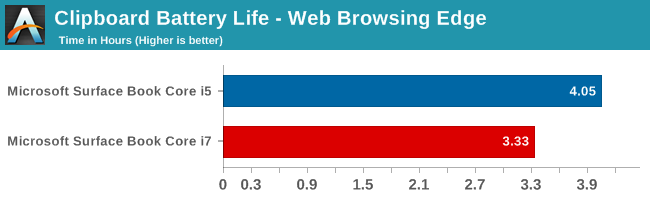
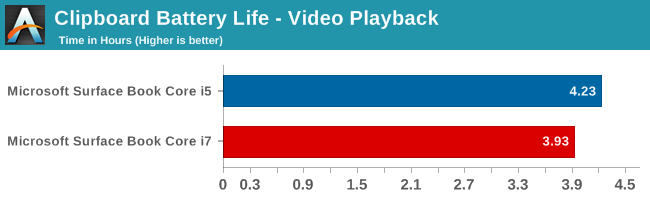
Battery life of the Clipboard is about what you would expect. With just 18 Wh of capacity, and a full Ultrabook inside the display, there is no way it would get the 10 hours that we would expect of an ARM based tablet. The Core i7 model has less battery life, which makes sense since its base frequency is a bit higher and overall power consumption should be a bit higher even with standard chip binning from Intel. Video playback is very close on both though, which would be expected since the video is offloaded to fixed function hardware in Skylake.
Notebook Battery Life
On the notebook side, we have two tests. The light test consists of loading four web pages per minute, and can be heavily impacted by display power draw. The CPU mostly sits idle during this test, expect for the brief bursts of work to load the pages. The heavy test ramps up the number of pages loaded, adds in a 1 MB/s file download, and has a movie playing.
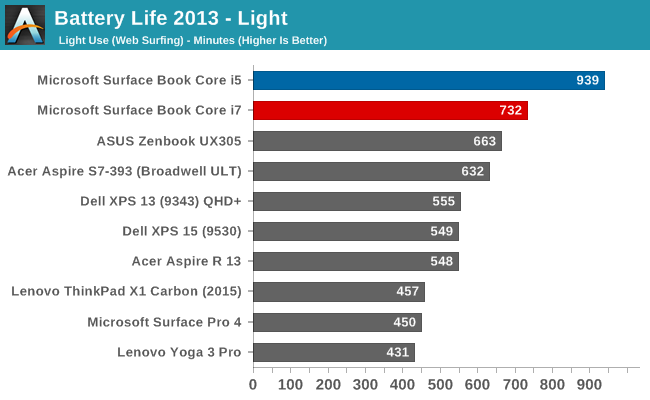
Something amazing happened when I ran the Core i5 Surface Book through our light test. It set a new record for battery life. The amazing part of this is that it did it with a high resolution display, which normally impacts battery life quite a bit. For some contrast, the Dell XPS 13 was our previous battery life leader, but it was the 1920x1080 model. The 3200x1800 version, as seen in the graph above, was quite a bit less. The Core i5 Surface Book got 15.6 hours of battery life in this test. Yes, it was helped by a larger battery, but it was still a very impressive result. The dGPU + Core i7 model took a big hit here, coming in over three hours behind. Without dissecting the device and measuring power draw at each component, it’s tough to lay the blame on any one piece of the puzzle, but it has more RAM, a dGPU with GDDR5 memory (though this should be completely powering down when not in use), and a faster CPU. Any one could be to blame, or a combination of all three. Despite the lower score, at over 12 hours it still did very well on our light test.
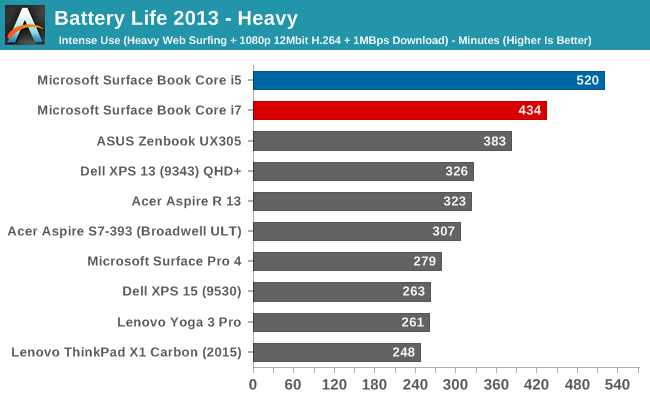
The heavy test brings a lot more components into play, making the display power draw a smaller part of the picture. Here we see both the i5 and i7 models doing very well again, but once again the i5 version scores a lot higher. Both models can offer all day battery life, but if outright mobility is a concern, the i5 outperforms the i7 on battery life.
Next, let’s take a look at the platform efficiency, and remove the large 70 Wh of capacity from the equation.
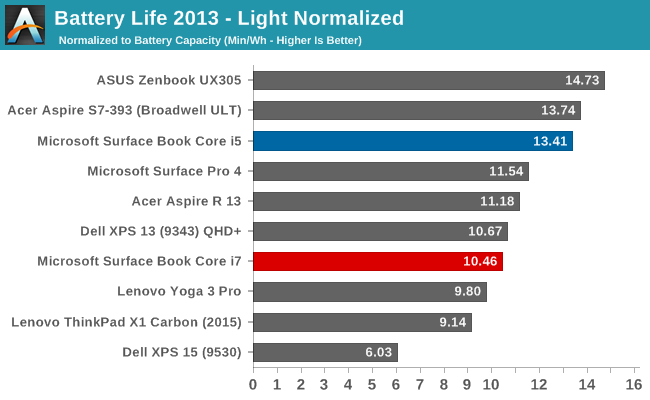
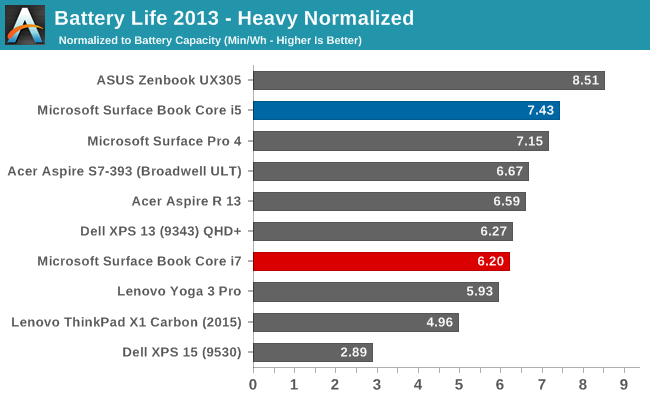
While not the outright leaders in efficiency, the Core i5 Surface Book is the class leader when compared against other high DPI devices. The Core i5 Surface Book has even better efficiency than the Surface Pro 4, despite the Surface Pro 4 using an IGZO panel. On the heavy test, the Core i7 falls back a bit in both tests, but still has a good result.
Connected Standby Support
Surface Book is configured to use Connected Standby, which means that it can pull in app updates and push notifications even when it is sleeping. Out of the box, this is a mixed blessing, since the Surface Book has some issues with Connected Standby at the moment. It is supposed to hibernate after a couple of hours, but that doesn’t always happen, and there seems to be an activity/power drain issue when in sleep, since the Surface Book can get pretty hot when it’s closed. These are serious bugs that mar the experience. You can’t just trust that shutting the lid is going to put the machine to sleep, so if you close the lid and come back the next day, you are going to be welcomed by a dead battery. This is a well known issue, so I would expect a fix soon, but it’s a serious problem with the Surface Book that needs to be pointed out.
Charge Time
With 70 Wh of battery, charge times might be something that will be an issue, so I’ve tested both the Core i5 and the Core i7 models out with their respective adapters that come in the box. Since the Core i7 model includes a GPU, the AC adapter that is supplied is about twice the output of the standard version. The Core i5 comes with a 30 W charger, and GPU models come with a 60 W charger. It’s very difficult to tell which is which, but the 60 W version is slightly thicker, and the charging light on the Surface Connect port has different lighting. The low wattage version has a light that points away from the laptop when connected, and the higher wattage charger has lights that point up and down. You can technically use either charger, or even the Surface Pro 3 or 4 charger, but if you are using the GPU with a 30 W charger, the battery will slowly be depleted since it won’t be able to keep up with demand.
Since there are two batteries, I expected to see the tablet battery charged first and then the base, but that’s not actually what happens. Both are charged simultaneously.
You can see that the 60 W charger on the Core i7 can charge both batteries at the maximum rate simultaneously, but the 30 W charger that comes with the Core i5 charges the smaller tablet battery at maximum first, and when it’s full, sends the rest of the power to the base. It results in a longer charge rate for the non-GPU version.
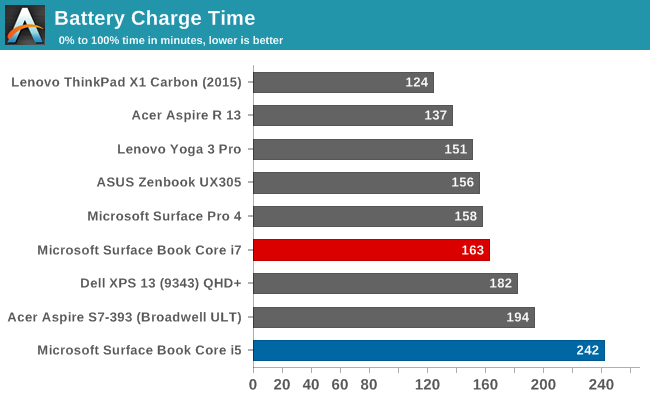
Thanks to including a large 60W power adapter by default, the Core i7 + dGPU version wins by quite a bit, with the non-dGPU model taking nearly four hours to charge to 100% on both batteries. It kind of makes up for that with great battery life, but if you are someone that travels a lot, it may be worth investing in the higher wattage adapter for the non-dGPU version.


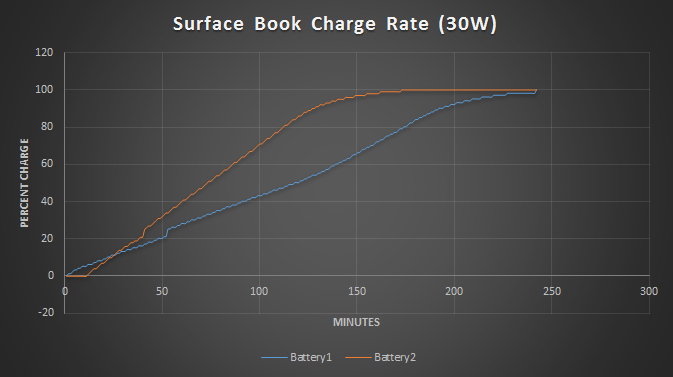
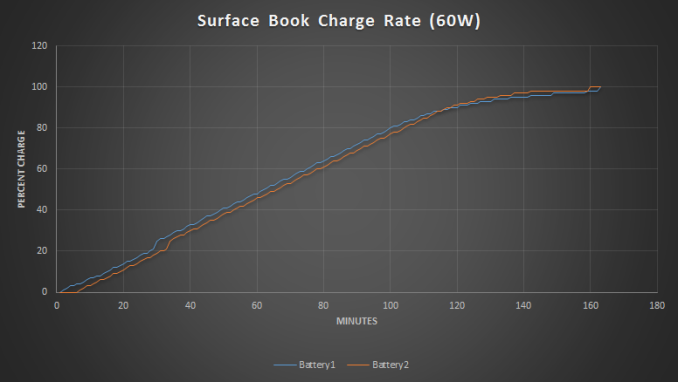








249 Comments
View All Comments
s.yu - Sunday, November 15, 2015 - link
I can double that, though I personally never saw the need for one and it was a gift of my father to my mother.Manch - Tuesday, November 10, 2015 - link
If you think 1.6lbs is too heavy you need to stop with the 40oz curls...Stuka87 - Tuesday, November 10, 2015 - link
Its not that I am unable to lift it...Its that trying to hold it in one hand casually while reading or surfing the web is simply not comfortable. Neither was the first gen iPad. It wasn't until the iPad Mini or iPad Air that Apple had a tablet that was light enough for this (There were of course other tablets before Apple that were fine)
s.yu - Sunday, November 15, 2015 - link
You know people like to lie flat on their beds while holding a tablet to watch a movie? 1.6lbs could give you a black eye if it slips. And magnesium is slippery.Manch - Tuesday, November 10, 2015 - link
IPAD PRO also 1.6lbs...solipsism - Tuesday, November 10, 2015 - link
But how long do those 1.6lb "tablets" last on a single charge? Can you even charge the Surface Book's tablet section independent of the base? MS really let their customers down with their poor logic board design.samsp99 - Tuesday, November 10, 2015 - link
Yes, you can charge the tablet without the base. It uses the same connector to connect to the base as the base uses to the power brick or dock. You can even use the dock directly with the tablet section.Manch - Tuesday, November 10, 2015 - link
yes you can charge it separately.nikon133 - Tuesday, November 10, 2015 - link
I think that they are really trying to differentiate Surface Book from Surface Pro tablet. Since both run desktop software and are fully compatible, differentiation is harder than between MB and iPad. I think that they have done it as good as it is possible, within given parameters. Surface Pro is primarily a tablet that can replace laptop, but if you need machine with physical keyboard all or most of the time, it is not the best solution. At least this is my conclusion after using Pro 3 half a year now, give or take. It is great without keyboard - I'm finding kickstand a real game-changer for any sort of lazy media consumption, browsing... and those few times a year when I need a laptop to do some work (usually when I travel and am away from my home desktop and my work laptop), it can deliver. But if I'd need laptop all the time, it would not be right product for me. This is where Book comes in. It is primarily laptop that can replace tablet - short turn. Should be good convergence device that is real laptop but gives owner much lighter tablet experience once in a while, or for short bursts. It also offers middle-ground with closed screen turned outwards, which looks fine for those who need tablet mode on the desk or lap (or any other scenario that does not require holding device in hand), with benefit of larger screen, dGPU and battery life better than Surface Pro can provide.I'm finding this differentiation (in specialization) less intrusive than, say, MacBook... where Air is kept with low resolution screens and chunky screen borders to reduce Air's impact on MBP and, recently, MB segment as well. In all the honesty, I think this task is harder for Apple, since they keep traditional laptop format which even further reduces their options.
NetMage - Monday, November 16, 2015 - link
You think 264ppi is low resolution?Also, there are sound ergonomic reasons for the thick bezels.