The Apple iPad Pro Review
by Ryan Smith, Joshua Ho & Brandon Chester on January 22, 2016 8:10 AM ESTDisplay
With the iPad Pro, one of the main points of interest is its display. Although there are other elements to the iPad Pro like the stylus and the keyboard, the display is really the centerpiece of this tablet, especially when neither the Apple Pencil nor the Smart Keyboard come included with the iPad Pro itself. I think it goes without saying that everyone wants to have a great display on a tablet, but what determines a great display is often in question.
While it’s obvious that less reflectance is better, as is higher contrast and maximum brightness, things like gamma and color reproduction are often subjective as the same color will often look different to different people. In order to try and deal with this issue, we focus on testing all mobile displays to the same color accuracy standards. For now, the industry standard gamut is the sRGB gamut, along with power 2.2 gamma. Although the sRGB gamut is relatively limited compared to something like DCI-P3 or Rec. 2020, it remains an industry standard when compared to what exists on the market today. In order to test how well a display meets these standards in addition to other criteria, we use an i1Pro2 spectrophotometer for accurate color measurements along with an i1Display Pro for accurate contrast measurements. In order to organize this data into a readable format we use SpectraCal’s CalMAN 5 with a custom workflow.
In the case of the iPad Pro, it’s obvious that the architecture of the display is different from what we’ve seen in mobile devices before. Due to the sheer resolution, it seems that Apple is electing to use embedded Display Port (eDP) instead of the more traditional MIPI DSI interface used in smartphones. We’ve seen a number of smartphones and tablets this year ship with an 8 lane MIPI DSI configuration which allows for a theoretical maximum of 2715x1697 for about 4.6MP, but the 2732x2048 resolution of the iPad Pro means about 20% more pixels than what a 2 port MIPI DSI configuration can handle.
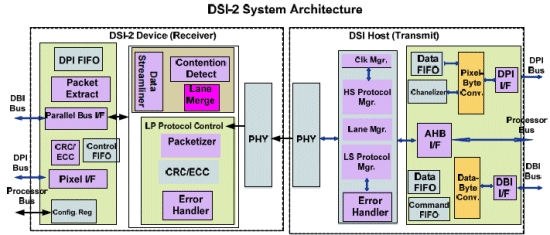
Source: design-reuse.com
By comparison, eDP has been able to support 4K at 60 Hz or higher for quite some time. This is self-evident by looking at the number of laptops launched with a 4K display. With the iPad Pro, Apple claims that they’ve implemented their own custom timing controller or TCON. Some digging through the system files seems to corroborate these claims as there are numerous references to an Apple Agile DP Display SAC Controller. That’s a mouthful, but Agile seems to be the internal name for this controller, and DP seems to be a reference to DisplayPort, while SAC is likely a reference to Slow Adaptive Clocking.
Slow Adaptive Clocking is something that there's very limited public information on at this time. My best guess here is that this is actually related to the variable refresh rate technology that Apple is implementing in their custom TCON. On the surface this technology seems to bear a lot of resemblance to G-Sync or FreeSync, but rather than varying refresh rate to fit the GPU’s rendering rate the refresh rate only has two distinct settings at 60 Hz and 30 Hz depending upon whether the content on the display would benefit from the higher refresh rate. It’s likely that at least part of the reason why this is possible is the use of indium gallium zinc oxide (IGZO) TFTs which don’t leak current in the off state. This means that when there is a longer period of time between display refreshes, the liquid crystal retains its state rather than fading towards its original state of either completely open or closed to the backlight.
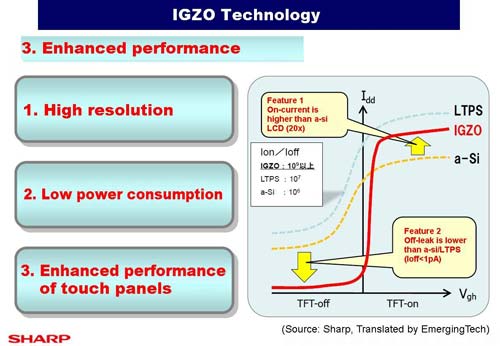
Source: semiconportal.com
In addition to this adaptive refresh rate, the TCON supports panel self-refresh which is hardly news, but given that we’ve seen phones and tablets in this year ship without panel self-refresh it’s worth mentioning.
The panel itself also appears to have dual domain pixels and a conventional RGB stripe. Viewing angles as a result are quite good. The cover glass also contains the AR coating first introduced with the iPad Air 2, which cuts reflectance roughly in half relative to a display that doesn’t have such a coating. This effectively doubles outdoor contrast, so it’s great for outdoor use.
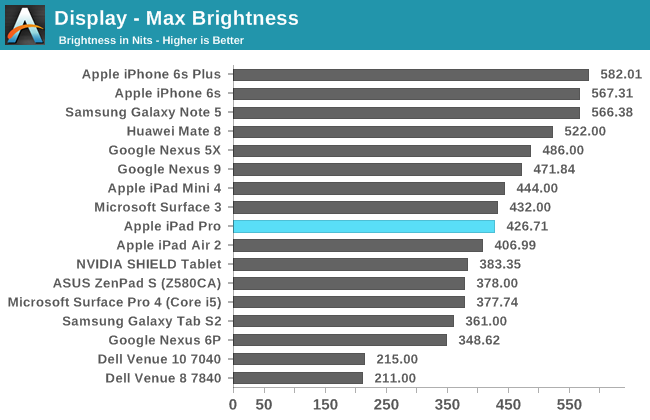
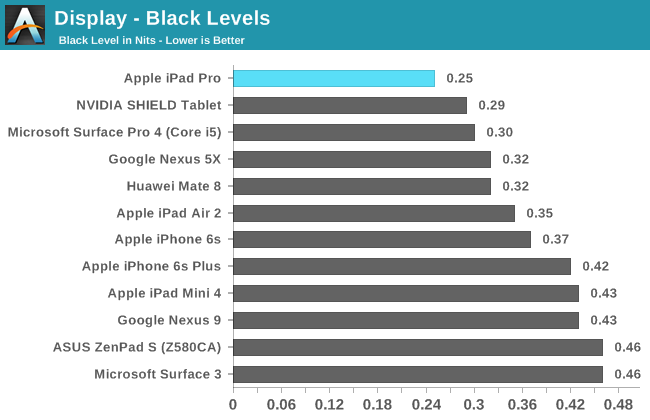
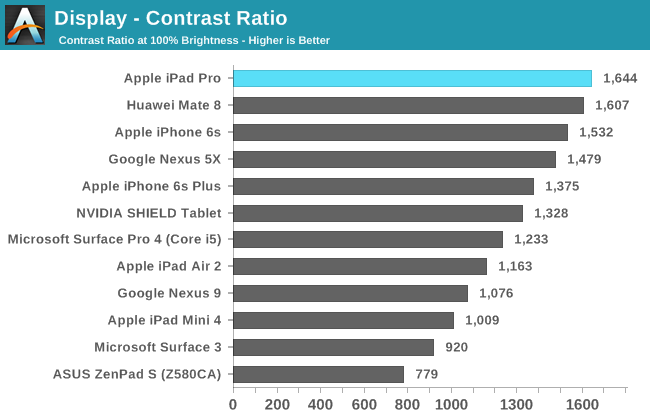
In our standard test of brightness and contrast, it’s evident that Apple has moved to a new generation of display for the iPad Pro as the maximum brightness is mildly improved relative to the iPad Air 2. The real change here though is that contrast is dramatically improved over the iPad Air 2.
This is likely due to the use of photoalignment for the liquid crystals, which helps the liquid crystal to have a more consistent orientation. For those that aren’t really familiar with the particulars of how light polarization and polarizers work, part of the problem is that when a voltage is applied to change the structure of the liquid crystals parts of the liquid crystals won’t necessarily change in structure appropriately. In order to assist with this process a film is applied which gains a particular orientation when exposed to UV light in a specific way. This helps to get the liquid crystals to all align in the same direction, which improves contrast as a result. Of course, contrast isn’t the dark, inky blacks that you'll get with AMOLED but it'll still be quite impressive for normal use.
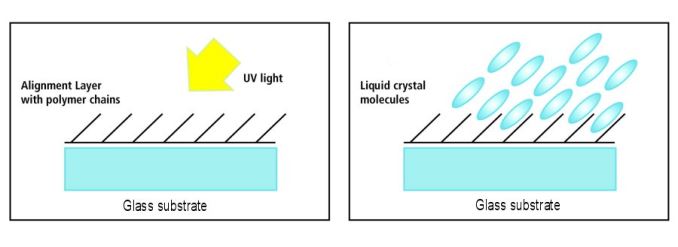 Source: eetimes.com
Source: eetimes.com
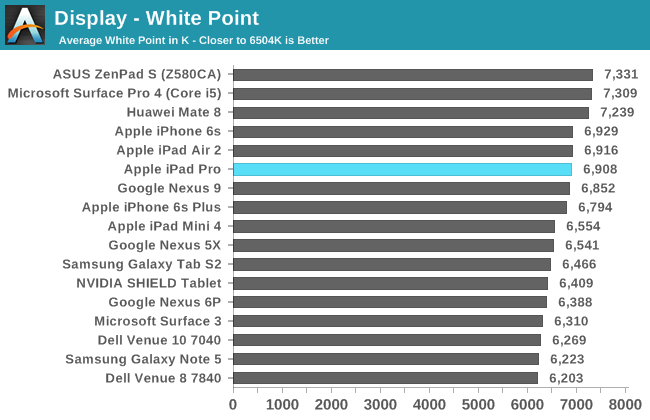
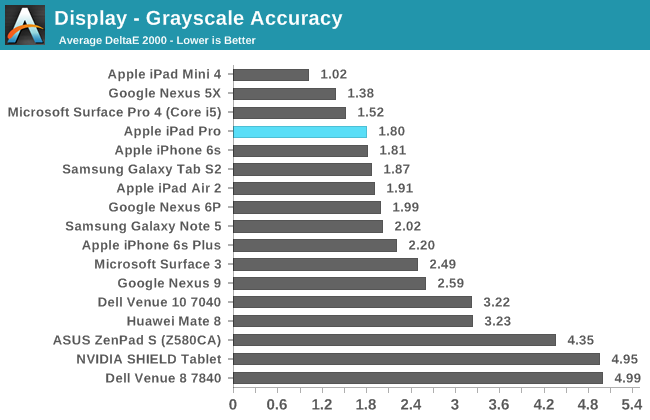
Moving on to our grayscale test, the iPad Pro does impressively well overall with well-controlled gamma but tending slightly towards a colder color balance. I’m not sure whether this is because of backlight efficiency concerns due to the use of blue LED with yellow phosphor in the backlight or because people seem to prefer colder white balances in general, but it’s there nonetheless. The cold color balance might affect some particularly color critical work but even for medical use I suspect it shouldn’t be a serious problem.
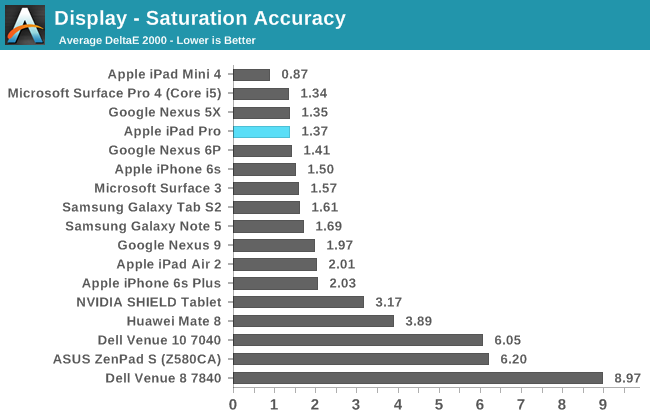
In saturations, the iPad Pro is basically perfect. There is some mild undersaturation of red, but I basically see no reason to try and find some method of personally calibrating the display.
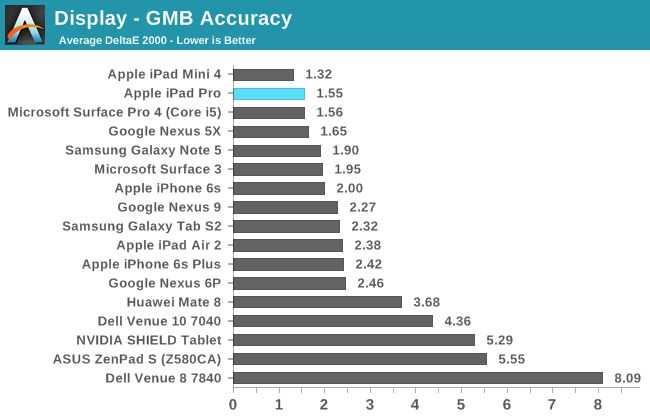
In the Gretag MacBeth ColorChecker test, color error is once again basically nonexistent. Anything with red appears to be mildly undersaturated but the error is going to be almost impossible to notice.
Overall, the iPad Pro display is probably one of the best available on the market today. The Galaxy Tab S2 display is comparable in overall accuracy and has superior contrast, but the iPad Pro has noticeably higher brightness for all content above 50% APL and in any scenario with a lot of ambient background light the AR coating will help a lot with improving effective contrast and general readability. Although pixel density is equivalent to the iPad Air 2, the sheer size of the display means that the viewing distance is increased and therefore the perceived resolution. The display looks great in person, and unless your single point of consideration for display performance is contrast I think it’ll be hard to be disappointed with the iPad Pro display.


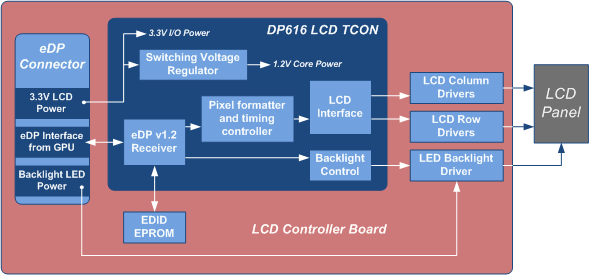
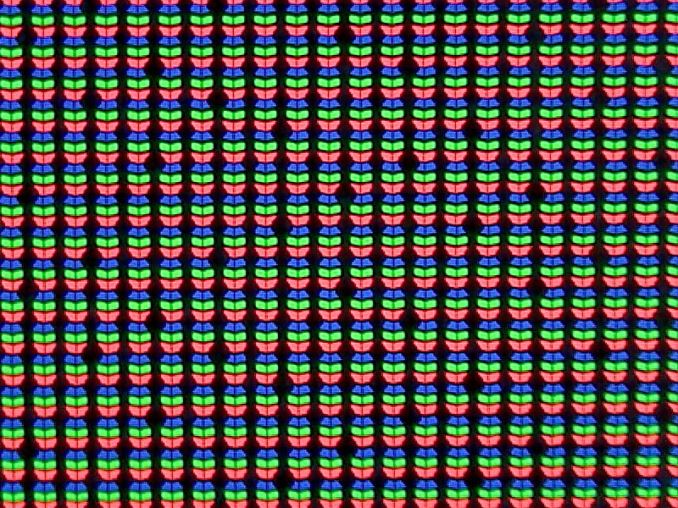

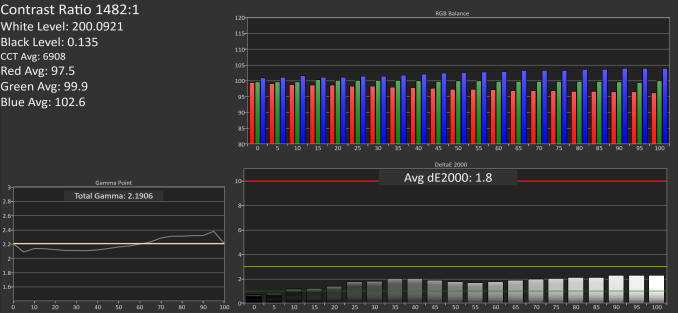
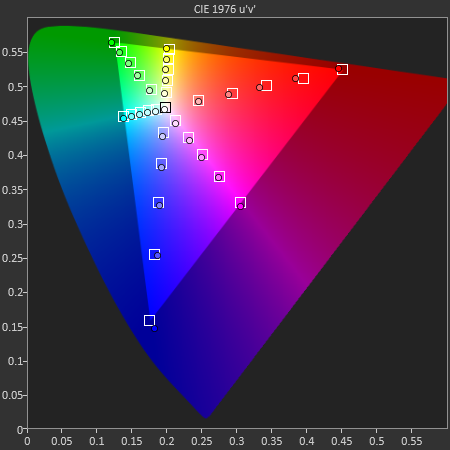
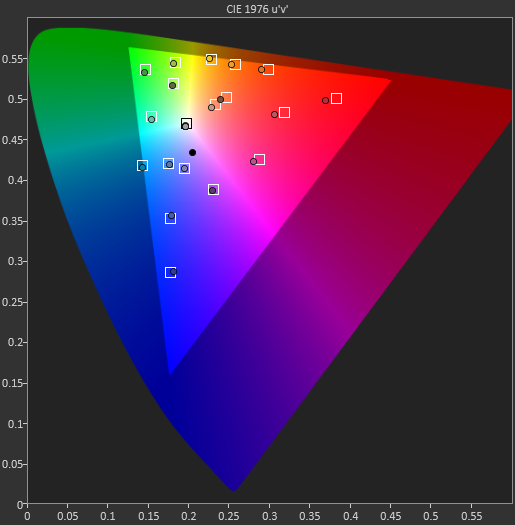








408 Comments
View All Comments
willis936 - Monday, January 25, 2016 - link
I am very interested in energy per calculation comparisons between the A9X and the Core M. Yes Core M will beat out the A9X from a power perspective but are both within the same power budget? If so then Intel has done some impressive work.Constructor - Monday, January 25, 2016 - link
That's not even cut and dried. The Anandtech performance comparison leaves quite a number of question marks. It looks a lot as if some of the tests were written originally so autovectorization would work with known desktop compilers but LLVM for iOS just didn't catch on to it.The drastic swings between the various tests are not very plausible otherwise.
Which makes that comparison utterly useless if that's the case. And that the testers didn't even bother to check the generated code is highly disappointing.
Icecreamfarmer - Monday, January 25, 2016 - link
I just registered to post this but I have a question?How so cant you draw diagonal lines with a surface 3?
I just tried it several times with and without ruler but they are flawless?
Could you explain?
VictorBd - Tuesday, January 26, 2016 - link
Surface diagonals: The MS N-Trig pen tech manifests a subtle but distinct anomaly when drawing slow diagonal lines in that the lines waver a bit. If you search on this you can see it demonstrated. It is a genuine defect in the current tech. For my use case it is not a concern. I use the pen extensively for interview and meeting note taking (and for light sketching for fun).For my own purposes, the SP4 provides the most compelling overall device available on the market at this time: the power, form factor, desktop docking, OS and apps, ports, and pen when taken all together cannot be matched. It is my primary device every day all day.
At night when I just want to consume web, video, or music, I use an iPad Air 2. Perfect for that. I bought and returned an iPad Pro. I could never try to do production work on it. And it's price and bulk are not worth the beauty of its screen. So I'm keeping the Air for casual consumption. But for work its the SP4 (with a Toshiba dynaPad as a light backup).
Constructor - Tuesday, January 26, 2016 - link
There also seem to be problems properly following the pen near the edges of the screen, even requiring calibration by the user, apparently.The Apple Pencil has neither of those problems. It works very precisely and consistently in any direction and right up to the edges.
VictorBd - Tuesday, January 26, 2016 - link
I initially had pen issues at the edge with the SP4, but it was completely resolved for me by a pen calibration reset. The only thing left is the subtle diagonal - which does not impact me.I also note that the iPad's palm rejection isn't perfect. It allowed my palm to make marks on the screen in OneNote, and it will register finger input as drawing from your "non pen hand" as well in some apps. And right now there's no way to switch off touch input while using the pen so you can grab it however you want. (Another IOS "protected garden" limitation.)
Constructor - Tuesday, January 26, 2016 - link
Nope. The Procreate app, for instance, ignores my fingers completely for any drawing tools but I can still simultaneously draw with the Pencil and operate the UI with my fingers (such as the opacity and size sliders, or the two- and three-finger undo/redogestures.That bit about the "protected garden" is pure rubbish – iOS provides separate APIs for the Pencil and apps already make use of that.
By the way: Palm rejection (in apps where you can't disable finger touch drawing on the canvas) can be trained to some degree. if you're setting your palm clearly on the glass with a larger area touching the surface, it works best. Avoid just light touches with a knuckle of your pinkie finger, for instance (which is when palm rejection can't distinguish it from an intended finger touch), but actually fully rest your hand on the glass for drawing and trust palm rejection to filter that out.
VictorBd - Tuesday, January 26, 2016 - link
Glad to hear that Procreate has done it right. Users will benefit greatly if other apps follow suit. Until they do (and many likely will not)On my other point, I think it unlikely that Apple will either provide or allow others to provide (in the controlled garden of the app store) a utility that toggles the touch input off and on while using the pen. If you haven't used a pen tablet with this feature it may not be obvious at first. But many of those who do discover and use it find it to be a "game changer." All of a sudden your tablet can be handled like a physical piece of paper without any concern for unintended touch inputs. It is the first thing I install on a pen tablet. If iPad Pro had it the experience for me would greatly improve. But I predict that Apple won't allow it. But there is much to the iPad Pro to love no doubt.
VictorBd - Tuesday, January 26, 2016 - link
EDIT: "Until they do.... I don't think Apple will allow the touch toggle ability....."Constructor - Tuesday, January 26, 2016 - link
Your theory is completely wrong. Apple doesn't "disallow" anything!Any app can distinguish between passive finger touch and active Pencil dtection at their own discretion. The APIs already provide that distinction, and I have no idea where you get that idea from that Apple would have any interest to interfere with that.
Again: In Procreate I can simultaneously draw with the Pencil and during the same time move the size slider with a finger while the Pencil keeps drawing – there is no "toggling" of any kind.
It is purely on the application to decide how to treat fingers on the one hand (ahem) and the Pencil on the other – and both are clearly distinguishable at the same time!