Life with the Lenovo Yoga 2 Pro
by Brett Howse on July 30, 2014 2:00 PM EST- Posted in
- Notebooks
- Lenovo
- Windows 8.1
- Yoga
High DPI display
I was rather impressed by the display on the Yoga 2 Pro. The 13.3” IPS touchscreen at 3200x1800 gives the Yoga 2 Pro one of the highest pixels per inch of any current Windows 8.1 device at 276 PPI. Running desktop applications at 3200x1800 can cause some issues, and if so the only solution at this time is to drop the resolution down to 1600x900. It usually depends on the application itself and whether it supports a HiDPI mode. Some play nice and some do not. As one might expect, in a modern application environment the high DPI brings crisp font rendering and a sense of clear graphics.
Application issues aside, all is not perfect with this display either. As we know from past reviews, high PPI devices can have a higher battery draw because the amount of backlight required to push the same amount of light through a dense display is simply higher. One solution to this problem is a Thin-Film-Transistor (TFT) made of Indium Gallium Zinc Oxide (IGZO), which can be thinner than the amorphous silicon of a standard TFT and offers better transparency than the standard TFT. Some devices (like the Razer Blade which is also 3200x1800) have chosen this method. Unfortunately, likely for cost reasons, the Yoga 2 Pro has chosen to go with an RGBW pentile pixel arrangement. The white subpixel is used to improve the brightness of the display without having to overpower the backlight, but it comes with a cost of color reproduction and contrast ratio. The early runs of the Yoga 2 Pro suffered from very bad yellows. Since the initial release, Lenovo has updated the device firmware and software to help compensate.
Out of the box image quality
With the white pixel, one of the biggest things to suffer is the contrast ratio. The maximum brightness of the screen is not very high to begin with, with 249 nits at 100% brightness. At that level of backlight, the black level is 0.5 nits, giving a meager 497:1 contrast. The brightness levels are fine for indoor use, but with blacks that bright it really hurts contrast and can be pretty noticeable when using this laptop.
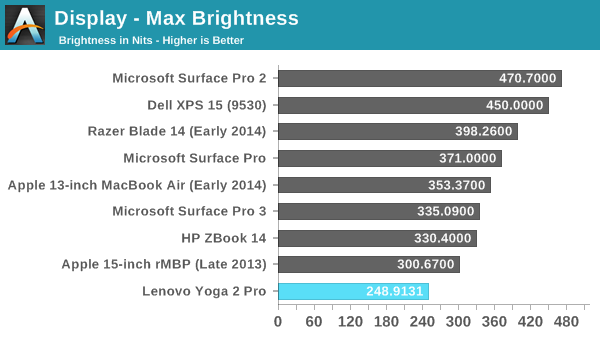
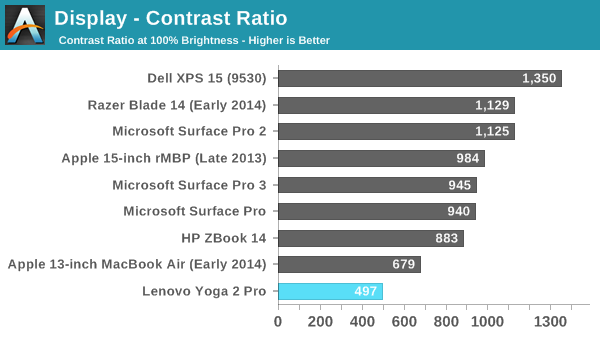
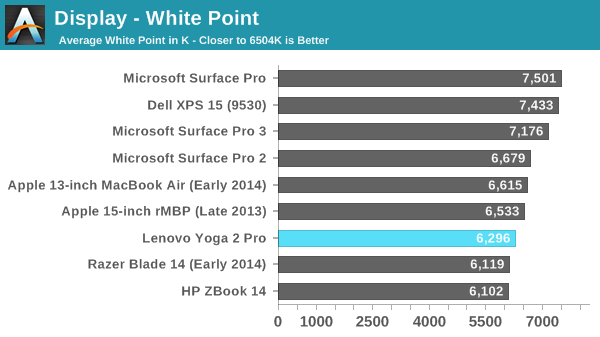
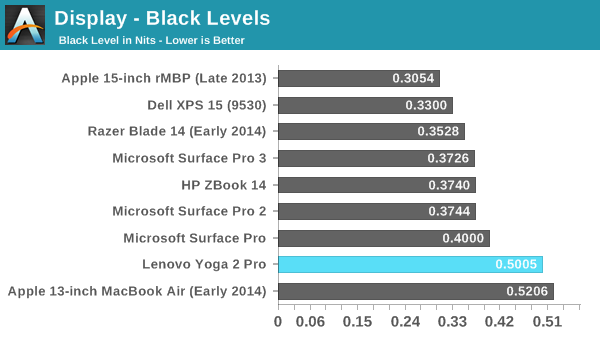
Contrast ratios aside, other elements of the display are pretty good for a consumer focused laptop. Out of the box, the greyscale DeltaE is an impressive 1.417. Blues are a bit low in the overall score, but only a bit.
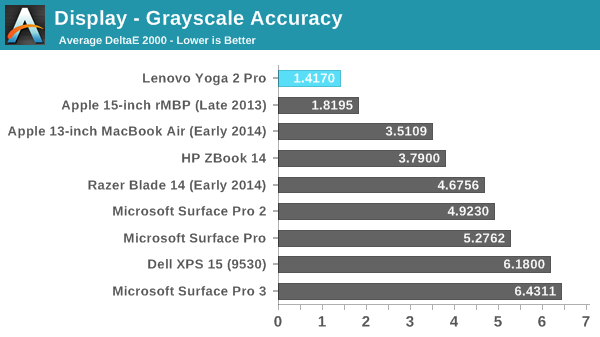
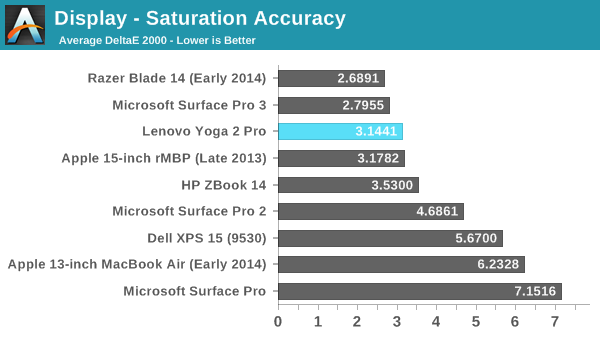
The uncalibrated saturation is also decent at 3.1441. There is definitely some drift, but it is not terrible. The yellows are spot on for saturation, which is a good sign after the firmware and software fixes to correct that. Cyan and Magenta are off, which is a theme going forward.
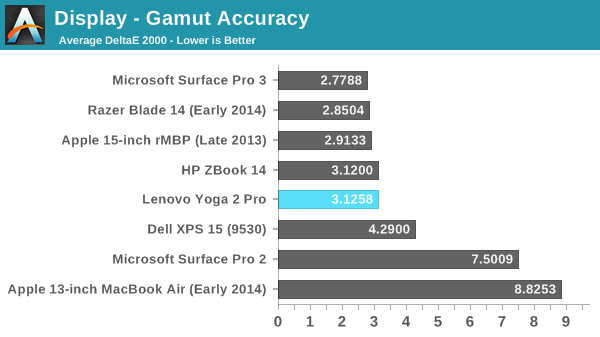
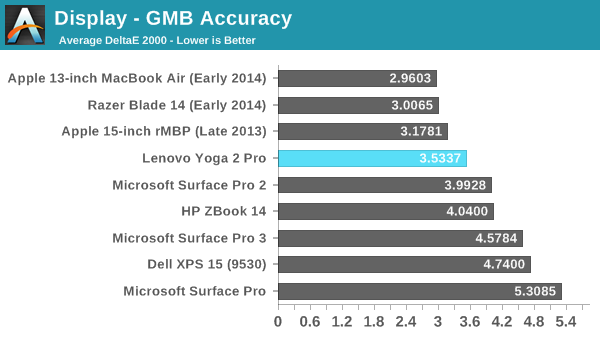
For the Gretag Macbeth colorchecker, we once again have a reasonable result of 3.5337. This device is not going to be suited for a professional image editor, but it is not really marketed as a professional device. We are looking for values under three, and the Yoga 2 Pro is close.
Calibrated image quality
Next up we will take a look at the display after it has been calibrated.
Once calibrated, the already great greyscale gets even better, with a DeltaE 2000 of 0.7834 and a white point of 6570, but that excellent result does not carry over to the rest of the display’s abilities. Cyan is again our biggest culprit, with it having a DeltaE of around 7 when the display is calibrated. This actually pulls the GMB score higher than the stock settings.
Display conclusion
Just looking at the device specifications, this should be a great display with such a high resolution. But the pentile nature of the screen can and does cause havoc with both blacks and colors. Unfortunately this display is just OK. If it was compared against most laptop panels of only a year or two ago, it would likely be a standout with both IPS and high resolution, but unfortunately it falls somewhat short. The color accuracy is not ridiculous (at least patched) but the contrast ratio really hurts, and as someone who really prefers black levels very low, it is very noticable how much light gets through on dark content. However to be fair, the redeeming quality of the display is the QHD+ resolution and to achieve that at the price point Lenovo wanted they chose to go with RGBW. It’s a compromise, but one that really does deliver on the crispness of text and images.


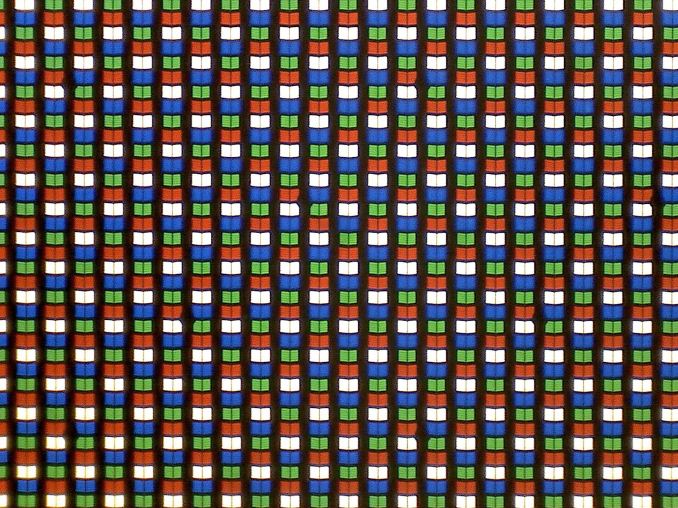
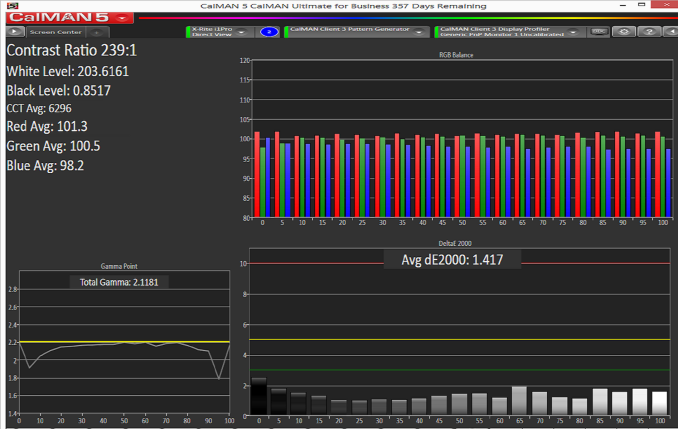
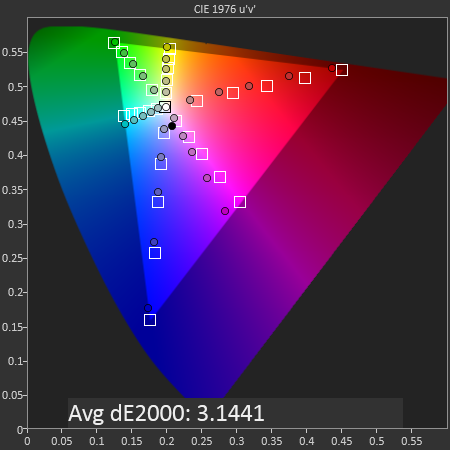
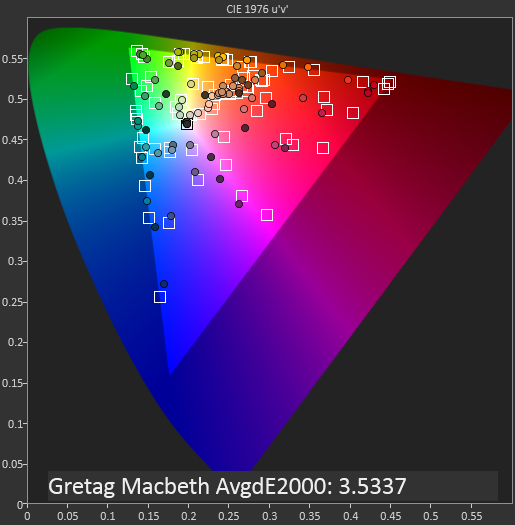



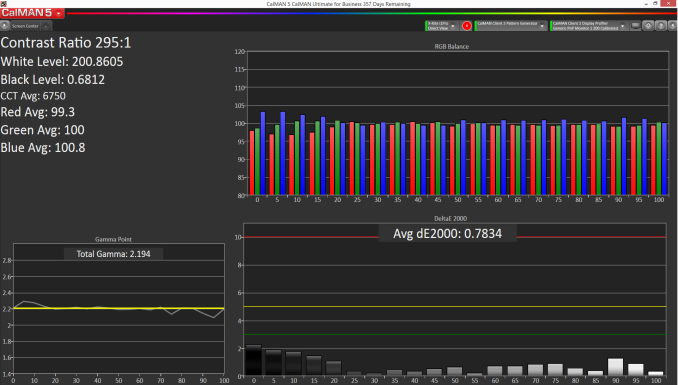











103 Comments
View All Comments
room200 - Thursday, July 31, 2014 - link
Actually, that post was not meant for you (I replied to the wrong person), but to answer your question...yes, I read just fine. Talk about inappropriate levels of anger.room200 - Thursday, July 31, 2014 - link
And by the way, whether or not the card works has nothing to do with "FCC markings". It specifically has to be on the Lenovo whitelist whether it has FCC markings or not.Egg - Saturday, August 16, 2014 - link
Regardless to who you were replying to, you were wrong. And I apologize for the anger, but you're the one that replied to me in a way that seemed to directly contradict me... I didn't make you accidentally reply to me.I suppose the FCC markings indicate that they will be whitelisted? From reading other forums, it seems that only cards with FCC markings tend to work. Perhaps Lenovo doesn't whitelist other cards.
fredrikwe - Wednesday, September 3, 2014 - link
Can confirm the Intel Wireless AC 7260 in my recently bought i7 modelDigitalFreak - Wednesday, July 30, 2014 - link
I bought one of these about a month ago from Best Buy for $1199. It was the grey model with a Core i7 4510U and the 7260AC wireless card. The CPU is basically just a 100Mhz bump. The CPU model is listed on the outside of the box, so you can make sure you're getting the new rev before purchasing.DigitalFreak - Wednesday, July 30, 2014 - link
forgot to mention it had 8GB and a 256GB SSD for that pricedavidber - Wednesday, July 30, 2014 - link
I also got a Y2P from BestBuy. It has the Intel card and CPU bump.I have had it for ~40 days so far. My take on it . . .
1. Battery life - it would be nice if it were longer, but it is not a MacBook Air and I do not expect to charge it once in a blue moon.
2. Screen brightness - there are times that the screen dims for no apparent reason, then brightens up. I have not been able to figure the rhyme or reason.
3. The gyroscope sometimes acts wonky. The device tries to determine what mode it is in and will go back and forth trying to figure it out. To me it seems obvious that it is in laptop mode, but the gyroscope doesn't.
4. If you ever try and get into the bios, be prepared to have a paper clip. No amount of smashing F2 or a F key will work. You need to push in a button then turn the power on for it to actually get into the bios. The Bios also does not save boot order. If you want to boot USB before the SSD, it states it saves it, but it does not.
5. The trackpad. They need to put some sort of coating on it. Within 5 minutes of using it, it looks like the trackpad is 5 years old.
6. The device is quick enough for videos and business use.
7. This is more of a Windows issue than a Yoga issue, but there are some apps that do not scale. Ironically one of them is the Intel drivers update for the WiFi. So bring a magnifying glass or change resolution. Dropbox is the same.
With all the comments, I would actually buy another one.
DigitalFreak - Wednesday, July 30, 2014 - link
For #2, turn off the adaptive brightness in Windows. http://lifehacker.com/disable-windows-annoying-ada...Rdmkr - Wednesday, July 30, 2014 - link
The screen is significantly brighter when I have it on Balanced mode than when I have it on any other. Automatic switching between modes might cause your brightness inconsistency, although there is also an auto-brightness setting you can turn off. ps. the reviewer should take note of the difference in brightness level between power modes. Is the maximum brightness that was measured the one in Balanced mode or in another?polacchini - Wednesday, July 30, 2014 - link
My Y2P measures 350nits at 100% brightness with auto brightness off. Maybe the reviewer forgot to turn it off?