Life with the Lenovo Yoga 2 Pro
by Brett Howse on July 30, 2014 2:00 PM EST- Posted in
- Notebooks
- Lenovo
- Windows 8.1
- Yoga
High DPI display
I was rather impressed by the display on the Yoga 2 Pro. The 13.3” IPS touchscreen at 3200x1800 gives the Yoga 2 Pro one of the highest pixels per inch of any current Windows 8.1 device at 276 PPI. Running desktop applications at 3200x1800 can cause some issues, and if so the only solution at this time is to drop the resolution down to 1600x900. It usually depends on the application itself and whether it supports a HiDPI mode. Some play nice and some do not. As one might expect, in a modern application environment the high DPI brings crisp font rendering and a sense of clear graphics.
Application issues aside, all is not perfect with this display either. As we know from past reviews, high PPI devices can have a higher battery draw because the amount of backlight required to push the same amount of light through a dense display is simply higher. One solution to this problem is a Thin-Film-Transistor (TFT) made of Indium Gallium Zinc Oxide (IGZO), which can be thinner than the amorphous silicon of a standard TFT and offers better transparency than the standard TFT. Some devices (like the Razer Blade which is also 3200x1800) have chosen this method. Unfortunately, likely for cost reasons, the Yoga 2 Pro has chosen to go with an RGBW pentile pixel arrangement. The white subpixel is used to improve the brightness of the display without having to overpower the backlight, but it comes with a cost of color reproduction and contrast ratio. The early runs of the Yoga 2 Pro suffered from very bad yellows. Since the initial release, Lenovo has updated the device firmware and software to help compensate.
Out of the box image quality
With the white pixel, one of the biggest things to suffer is the contrast ratio. The maximum brightness of the screen is not very high to begin with, with 249 nits at 100% brightness. At that level of backlight, the black level is 0.5 nits, giving a meager 497:1 contrast. The brightness levels are fine for indoor use, but with blacks that bright it really hurts contrast and can be pretty noticeable when using this laptop.
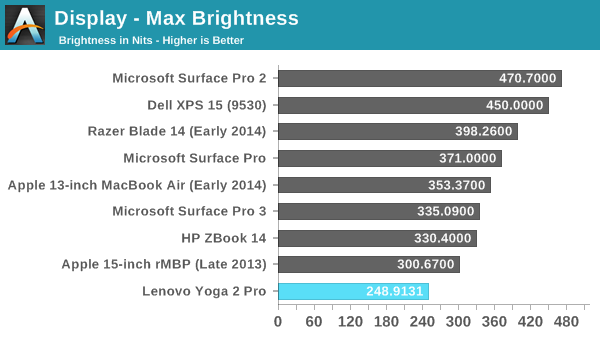
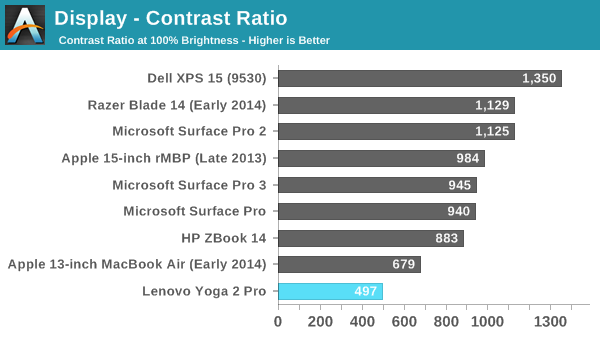
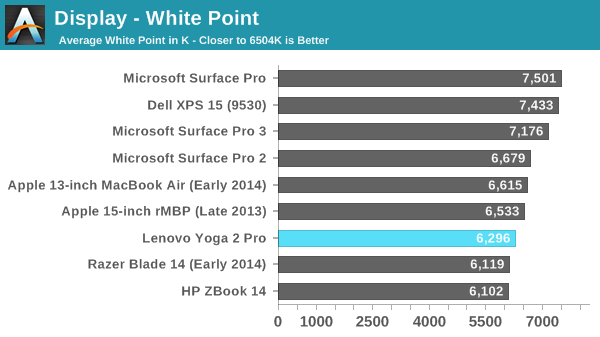
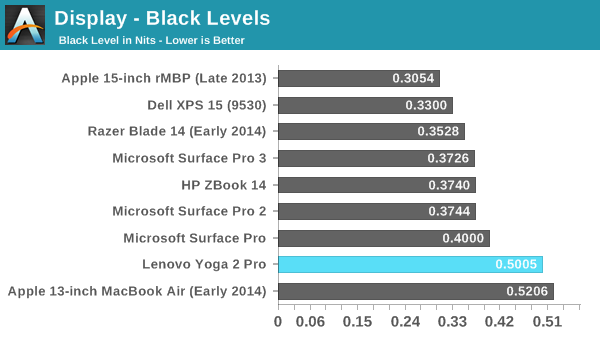
Contrast ratios aside, other elements of the display are pretty good for a consumer focused laptop. Out of the box, the greyscale DeltaE is an impressive 1.417. Blues are a bit low in the overall score, but only a bit.
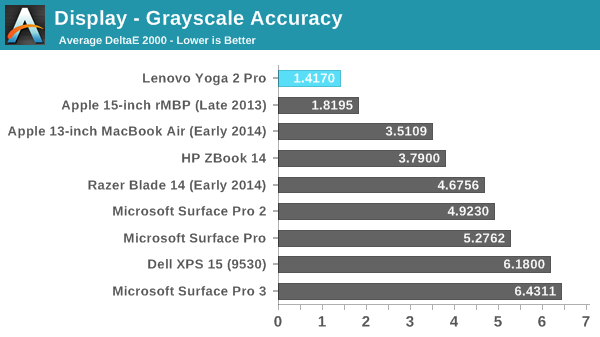
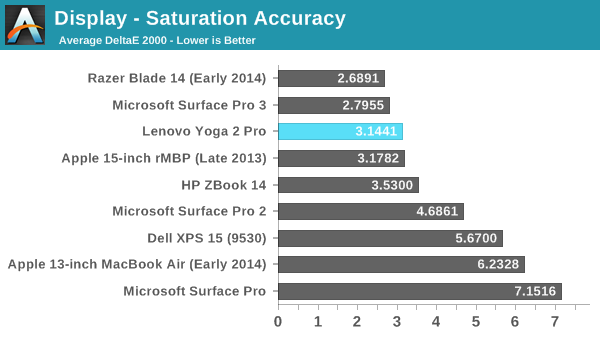
The uncalibrated saturation is also decent at 3.1441. There is definitely some drift, but it is not terrible. The yellows are spot on for saturation, which is a good sign after the firmware and software fixes to correct that. Cyan and Magenta are off, which is a theme going forward.
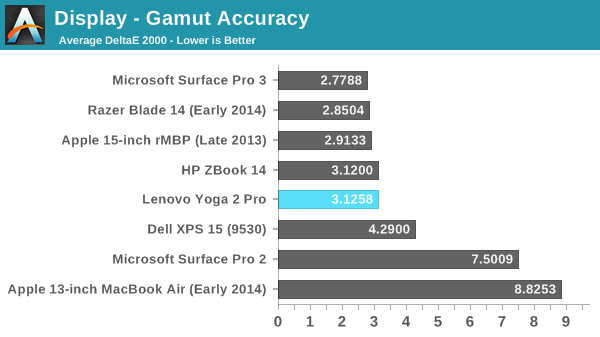
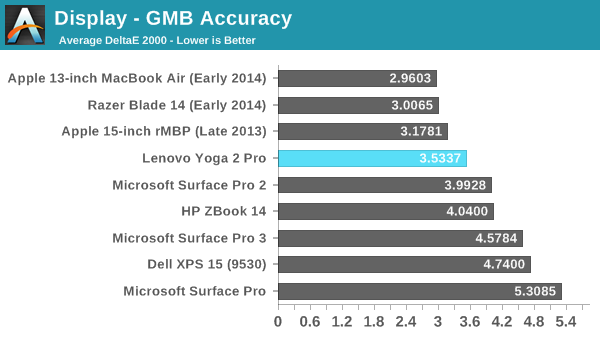
For the Gretag Macbeth colorchecker, we once again have a reasonable result of 3.5337. This device is not going to be suited for a professional image editor, but it is not really marketed as a professional device. We are looking for values under three, and the Yoga 2 Pro is close.
Calibrated image quality
Next up we will take a look at the display after it has been calibrated.
Once calibrated, the already great greyscale gets even better, with a DeltaE 2000 of 0.7834 and a white point of 6570, but that excellent result does not carry over to the rest of the display’s abilities. Cyan is again our biggest culprit, with it having a DeltaE of around 7 when the display is calibrated. This actually pulls the GMB score higher than the stock settings.
Display conclusion
Just looking at the device specifications, this should be a great display with such a high resolution. But the pentile nature of the screen can and does cause havoc with both blacks and colors. Unfortunately this display is just OK. If it was compared against most laptop panels of only a year or two ago, it would likely be a standout with both IPS and high resolution, but unfortunately it falls somewhat short. The color accuracy is not ridiculous (at least patched) but the contrast ratio really hurts, and as someone who really prefers black levels very low, it is very noticable how much light gets through on dark content. However to be fair, the redeeming quality of the display is the QHD+ resolution and to achieve that at the price point Lenovo wanted they chose to go with RGBW. It’s a compromise, but one that really does deliver on the crispness of text and images.


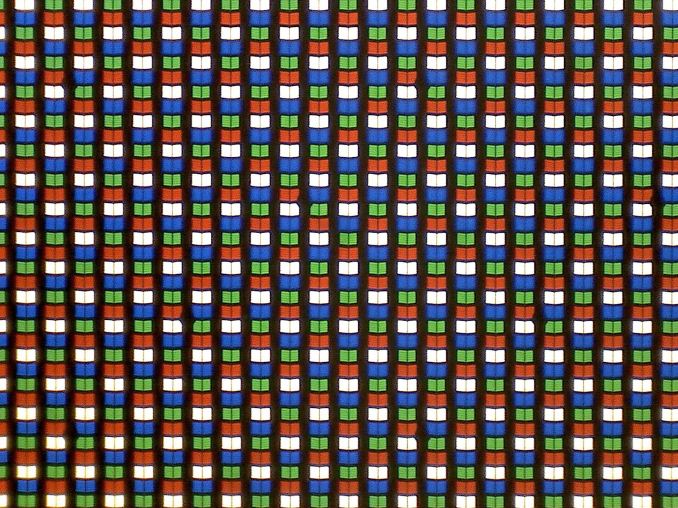
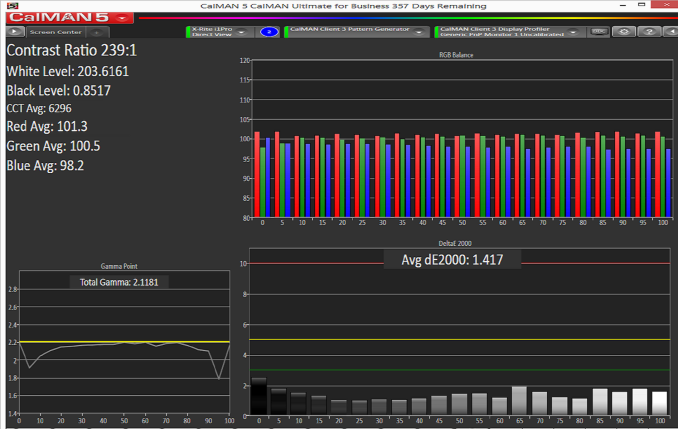
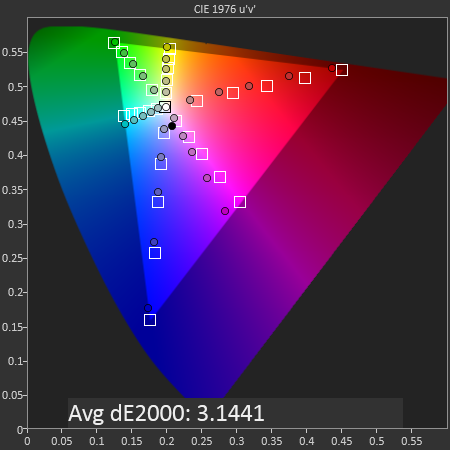
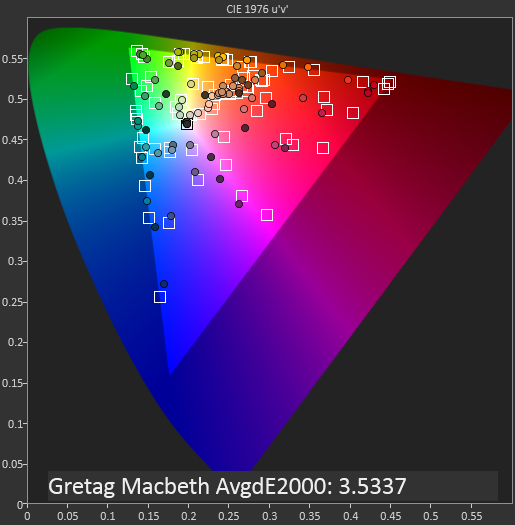



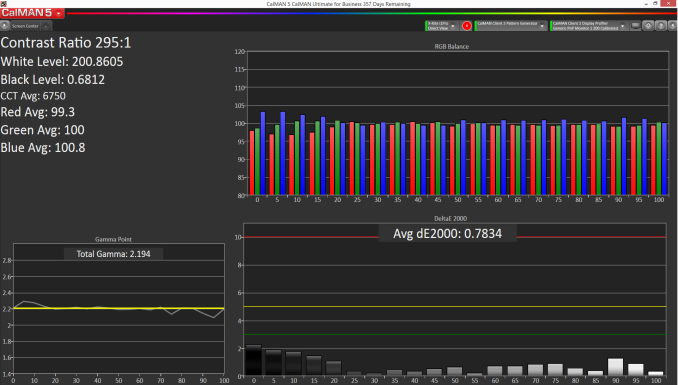











103 Comments
View All Comments
bullzz - Wednesday, July 30, 2014 - link
the only thing I dont like about the stand mode is the keyboard facing down. it might get dirty easily. but this is better than the flip mechanism other OEMs use. also not sure how the hinge will hold after 2-3 yrs of abuseCaedenV - Wednesday, July 30, 2014 - link
This is the primary reason I went with the XPS12. A little smaller (which is a plus for me), and the display flips so that it hides the keys in tablet mode which seems like a better design. So far I am very happy with it.Rdmkr - Wednesday, July 30, 2014 - link
As a Y2P user I find this a very fair review. I do think it merits mentioning that the wifi card can be replaced, thus mitigating the device's greatest out-of-the-box weakness.Arrgh - Wednesday, July 30, 2014 - link
No, YOU'RE unwieldLy. ;)JarredWalton - Wednesday, July 30, 2014 - link
It's generally more helpful to say, "Typo on page two: unwieldly", but I suppose some prefer snark and sarcasm to simple information. Thanks for the correction. :-)ingwe - Thursday, July 31, 2014 - link
That was a brilliant response Jarred. I am dying with laughter.Anytime some starts with sarcasm in a comment I read every reply with implied sarcasm.
Alexey291 - Saturday, August 2, 2014 - link
Nice sucking up. I totes approve.Egg - Wednesday, July 30, 2014 - link
As a Y2P owner, I'd say this is a fair review, imo. I personally don't use my laptop in bed, so I find stand mode not very useful. I do use tablet mode to read; I sit in a chair and prop it up against the table. Battery life is rather disappointing if I have brightness up.I did switch out the wi-fi card myself. You have to order the right one (one with FCC markings) and you need a Torx T5 driver.
One question: Did you have this issue? http://superuser.com/questions/782477/show-hidden-...
(Side note: The refurb models on Newegg are a great value. I got the i7 256 GB model for $1000 after tax :D )
Brett Howse - Wednesday, July 30, 2014 - link
After the 8.1 Update came out, I did notice that. 8.1 Update changed the default scaling on the Yoga 2 Pro from 200% to 250%, and it also enabled the 8.1 per display scaling. It's the scaling that causes this for you if you set it back to 200%, the arrow goes back to where it was.Egg - Thursday, July 31, 2014 - link
For me, it's very off center when it's at 250%, slightly off center when it's at 200% (look closely, it is definitely off center), and perfect at 150%. Sadly, I prefer it at 250% scaling...