Scaling Windows - The DPI Arms Race
by Brett Howse on April 15, 2014 2:00 PM EST- Posted in
- Operating Systems
- Windows
- Microsoft
- Windows 8.1
- High DPI
Windows 8.1 - More DPI Changes
When Microsoft launched Windows 8.1, it continued to refine the scaling functionality. To assist with people using a tablet such as the Microsoft Surface as a desktop replacement, Windows 8.1 now has the ability to have independent DPI settings per display. This was sorely needed, as anyone who used a Surface Pro (a 1920x1080 pixel 10.6” display) and then connected it to an external 1080p monitor that was two to three times the size of the tablet display complained bitterly about what a terrible experience this was. The Surface Pro’s on-device screen is set at 150% scaling which is necessary to make that resolution work on a 10” screen, but on a 24” monitor all on-screen elements are enormous.
Having two independent DPI settings is not without its challenges. Applications are initially scaled at the DPI setting of whichever monitor they are opened on. With any multi-monitor system, the operating system has to be able to deal with a person moving an application from one monitor to the other. If the application is scaled at the initial DPI, how to you keep it from becoming too large or too small when moved? The solution is once again DPI Virtualization, and once again it’s a solution that works but it’s not ideal.
If the initial monitor is a lower DPI, the application will be scaled up when moved to the higher DPI display, and if it moves from a High DPI monitor to a low DPI display, it will be scaled down. Just like with the Windows Vista DPI Virtualization, this method can result in applications that aren’t as sharp as they should be, as well as quirks with user elements. To get around these issues, Microsoft has expanded the DPI API to allow for per-monitor DPI-aware applications.
Applications that are per-monitor DPI-aware are expected to automatically re-scale themselves when moved between displays. They can do this because the operating system will send a WM_DPICHANGED message to the application when most of the application’s area has moved to a display with a different DPI level. The message sent to the application includes a recommended DPI level, but the application can choose whatever value it wants.
Windows 8.1 also improves several other key elements of DPI settings, continuing the tweaks made since the days of Windows XP where you had to reboot for a DPI change.
| High DPI Windows Features | |||||
| Feature | Windows XP | Windows Vista | Windows 7 | Windows 8 | Windows 8.1 |
| DPI Virtualization of DPI-unaware apps | No | Yes | Yes | Yes | Yes |
| DPI Virtualization of System DPI-aware apps | No | No | No | No | Yes |
| API to declare DPI awareness level | No | Yes | Yes | Yes | Yes |
| API to declare per-monitor DPI awareness | No | No | No | No | Yes |
| APIs to retrieve system metrics and DPI | Yes | Yes | Yes | Yes | Yes |
| Window notification of DPI change | No | No | No | No | Yes |
| APIs to retrieve monitor DPI | No | No | No | No | Yes |
| Requires reboot for monitor DPI change | N/A | N/A | N/A | N/A | No |
| Requires a reboot/log off for system DPI change | Reboot | Reboot | Log off | Log off | Log off |
| Per user DPI setting | No | No | Yes | Yes | Yes |
| Auto configuration of DPI at first logon | No | No | Yes | Yes | Yes |
| Viewing distance incorporated in default DPI calculation | No | No | No | No | Yes |
All of this DPI talk has focused 100% on the desktop environment. That is because the Modern environment for Windows has the luxury of being built with no legacy applications to deal with, so it can actually work in a manner similar to Apps on iOS and Android.
Windows 8.1 - Windows Store Apps
Love it or hate it, the Modern environment for Windows came at a time when High DPI devices already existed. This allowed it to be architected with support for native scaling for all applications. Windows Store apps are automatically scaled by Windows based on physical screen size, resolution, and device form factor at a ratio of 100%, 140%, and 180%. Windows Store apps encourage the use of scalable vector graphics if possible, or multiple copies of bitmap images to allow crisp images regardless of the scaling used.
Windows Store apps, and even Windows itself, scales not only the DPI of the application, but also how much content the application can display based on the physical screen size. Larger displays, much like in the desktop world, are often used to see and do more on the screen rather than just make everything larger as on a phone, and the Windows Runtime allows for all of this.
Windows Store apps require far less work from the developer in order to achieve this scaling. The app doesn’t have to be DPI aware, because by default all applications automatically are. Instead, things such as XAML layouts and SVG graphics allow the apps to be rescaled completely by the operating system.
Here is Adobe Touch, a Windows Store app version of Adobe Reader. It’s perfectly at home even at 3200x1800 on a 13.3” display. All of the UI elements are correctly sized and of course still usable by touch.


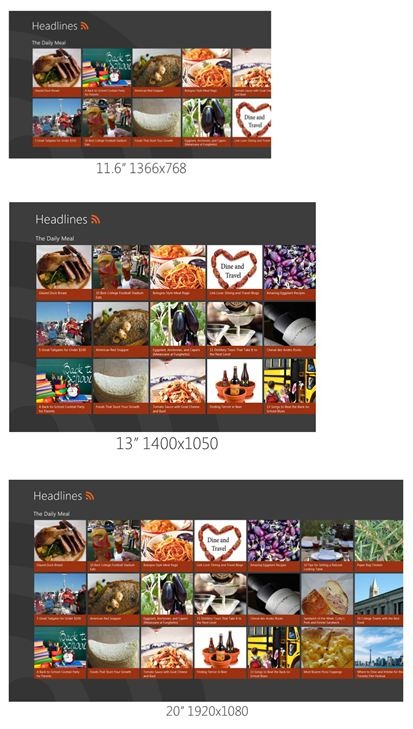
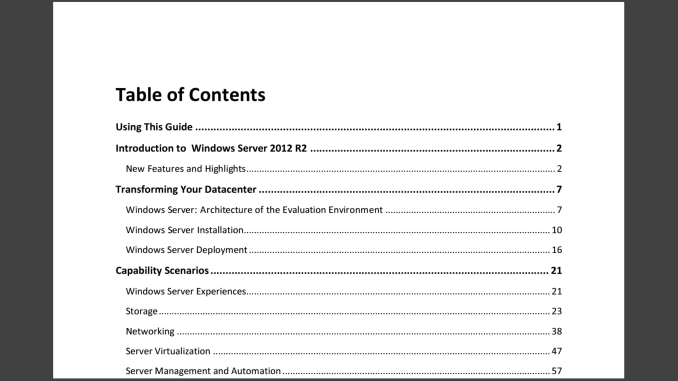








114 Comments
View All Comments
inighthawki - Tuesday, April 15, 2014 - link
I take it you're not a developer? Or else you'd understand at large companies you have a set of tasks, a time limit, and you have to cut certain features and prioritize them to customer needs. In Adobe's case, maybe, despite what you may think, their research showed that few people needed a high DPI UI, so resources were spent on other features first.npaladin2000 - Tuesday, April 15, 2014 - link
Yes I am a developer, working for a large multinational ecommerce provider. And I just said exactly what you did only I was much coarser and simpler in my language in the hopes that it will penetrate some of the thicker skulls out there. But the bottom line is that you apply hours to the features that are either functionally required, contractually required, or will actually be used. If something's unlikely to be used or isn't a specifically requested feature, it's not going to get resources spent on it. Why would you? That would essentially be throwing away money. Those hours could be spent on something else that will actually generate revenue instead.Murloc - Tuesday, April 15, 2014 - link
he was answering to eddman, not you, look at the comment indentation.inighthawki - Tuesday, April 15, 2014 - link
I was replying to eddman. Anandtech's comments section could use a small upgrade. After like 4 levels of replies it's impossible to tell who is replying to whom.JDG1980 - Tuesday, April 15, 2014 - link
You're missing the point. You have to *actively do something wrong* for DPI scaling to not work properly. The standard guidelines for Windows API programming have included support for HiDPI for years. If you don't have time to program your own custom controls that support HiDPI, then use the standard controls. If you have time to reinvent the wheel for your project, then you have time to do it right.Gigaplex - Wednesday, April 16, 2014 - link
"If you have time to reinvent the wheel for your project, then you have time to do it right."I wish this was true, however it's not. As deadlines loom, you do whatever you need to in order to get it to work. It would be nice to use standard controls for everything, but they aren't flexible enough for that.
darthrevan13 - Wednesday, April 16, 2014 - link
Then why set the flag to true? So that there would be more problems?Zoomer - Monday, April 21, 2014 - link
Same issue with VLC - fidelity in rendering the work is essential. Small UI vs your artwork rendered wrong - not hard to see what customers will choose. Many pros already memorized the keyboard shortcuts anyway.twtech - Tuesday, April 15, 2014 - link
If you are ever involved with software development, one of the things you will learn is that there is always more to do, and there will always be more to do than you can ever get done. So you must prioritize what you're going to work on.If you want to devote the time to DPI scaling, that means something else that you could be doing is not going to get done. When most displays were all roughly around the same PPI, it just didn't make sense to prioritize DPI scaling highly relative to other work.
phoenix_rizzen - Tuesday, April 15, 2014 - link
Yeah. Everyone seems to forget that before LCDs took over and relegated us to a wasteland of 720p and 1080p panels, hi-resolution and hi-dpi monitors were commonplace. 1600x1200 was common in the 90s, and usually under/around 20". 1280x1024 was even more common at 14-17".Don't feel like doing the math on those, but they should be over 100 DPI.