Dell XPS 15 Haswell Edition: QHD+ with a Refined Design
by Jarred Walton on March 6, 2014 7:00 AM ESTDell XPS 15: QHD+ LCD Testing
Considering that this is the first QHD+ display that I’ve tested in a laptop, I’m going to start our performance metrics there. We’re changing quite a few things with our laptop reviews for 2014 and moving forward, and one of the most important changes will be in the area of testing the displays. We’ll be using the same software and hardware that we use for testing desktop displays, and hopefully the results of our new testing will shake things up a bit in the laptop LCD world. Basically, we’re using CalMAN 5 to perform testing, and that now allows us to report uncalibrated as well as calibrated color results.
Update: After learning of the "Splendid mode" and "Generic color" options in the Windows Mobility Center settings on the XPS 15, I went back and revisited the subject of display accuracy/quality. You can read more in the full XPS 15 LCD update article. Note that most of the results below (other than the comparison charts) are from the initial testing.
The charts and images tell the story quite well, but the short summary is this: out of the box, most Windows laptops – including the new XPS 15 with a QHD+ display – deliver colors that seem to have more in common with fantasy land than they do with accuracy. Post-calibration the display does exceptionally well, but if you lack the proper hardware and software to calibrate your display (or if you’re running an application that bypasses the LCD LUTs), you’ll be stuck with less than ideal color reproduction. How important this is will depend on the individual, but for a top quality display we really want to see manufacturers take the time to do the display justice. $5 extra per system to properly factory calibrate the display would do wonders here – we don’t need perfection out of the box, but average DeltaE of less than 2 would certainly be desirable. And with that said, let’s start with the uncalibrated results.
The RGB values are very clearly nowhere near what they should be, with most blues being 10% too high and the reds being 15% too low. Likewise, the gamma – which should ideally be a flat line – looks more like a mountain and a valley. Grayscale DeltaE is only at acceptable levels for the darkest of shades – where it matters less – while everything above the 15% level ends up with a visible error of 5.5 to nearly 8.0. Colors are a bit better in most respects, with the blues generally being the farthest off of the target, but quite a few colors actually come in below a 3.0 DeltaE.
The one bright spot (literally) is that the display can get quite bright, which is good for outdoor use or when traveling. The display can reach a 450 nits (cd/m2), and the “auto-brightness” function tends to be a bit on the brighter side, which is the opposite of what I usually experience – I took the XPS 15 to CES and at one point in a presentation Anand was sitting next to me and complained the laptop was “too bright!” I had to disable the auto-brightness setting and manually drop the LCD down to 10% or so before it was acceptable. (Does anyone actually like auto-brightness adjustments on laptops? I’d personally just as soon manually tune the backlight to an acceptable level.) The contrast ratio is also very good, measuring around 1350:1. Part of that comes from the inaccurate colors, but it certainly gives the display some “pop”. Regardless, if you want accurate colors, you absolutely have to plan on calibrating the XPS 15 display. But when you do, things turn out very nice….
Post-calibration, color balance is close to perfect, the gamma is at least approaching a flat line (though still with bumps and valleys at the 5% and 95% marks), and DeltaE is well below 2.0 and often below 1.0, on both the grayscale and the color charts. There are still some errors in shades of blue, but those tend to be less visible to the human eye so it’s not a huge concern. Contrast ratio and maximum brightness take a hit from calibration, as the white levels are now where they should be, but the XPS 15 is still able to reach nearly 1150:1 contrast with a white level of 385 nits.
As far as viewing angles go, Dell is using something they call a PPS panel, which has a wide viewing angle…except it’s not quite the same as IPS. One of the big problems with TN panels is that the colors get all messed up with off-axis viewing, and in particular the vertical viewing angles can be problematic. Let me make it clear that the PPS display is not like TN, but the colors do seem to shift a bit from extreme angles. It’s not something I’d ever experience in normal use, but if I look from an oblique angle it doesn’t quite look like an IPS or VA panel. Or perhaps it’s just that I’ve never used a 15.6” QHD+ IPS panel before? Anyway, the panel is really a great display, but I do wish Dell had factory calibrated to really set it apart.
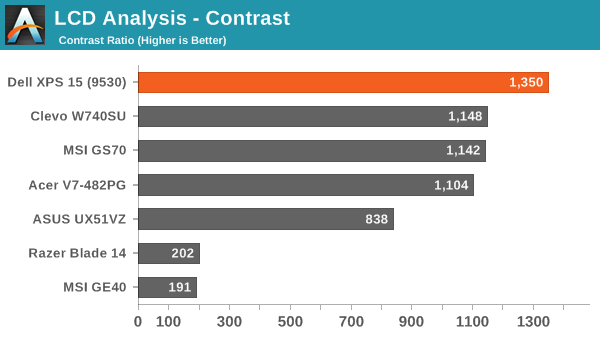
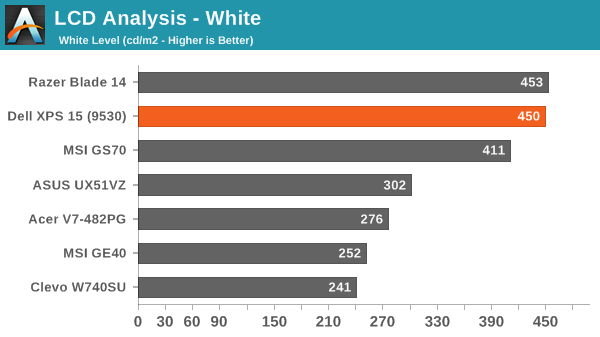
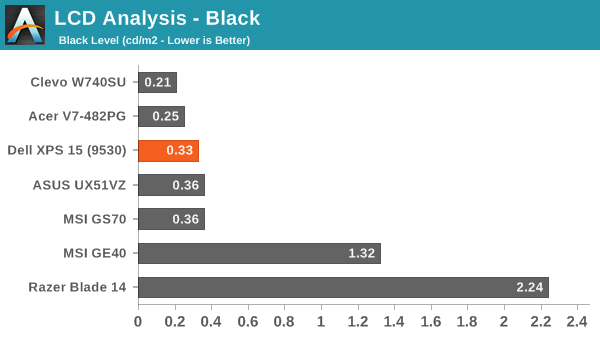
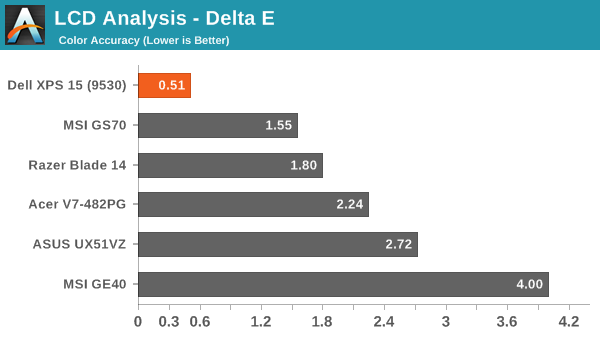
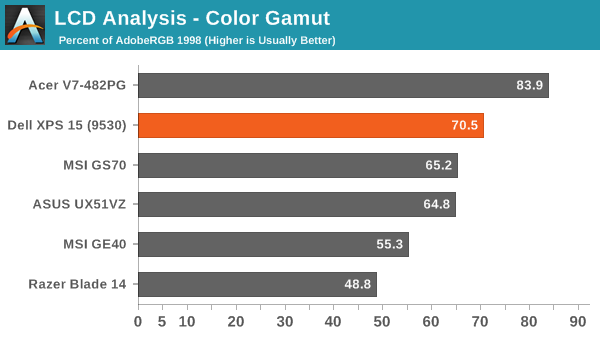
About that High-DPI Display….
Then there’s the whole DPI scaling aspect as it applies to Windows. Depending on whom you talk to, it’s either not a problem at all (which is true if you stay within the Modern UI), or it can be a huge mess. I tend to fall more into the latter camp, as there are a lot of applications I run that apparently have not been designed with DPI scaling in mind. A big one of these, amazingly, is Chrome – how arguably one of the best browsers still utterly fails to work right with DPI scaling is a mystery to me. But there are many others – FRAPS, older applications, CalMAN 5, and the launch screens for quite a few games all came up during the time I’ve used the XPS 15.
I don’t use a Mac, so I don’t know exactly how the day-to-day experience of a MacBook Pro Retina differs, but from what I’ve gathered Apple was able to jumpstart the support for high-DPI with their first party apps and likely just giving more attention to finer details of the implementation. There are apps that play fine with high-DPI on Windows, and basically all of the Modern apps work well, but I’m having a really difficult time letting go of my actual windows to run things in full screen/split screen modes. I do it all the time on a tablet, and it feels more or less natural, but I regularly have dozens of browser tabs open (in Chrome) and 10-15 other applications running, and switching between them using the existing taskbar just works better for me. Take that as you will, but basically there are still lots of applications out there where the developers haven’t addressed the question of high-DPI support – and for applications that were released more than a couple years ago that haven’t been updated, you can guess that they may never receive such support.
The great thing is that the DPI is so high that there’s a simple workaround if you are having issues with DPI scaling: run at a lower resolution and set the scaling to 100%. It’s actually what I ended up doing after a while, as 1080p 100% on a 15.6” display still feels much more useful to me than 3200x1800 with 200% (or even 150%) scaling. It’s a bit odd for me to finally have a high-DPI laptop and find that, no, I personally don’t really benefit from the higher resolutions. Then again, my eyesight at 40 years old is perhaps not the best starting point for this sort of thing, as even 15.6” 1080p can feel a bit small on text at times. Considering how much I’ve run this display at 1080p, though, I have to say that I’ve never really noticed that I wasn’t running at native resolution.














_thumb.JPG)
_thumb.JPG)
_thumb.JPG)
_thumb.JPG)
_thumb.JPG)








152 Comments
View All Comments
callmesissi - Friday, March 7, 2014 - link
Great review. I'd like to ask you WHY do you keep comparing Windows products to MAC products. In real life you cannot do in a mac what a windows machine can, and dont get me started on "simulation software", if you do run windows on top of mac add the cost of windows license + simulation software and then benchmark the mac and lets see how fast it is by running that.Dont get me wrong, this is NOT a "i hate mac" post. But for a living i repair and give technical support to windows machines, and you CANT do everything that you can do in a windows pc on a mac. from hardware to software. for example my main client has quite a few stores + the central base and the radio software (win only) the printers (win only) the accounting software (win only) and so on...
I do hope you review Mac as a Mac versus other mac and not versus a windows pc. Macs are pretty much good for any user that does not use it for work, or business that use some specialized software like pilots, navigation, design and that's pretty much it.
I know it wont be long where we wont have that windows / macOS / android / ios / etc. problems, future is aiming for an open source, html based software that can run on any platform. but this is today and as of today you simply CANT use a Mac to replace a pc.
And not to mention a pc gamer... how many games are on a Mac?...
Please, just compare apples to apples (pun intended) or if you do, then add parallax + windows to the mac and then set benchmarks. Windows has support for like a 1,000,000 things more than a mac does.
my two cents.
Ma Deuce - Friday, March 7, 2014 - link
It's extremely easy to run windows on a mac... Saying that you can't replace a pc with a mac is just completely false.My line of work requires me to use several Windows only programs, and none of them have issues running on my macbook pro.
About the only thing you can't do is make a good living providing repairs and technical support to mac owners, they just don't have as many issues lol
Penti - Saturday, March 8, 2014 - link
Plenty of enterprises run Windows on Apple machines, support-people shouldn't be unaware of that, guess he's never heard of bootcamp or for that matter knows what parallels is. A mac is a qualified machine for volume licensing. Corporations can just stream their business apps from their TS/RDS/Citrix environment rather then let users who use OS X virtualize Windows. The only thing you really can't do is remote control everything like on vPro/iAMT-machines but the same goes for this Dell. For a end user, a Windows license is about 100 dollars. For business it's pretty much the same as including any other machine in your volume licensing program. If you need Parallels it's 70-80 dollars. A small business can run Windows only accounting software just fine, the virtualization software will make it launch from the dock just like any other program if you like to do that, some OS X users can use business and accounting software that run natively. It's really not an issue any more. It mixes really well with a Microsoft server environment, regardless which OS you choose to run albeit some extra software is required to administrate the OS X-machines with ease.For a end user who wishes to legally use Windows on their mac it's just the 100-200 dollars extra. Even with that extra cost a MBAir and so on usually does very well against semi-expensive Windows-powered Ultrabooks. If they do choices that makes it worse then it need to be at the price point it's worth taking note. Even if most mac users prefer to use OS X for 90% of work. There is also some software for OS X in a few professional fields that aren't available for Windows and has no alternative. You really can't treat them like say if they wore a ARM-based tablet, hardware-wise it's totally comparable and sites like this one do benchmark on Windows too. Prices and price ranges are easy to compare too.
robco - Thursday, March 13, 2014 - link
Comparisons of high-end Windows laptops with MacBooks is inevitable. Apple's industrial design is considered to be the best in the business. The price difference between the model reviewed here and the comparable rMBP config is $170. The Mac has Thunderbolt (which gives you GigE with an adapter), plus Apple has their own OS. Dell's support is less expensive though.As for not being able to use it for work, I know many people who would disagree. Most web devs I know (who don't use .NET) use Macs. Same with most mobile app devs (required for iOS, much easier to set up Android SDK on OS X vs. Windows). Not to mention quite a number of A/V pros. As for most general business tasks, a Mac can do those just fine - just not necessarily with the exact same software. Most F/OSS is *nix based and OS X is UNIX. Unlike other *nix systems, OS X has a fair amount of commercial software as well.
If you are buying a system primarily for gaming, then of course you want a Windows box. But even that is changing. Check out Steam or even the Mac App Store and you will see quite a few titles available. For everything else, there's BootCamp.
Ultimately a computer is a tool. Use the best tool for your needs. But understand that the needs of others may be quite different from yours. For me and my needs, a Mac works better. However I understand that for many, the opposite is true. But quite a number of people (including the primary author of this site), find Macs to be quite useful for getting "real" work done...
blzd - Friday, March 7, 2014 - link
Never buying another one of these after the 15z battery would die after 1 year almost exactly.tviceman - Friday, March 7, 2014 - link
Maxwell is jumping and screaming to get put inside this chassis!augiem - Saturday, March 8, 2014 - link
It would have been nice to see mbpr in some of the tests and benchmarks where applicable. After all, that's what this thing is trying to be. At the very least on the screen tests and battery life charts.JPDiueholm - Saturday, March 8, 2014 - link
Did you encounter any problems like:http://en.community.dell.com/support-forums/laptop...
Which has rendered the XPS 13 unusable!
petar_b - Saturday, March 8, 2014 - link
It would be nice to compare the above mentioned DELL notebook with ASUS NV550 touch screen. They have almost identical hardware, both come with SSD, however AUSU kept optical drive (blu ray burner), and still has two fans (one for each PU). for the height of 8mm-18mm DELL sacrifices optical drive, while ASUS kept height of 27mm (and has lots of empty space below, I am sure asus could save 3-4 mm if the case was closer to components. Price of asus is aprox 1200eu while dell is 2000 eu. Not sure if dell is overpriced...Flying Goat - Saturday, March 8, 2014 - link
Hmm...I can't find anything about an "NV550". Looks to me like the Asus N550 (No V) weighs 6 pounds, not 4.5, has a mechanical HDD, and a standard resolution screen, also does not have 802.11ac (Though it does have an ethernet port), so not at all comparable, except perhaps in terms of video card and CPU. If you don't care about the weight or the high res screen, then you shouldn't buy the Dell, but if that's what you want, the price seems competitive with comparable models.The ASUS model you should be comparing it to is the ASUS Zenbook UX51Vz-XH71, which costs $2400 (More than the Dell). It's also light, and has high res monitor. However, it has previous generation CPU/GPU (Ivy Bridge, 650GTX), no touch screen, only 8 GB RAM, no 802.11ac, and marginally lower resolution monitor. Only things it has going for it are an ethernet port and bing only 4 pounds instead of 4.44. Anyhow, given that price, I'd call the Dell's pretty competitive, if you want a light gaming laptop with a high res screen - there aren't a lot of models that fit that bill.
If you want a gaming laptop, but don't care about the weight, and are happy with a lower resolution screen, the price premium may not be worth it.