ASUS Maximus VI Impact Review: ROG and Mini-ITX
by Ian Cutress on November 22, 2013 10:00 AM ESTASUS Maximus VI Impact In The Box
In The Box analysis is straightforward: a product that ends up being more expensive than those similar to it must have something extra to provide. While the ASUS Z87 Maximus VI Impact is one of the more expensive mini-ITX boards, it is very hardware rich. Nonetheless, a ROG product, historically speaking, has something a little extra. In the box we get:
User Guide
Rear IO Shield
Driver CD
SupremeFX Impact Video Card
mPCIe Combo II card, with a dual band 802.11ac/BT4.0 WiFi module and M.2 support
WiFi Antenna
Two SATA Cables

The SupremeFX audio card and mPCIe combo have already been covered in the review, which just leaves the SATA cables and WiFi antenna as the true ‘new’ contents to be discussed. The WiFi antenna is a new design for ASUS, taking the two outputs from the WiFi card and supplying an orthogonal stand to help maximize picking up a WiFi signal. To be honest, I preferred the magnetic loops of the P8Z77-I Deluxe. Also, I would have preferred a full complement of SATA cables: two covers the basics, but SSD + ODD + Storage is not covered here.
ASUS Maximus VI Impact Overclocking
Experience with ASUS Maximus VI Impact
I am not sure whether it is because I have recently been testing mini-ITX boards, whether the onset of winter is lowering ambient temperatures or if my processor is getting better with age: using the M6I, much like the last mITX motherboard I reviewed, we hit 4.7 GHz with the 4770K CPU with peak temperatures under 90C. Earlier in the year, our limit was more around 4.6 GHz, with 4.7 GHz getting very toasty at high voltages. An interesting one that.
In terms of overclocking options, ASUS design every ROG motherboard to be taken to sub-zero temperatures by enthusiasts, thus there are more options than you can shake a stick at in the BIOS. In terms of overclocking options, ASUS’ main plug here is the OS software, using 4-Way Optimization. In the BIOS we get a Gamer’s OC Profile, as well as CPU Level Up from 4.2 GHz to 4.6 GHz using a lookup table of voltages. I would have liked some of these CPU Level Up options in the OS as well, to give users more customizability through the OS.
Methodology:
Our standard overclocking methodology is as follows. We select the automatic overclock options and test for stability with PovRay and OCCT to simulate high-end workloads. These stability tests aim to catch any immediate causes for memory or CPU errors.
For manual overclocks, based on the information gathered from previous testing, starts off at a nominal voltage and CPU multiplier, and the multiplier is increased until the stability tests are failed. The CPU voltage is increased gradually until the stability tests are passed, and the process repeated until the motherboard reduces the multiplier automatically (due to safety protocol) or the CPU temperature reaches a stupidly high level (100ºC+). Our test bed is not in a case, which should push overclocks higher with fresher (cooler) air.
Automatic Overclock:
The first at most obvious place for an automatic overclock is the OS, where we use the 4-Way Optimization in AI Suite, as shown to the left here:
With the 4WO setting, the system applied a 42x100.2 overclock (4208 MHz), with a CPU voltage of 1.150 volts. This lead to a load voltage of 1.168 volts, a peak OCCT temperature of 68C and a PovRay score of 1727.59.
In the BIOS, we get four main options. The first is the Gamer’s OC Profile, and then three CPU Level Up options from 4.2 GHz to 4.6 GHz in 200 MHz jumps.
On the Gamer’s OC Profile, the system set the CPU multiplier staggered from 47x to 44x depending on loading. For this, the CPU was set to 1.250 volts and XMP applied. In the OS, this led to a PovRay score of 1803.03, but the system BSODed on OCCT as our CPU cannot handle 4.7 GHz at this voltage.
On the first CPU Level Up option, the system is set to 4.2 GHz with 1.250 volts on the CPU. In the OS, this led to a load voltage of 1.264 volts, a peak OCCT temperature of 77C and a PovRay score of 1741.59.
For CPU Level Up 2, the system is set to 4.4 GHz with 1.250 volts on the CPU. In the OS, this led to a load voltage of 1.264 volts, a peak OCCT temperature of 78C and a PovRay score of 1823.56.
For CPU Level Up 3, the system is set to 4.6 GHz with 1.250 volts on the CPU. In the OS, this led to a load voltage of 1.264 volts, a PovRay score of 1900.2 but would BSOD during OCCT.
Manual Overclock:
For our manual overclock, we start at 40x100 with 1.000 volts on the CPU, and work our way up: when stable the multiplier is increased, and when unstable the voltage is increased. For the M6I the CPU Load Line calibration was set to Level 7, one below maximum.


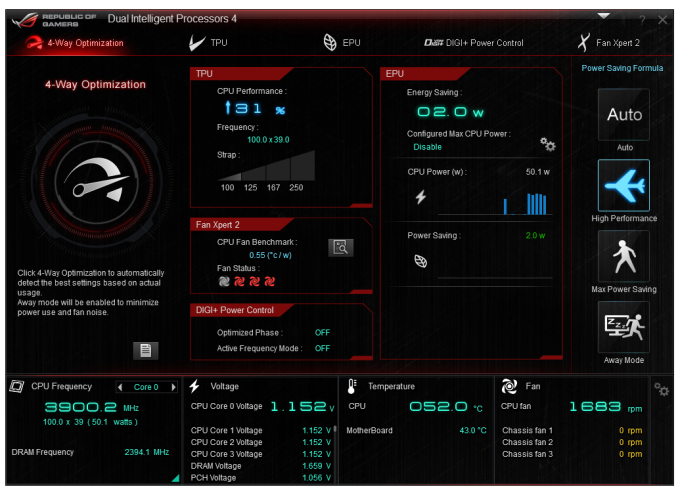
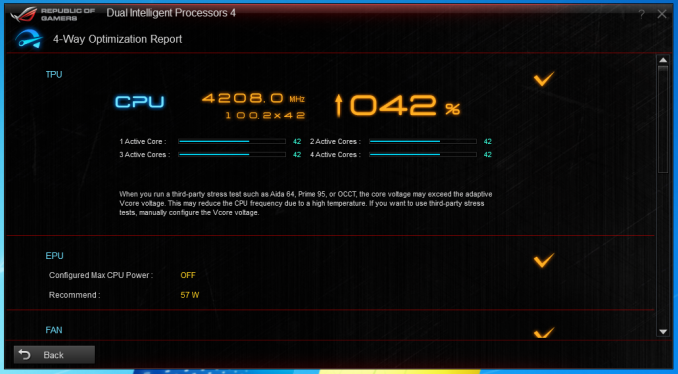
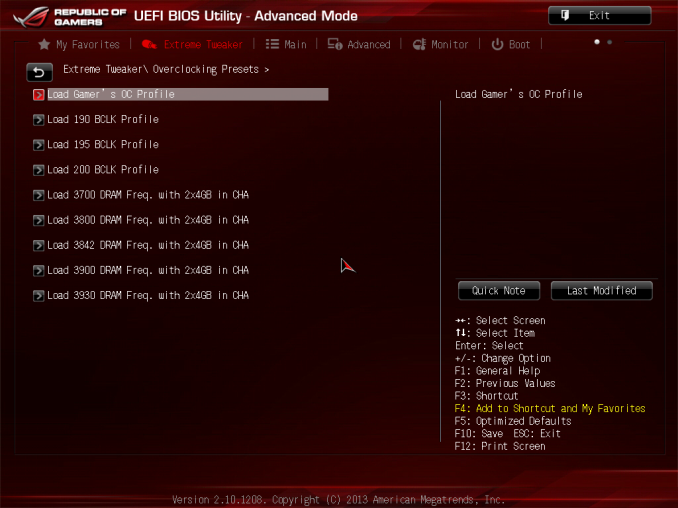
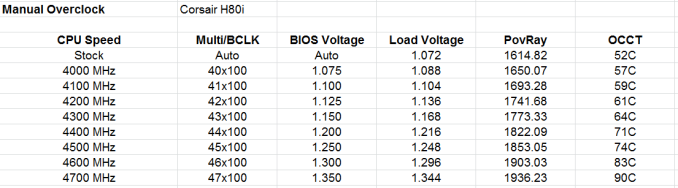








69 Comments
View All Comments
slayernine - Monday, November 25, 2013 - link
Part of the added value of this board was the included anti-virus. It is not a trial but a full version and helped me justify the cost of this luxurious motherboard.Oscarcharliezulu - Wednesday, November 27, 2013 - link
I love good looking hardware and I must say this board looks like its worth the money, it looks awesome and whilst it shouldn't, really makes me want to own it. What I would like to see though is an ITX board with 4 dim slots so I can run 32gb ram, and the full 6sata ports, but I have no idea where they would fit, I guess they'd have to be sodimms.Anosh - Wednesday, December 4, 2013 - link
Can someone please tell me which Wireless card is mounted on the motherboard?Is it able to run at 1300Mbps on AC?
MiniItxLinux - Wednesday, December 4, 2013 - link
When I look at this I think Thundercats...Must be the color scheme.
Hoooooo!!
martinot - Friday, December 6, 2013 - link
This really looks like a great board and a perfect buy for my needs, but I really dislike that you need Java installed on your machine to be able to configure it. Besides screwing up the DPC (which is critical as I produce and DJ music) it is also the biggest backdoor and security risk you can have.It is almost beyond stupidity and carelessness for security and their customers that Asus forces you to install such software package with such a bad track record as Java. When almost all vendors and websites has stopped using it (for very good reasons) - Asus does the oposite and starts using it. Wierd.
I was almost sure this was the perfect fully featured board for my mini-ITX build until I read that it needs Java installed. Too bad I have to search for another board, and I am not sure I will find anyone this such good hardware as this one (looks really awesome otherwise).
br,
martin
dcoca - Friday, January 9, 2015 - link
You don't need to install the software to utilize the board... it runs like a champ without any software from Asus and silentHarry_Wild - Monday, December 23, 2013 - link
ASUS Maximus VI Impact board might be the starting point for my DIY home theater PC!ReneGQ - Thursday, March 13, 2014 - link
I recently purchased an Asus Motherboard and the problems started from day 1. The drivers update never works, the same for AI Suite III (there´s a lot of updates for this model in Asus webpage). After 2 months I still can´t install BitDefender cause a clock watchdog error.Asus technical support is the worst, mails comes and goes with no solution.
I will not recommend this brand to anyone. The brand has a very good Marketing but the product and the service are very disappointment.
dcoca - Friday, January 9, 2015 - link
Sorry to hear that bro, I have this board for a while now and I can say it's stable, no issue what's so ever.