ASUS Maximus VI Impact Review: ROG and Mini-ITX
by Ian Cutress on November 22, 2013 10:00 AM ESTASUS Maximus VI Impact BIOS
In every generation of ASUS BIOS, there is something that tempts the palate. Back when we reviewed the Z87 Pro in our Z87 coverage review, we saw that the BIOS was mostly redesigned to accommodate an easier-on-the-eye color palette and to allow users to create their own BIOS menus to better suit their needs. Obviously this latter feature is for enthusiasts and overclockers, but the BIOS also allows users to see all the settings adjusted between boots.
The ROG range of BIOSes get an extra sprinkling on top of the channel range, some of which have been already mentioned. The big one is SSD Secure Erase:
ASUS would like me to point out that SSD Secure Erase is best used for SSDs that pass ASUS’ quality control list; any SSDs not on that list could exhibit non-standard behavior and be rendered unusable by SSD Secure Erase. This mainly relates to older models or those that use uncommon controllers – all modern Sandforce, LAMD, Samsung and JMicron drives should be covered, and modern drives from major consumer manufacturers in the future are likely to work (with latest BIOS updates of course).
SSD Secure Erase adjusts the ecosystem and makes what used to be a (personally) frustrating effort of organizing a Linux distro, throwing salt over one shoulder, saying Beetlejuice three times, committing a blood sacrifice in the name of Imhotep and then performing a ritual with hdparm into a few BIOS button presses. (Note that some items in the previous sentence were used for comedic effect.)
Alongside SSD Secure Erase, ASUS’ new features include a customizable options menu, allowing users to select any option for the BIOS into a ‘my favorites’ menu:
On the right of this image we see two further options, new to Z87: Quick Note and Last Modified. Quick Note is essentially Notepad in the BIOS, where you can save a message or overclock suggestions for later. Last Modified (which is also activated when you exit the BIOS) shows all the changes made since the BIOS was first entered, allowing users to dissect any overclock options that were selected.
For the ROG range, ASUS is including a few overclocking presets to help the extreme overclockers when using liquid nitrogen:
For home users, most of these options are not required, although the Gamer’s OC Profile provides a hefty overclock to 4.7 GHz, as long as the CPU can support it. Our CPU is not that bad, but not the best – we suffered BSODs from this setting, but it did provide a platform for manual overclocking.
ASUS over generations still keep opening up various options in the BIOS for tweakers to go nuts, as shown by pages and pages of options. Even as a motherboard reviewer and an overclocker, I have no idea what half of this stuff does, but ASUS regularly provide extreme tweakers with memory presets to overclock some of the high end kits:
Other manufacturers are coming around to this way of thinking, with each setting requiring extensive knowledge and QVL.
By default, ASUS ROG motherboards go into advanced mode, but there is an easy mode to access:
To put the ASUS BIOS into perspective: a modern graphical BIOS has around 20-30 different screens for me to screenshot, whereas an ASUS BIOS continually requires 50+ to organize. Ultimately what each of the screens say is more important than how many there are, but ASUS like to offer a lot of control to those that understand the system underneath them.
ASUS Maximus VI Impact Software
The software from ASUS has taken a jump from flash based version of AI Suite of Z77 into Z87 and a Java based design. This means that on loading the software, you might be asked (if connected online) to update Java to the latest version, which is usually recommended. As mentioned in our initial ASUS Z87 Pro review, the new version of AI Suite centers around their DIP4 interface:
From this simple screen users can see the CPU details, temperatures, voltages, fan settings, current overclocks, power usage, and preselect one of several power modes. Users might also notice that the CPU reported in this software is around ten degrees lower than the BIOS/CPU reports, due to an internal sensor calibration by the software to more accurately portray what is happening. However, from this menu, users can select any of the overclocking tools; first up is TPU, which organizes CPU overclocks and voltages:
EPU for energy monitoring and performance:
DIGI+ Power Control to customize the power delivery and Fan Xpert 2 which tests each fan plugged into the motherboard to test for true power/fan speed ratios:
The 4-Way Optimization method on the front screen uses each of these in turn to find a batch of settings to help with both overclocking, fan speed and power usage. Our quick blast with 4WO gave a simple 4.2 GHz overclock, which pretty much covers all i7-4770K CPUs sold.
The all new AI Suite also comes with standard features we have covered in previous reviews:
- USB 3.0 Boost:Replaces the Windows 7 driver for better USB 3.0 performance
- EZ Update: Connect to the ASUS servers to update the software and drivers; I still have trouble getting this to work to be honest.
- USB BIOS Flashback: Allows users to set up a USB stick to flash the latest BIOS to the motherboard without needing a CPU, DRAM or a GPU installed.
- USB Charger+: Allocates a set of USB ports for high power mode, offering quick charging to all BC1.1 compatible devices. In this mode, the devices are not able to transmit data, and the port acts just like a charger.
- WiFi Go!/WiFi Engine: The WiFi tools allow users to set the PC up as an access point if they are connected via Ethernet, and also with a mobile device provides a direct screen link for mobile connection/file transfer between devices.
Due to the Impact being our first Z87 ROG motherboard, there are a few ROG specific features to introduce. First up is Sonic Radar.
The principle of Sonic Radar is simple: it analyses positional noise within a game and outputs it to a visual aid. For gamers that do not have positional 7.1 headsets, this should help determine where footsteps are coming from, especially in a twitch FPS.
I found Sonic Radar very sensitive to noise, especially in titles that implement a non-directional echo. When a lot of action is going on, it can be hard to determine which noise is which from Sonic Radar, which might be aided by a color-coordinated edition for types/frequencies of noise. When I first saw the software, I did cry foul in terms of competitive gaming, and while it is a nice tool to have, I would expect gamers competing beyond basic clan matches to actually be dialed in with their maps and noise types. For online play, such as Battlefield, I still had trouble discerning exact noise and in direction: perhaps I need more time with the tool. Here is how it looks on screen with Sleeping Dogs:
Another factor that Sonic Radar provided was a discernable dip in frame rates on three of my gaming tests of 1-2 FPS. With FPS plots from Metro 2033, it actually causes a wild variation in frame rates: more in the gaming results section of this review.
The next tool also designed for gaming is the GameFirst II network management software, which is actually our old friend cFosSpeed with a nice wrapper. ASUS have written their wrapper/interaction screen to help users quickly prioritize the type of traffic through the network port. Note that as this is general software, we are still working with the Windows Network Stack, unlike the Killer software which (as I understand) likes to bypass the stack with priority demands. This is more like a secondary buffer that sends commands to the Windows stack.
Like other cFos software derivatives, the options and menus allow for a wide array of customization and stat tracking:
One of ASUS’ new tools for Z87 ROG motherboards is their RAMDisk software. Despite the price of DRAM fluctuating in recent months, at one point it was cheap and did not harm a build much to pick up larger kit than originally needed. Even my brother, who runs a single GPU gaming machine at 1080p, went with 16 GB just because it was not much harm in overall build cost. With so much excess memory, there are several choices to use it: Multi monitor setups, a RAMCache, or a RAMDisk. The latter partitions some of the memory off as a hard-disk with comparatively lightning fast read/write/latency. Useful for game installs or temporary file allocation.
Users can select up to three quarters of their available free RAM for a RAMDisk, and the software comes free with the motherboard. This makes me wonder, on a rather large scale, why companies like AMD have a staggered pricing plan for their RAMDisk software for different sizes of RAMDisk when it is just a skinned version of DataRAM’s software. It would make much more sense to bundle it with their CPUs.
ASUS’s other software comes in forms we have already seen on other motherboards: an ROG themed CPU-Z:

Also MemTweakIt makes a showing, although a limitation with Haswell means that timings are not OS adjustable in the version on the Disk. The latest version might have changed this however.
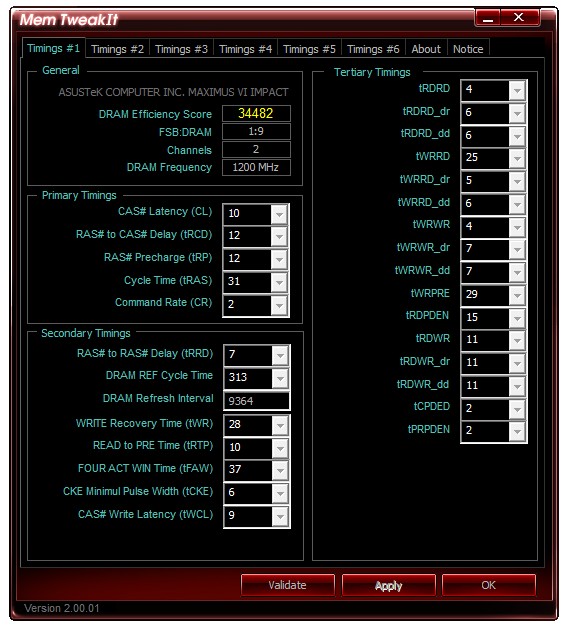


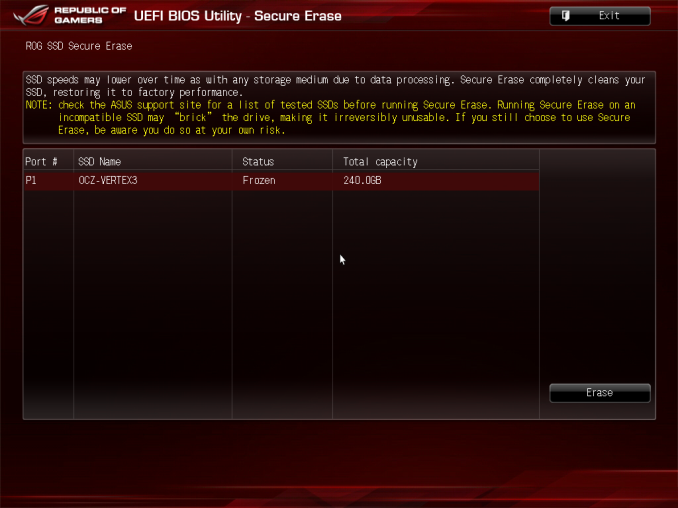
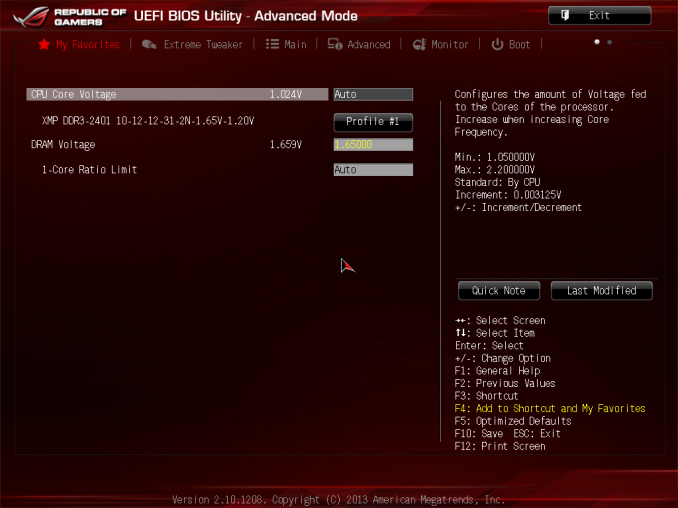
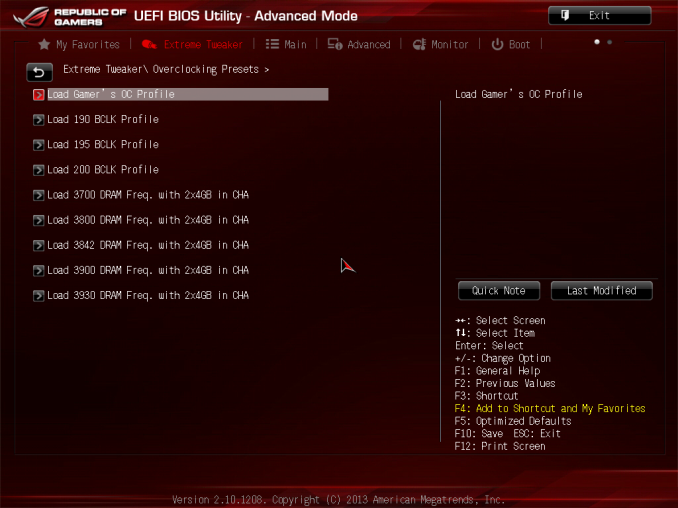
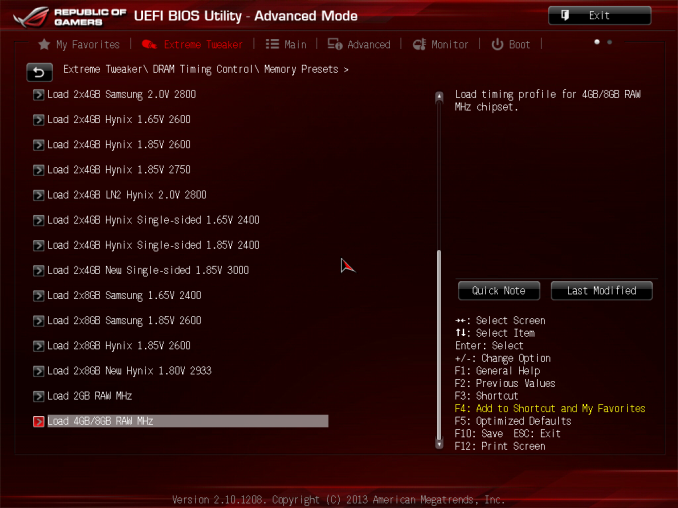
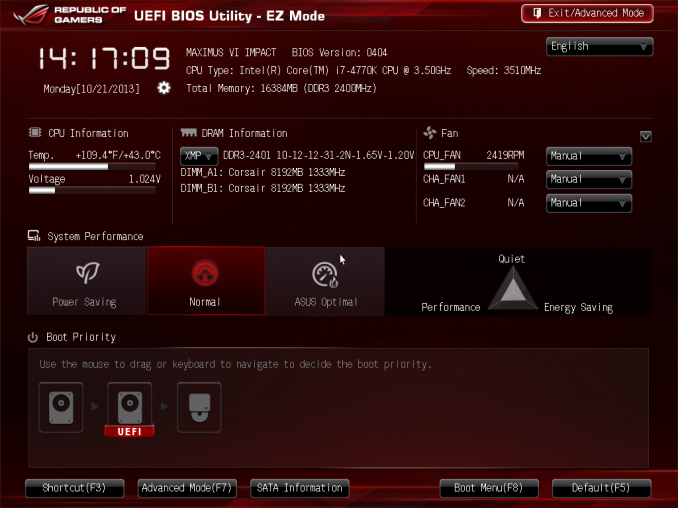






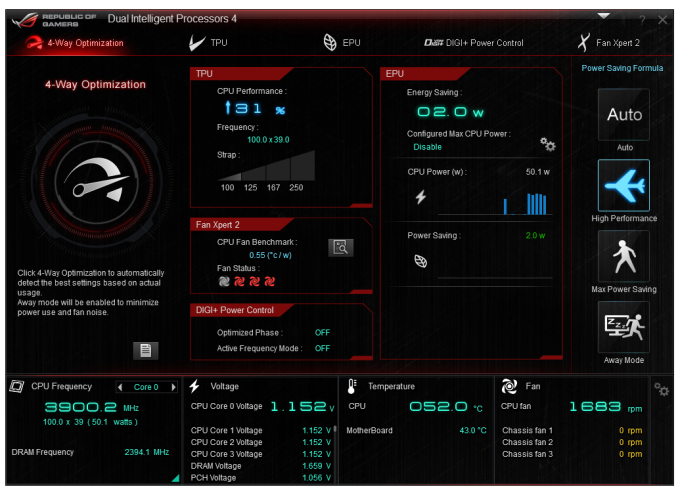
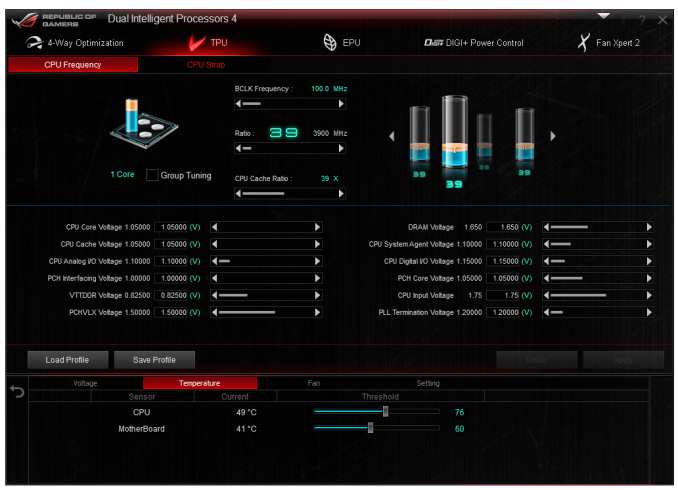
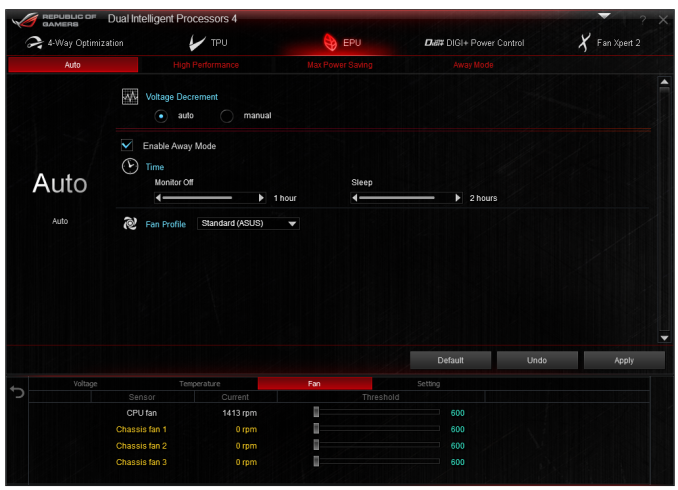
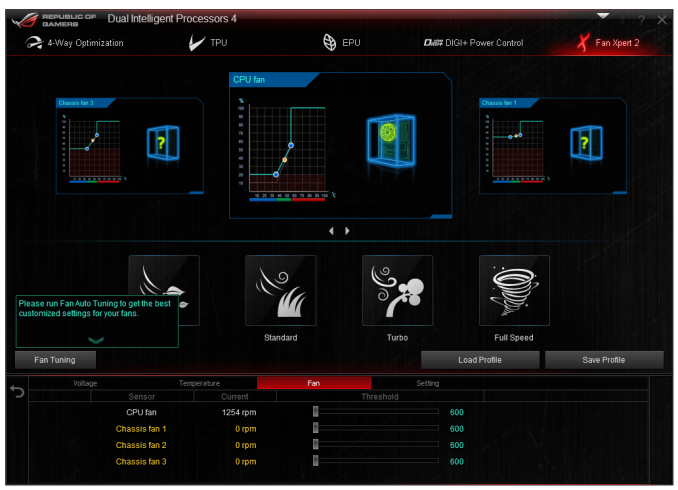
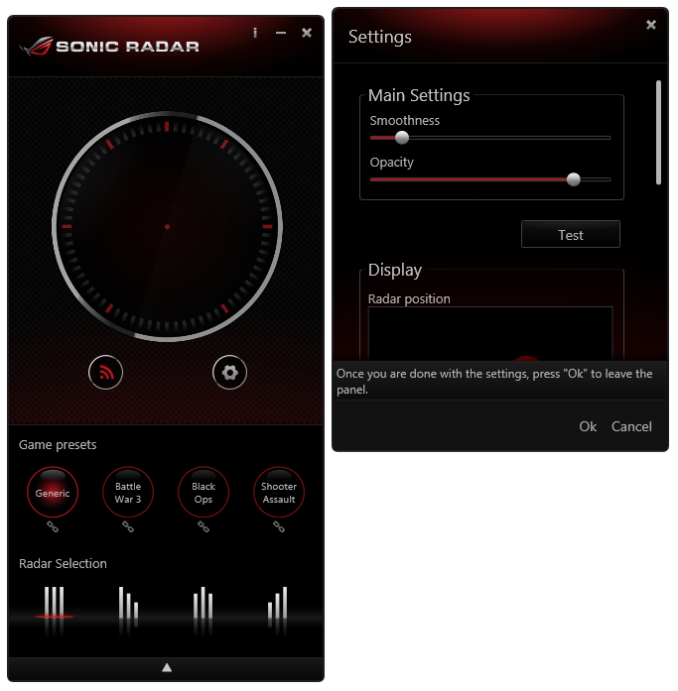
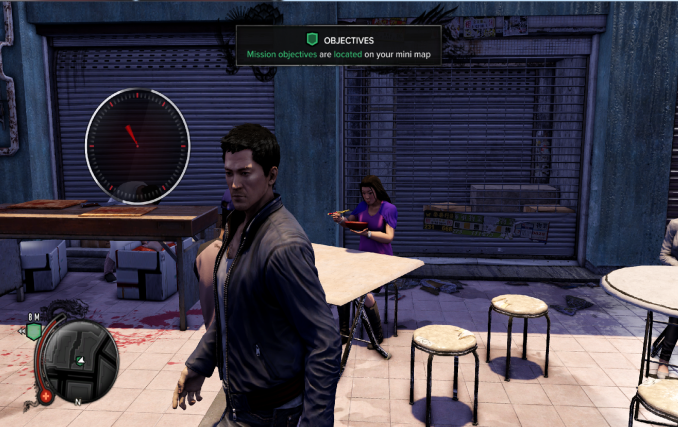
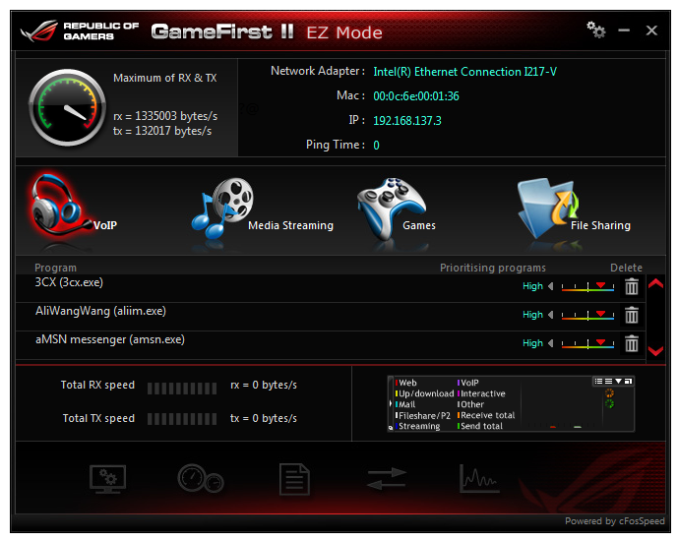
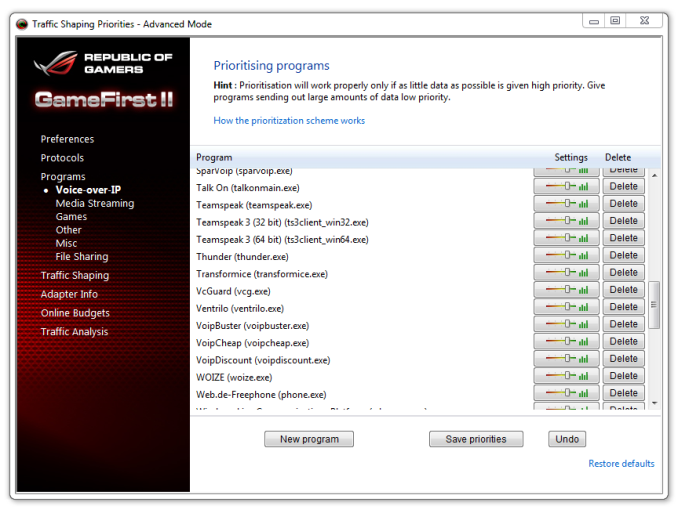
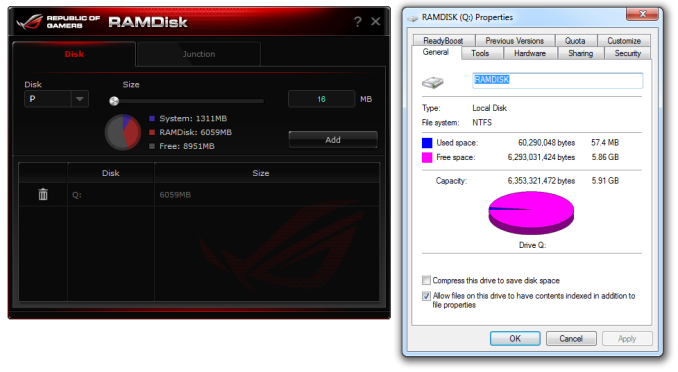














69 Comments
View All Comments
tekeffect - Friday, November 22, 2013 - link
Good looking board. It's nice to see so much effort being put to the ITX form factorshoboville - Friday, November 22, 2013 - link
The editors of Maximum PC put it this way: "small is the new fashion, a big fat tower underneath your desk is no longer sexy". The context being that all this emphasis on mobile has made big power-hungry (and powerful) boxes seem old and "uncool".Gotta cater to the future :\, but I like my tower.
UltraTech79 - Friday, November 22, 2013 - link
THis is funny coming from "Maximum" PC. Small and quite is always welcome, and frankly it is a lot of fun seeing how powerful a machine you can get without sacrificing near silence and a tiny form factor. At the end of the day you will never get a "Maximum" power PC in a small form factor.Choose Two:
1. Small footprint
2. Quiet
3. Top 20% in power.
Samus - Friday, November 22, 2013 - link
I have a 4771k at 4.7GHz, liquid cooling on cpu and gpu (one 140mm fan for entire system) 512GB SSD, 4TB 3.5". 2TB 2.5", 760TI, 80+ gold psu, bluray and an eSATA JBOD in my ITX system that is less than 1 foot cubed.how does that not meet all 3 of your criteria? ;)
ITX can do anything ATX can in less space using less power.
Samus - Friday, November 22, 2013 - link
FT03-mini btwSlawwwc - Saturday, November 23, 2013 - link
Do you think Maximus VI Impact would fit in FT03-mini?jihe - Thursday, November 28, 2013 - link
FT03-mini isn't all that small. When I think of mITX, I am thinking more of mac mini size, something you can pick up in one hand and go.Flunk - Wednesday, December 4, 2013 - link
In that case there isn't much point in buying this motherboard because you'll never get a discrete GPU in your form factor. No point in buying a "gaming" motherboard without a discrete GPU.Morawka - Saturday, November 23, 2013 - link
I'd be interested in seeing your build log, pics, or part list. i'm looking to build a SFF gaming pc but finding the right case has become a issue since i plan to use water cooling.wetwareinterface - Saturday, November 23, 2013 - link
let's see;1. small footprint - okay you got that
2. quiet - again it seems from your description you should have noise down as well
3. top 20% in power - this is where your mini itx build doesn't meet the criteria. top 20% in power would require that you at least have dual sli 760 or crossfire 7870 set up to meet the lower 20%, triple setups of 780/titan or new r9 290/290x for the top range. absolute top would require dual xeon 12 core and triple crossfire r9 290x in a massive case to handle the extra loops and radiator/resevoir needed to cool that beastly of a system and reign in noise. for the top crown you'd need a cosmos II or 950d sized mini fridge case to handle it all.
yes you can build a very respectable gaming machine off of mini itx mobo's and in small enclosures. you will not ever be able to do triple sli water cooling in that space. dual socket is possible in fact shuttle had an interseting dual socket 940 opteron sff barebones a few years back with a 500 watt power supply which for the day would allow a respectable 8800 gtx to go in it. but that was the last dual socket sff i've seen so top performing is out for mini itx.