ASUS Maximus VI Impact Review: ROG and Mini-ITX
by Ian Cutress on November 22, 2013 10:00 AM ESTASUS Maximus VI Impact In The Box
In The Box analysis is straightforward: a product that ends up being more expensive than those similar to it must have something extra to provide. While the ASUS Z87 Maximus VI Impact is one of the more expensive mini-ITX boards, it is very hardware rich. Nonetheless, a ROG product, historically speaking, has something a little extra. In the box we get:
User Guide
Rear IO Shield
Driver CD
SupremeFX Impact Video Card
mPCIe Combo II card, with a dual band 802.11ac/BT4.0 WiFi module and M.2 support
WiFi Antenna
Two SATA Cables

The SupremeFX audio card and mPCIe combo have already been covered in the review, which just leaves the SATA cables and WiFi antenna as the true ‘new’ contents to be discussed. The WiFi antenna is a new design for ASUS, taking the two outputs from the WiFi card and supplying an orthogonal stand to help maximize picking up a WiFi signal. To be honest, I preferred the magnetic loops of the P8Z77-I Deluxe. Also, I would have preferred a full complement of SATA cables: two covers the basics, but SSD + ODD + Storage is not covered here.
ASUS Maximus VI Impact Overclocking
Experience with ASUS Maximus VI Impact
I am not sure whether it is because I have recently been testing mini-ITX boards, whether the onset of winter is lowering ambient temperatures or if my processor is getting better with age: using the M6I, much like the last mITX motherboard I reviewed, we hit 4.7 GHz with the 4770K CPU with peak temperatures under 90C. Earlier in the year, our limit was more around 4.6 GHz, with 4.7 GHz getting very toasty at high voltages. An interesting one that.
In terms of overclocking options, ASUS design every ROG motherboard to be taken to sub-zero temperatures by enthusiasts, thus there are more options than you can shake a stick at in the BIOS. In terms of overclocking options, ASUS’ main plug here is the OS software, using 4-Way Optimization. In the BIOS we get a Gamer’s OC Profile, as well as CPU Level Up from 4.2 GHz to 4.6 GHz using a lookup table of voltages. I would have liked some of these CPU Level Up options in the OS as well, to give users more customizability through the OS.
Methodology:
Our standard overclocking methodology is as follows. We select the automatic overclock options and test for stability with PovRay and OCCT to simulate high-end workloads. These stability tests aim to catch any immediate causes for memory or CPU errors.
For manual overclocks, based on the information gathered from previous testing, starts off at a nominal voltage and CPU multiplier, and the multiplier is increased until the stability tests are failed. The CPU voltage is increased gradually until the stability tests are passed, and the process repeated until the motherboard reduces the multiplier automatically (due to safety protocol) or the CPU temperature reaches a stupidly high level (100ºC+). Our test bed is not in a case, which should push overclocks higher with fresher (cooler) air.
Automatic Overclock:
The first at most obvious place for an automatic overclock is the OS, where we use the 4-Way Optimization in AI Suite, as shown to the left here:
With the 4WO setting, the system applied a 42x100.2 overclock (4208 MHz), with a CPU voltage of 1.150 volts. This lead to a load voltage of 1.168 volts, a peak OCCT temperature of 68C and a PovRay score of 1727.59.
In the BIOS, we get four main options. The first is the Gamer’s OC Profile, and then three CPU Level Up options from 4.2 GHz to 4.6 GHz in 200 MHz jumps.
On the Gamer’s OC Profile, the system set the CPU multiplier staggered from 47x to 44x depending on loading. For this, the CPU was set to 1.250 volts and XMP applied. In the OS, this led to a PovRay score of 1803.03, but the system BSODed on OCCT as our CPU cannot handle 4.7 GHz at this voltage.
On the first CPU Level Up option, the system is set to 4.2 GHz with 1.250 volts on the CPU. In the OS, this led to a load voltage of 1.264 volts, a peak OCCT temperature of 77C and a PovRay score of 1741.59.
For CPU Level Up 2, the system is set to 4.4 GHz with 1.250 volts on the CPU. In the OS, this led to a load voltage of 1.264 volts, a peak OCCT temperature of 78C and a PovRay score of 1823.56.
For CPU Level Up 3, the system is set to 4.6 GHz with 1.250 volts on the CPU. In the OS, this led to a load voltage of 1.264 volts, a PovRay score of 1900.2 but would BSOD during OCCT.
Manual Overclock:
For our manual overclock, we start at 40x100 with 1.000 volts on the CPU, and work our way up: when stable the multiplier is increased, and when unstable the voltage is increased. For the M6I the CPU Load Line calibration was set to Level 7, one below maximum.


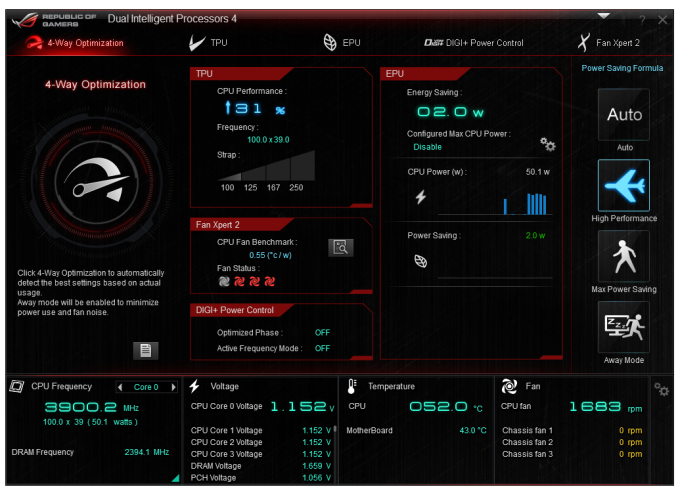
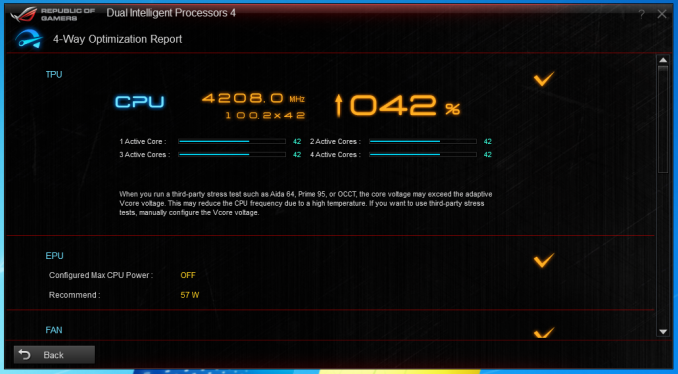
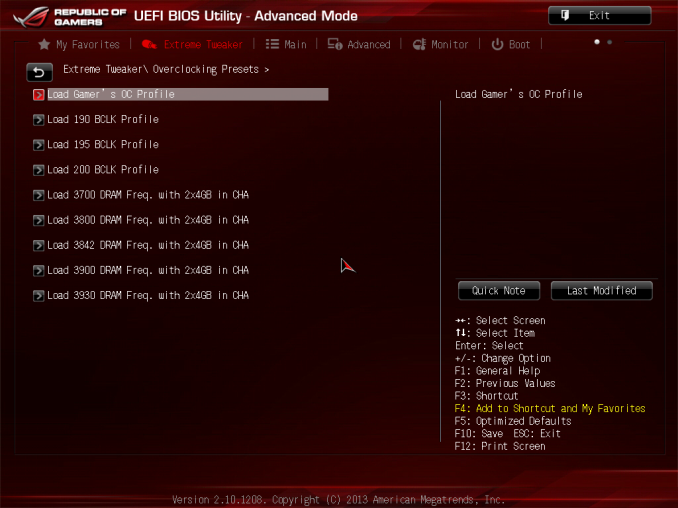
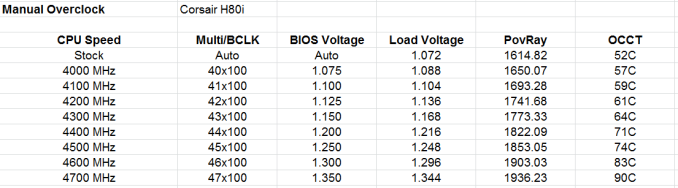








69 Comments
View All Comments
jihe - Thursday, November 28, 2013 - link
You can pick up an old cpu for a dime. Think about the among if of engineering and fabrication in that.HighOnMikey - Friday, November 22, 2013 - link
I have this and a BitFenix Prodigy. Beautiful combo, if you ask me. Anyway I use this as my main/gaming desktop with Windows 8.1. While an improvement, boot times are still between 12-17 seconds. Windows 8.1 also introduces several issues with stability, something I didn't experience quite as much with Windows 8. I also experienced the same issues with SonicRadar, but the FPS drop was more severe using a very similar setup with the exception of a GeForce GTX 680. Great board.stennan - Friday, November 22, 2013 - link
How many Pcie lanes are linked to the m2 connection? will we be able to get speeds above sata3?Morawka - Saturday, November 23, 2013 - link
nope.avi. ASUS is retarded and put the m.2 on a PCI 1X Busu.of.ipod - Friday, November 22, 2013 - link
Really disappointed to see no use of the M.2 slot in this review. One of the biggest reasons I want to use this board.Morawka - Saturday, November 23, 2013 - link
Asus botched it this time around. They put the M.2 Connector on a PCI 1X Bus, which severely limits what these SSD's are capable of.JoanSpark - Friday, November 22, 2013 - link
I thought there was a mITX review coming in?lorribot - Friday, November 22, 2013 - link
Oh look woopie woo aren'y we clever we can stick a whole bunch of stuff on a tiny board and chrge you the same as a big board.Er actually no your not.
What I want is a quality ITX board with aout all the rubbish. If I buy a Z board I am going to be overclocking, do I need any video out put on the back panel? No. DO i want SPDIF? No. DO I need 4 SATA? No, just the two. DO i need Wifi, no just a standard 1 Gb Nic.
When will a Mobo comapany actually stop trying to be clever and produce a resonably priced Z board with basics and nothing more for about a 1/3 of the price of this beastie?
Make that I may just think you are a bit clever ASUS et al.
extide - Friday, November 22, 2013 - link
Check out the ASRock Z87 ITXlorribot - Saturday, November 23, 2013 - link
Would that be the 127GBP/$160 Z87E-ITX? The one with Wi-fi built in?Not exact 1/3 of the price that one.
I would rather spend an extra £50-60 on upgrading processor or graphics card than MOBO features I never use.