ASUS Maximus VI Impact Review: ROG and Mini-ITX
by Ian Cutress on November 22, 2013 10:00 AM ESTASUS Maximus VI Impact In The Box
In The Box analysis is straightforward: a product that ends up being more expensive than those similar to it must have something extra to provide. While the ASUS Z87 Maximus VI Impact is one of the more expensive mini-ITX boards, it is very hardware rich. Nonetheless, a ROG product, historically speaking, has something a little extra. In the box we get:
User Guide
Rear IO Shield
Driver CD
SupremeFX Impact Video Card
mPCIe Combo II card, with a dual band 802.11ac/BT4.0 WiFi module and M.2 support
WiFi Antenna
Two SATA Cables

The SupremeFX audio card and mPCIe combo have already been covered in the review, which just leaves the SATA cables and WiFi antenna as the true ‘new’ contents to be discussed. The WiFi antenna is a new design for ASUS, taking the two outputs from the WiFi card and supplying an orthogonal stand to help maximize picking up a WiFi signal. To be honest, I preferred the magnetic loops of the P8Z77-I Deluxe. Also, I would have preferred a full complement of SATA cables: two covers the basics, but SSD + ODD + Storage is not covered here.
ASUS Maximus VI Impact Overclocking
Experience with ASUS Maximus VI Impact
I am not sure whether it is because I have recently been testing mini-ITX boards, whether the onset of winter is lowering ambient temperatures or if my processor is getting better with age: using the M6I, much like the last mITX motherboard I reviewed, we hit 4.7 GHz with the 4770K CPU with peak temperatures under 90C. Earlier in the year, our limit was more around 4.6 GHz, with 4.7 GHz getting very toasty at high voltages. An interesting one that.
In terms of overclocking options, ASUS design every ROG motherboard to be taken to sub-zero temperatures by enthusiasts, thus there are more options than you can shake a stick at in the BIOS. In terms of overclocking options, ASUS’ main plug here is the OS software, using 4-Way Optimization. In the BIOS we get a Gamer’s OC Profile, as well as CPU Level Up from 4.2 GHz to 4.6 GHz using a lookup table of voltages. I would have liked some of these CPU Level Up options in the OS as well, to give users more customizability through the OS.
Methodology:
Our standard overclocking methodology is as follows. We select the automatic overclock options and test for stability with PovRay and OCCT to simulate high-end workloads. These stability tests aim to catch any immediate causes for memory or CPU errors.
For manual overclocks, based on the information gathered from previous testing, starts off at a nominal voltage and CPU multiplier, and the multiplier is increased until the stability tests are failed. The CPU voltage is increased gradually until the stability tests are passed, and the process repeated until the motherboard reduces the multiplier automatically (due to safety protocol) or the CPU temperature reaches a stupidly high level (100ºC+). Our test bed is not in a case, which should push overclocks higher with fresher (cooler) air.
Automatic Overclock:
The first at most obvious place for an automatic overclock is the OS, where we use the 4-Way Optimization in AI Suite, as shown to the left here:
With the 4WO setting, the system applied a 42x100.2 overclock (4208 MHz), with a CPU voltage of 1.150 volts. This lead to a load voltage of 1.168 volts, a peak OCCT temperature of 68C and a PovRay score of 1727.59.
In the BIOS, we get four main options. The first is the Gamer’s OC Profile, and then three CPU Level Up options from 4.2 GHz to 4.6 GHz in 200 MHz jumps.
On the Gamer’s OC Profile, the system set the CPU multiplier staggered from 47x to 44x depending on loading. For this, the CPU was set to 1.250 volts and XMP applied. In the OS, this led to a PovRay score of 1803.03, but the system BSODed on OCCT as our CPU cannot handle 4.7 GHz at this voltage.
On the first CPU Level Up option, the system is set to 4.2 GHz with 1.250 volts on the CPU. In the OS, this led to a load voltage of 1.264 volts, a peak OCCT temperature of 77C and a PovRay score of 1741.59.
For CPU Level Up 2, the system is set to 4.4 GHz with 1.250 volts on the CPU. In the OS, this led to a load voltage of 1.264 volts, a peak OCCT temperature of 78C and a PovRay score of 1823.56.
For CPU Level Up 3, the system is set to 4.6 GHz with 1.250 volts on the CPU. In the OS, this led to a load voltage of 1.264 volts, a PovRay score of 1900.2 but would BSOD during OCCT.
Manual Overclock:
For our manual overclock, we start at 40x100 with 1.000 volts on the CPU, and work our way up: when stable the multiplier is increased, and when unstable the voltage is increased. For the M6I the CPU Load Line calibration was set to Level 7, one below maximum.


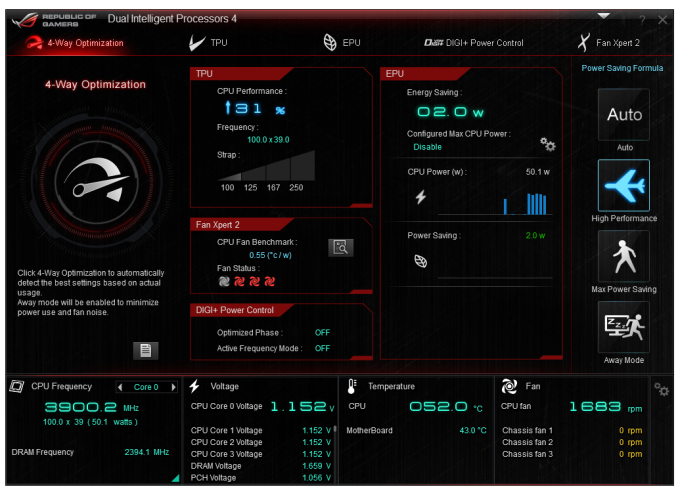
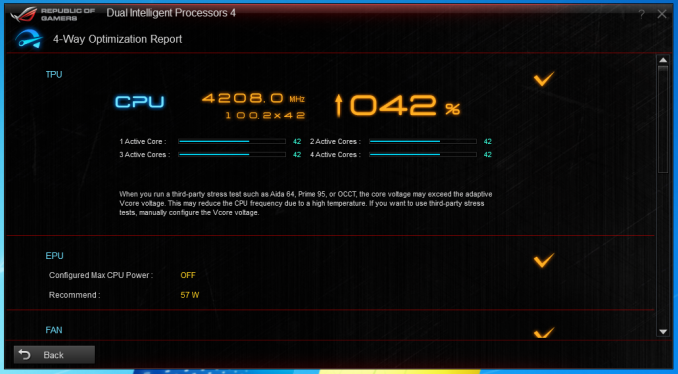
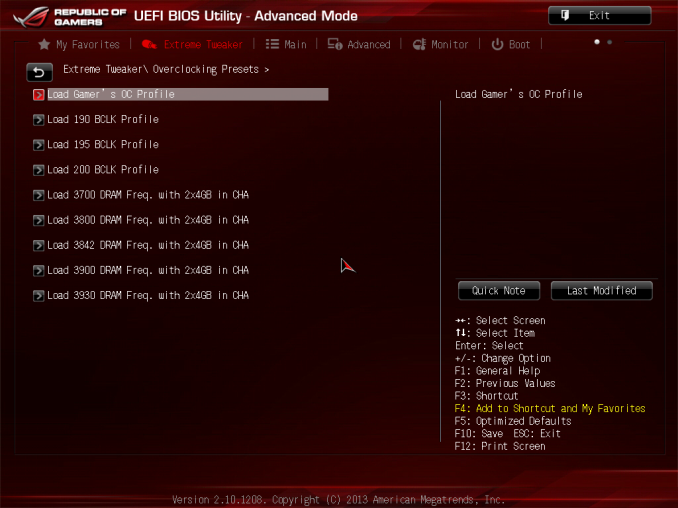
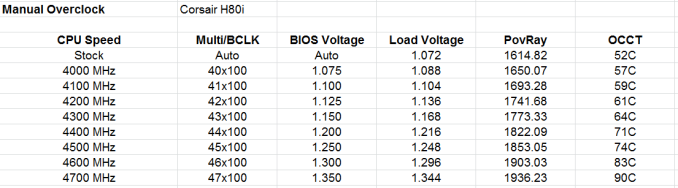








69 Comments
View All Comments
chaosbloodterfly - Saturday, November 23, 2013 - link
20% in power would require that you at least have dual sli 760 or crossfire 7870 set up to meet the lower 20%, triple setups of 780/titan or new r9 290/290x for the top range. absolute top would require dual xeon 12 core and triple crossfire r9 290x in a massive case to handle the extra loops and radiator/resevoir needed to cool that beastly of a system and reign in noise. for the top crown you'd need a cosmos II or 950d sized mini fridge case to handle it all.That's more like the top 1%...
chrnochime - Sunday, November 24, 2013 - link
Top 20% means 19%-20% too, so any single 770/780/290/290X will do. There's a large performance delta between 10%->5%, and another huge jump from 5% to 1%. Remember that just because the percentage increases by 5% does NOT mean the performance delta increases by just as little.chrnochime - Sunday, November 24, 2013 - link
And please, tri-fire and tri-sli? At the very top 1% it's either quad-SLI/quadfire or go home. You want to sound you're all that, at least put in the effort LOLAlienwarez5678 - Wednesday, December 11, 2013 - link
I am pretty happy with my Fractal node 304 with an Impact board, 16Gb ram, 3 SSD drives and a GTX780TI at the moment runs everything.nichismo - Monday, April 14, 2014 - link
uh no.can it do SLI? quad channel memory? can you add a raid controller? not to mention any sub PCI, PCIe or mPCIe oriented expansion device with a GPU installed?
didnt think so.
dcoca - Friday, January 9, 2015 - link
I know this is an old post, both I have this board and also the x99 platform.. gaming and 3dMark both platforms are the same in performance, and score 93 percent above the restZak - Tuesday, December 17, 2013 - link
Anyone who thinks computers (any other inanimate objects) are sexy, needs help.anactoraaron - Friday, November 22, 2013 - link
I hate being 'that guy', but what's up with no Nexus 5 review?A5 - Friday, November 22, 2013 - link
Brian and Anand do all the phone reviews. Bug them about it on twitter if you want, but Ian probably isn't going to be able to answer that.anactoraaron - Friday, November 22, 2013 - link
That's right. Sorry about that (to Ian). To the twitters I go...