ASUS Transformer Book T100 Review: Redefining the Entry-Level Windows Notebook
by Anand Lal Shimpi on October 18, 2013 12:00 AM ESTDisplay
The T100 features a 10.1-inch 1366 x 768 IPS display, which makes for awesome viewing angles and an experience that will put most entry level notebooks to shame. Compared to what we’re used to seeing from Windows notebooks, ASUS did a tremendous job with the panel selection given the price of the T100.
Brightness, black levels and contrast are all reasonable but nothing extraordinary. Max brightness in particular is limited to only 228 nits. That’s more than bright enough for indoor use, but outdoors or in direct sunlight you may wish for a brighter panel. Black levels are quite good, which helps deliver great contrast ratio. As I mentioned at the beginning of the article, the gap between display panel and cover glass is large enough that reflections can be an issue - a problem that is worsened by the fact that the panel can’t get super bright.
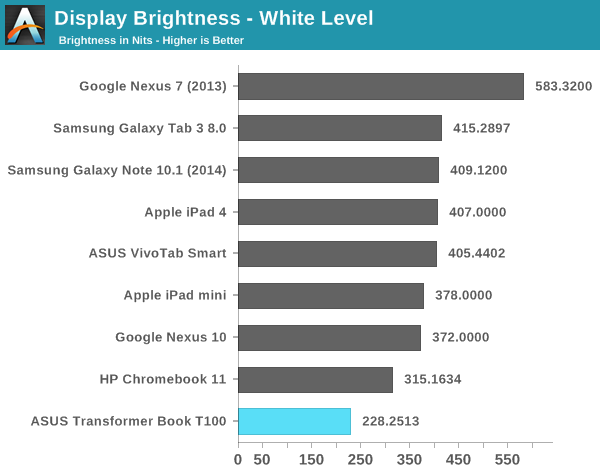
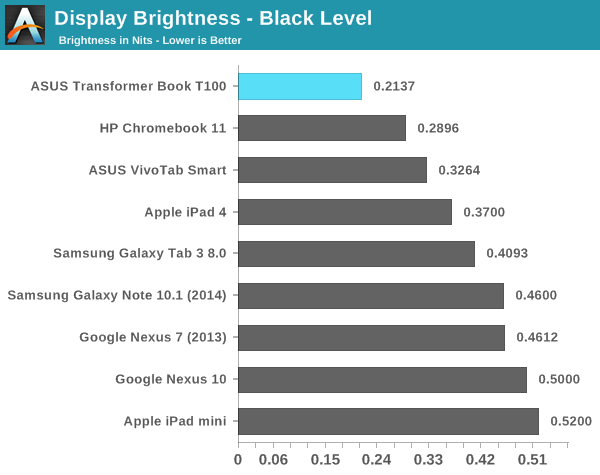
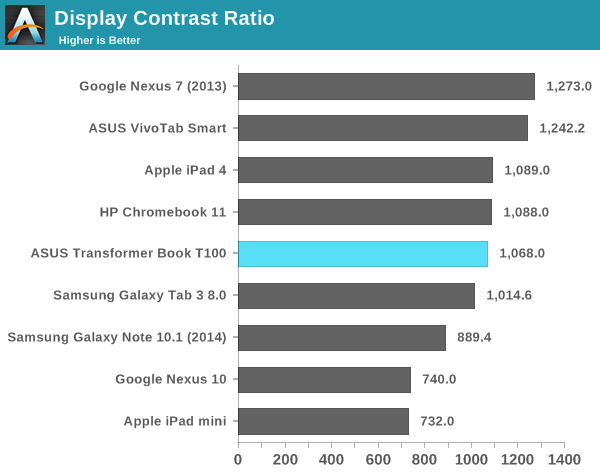
Whether or not any of this is a problem to you really depends on perspective. If we’re limiting our comparison to traditional entry level PC notebooks then ASUS has really redefined what it means to be a $349 PC. If you broaden the comparison to Android tablets and even Chromebooks, the comparison grows more difficult.
Color accuracy isn’t great on the T100. Once again, compared to what you’d traditionally get from a Wintel PC at this price point it’s amazing. Compared to the Chromebook 11 we recently reviewed at $279 however, the T100 needs some work.
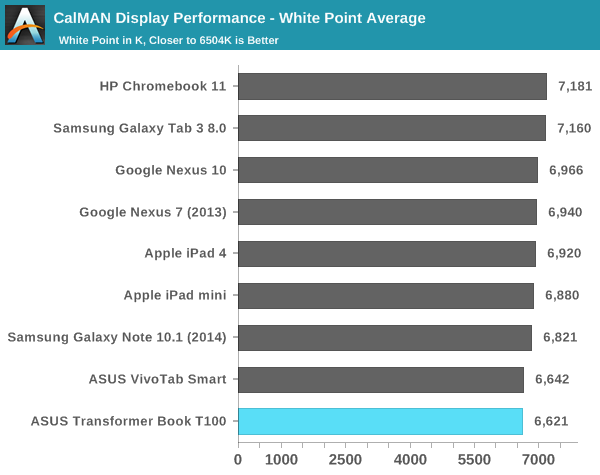
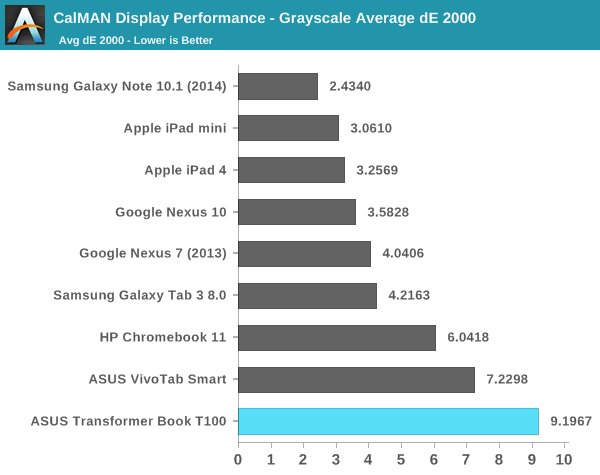
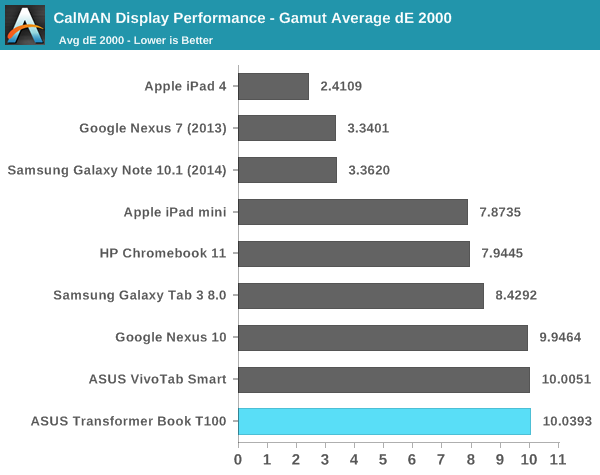
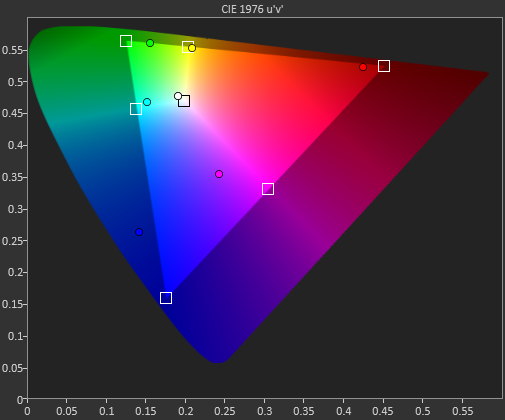
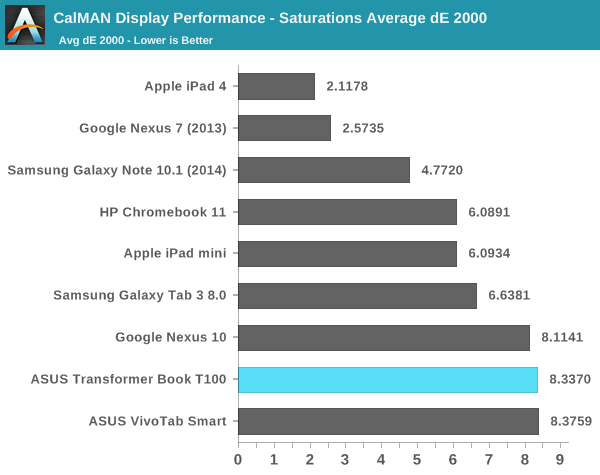
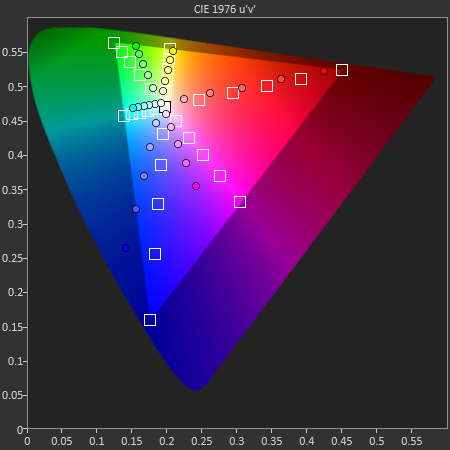
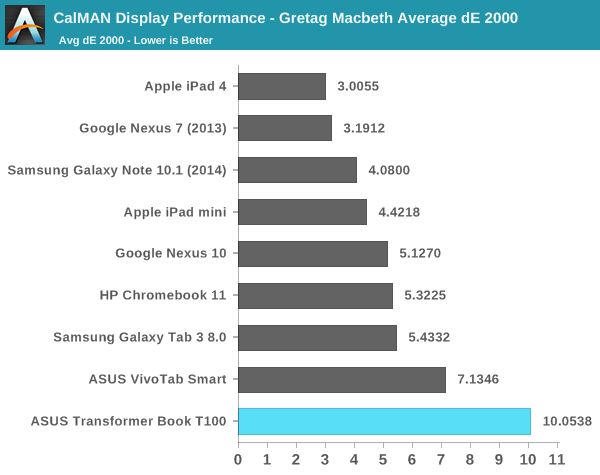
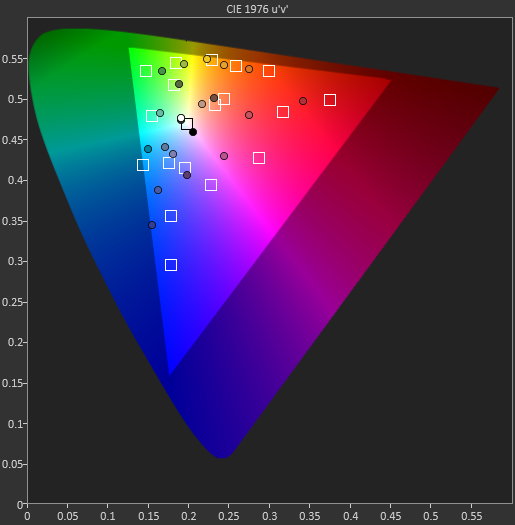
It’s definitely not a bad display, it just doesn’t live up to the expectations of some other low cost devices we’ve seen lately (e.g. 2013 Nexus 7, Chromebook 11). The charts below show you the stark difference between what we're expecting to display and what the T100 actually displays:
There's a green hue to all of the white/grays, and the other colors are just off. Users definitely benefit from the viewing angles of IPS but the T100 needs calibration.













158 Comments
View All Comments
OneOfTheseDays - Friday, October 18, 2013 - link
For starters, the colors of this display are not so wholly imbalanced that your parents are going to think something is wrong with the display. The display is fine for every day users and nobody is likely to complain about quality other than serious enthusiasts or professionals who require such accuracy who would NEVER BUY THIS DEVICE to begin with.It's an idiotic premise that display calibration is paramount in a $350 device.
Nagorak - Friday, October 18, 2013 - link
They wouldn't take issue with the colors though. Most people are not aware of that kind of nitpicky detail. That said, I think it's fair to point it out, but it's also true that it's irrelevant to most people.Speaking for myself, I never calibrated my desktop monitor, nor checked to make sure it was calibrated properly. Maybe it is, but I've never even bothered to check. Everything has always looked fine on it. And I'm actually a serious PC user unlike most people.
ricardodawkins - Friday, October 18, 2013 - link
+920aaronr - Friday, October 18, 2013 - link
Please test Linux compatibility or at least see if you can boot from USB.Thank you!
typicalGeek - Friday, October 18, 2013 - link
I think this device is hitting on all cylinders for the target group I think they're after: potential Surface 2 (ARM version) buyers.* For those that would pay more for the higher performing CPU: you're not the target of this machine. This is for those that shop price first, features 2nd.
* For those that would pay more for more RAM, storage, calibrated display, etc. - see my previous comment.
* For those wondering about the graphics performance when used for gaming: you're REALLY not the target of this machine.
I for one think this machine appears to do what it is designed to do VERY well. First, hits MUCH lower than Surface 2 price points. 2nd, functions as either a laptop or tablet (duplicate the function of Surface). 3rd have excellent battery life. 4th, run a x86 version of Windows - allowing the vast majority of Windows software to be run. (Surface 2 can't do that, Surface Pro cost even more.)
If you're looking at the T100 vs. the CHEAPEST surface 2 tablet, it's what, $229 MORE by the time you pay for the keyboard cover. What are the advantages at this point of going with the Surface 2 vs. the T100? If you can come up with any, are they really worth a 65% price premium?
If I had any desire for a Surface type computer, and especially if I was on a tight budget, this unit would be at the top of my list for consideration.
Nagorak - Friday, October 18, 2013 - link
Microsoft really screwed the pooch with the Surface 2. At the price point it's at it should be running Bay Trail and be full Windows 8.1. The current Surface 2 should have been Surface Lite 2 and cost at least $50 less. They price their ARM tablet too high, so it has no reason for being when other companies are coming out with full X86 tablets for less.chizow - Friday, October 18, 2013 - link
I totally agree, I think they are trying to protect the "Pro" line though but a Bay Trail with full x86 Windows 8.1 for < $500 in that Surface chassis would've been a slam dunk.chizow - Friday, October 18, 2013 - link
I almost pulled the trigger on this for Amazon pre-order, but couldn't find any info about a stylus for this. Anyone have any info on it?My wife really wants a decent tablet/laptop hybrid but really wants the stylus for notetaking/document mark-up. There's also the Dell Venue 8" options but she really wants the 10" and all other 10" I have seen go into the ridiculous Surface Pro price range of $900+.
Nagorak - Friday, October 18, 2013 - link
You should be able to get a capacitive stylus for it. That works the same as a finger does. The Dell tablet only has a capacitive stylus too. A capacitive stylus costs less than $20.chizow - Friday, October 18, 2013 - link
Cool thanks, wasn't sure about the integration/usability on that, any thoughts? Good functionality with One Note and other COTS software? I haven't used much of the touch functionality of Win8, so I'm not sure if Stylus functionality is native or not. I guess it won't have any place to just slide it into the chassis like some of the ones that integrate Stylus either?