Intel Z87 Motherboard Review with Haswell: Gigabyte, MSI, ASRock and ASUS
by Ian Cutress on June 27, 2013 8:00 AM EST- Posted in
- Motherboards
- Intel
- MSI
- Gigabyte
- ASRock
- Asus
- Haswell
- Z87
- Shark Bay
- Lynx Point
ASUS Z87-Pro Software
Z87 software updates seem to be a trend, and ASUS’ AI Suite gets a boost from the last generation. The number moves to AI Suite III, and the visuals are tuned to work with the new Dual Intelligent Processors IV on the motherboard itself. DIP4 is now an option to tune all areas of the system – TPU (Turbo), EPU (energy), DIGI+ (power control) and Fan Xpert 2 (fans).
When the software is first loaded this is the main screen, offering a one button optimization tool on the far left as well as additional options for the extra modes on the right hand side, showing the results of some of the settings selected. At the bottom is a quick series of details about the CPU, voltage, temperature and fan controls. Ideally I would like to see the name of the motherboard being used, as well as the BIOS version and the CPU installed as well to make this info complete.
From this main screen each of the separate sections in its own small window has additional buttons to provide popups showing the settings, for example the fans:
4-Way Optimization
The tool on the far left, when clicked, gives the user a set of additional options such that the 4WO can work effectively – such as labeling the location of fans, what settings to tune with the processor, and how to deal with energy saving and the fans themselves:
When enabled the system will test each part of the system to find a stable medium based on the advanced options. The system may need to reset once or twice to find the right default settings for the CPU overclock, whereby settings at boot time can dictate how far the system can be pushed.
We will go more into the results of 4WO in the overclocking section.
TPU
For manual adjustments of overclocks, users need to head over to the TPU option. On the front screen we get basic options relating to BCLK, Ratio and CPU Cache Ratios:
But by clicking through to the voltage screen we get a more thorough option list on dealing with voltages.
The best bits here are the graphs showing how voltage adjusts as the CPU moves in and out of power states. By adjusting the sliders for offset and OC voltages, the graph will change in various ways in order to respond to changes. What I would love to see, personally, is something like this in the BIOS, along with options for load line calibration. Obviously with OS software we have more to play with in terms of responsiveness, but I hope it can be moved into the BIOS to help overclockers.
EPU
In the EPU section we can adjust features to save power, such as when to shut the monitor off, or configure maximum CPU power draw such that the CPU will push as much voltage and MHz only up to a limit. USB power states can also be managed, and fan profiles adjusted to draw less power.
DIGI+ Power Control
As more manufacturers are jumping on the digital power bandwagon, it opens up options for the user to adjust how the power delivery of the motherboard reacts to requests for power and current. Most overclockers with some experience are used to discussing Load Line Calibration for dealing with voltages, but when pushing overclock limits it can help to give the power delivery an extra margin of headroom as not to limit the overclocks (as long as the user understands potential risks). ASUS were a prominent member in introducing digital power delivery options to consumers, and the DIGI+ Power Control in AI Suite 3 is the next step in presenting these options.
Fan Xpert 2
One of the major developments over the past 4 years of motherboards has been how to deliver the right level of fan controls to users. ASUS have been at the top of that game with Fan Xpert, and implementing it for AI Suite 3 gives users to look at fan profiles at-a-glance as well as offer predefined menu options for Silent, Standard, Turbo or Full Speed modes.
Coupled with this is an Auto Tuning option that tests the fan profiles to find the actual power-RPM profile of each fan connected to any header on board.
AI Suite Menu
By clicking on the pull down menu from above, users have access to the AI Suite 3 menu. This menu contains more of the regular options from the old version of AI Suite on Z77 – AI Charger+, EZ Update (now integrated), USB Charger+, USB 3.0 Boost, Network iControl, USB BIOS Flashback, Wi-Fi Go and Wi-Fi Engine.
AI Charger+
With the USB Charging protocols there is a defined specification for varying amounts of current through a USB port. Typically a PC will adjust the current to ensure minimum working coherency and provide the best experience to keep the data stream intact. Unfortunately this means that the USB port does not know if you want to transmit data over a device or use the USB port purely as a charging device. Motherboard manufacturers, with the right set of controls, can force the USB port to provide more power than needed – this is the essence of AI Charger+. If your device that needs charging supports the BC 1.1 standard for mobile devices, this ASUS program will force USB 3.0 ports to triple their default current to enhance charging capabilities.
EZ Update
More motherboard manufacturers are coming to the realization that most users to not update the motherboard drivers above those found on the driver disk unless there is an immediate need due to errors or compatibility, and thus the user misses out on software and driver updates as they are improved. Having a software tool that automatically downloads and updates software/drivers is almost a mini-savior: one click and everything can be updated to the latest. MSI have had good success with the Live Update 5 software for several generations, and ASUS’ answer to this is EZ Update. EZ Update is designed to probe the ASUS servers for the motherboard being used for the most up to date software/drivers, and this is compared to a local inspection of the items, leaving any discrepancies up for download.
Unfortunately the tool with ASUS still exists more as an extra window tool rather than a part of AI Suite, and I am not sure whether it was because I was fully up to date or because I was testing this motherboard pre-launch, but I was offered no updates after a fresh install from my media sample.
USB Charger+
For devices that do not adhere to the BC 1.1 standard for tablets and smartphones (such as camera chargers or other devices), ASUS have provided USB Charger+ to perform pretty much the same functionality for all devices but to a single USB 3.0 port which also charges at the higher rate when the machine is under sleep, hibernate or shutdown.
USB 3.0 Boost
In recent ASUS reviews, we have covered USB 3.0 Boost in extensive detail – due to the aged nature of the Windows 7 USB driver, it can be replaced with a version that prioritizes packet size over latency for a faster experience. In previous versions of USB 3.0 Boost ASUS had enabled UASP for ASMedia USB 3.0 and an enhanced BOT for Intel USB 3.0 – for Z87 the UASP element is dropped as it is now a native part of Windows 7, but also the Z87 USB 3.0 driver can take care of the ASMedia USB 3.0 without an additional driver. This essentially means that both the ASMedia and Intel USB 3.0 run at similar speeds and are able to use the enhanced BOT protocol afforded by USB 3.0 Boost in Windows 7.
Network iControl
As with a couple of other motherboards in this review, the trend in the motherboard industry is to provide software to prioritize programs over others for network access. Where MSI has the Killer NIC and ASRock has XFast LAN (cFos), ASUS has Network iControl which is designed in-house unlike the others. Network iControl gives a few predefined options for general priority settings although users can create custom profiles as required.
Wi-Fi Go! Remote Desktop
One last feature I wanted to test was Wi-Fi Go, which offers a remote desktop function. Personally I think being able to remote desktop into your PC from a smartphone is a nice idea, allowing a user to control a HTPC or WiDi enabled NAS at will. I downloaded the app for my SGS2 and connected it to my PC:
For whatever reason the 1440p resolution of my test bed did not translate well to the screen on my SGS2, resulting in what looked like a 1440p -> 1080p downscaled image then compressed on my screen. Nonetheless I attempted to run a couple of benchmarks:
Performance over regular testing was down a few FPS overall, and due to the lag both the image on the smartphone and the screen did not correspond to the FPS number being shown. But this system is more for that HTPC testing rather than actually playing a game with a smartphone via a PC.


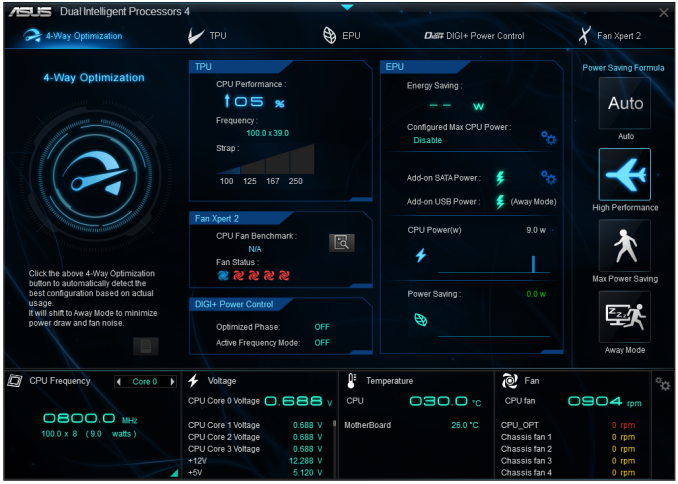
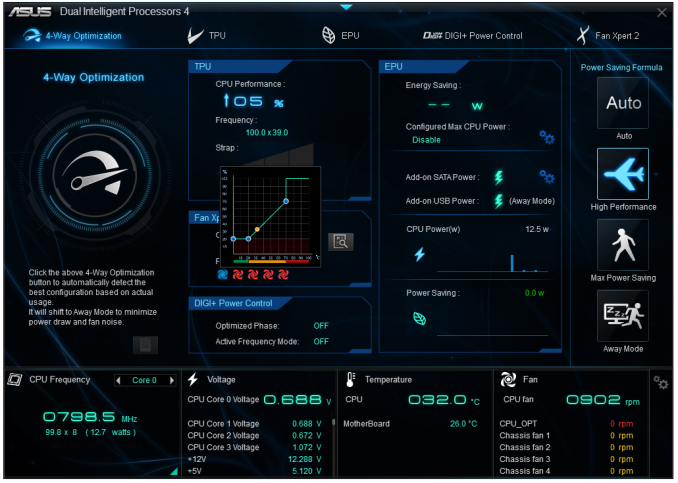
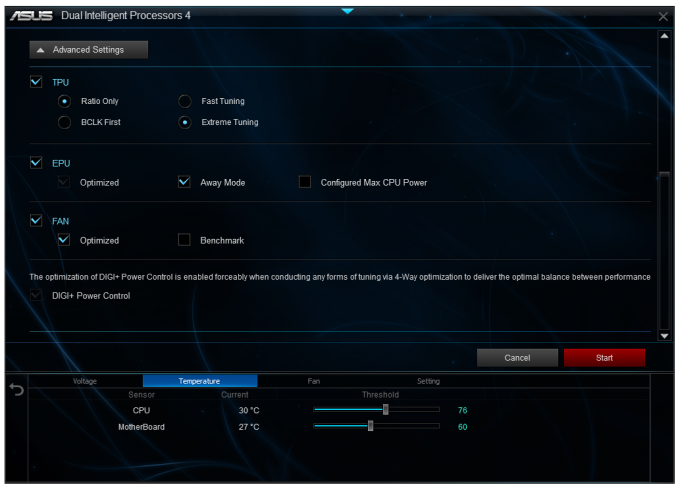
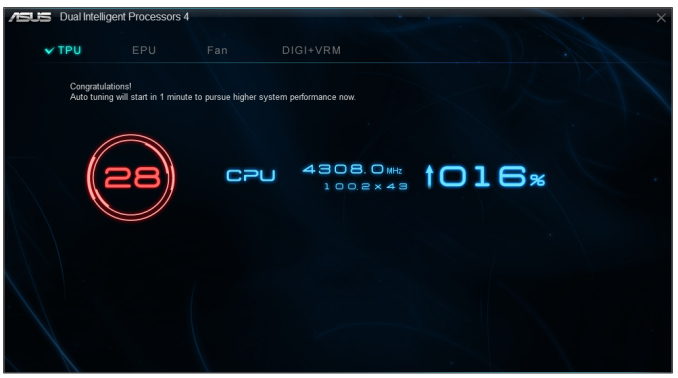
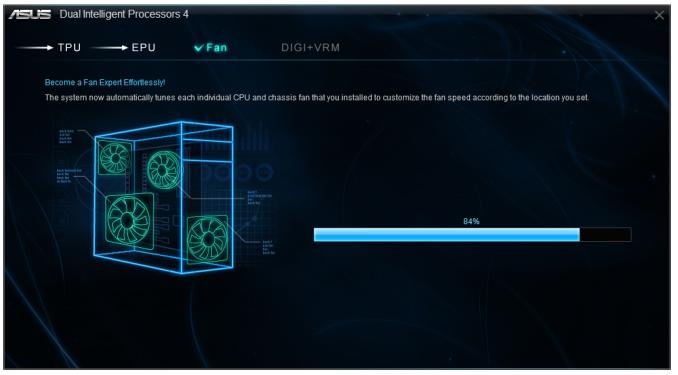
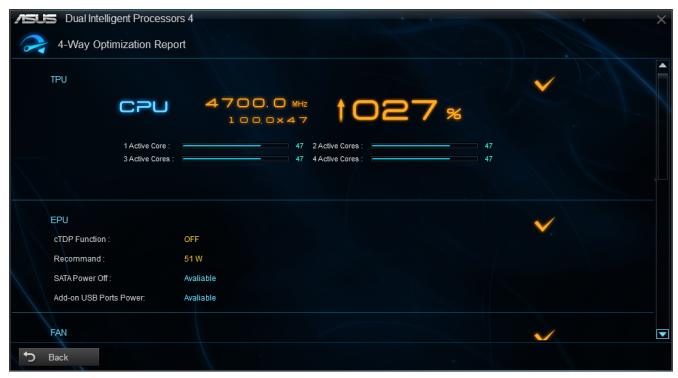

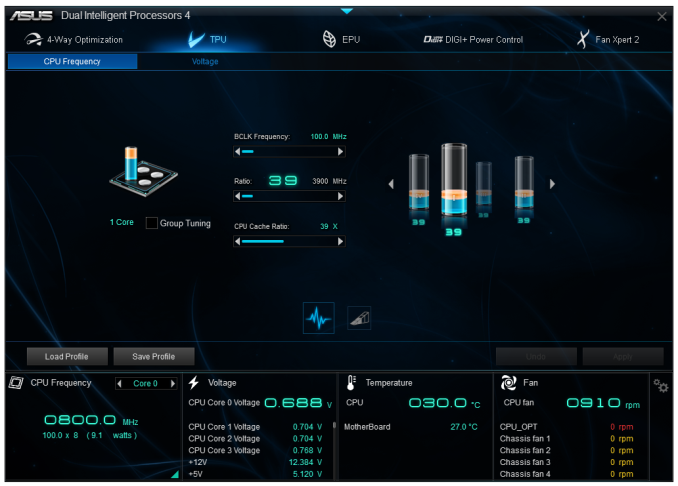
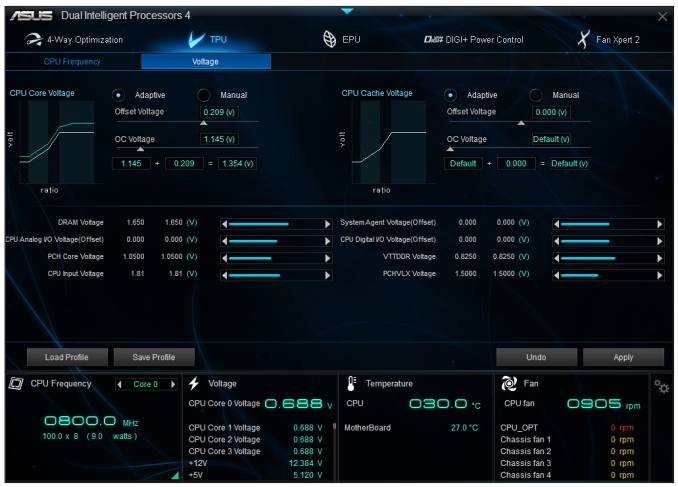
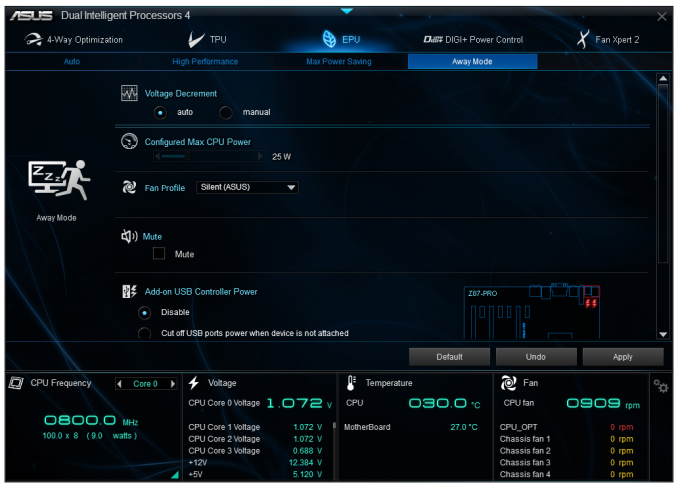
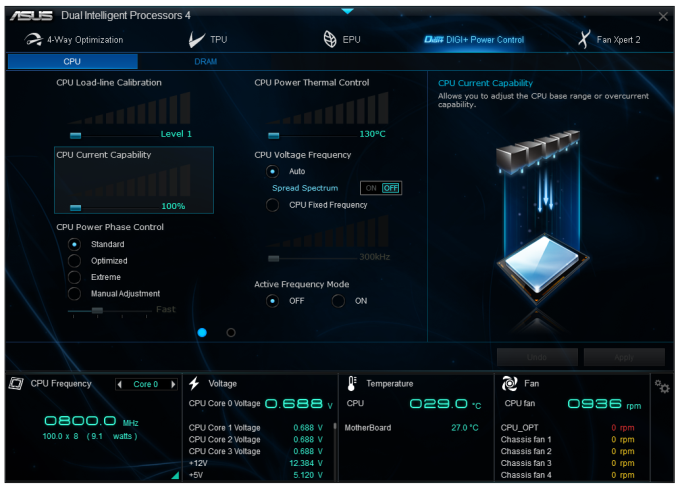
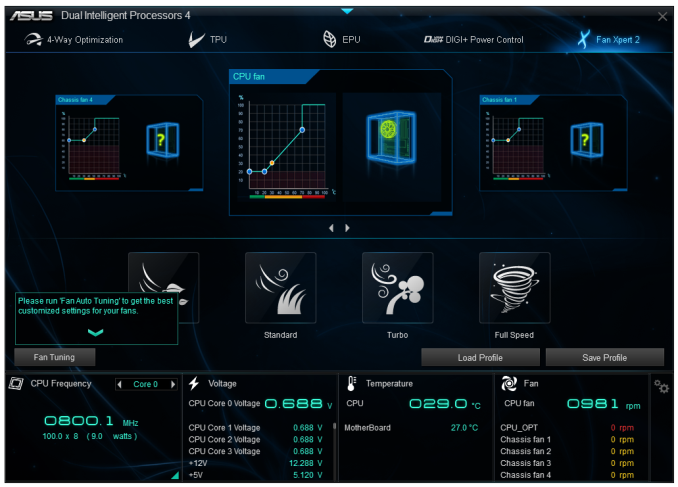
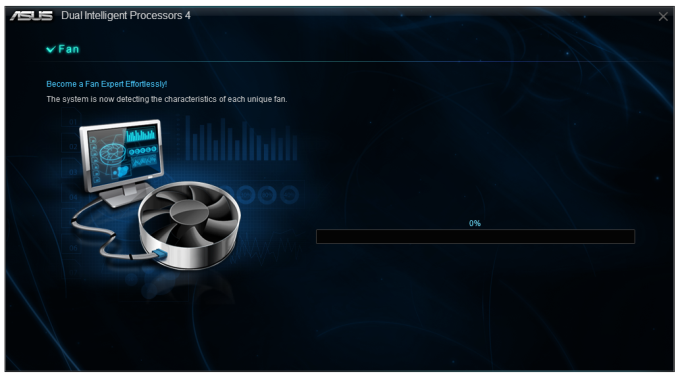
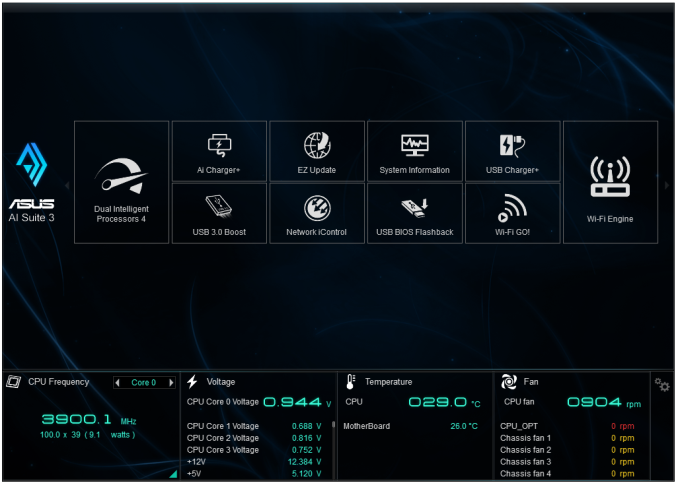
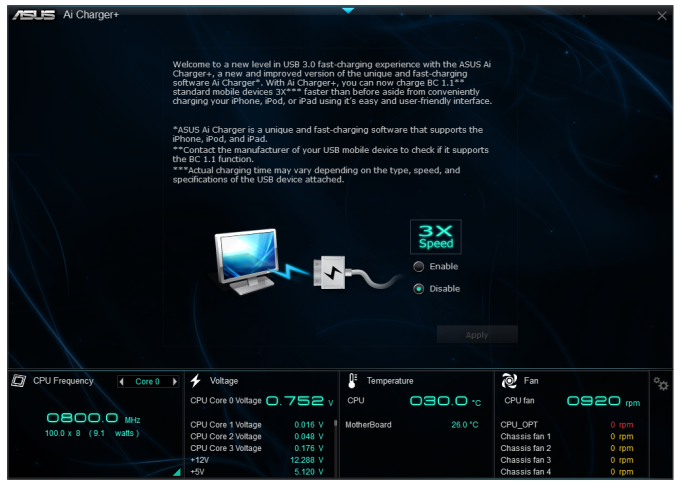
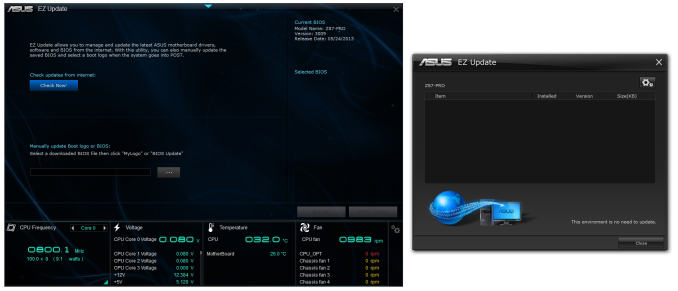
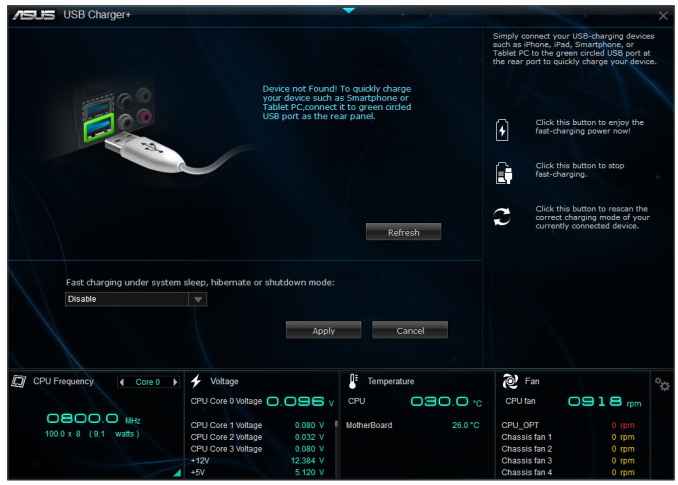
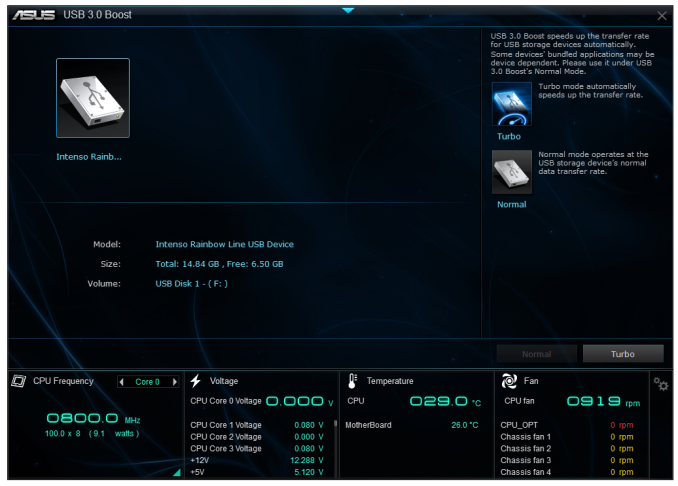
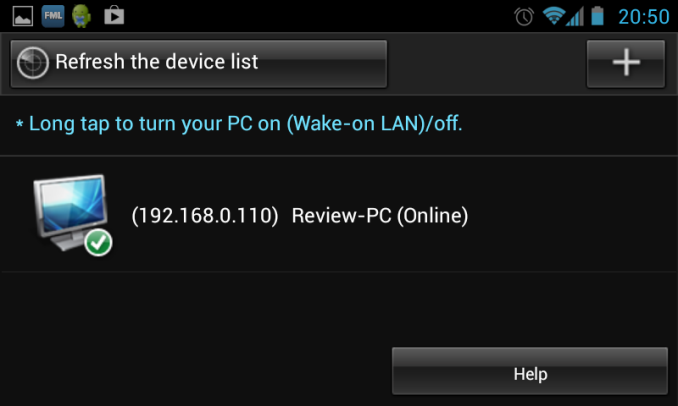
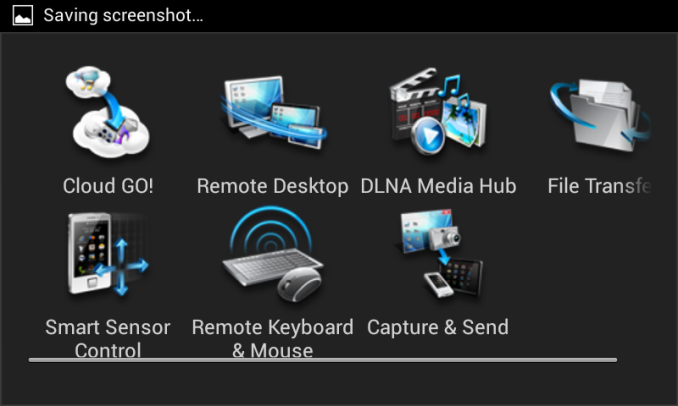
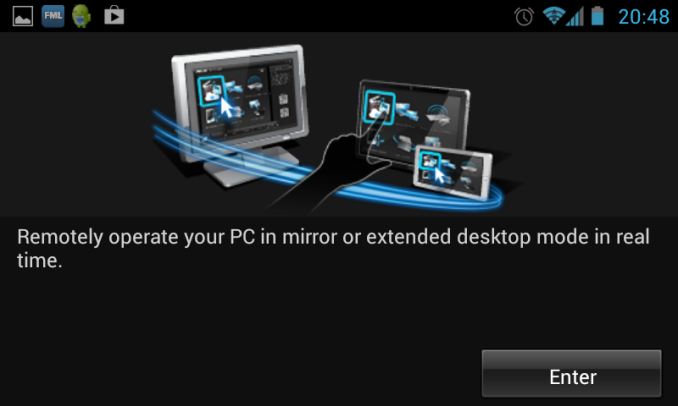
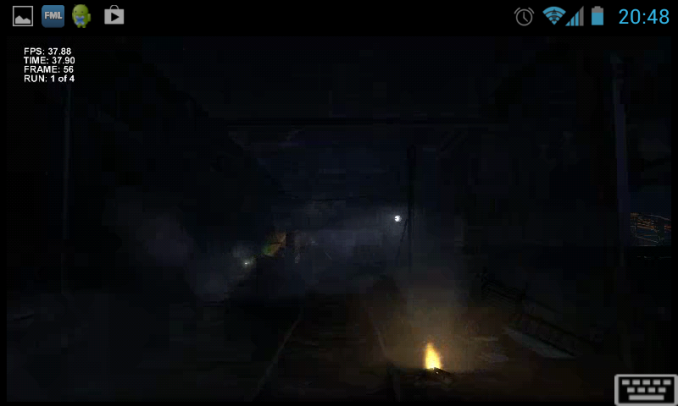
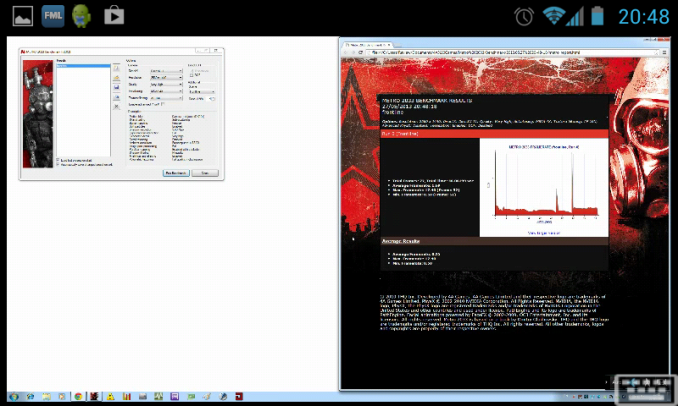














58 Comments
View All Comments
Mr Perfect - Friday, June 28, 2013 - link
I was wondering the same thing. If all shipping Haswell boards have the faulty USB3, then this is a non-starter.Avalon - Thursday, June 27, 2013 - link
Is it just me, or are these boards too expensive?The Asrock Z77 Extreme6 is $155 on Newegg, $169 w/Thunderbolt. Asrock Z87 Extreme6 is $220-$20 MIR.
The Gigabyte Z77 UD3H is $140 on Newegg. Gigabyte Z87 UD3H is $180.
You get a couple extra USB 3.0 and SATA 6Gb slots and Haswell support, but I don't understand how that makes mid range boards at best command low high-end prices.
Mr Perfect - Friday, June 28, 2013 - link
My guess is it's just new vs old products at this point. The Z77 boards are old news and have had a year to fall in price. Meanwhile, the Z87s are shiny new toys that some people will pay a premium for.Rob94hawk - Thursday, June 27, 2013 - link
"As it stands the MSI BIOS looks like a higgledy-piggledy jumble to a new overclocker."Going from X38/775 to this I still haven't figured out what everything does.
nsiboro - Friday, June 28, 2013 - link
Ian, kindly provide info/links to ASUS Z87-Pro 3xxx series BIOS.The website product page (download) is only showing 1xxx series BIOS.
Thanks.
blackie333 - Friday, June 28, 2013 - link
Could someone please check/confirm whether USB 3.0 S3 wakeup bug also affects devices connected via additional(ASMedia 1074) onboard USB 3.0 hub ports available on Asus Z87-PRO stepping C1 board?Some people are suggesting that only USB 3.0 ports directly connected to Z87 chipset are affected by the bug.
chizow - Friday, June 28, 2013 - link
The PCIe lane config was the biggest deciding factor for me. I will only ever run 2-way SLI, so I wanted to maintain x8/x8 config for my 2x primary GPUs but wanted the flexibility of that 3rd slot for a PCIe SSD or PCIe PhysX card.Only the Asus and Gigabyte options offered that lane config, from what I saw both the MSI and Asrock designs go with x8/x4/x4 3.0 rather than x8/x8 3.0 + x4 2.0
The Gigabyte UD range was pretty vanilla, but I was OK with that, the Asus boards, although solid, offered a lot of features I would never need or use, like Wi-Fi.
I ended up with the Gigabyte Z87X-UD4 as it was cheaper than the comparable Asus offering Z87-Pro by quite a bit.
pandemonium - Saturday, June 29, 2013 - link
I love the thoroughness of these articles. Excellent job, guys!"ASUS’ reasoning is such that some of the Haswell i7-4770K CPUs, the ones that only just get into this category, will throttle the CPU speed when using the default Intel CPU cooler when MCT is enabled."
Who - buying a 4770K - will be using a stock cooler? What kind of rationality is that garbage? >.>
blackie333 - Saturday, June 29, 2013 - link
There can be some, maybe those waiting for a better cooler. But the question is why Intel is including cooler which isn't capable to cool the CPU and we still have to pay for it? It should be able to do it's job at least on default frequency.Anyway this problem is IMHO more an effect of Haswell heat transfer issue than poor quality of the stock cooler. If Intel could fix the CPU overheating issue the cooler should be good enough.
ven - Sunday, June 30, 2013 - link
why is that PCIe hub is present, many will prefer having a single device that will utilize all the bandwidth than having multiple devices choking with shared bandwidth, six SATA 6Gpbs is enough for most, with flex i/o and that hub removed gives x7 lanes and given this a Desktop board,msata will not be missed that much, so we can get tri-way SLI, i am little surprised that no manufactures choose this configuration.