Intel Z87 Motherboard Review with Haswell: Gigabyte, MSI, ASRock and ASUS
by Ian Cutress on June 27, 2013 8:00 AM EST- Posted in
- Motherboards
- Intel
- MSI
- Gigabyte
- ASRock
- Asus
- Haswell
- Z87
- Shark Bay
- Lynx Point
ASUS Z87-Pro In The Box
With an integrated WiFi module included in the package, no doubt the box will contain a WiFi antenna – in previous generations this would be a set of magnetized antennas to be positioned on a PC case at the users’ discretion. For Z87 the antenna shifts to a single device that can be positioned flat or perpendicular. Other than SATA cables and Q-Connectors our box is relatively bare:
Rear IO Panel
Driver Disk
User Guide
WiFi Antenna
Four SATA Cables
SLI Bridge
Q-Connectors

ASUS Z87-Pro Overclocking
Experience with ASUS Z87-Pro
From previous reviews of ASUS motherboards, we typically have some of our best experiences on ASUS products – our recent review of the Maximus V Formula is one such example. Through the OS software we have the option of automatic tuning via DIP-IV, or manual adjustments of speeds, voltages and power control. TPU is also available via a two-stage DIP-switch on board, giving two different overclocks.
The BIOS is the place to head for manual overclocks, whereby the My Favorites menu allows the user to place the options they concern about the most into a single menu. For our overclock testing this usually means the VCore, the VRIN, Load Line Calibration, CPU Ratio and Memory Settings. Performance on the ASUS Z87-Pro matched the other motherboards in this test, whereby moving above 1.300 volts tends to increase peak temperatures by a significant amount.
Methodology:
Our standard overclocking methodology is as follows. We select the automatic overclock options and test for stability with PovRay and OCCT to simulate high-end workloads. These stability tests aim to catch any immediate causes for memory or CPU errors.
For manual overclocks, based on the information gathered from previous testing, starts off at a nominal voltage and CPU multiplier, and the multiplier is increased until the stability tests are failed. The CPU voltage is increased gradually until the stability tests are passed, and the process repeated until the motherboard reduces the multiplier automatically (due to safety protocol) or the CPU temperature reaches a stupidly high level (100ºC+). Our test bed is not in a case, which should push overclocks higher with fresher (cooler) air.
Automatic Overclock:
For our automatic overclock settings we tested the AI Suite III 4-Way Optimization option, which caters for speed, energy, digital power aggression and optimum fan speeds. The TPU Switch was also tested in both positions. Here are our results.
The 4-Way Optimization method performed a series of stress tests to increase the multiplier:
The system would restart, presumably to increase boot stability to push overclock in the operating system further. The final result was a nice and high 4.7 GHz:
At this setting the CPU was placed on a 1.250 volt setting with a 0.025 volt offset in Adaptive mode, with VRIN set to 1.81 volts and XMP enabled. With these settings, the system showed a load of 1.296 volts, a PovRay score of 1935.7 but caused a BSOD during OCCT. It has been noted that in Adaptive mode, artificial load generators can cause Haswell CPUs to request more voltage than would be requested during normal high-CPU activities such as video editing; this could be the reason for the OCCT test to fail.
With the TPU switch set to Level 1, the CPU was given a staggered multiplier setting of 43/43/42/41x at 1/2/3/4 core loading. The BIOS was automatically set to 1.150 volts with a 0.025 volt offset and a VRIN of 1.81 volts. At these settings, the system showed a load of 1.152 volts, a PovRay score of 1687.69 and an OCCT peak temperature of 72C. XMP was also applied.
With the TPU switch set to Level 2, the CPU was given a 34x125 overclock (4250 MHz) under all loading, with a CPU setting of 1.175 volts and a VRIN of 1.81 volts. With these settings, the system adjusted the memory from XMP (2400 10-12-12) to 2000 10-12-12 to compensate for the 125 MHz CPU strap, and then play it safe by reducing the memory strap. At these settings a CPU loading of 1.200 volts was observed, a PovRay score of 1749.74 and an OCCT peak temperature of 83C.
Manual Overclock:
Using the knowledge gained from previous testing, we set the VRIN to 1.65 volts and under ASUS’ recommendations left LLC on Auto. If ASUS have not already, there is an overclocking guide written by the technical guys within ASUS to aid in overclocking and how to deal with the old and new options in the new BIOS. Here are our results:


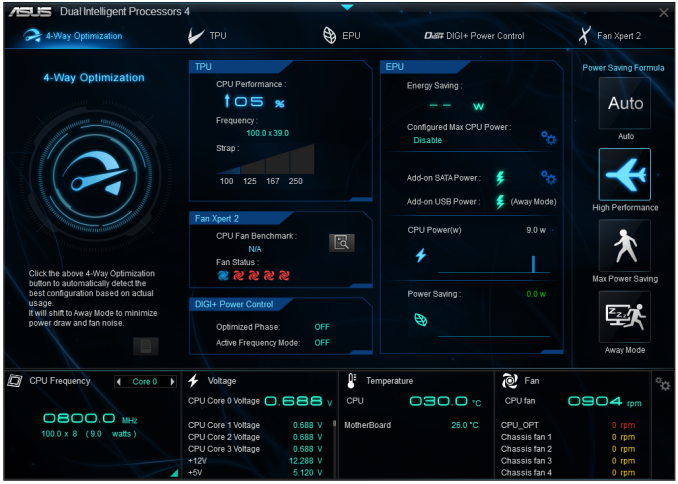
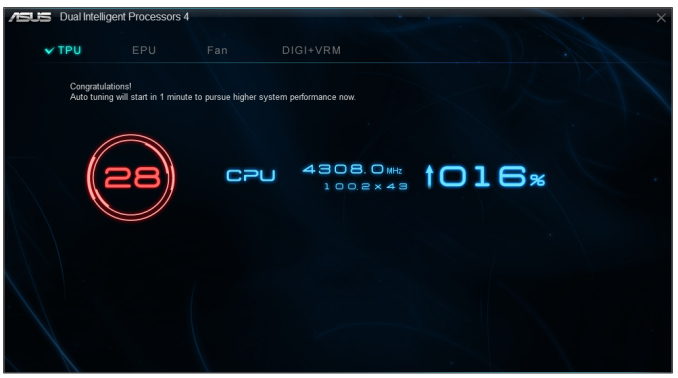
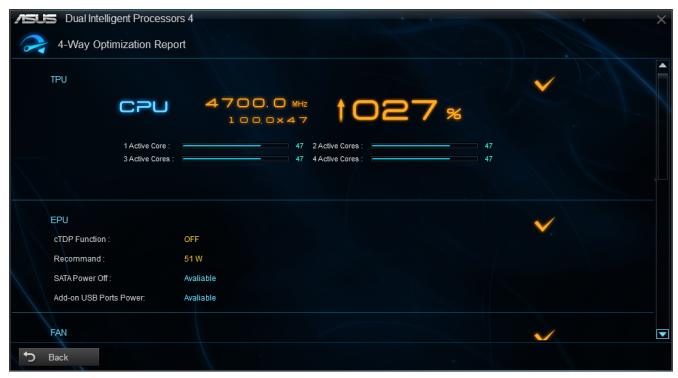
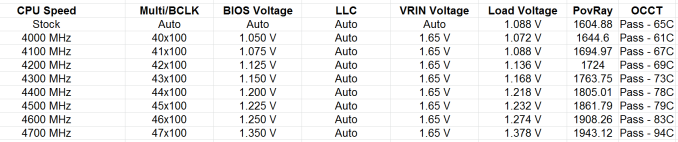








58 Comments
View All Comments
ShieTar - Thursday, June 27, 2013 - link
Is there a special reason not to test the POST times and DPC latency of the Gigabyte Board? Its power consumption is quiet impressive, and whatever design measures have been used to achieve it do not seem to negatively affect the overall performance. So it would be interesting to complete the picture with the two measurements which are missing.IanCutress - Thursday, June 27, 2013 - link
DPC Latency on the Gigabyte during testing was jumping around a fair bit, hitting 800+, though that is more likely due to the early BIOS revision. I need to run the POST test (as the results are strangely missing from my database) as well as the DPC test on a newer BIOS. Since I started testing almost every manufacturer has released newer BIOSes (as is always the way coming up to a launch) and I really have to lay the hammer down as testing a whole new BIOS takes a good 30 hours or so start to finish, so when I'm locked in that's it. That in a way does give an unfair advantage to the board I test last, but there's not a lot else I can do. I am still getting emails of BIOS updates for these boards as of yesterday.Ian
tribbles - Thursday, June 27, 2013 - link
Am I wrong in thinking that Gigabyte hasn't been doing well in the DPC Latency Test since Z77? If so, that's kind of surprising, since Gigabyte seems to be a "go-to" brand for digital audio workstation builders.IanCutress - Wednesday, July 10, 2013 - link
I retested the UD3H on the F5 (public) BIOS, and it scored 164. The two next boards I have in for review got 160 and 157, which points fingers to the DPC on Haswell being 150+ regardless of motherboard. This might be a fundamental issue.Timur Born - Saturday, July 27, 2013 - link
Run Prime95 (or turn off CPU power features) while measuring DPC latencies to see how much CPU power saving features affect DPCs.jhonabundance - Thursday, August 28, 2014 - link
great share http://asus.comjhonabundance - Thursday, August 28, 2014 - link
this is the best share http://asus.comRick83 - Thursday, June 27, 2013 - link
Maybe a bad choice to use two different ways of graphing the Rightmark results.Being consistent with regard to cutting off the irrelevant bit of the graph makes it a much easier read.
Now it appears at first glance as though the Gigabyte board is much better in THD+N, simply because the differences were so minuscule in the dynamic range bit.
On another note: Shouldn't it be more interesting to use a standardized input instead of the input of the board? In the current protocol a good output could be handicapped by a bad input, and conversely. For most users the output is much more important than the input, so it might be better to test it independently? I would recommend using a USB soundcard as an easy means of doing this test on the same machine, without changing the setup protocol too much.
And finally - I seem to remember Rightmark results for earlier reviews - it would be interesting to have those (or maybe a reference soundcard?) as comparison in the same graph. After all, for DPC you maintain a large cross-platform table as well.
Nice thorough initial review, those nitpicks withstanding.
IanCutress - Thursday, June 27, 2013 - link
Unfortunately I can't adjust the engine to represent from 0 for negative values, I don't have access to the low level options. I forwarded it on as an issue.I'd love to use a standardized input with RMAA. I guess it would be good to get a sound card with an input that supercedes the output of the motherboard and put it through that way, and hopefully there won't be a driver conflict along the line. I'll see what I can do to get in the hardware for that, although many soundcards are designed more for output and the input dynamic range/distortion might be the limiting factor as is the case on motherboards. Something like the Xonar Essence STX has a 118 dBA input with -113 dBA THD+N which might be a good starting point.
Our RMAA testing for Z87 has changed a little from Z77 to make it more of an efficiency test rather than an out-the-box test as audio is such a varied playing field. RMAA is very sensitive to certain windows settings and volumes for example such that with the right combination it was very easy to show A>B or B>A depending on how the OS felt it should be set up. The new testing regimen for RMAA should iron out those issues but the results are not exactly comparable to Z77 for that reason. There are so many wrong ways to set up RMAA it can be difficult (and a learning experience) to get it right.
Ian
popej - Thursday, June 27, 2013 - link
Nice to see you are planning steps in right direction. Using reference card for measurements is a proper solution. Be aware, that separate card add complications to the test, for example you will have to take care about ground loops and signal level matching. Professional card with balanced input could help a lot.