Samsung Galaxy Note 8.0 Review
by Anand Lal Shimpi on April 17, 2013 11:29 PM EST- Posted in
- Tablets
- Samsung
- Android
- Mobile
- Galaxy Note 8.0
The S Pen
Tucket inside the lower right corner of the Galaxy Note 8.0 is the device's flagship feature: the S Pen. Samsung integrates a Wacom digitizer layer into its capacitive touchscreen stack, which enables the use of the pressure sensitive S Pen.
Although these devices exist in vastly different price brackets, I feel it’s necessary to mention that the responsiveness of the S Pen isn’t anywhere near as good as the stylus that ships with Microsoft’s Surface Pro. I mention that because while I do believe the Surface Pro can be a good stand in for creative professionals on the road, I’m not sure the Galaxy Note 8.0 can serve in a similar nature. The display is obviously smaller, palm rejection doesn’t work as well and the active digitizer is laggier on the Note 8.0 compared to the Surface Pro.
That being said, in a pinch, and especially for those who aren’t used to drawing on giant Wacom tablets - the Note 8.0’s S Pen does have its good moments.
I hadn’t written off the S Pen completely, but I had come to terms with the fact that I have little use for it until I was driving away from my house to go try out the Note 8’s camera. I got a call from an engineer at Micron to talk about a new SSD, the M500. I was in the car in my driveway when I got the call, contemplating whether or not to run upstairs to my computer so I could take notes during our conversation. I was trying to understand some issues that came up in my testing of the M500 and the discussion was bound to get technical. I looked over into the passenger seat and realized I had two tablets with me - surely one of them could serve as a notepad. With one hand holding the phone to my head, I had one free hand to take notes. Ah-ha! This was a situation crafted perfectly for the S Pen.
I grabbed the Galaxy Note 8.0, pulled out the S Pen, and went about taking notes. I propped up the tablet between my leg and the steering wheel (note the car was stopped, I’m not advocating driving and taking notes on a tablet). The experience was surprisingly decent. The Galaxy Note 8.0 approximated a pad of paper while the S Pen approximated a pen. It worked. I was pleasantly surprised.
The experience wasn’t perfect. My handwriting is remarkably worse on a tablet compared to a pen and paper. I didn’t get to play with different pen sizes while I was on the phone, but going to something smaller definitely helps with fitting more text on a single screen. I don’t know that I’d want to pen tons of notes on the Galaxy Note 8.0, but in a pinch it really proved to be a wonderful stand in. My preference for large amount of note taking would still be a laptop with a keyboard, but as a replacement for jotting down quick notes while on the go, the S Pen isn’t bad at all.
After having this little usage model epiphany, the rest of the S Pen’s features made more sense to me. I couldn’t understand why Samsung made such a big deal about the S Pen being able to activate the capacitive menu and back buttons before, now I could. In the situation I just described, I needed the S Pen to navigate everything on the tablet. It made sense.
There’s the obvious question of how often I’d see myself using the S Pen functionality on the Galaxy Note 8.0. The reality is that I’m rarely in the situation I found myself in on that day. I’m usually at a desk or if I’m traveling I’m on my smartphone or notebook. If you are the type of user who is always looking for a pen to jot something down, and don’t mind carrying a small tablet with you, I suspect you’re the very target for the Galaxy Note 8.0. If you’re not, there are a number of other options - many of which are more affordable.
The other big S Pen feature that I can understand the appeal of is the ability to grab a screenshot or snippet of anything, quickly annotate it, and share the resulting file. If my job entailed finding things on the web or in email, grabbing them and offering short commentary on them I could see this feature being more useful. On second thought, I wonder if that might be a quicker way for me to do my job instead of penning these really long posts. Joking aside, this is just one of those situations where you’ll immediately know whether or not the Galaxy Note 8.0’s S Pen functionality is something you’d use.
The S Pen is also useful for highlighting/copying text, just tap and hold the pen over a word to bring up the text selection tool.
There are a ton of other little S Pen features included in the Note 8, such as the ability to scroll by hovering the pen over the display at the top or bottom of a page/list. As with many of Samsung’s TouchWiz features, I don’t see broad appeal for every last one. Samsung’s strategy appears to be to try and fill its products with as many niche features as possible with the hopes of different subsets of the tools being useful for a broad market.




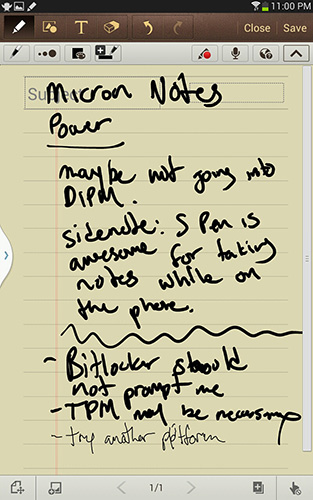










95 Comments
View All Comments
Ashley1989 - Thursday, April 18, 2013 - link
Hi, I'm awaiting for the launch of this machine in India, expected somewhere in the end of April. I'm inclined towards its sleek design and its task switcher feature. Its available on S3 too if you update your software. Can't wait to install One browser to it, download and surf at lightening speed. Its gonna be a deadly combo.superflex - Thursday, April 18, 2013 - link
No Editors Choice award?Enjoy the wrath of the Samsung Fanbois.
herts_joatmon - Thursday, April 18, 2013 - link
This is the first review i've read to date on this that talks about the s-pen as a drawing tool and compares it to a similar product (the surface in this case). The main reason I wanted this was to use as a mobile sketchpad. I have concerns now having read that its not upto the standard of the surface pro. Saying that, I cant afford the Surface pro so I may have no other choice than this. Was it the pen itself that was the issue? Have your tried it with other Wacom pens? I've already gone out and bought the seperate s pen with erraser for the improved ergonomics and functionality assuming it would be a better experience than the standard pen supplied.Arbie - Thursday, April 18, 2013 - link
This is a real prospect for me. The screen size is just large enough to enjoy videos, while still being portable.What I really appreciate is the SD card slot. On a device so capable of media playback, it's a no-brainer to include a tiny, low-cost way of instantly swapping libraries of content in and out. The size of the internal storage is irrelevant to this - nothing beats micro/SD for loading and unloading media sets. The companies that omit SD in order to force higher prices for internal storage (!) will never get my business.
nerd1 - Thursday, April 18, 2013 - link
Still some company is charging $100 for extra 16GB while you can get 32GB card at $20.antef - Thursday, April 18, 2013 - link
lol, a menu button on a tablet??? Users will probably never even notice it's there. Imagine such a thing on an iPad or Nexus 10.Samsung just doesn't get it.
nerd1 - Thursday, April 18, 2013 - link
It actually helps a lot to have external buttons on tablet, as it won't eat up screen real estate.I hate permanent on-screen buttons.
Calista - Thursday, April 18, 2013 - link
Fully agree, have always found the onscreen buttons of HC and ICS a bit akward, to easy to hit by mistake. But I guess real buttons would hinder the idea that the tablet should be able to be turned any way the user please. Unfortunately it still won't work that way since we always have the power and volume button and the speakers in fixed positions.antef - Thursday, April 18, 2013 - link
The problem with real buttons is flexibility. If you include a hardware menu key (Samsung), it creates a bad, disjointed UI experience and a button that sometimes does nothing depending on the app you're in. An app's functionality should be fully contained with the app's UI and a button off-screen to pull up some functions is not smart design. It's also completely inconsistent ith 10" tablets and thus hard for new users to learn which is why Google axed it. However, if you don't include a hardware menu key (HTC), you're stuck with a full-row black menu bar for legacy apps that expect an off-screen menu key. On-screen keys eliminate this issue and let you have the best of both worlds.HanakoIkezawa - Thursday, April 18, 2013 - link
Im sorry but I fail to see how having dedicated buttons off screen create a broken experience in any way, shape or form. I for one cannot stand having wasted pixels on screen or having no dedicated