Z77 mITX Round-Up: Five of the Best – MSI, Zotac, ASRock, EVGA and ASUS
by Ian Cutress on December 31, 2012 7:00 AM EST- Posted in
- Motherboards
- MSI
- ASRock
- EVGA
- ZOTAC
- Asus
- Ivy Bridge
- Z77
- mITX
ASUS P8Z77-I Deluxe In The Box
Out of the motherboards tested in this roundup, the ASUS P8Z77-I Deluxe comes near the top in terms of cost – only to be outdone by the EVGA Z77 Stinger. Technically there is not much scope for additions in the box, for example no USB 3.0 bracket is needed unless a vendor decides to put a second USB 3.0 header on board – which is a limited possibility with the lack of PCB space on offer. Typically ASUS kit out their high end motherboards quite well, and as this is the ‘high-end’ mITX product, we hope for the best.
In the P8Z77-I Deluxe box, we get:
Driver Disk
User Guide
Rear IO Shield
Four SATA Cables
Two Antenna
ASUS Q-Cable

The WiFi antenna in the box use ASUS’ magnetic ring design, with part of the aerial designed to be perpendicular to the rest of the ring. Using two of these attached to a metal case usually provides ample opportunity for maximizing 2.5 GHz / 5 GHz WiFi reception. In the case of the WiDi model of this board, it would also help with video streaming.
The Q-Cable is a handy way of extending out the front panel connectors so both save space and make them easier to attach. Four SATA cables fill our complement, one for each internal SATA port on the board.
ASUS P8Z77-I Deluxe Software
When reviewing a motherboard, having a nice software install and selection to choose from puts me in a good mood. I want to install XYZ and then let the machine do its thing – if I have to sit around and press OK/Yes repeatedly, it zaps my energy and good hearted cheer, especially when most of the installers used have silent install options. Thankfully, we get the easy option with ASUS.
Now one thing that should be brought to light is the concept of licensing deals with installation packages. Some manufacturers go out and organize bulk licensing deals for useful software with the motherboards. Other bits of software are used as advertising, wherein the user gets a ‘free 30 day trial’ to some software as part of the installation package. This one technically generates revenue to help bring the cost of the product down, at the annoyance of the user trying to install the package.
ASUS does the latter by a factor two: we get Google Chrome and Norton Internet Security as part of the package. I am a big advocate of Chrome, and given that it is free to download I am hoping that ASUS added it on to the install disc out of kindness rather than as a money driven exercise. I am not a fan of Norton products though, and often disable the install.
ASUS wrap their OS software into one install package with multiple options – they call this AI Suite II, which we have seen on ASUS motherboards for at least the past couple of years, with minor incremental updates over time.
AI Suite II
The main bar of AI Suite splits the sub-programs up into groups, with major utilities having their own buttons. In the case with the P8Z77-I Deluxe, this is the Auto Tuning option for overclocking. We will go through these utilities in turn.
TurboV Evo
TurboV Evo is the operating system based overclocking tool provided. It allows for changes of all the important voltages and frequencies onboard, as well as providing the Auto Tuning options for ‘Fast’ and ‘Extreme’ overclock settings. I usually find TurboV Evo a good bit of kit when overclock testing, though I would like to put in some values by numbers rather than having to fiddle with sliders all the time.
DIGI+ Power Control
In order to give users better control over the power delivery, ASUS implements their DIGI+ Power Control on the mITX boards as well. There are fewer options here than on some of their higher end motherboard offerings, but if a user wants to give more current capabilities or adjust load line calibrations through the OS for overclocks, the options are here for the CPU (but not the RAM like on the larger boards).
In a similar vein, we also have the EPU (Energy Processing Unit) menu and settings, designed to adjust and power gate different parts of the motherboard to save energy.
Fan Xpert
ASUS are well known in the motherboard space for using better fan controllers than most of the motherboard industry – typically one per fan header which is configurable within the BIOS and in software. The beauty of these fan headers lie in their independent control – the system has access to the RPM output and can adjust the speed on the fly. Pair that up with some software that actually can manipulate such a system and we have a nice fan configuration. The software behind this is Fan Xpert – bundled as part of AI Suite, it will test all the fans in the system and provide RPM vs. Power applied values (as this relationship is rarely linear). This allows users to adjust the temperature/RPM curves as required – the only thing missing is the ability to apply hysteresis.
WiFi Go! and WiFi Engine
Much in the same way that Dropbox or Google Drive is used to synchronize files between devices, ASUS has its own non-cloud solution for use between a PC and a mobile device in the form of WiFi Go!
WiFi Engine allows the user to configure the PC as either a normal client, or as an access point for other computers to connect to. This allows users to install a WiFi access point in their property if they do not already have one, or extend the range of an existing connection – as long as the machine is switched on of course. If the motherboard was used in a HTPC/NAS type environment via Ethernet cable, then setting up the motherboard as an access point would actually be very useful.
Ai Charger+ and USB Charger+
These two fast charging utilities are used to force more current though one USB port for fast charging of compliant devices. A USB port might only send 100 mA (USB 2.0) or 300 mA (USB 3.0) while in ‘data’ mode, but these utilities allow certain ports to go into a ‘Battery Charging Specification’ mode, which depending on the version that ASUS are using, might result in up to 900 mA with data or 1500 mA without data in S3.
It should be noted that this solution fast charges all smartphones and tablets that are compliant while under S1, S3 and S4, whereas other charging features on other motherboards are limited to Apple devices currently.
USB 3.0 Boost
As part of the ASUS methodology, we have onboard an ASMedia controller which can take advantage of the most up to date USB 3.0 transfer protocols. By attaching a compatible USB 3.0 device, and a click of the USB 3.0 Boost interface, the software will apply a driver over the standard ASMedia driver in order to enforce these under the hood commands. As we have shown in previous reviews, this affords a nice bump in the speeds provided at low transfer size workloads, making a USB device more tenable for everyday random access use rather than just storage. USB 3.0 Boost can also apply a modified driver to the chipset USB 3.0 ports for a similar boost using BOT protocols rather than UASP. (Note, this is fairly moot for Windows 8, where UASP is part of the standard driver package for all compliant devices, and BOT for non UASP-compliant ones.) Standard Intel USB 3.0 ports also get a boost under Windows 7 with a slightly different modified driver.
Network iControl
For the past couple of years it has been clear that users in the motherboard industry would prefer the ability to manipulate the network ports onboard their system. While doing some epic downloading while playing a twitch FPS online is a little bit of an odd combination, using software tools in the OS to manage the priority of these programs is never a bad thing. On the ASUS side this comes in the form of Network iControl, and within this software the user can adjust the software that uses the Ethernet connections and rank them in order of priority. Alternatively the system can be left on automatic, and the program will use a series of pre-defined rules to prioritize a lot of the well known programs that typically rely on low-latency throughput.
USB BIOS Flashback
Rather than update the BIOS through the BIOS or OS, users can opt to flash the BIOS using USB BIOS Flashback. This utility is also handy as the BIOS can be flashed without a CPU, memory or GPU present – the ultimate fallback if the BIOS is corrupted or unrecoverable. The USB BIOS Flashback utility in AI Suite allows users to set up a USB with the correct files for USB BIOS Flashback if they do not wish to use the OS utilities.


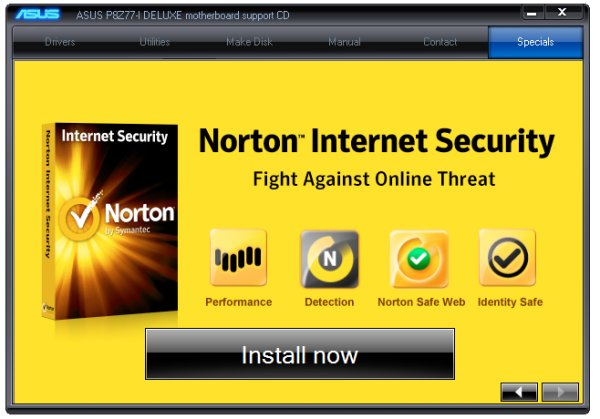
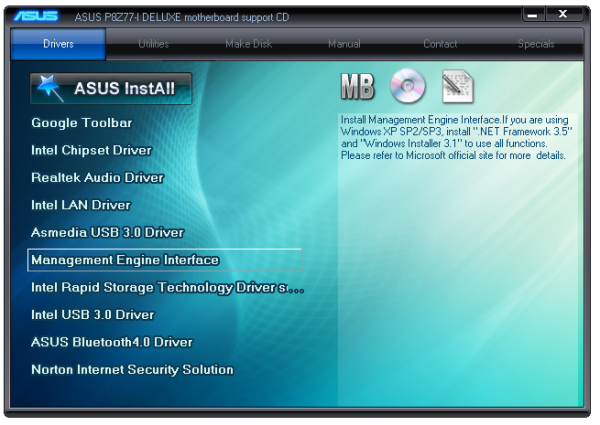

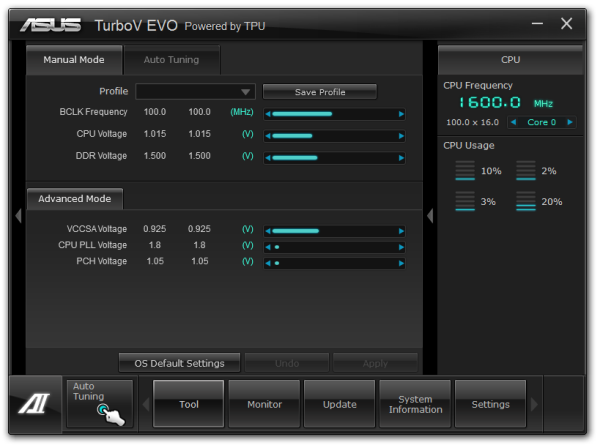
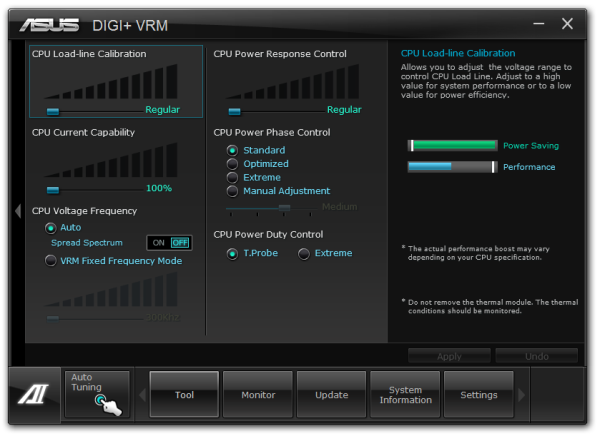
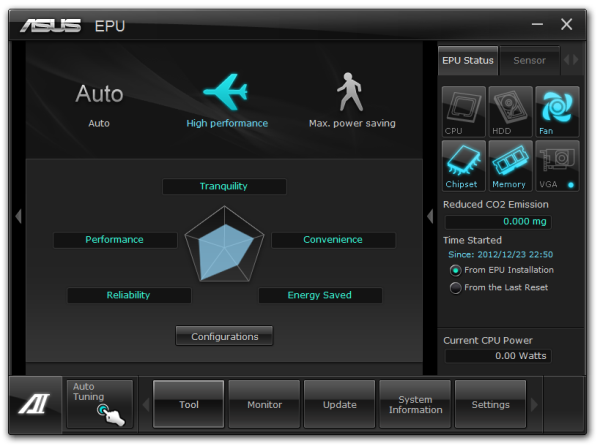
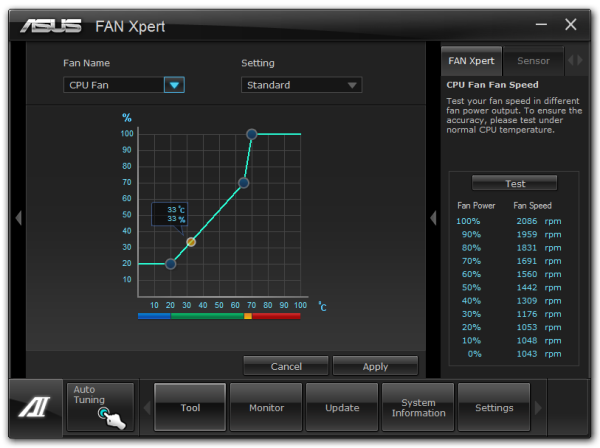
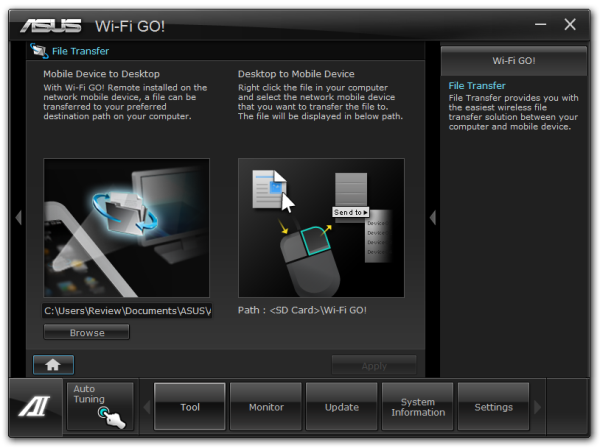
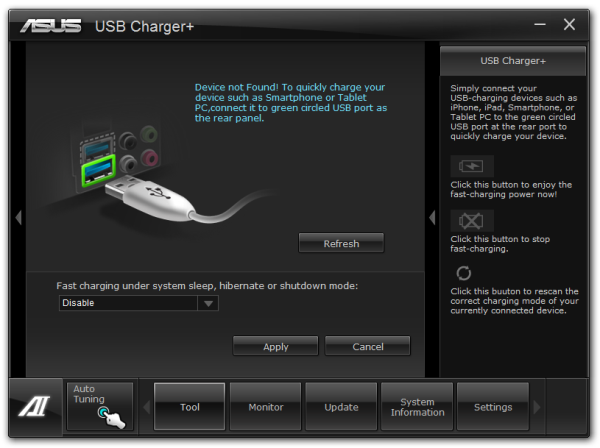
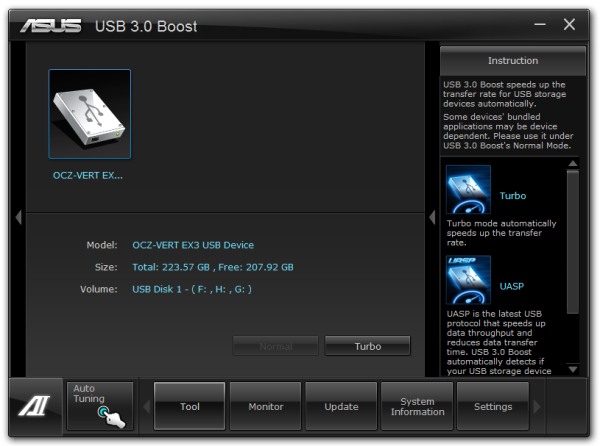
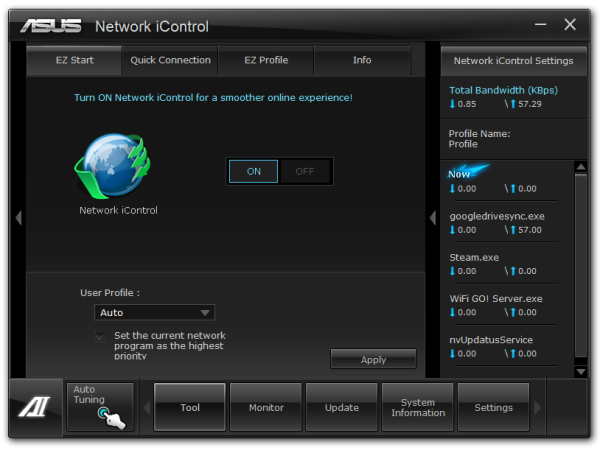
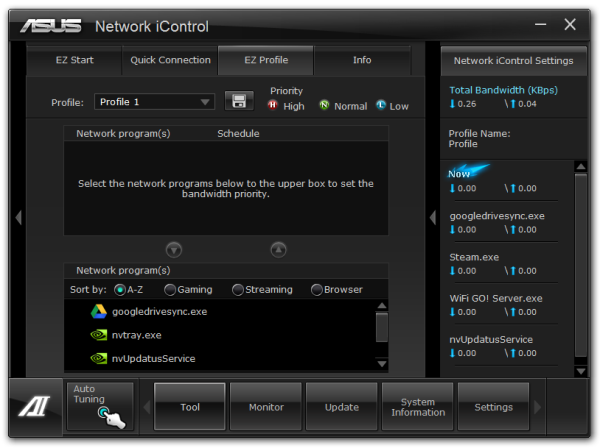
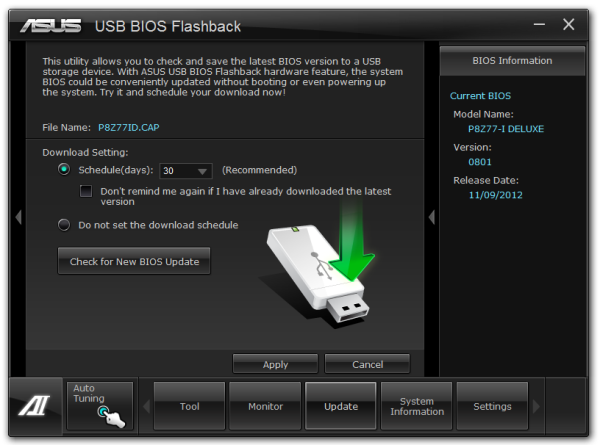














54 Comments
View All Comments
Sabresiberian - Tuesday, January 1, 2013 - link
Thanks for the great comparison review!It looks like there is a little mistake in the spec list for the Asus board, which shows it having a mini-PCIe connector. I would love it if it did, but I didn't see it on the board and it isn't mentioned in other spec lists.
It is important to me because I would ideally need connection for both a graphics card and a sound card (which I believe I could do through a mini-PCIe to PCIe x1 adapter if needed). This makes the EVGA Stinger the choice for me here, though the Asus board is the one I would prefer to buy.
I am truthfully a little disappointed in the EVGA board, which seems all too common with EVGA products in general these days. Great support is still there, but I'd rather they build bleeding edge components and not have to find out whether or not their support is as good as people say it is. The Stinger is a good board to be sure, and the Intel LAN alone puts it in the category of "will buy" for me, but I was hoping it would be something that would match or beat the Asus P877-I, and it just doesn't.
Foeketijn - Tuesday, January 1, 2013 - link
When you take overclocking out of the equation, B75 has it all, for the price just a tiny bit north of the old H61 chipset. Support for IB features (1600Mhz DDR3, PCI-e 3.0), Native Sata III, USB 3.0.It wasn't intended for the DIY market but fits the bill perfectly in my opinion. Only the very very few who need to OC, +16Gb ram or multiple SSD's @ full 6 Gb/s need the Z77 chipset.
The only thing is, that us mere mortals can't predict is, if a much cheaper chipset is used, did the OEM also cheapskate on the critical parts to? I would love to see some in-depth component analysis which I see for example, when a PSU is taken apart.
Which components are used? how well is the soldering done, does it still work at a sauna lanparty, etc.
I might be alone in this, but I would find that much more valuable information than all the performance benchmarks together (race to the bottom, be dammed!).
Including the northbridge in the CPU made motherboard and CPU reviews so predictible (or borring).Since then, I'm only interested in stability, ease of installation (nicely covered) and practical use (fan controll, MEM compatibility ect).
<offtopic> Oh I loved the XP-m 2500+ siverpainting 2001 era where you actually could get a noticeable improvement of performance and not necessarily have to sacrifice stability or risk bankruptcy</offtopic>
vanwazltoff - Tuesday, January 1, 2013 - link
i picked up an asus p8z77-i deluxe/wd before christmas and made a beast gaming computer out of it with an i5-3750k OCed to 4.5ghz and a gtx670 =]vanwazltoff - Tuesday, January 1, 2013 - link
*3570kBeaver M. - Tuesday, January 1, 2013 - link
Loved the POST screen measurements and the DPC latency testing. Something you dont see every day. Actually Ive never seen it, and yet I always wanted to know those.However I am not really interested in the Z77s, since they have a horrible layout for my needs. Only the Asus one comes close to what I need, but I just dont buy Asus anymore because of several very bas experiences.
So, I wish you would also test the B75 and H77s.
paksoy - Tuesday, January 1, 2013 - link
I love the features of this Asus mobo, but i want to use it in a really small form factor case like the Antec ISK 110 VESA Case.http://www.anandtech.com/show/6192/antec-isk-110-v...
I'm just worried that the height of the VRAM board would prevent it from using it with this case.
mi1stormilst - Tuesday, January 1, 2013 - link
I still opted for the Gigabyte Z77N and love it...Sivar - Wednesday, January 2, 2013 - link
Does this refer to the ALC889 playing an audio file encoded at 192KHz?If so, does it really matter? Failing a test is never a good thing, but I know of no widely available 192KHz audio source, and such a source would have no benefit, nor would a 96KHz source.
cjs150 - Wednesday, January 2, 2013 - link
I am a happy user of the AS Rock board in a silent HTPC. It works exceptionally well. However it is clear that some work still needs to be done on motherboard design.MSata on back is excellent - now can we have it as SATA 3 because the better MSata SSDs are all Sata 3.
Placement of Sata connectors is often awkward on these boards. On edge and at right angles please.
Similarly I would love it if someone either did the 24 pin ATX power connector at right angles or someone manufactured a right angled converter that did not require de soldering the motherboard connector. Cable management in Mini-OTX is very hard and that would really help.
Finally, careful choice of RAM can eliminate issues Ian had about the closeness of the CPU socket preventing the use of many after market coolers. I use the Samsung green low profie memory, which is so low that any after market cooler can be used (and runs at 1.35v, is an unbelievably good overclocker and reasonably priced!)
romrunning - Wednesday, January 2, 2013 - link
As has been mentioned previously, the H77 chipset is great for those who do not need overclocking. I've used the Intel DH77DF, and I heartily recommend it. Since the DH77DF has an eSATA port (not too common), I've even been able to keep an eSATA dock that I used before USB 3.0 was more readily available. If you install this board into a Fractal Design Node 304 case, you can use all of the SATA ports as well. I've used it with a Silverstone SG05 case, and the loudest part of my setup is the fan on the graphics card (Radeon 7850).One thing I've noticed, though, is the relatively low mic input from the front audio. Not sure if this is common to the Realtek ALC8xx chip series, but even after boosting the gain in Win7 to +30db, it still isn't quite as loud as an older AMD board I previously had (which didn't need a boost at all).