Dell XPS 15 L521X: A Detailed First Look
by Jarred Walton on July 25, 2012 1:10 AM ESTDell XPS 15 General Performance
We start as usual with our general performance application benchmarks. We’re reaching the point where we now have quite a few notebooks in our updated Mobile Benchmark suite, and we’ve tried to select some reasonable comparison points. Given the preliminary nature of our benchmark results (i.e. potential for CPU and/or GPU throttling), we have not yet added the XPS 15 to Mobile Bench, but we will do so when we have a final release BIOS that addresses our throttling concerns. Here’s the list of laptops we’ll be using for our charts, along with a brief overview of their specs. The full specs for each laptop can be found in their respective reviews, which we’ve linked in the table below.
| Laptop Configuration Overview | ||||
| Laptop | CPU | Graphics | Storage | Battery |
| Acer Aspire V3-571G | Intel i7-3610QM | GT640M/HD4000 | HDD | 48Wh |
| Acer Aspire S5 | Intel i7-3517U | HD4000 | SSD | 35Wh |
| Acer TimelineU M3 | Intel i7-2637M | GT640M/HD3000 | SSD | 55Wh |
| AMD Trinity Prototype | AMD A10-4600M | HD7660G | SSD | 56Wh |
| ASUS N56VM (Prerelease) | Intel i7-3720QM | GT630M/HD4000 | HDD/SSD | 56Wh |
| ASUS G74SX-A2 | Intel i7-2630QM | GTX560M/HD3000 | SSD | 90Wh |
| Clevo W110ER | Intel i7-3720QM | GT650M/HD4000 | Hybrid (Seagate) | 62Wh |
| Dell XPS 15 (L521x) | Intel i7-3612QM | GT640M/HD4000 | Hybrid (SRT) | 65Wh |
| Razer Blade | Intel i7-2640M | GT555M/HD3000 | SSD | 60Wh |
| Sony VAIO SE | Intel i7-2640M | HD6630M/HD3000 | HDD | 49Wh |
| Toshiba P755D | AMD A8-3520M | HD6620G | HDD | 47Wh |
We have quite a few SSD-equipped laptops in our list, which will mostly influence PCMark results. The Dell XPS 15 we’re reviewing marks the first time—and certainly won’t be the last!—we’ve had a laptop arrive with support for Intel’s Smart Response Technology. Previously SRT was only available with the desktop Z68 chipset, but with the new Ivy Bridge Panther Point chipsets (see the chipset table at the bottom of our IVB Ultrabook review) laptops with 7-series chipsets (excluding the HM76) all support SRT. Dell uses a Samsung P830 32GB mSATA SSD for SRT caching, and we enabled the higher performing “Maximized” mode with write-back caching as opposed to the lower performing “Enhanced” mode with write-through caching. There is an increased risk of data loss in the event of hardware removal or failure, but HDD removal is highly unlikely to occur on the XPS 15 and in the case of hardware failure there’s already a high chance of data loss. (We always recommend users back up, and back up often!) Note that a system crash doesn’t cause data loss—the Intel BIOS hooks detect an improper shutdown with “unsaved” data in the SSD cache, and that data is then committed to the hard drive on the next boot—it’s actually quite slick.
The other hybrid storage solution that we’ve seen more often is Seagate’s Momentus XT, which has an 8GB cache that AFAIK only functions in write-through caching mode. Going forward, we’ll also see some laptops using alternative caching schemes like Diskeeper/Condusiv Technologies’ ExpressCache software. I do have a laptop undergoing testing right now with an 8GB ExpressCache implementation, and it appears to be less performant than a 32GB SRT cache, but given the discrepancy in SSD size it’s difficult to come to any firm conclusion at this point.
Now let’s get to the benchmark results, starting with PCMark. We ran the XPS 15 in both IGP and dGPU modes, as the presence/lack of Intel’s Quick Sync technology can have a sizeable impact on overall performance according to this metric. We’ve used the best score for each chart on previously testing laptops (e.g. IGP for the Computation results). The XPS 15 results are in green, with the similarly equipped Acer V3-571G results in yellow. We also have results for the ASUS N56VM/N56VZ prototype with both HDD and SSD (light blue) storage, so you can get a feel for the range of performance that the storage solution creates. Note that while the overall design is highly reminiscent of Apple’s current MacBook Pro 15, we do not have current MBP15 Boot Camp results—and anecdotally it appears there is very little cross shopping; people either want an MBP with OS X, or something else with Windows. If/when Anand or Vivek gets around to testing the latest MacBooks with Windows, we’ll add the results to Mobile Bench.
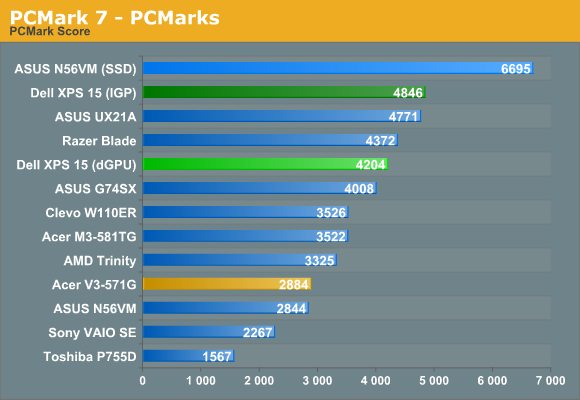
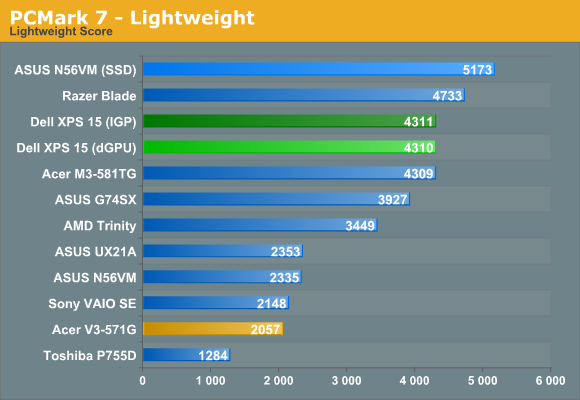
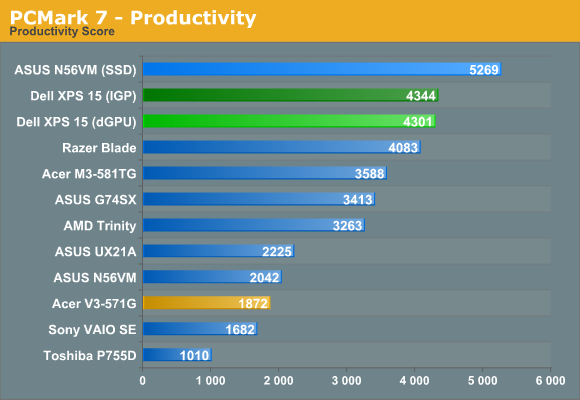
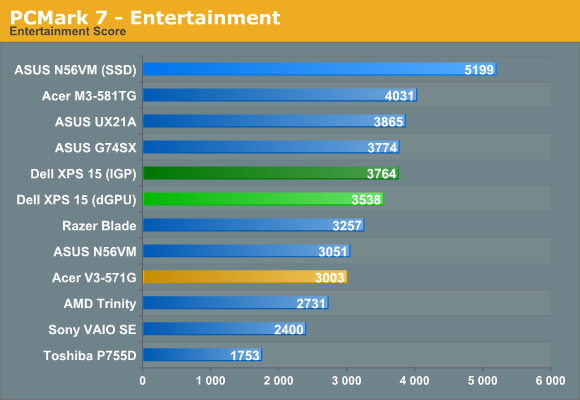
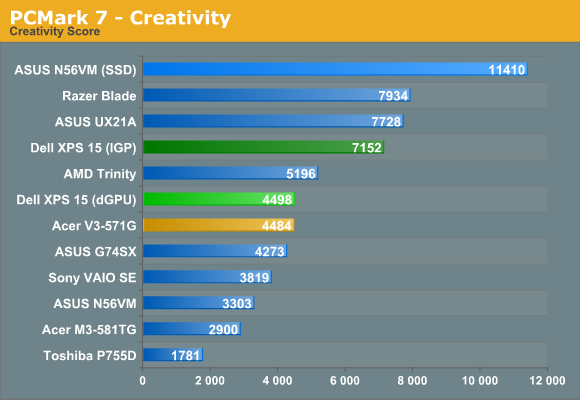
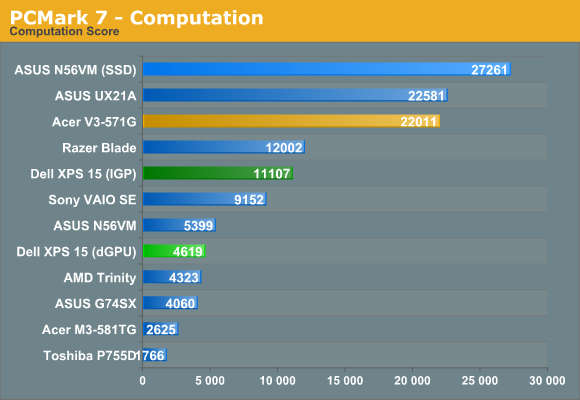
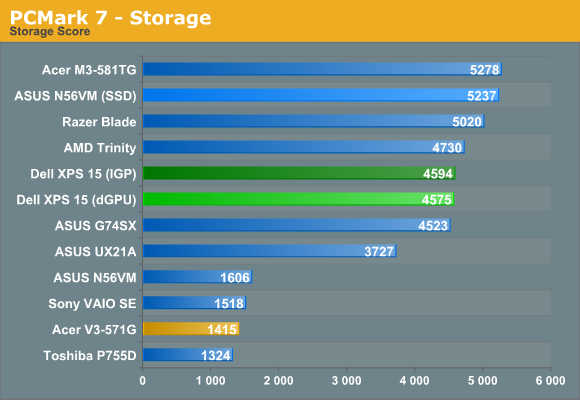
Starting with PCMark 7, our results are actually somewhat surprising. The hybrid Seagate Momentus XT storage in the Clevo W110ER doesn’t improve scores all that much over a typical hard drive (if you can call 25% “not that much”), whereas the 32GB SRT solution in the XPS 15 looks to improve performance by around 75% over an HDD. Of course, if you make the switch to a pure SSD solution (e.g. look at the N56VM scores), PCMark 7’s overall score improves by 135%. That pretty much establishes the expected storage hierarchy: SSD > HDD + SSD Cache > Hybrid HDD > HDD.
There are a few other oddities in the PCMark 7 results worth noting. Both the Creativity and Computation suites benefit tremendously from Intel’s Quick Sync technology. For whatever reason (we tried both the 2696 and 2761 Intel drivers, with similar scores in both cases), the XPS 15 results don’t seem to be in line with other Ivy Bridge laptops. In particular, note how the other three IVB laptops (N56VM, UX21A, and V3-571G) all post Computation scores in excess of 20000, while the XPS 15 has to “make do” with a score of only 11000. This may be yet another instance where throttling is affecting the results, so we’ll wait for updated firmware before trying to draw any final conclusions.
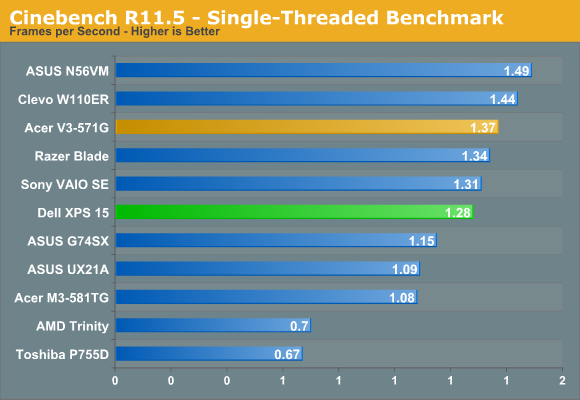
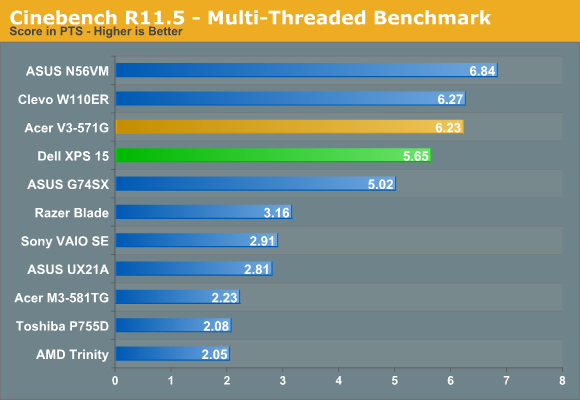
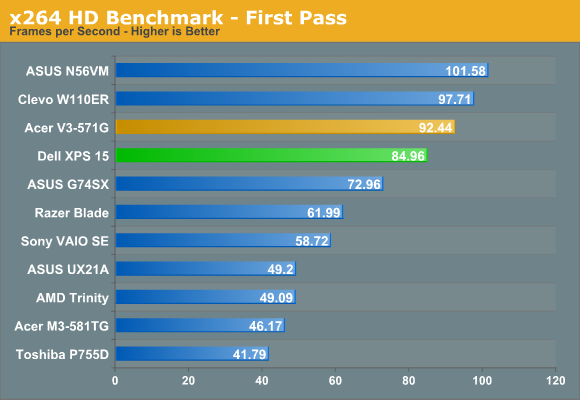
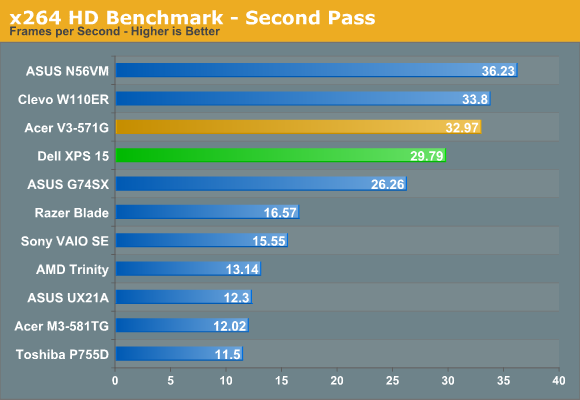
Our CPU-centric tests put the XPS 15 and its 35W i7-3612QM right about where you’d expect. It’s faster than any dual-core processor and outperforms the quad-core Sandy Bridge chips, but it’s a slight step down from the standard voltage 45W IVB quad-cores. Throttling of CPU clocks did not occur during these tests, so it’s only when the CPU and GPU are carrying a significant load the throttling is triggered. As far as we can tell, with the current A04 BIOS, the Dell XPS 15 can pretty much loop a workload like the Cinebench SMP test indefinitely and remain at the maximum Turbo Boost clock (though that may change with updated firmware).
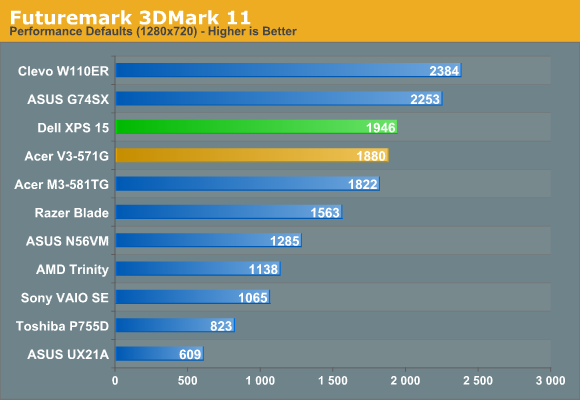
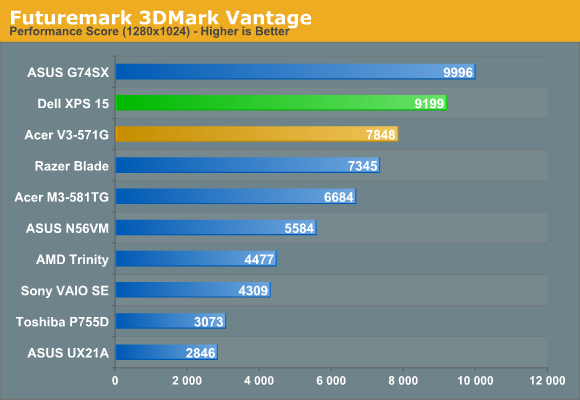
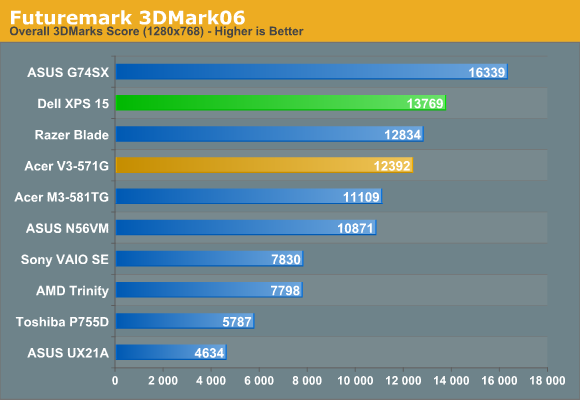
3DMark results also put the XPS 15 and its GDDR5-equipped GT 640M right where you’d expect. It’s a step up in performance over the DDR3-equipped GT 640M in the Acer V3-571G, and it also beats the previous generation GT 555M in the Razer Blade. Meanwhile, the GTX 560M can still win in our synthetic graphics tests, and the GT 650M with GDDR5 also outperforms the XPS 15. There are no real surprises here, but as noted several times already, throttling may be affecting these results—and it’s definitely a factor in the gaming results, which we’ll get to next.










109 Comments
View All Comments
JarredWalton - Wednesday, July 25, 2012 - link
I'll look into this when working on the "final" review -- e.g. when the next A05 BIOS is officially released. For gaming in general, I don't think it will matter too much, as most don't tax all four cores. Still, stranger things have happened.yyrkoon - Wednesday, July 25, 2012 - link
Well the reason why I say this Jarred. Is because of how I understand these CPU's throttle. If they do operate the way understand it. These should be able to clock higher with only two cores being used fully. Then a lot of games only really need 1-2 cores. But not all.I myself have tried this on a game that I know is CPU dependent. It did not increase performance for the game, but it does help with heat. Well, performance wise, it did help because I was able to overclock the processor. Then remain inside the same heat envelope.
However, my system is based on an AMD A6-3400.
JarredWalton - Thursday, July 26, 2012 - link
So I did a quick test just now. Setting Batman: AC affinity to cores 0-3 (or cores 0 and 2) resulted in throttling within the first 60 seconds or so of running the Batman benchmark. So I turned to ThrottleStop again and decided to go for broke and set the multiplier for "Turbo" (maximum) and disabled CPU PROC HOT. I reached a temperatures of 100C on the first two cores after running the benchmark three times, and while the laptop didn't crash I wouldn't be comfortable running those temps.Next, I dropped the ThrottleStop multiplier to 26X and retested. Cores one and two still hit 98C after a few loops, and performance wasn't any better or worse (89-90 FPS for our "Value" 768p Medium settings). Then I tried ThrottleStop with the multiplier set to 23X but without any affinity setting. Performance went up slightly (91-92 FPS), and all four CPU cores topped out at around 91C, so overall performance was slightly up and temps were slightly down by just restricting the multiplier more rather than using CPU affinity.
Obviously, results for affinity will vary depending on game. Some games will benefit from additional cores (albeit slightly) and others really don't use more than two. If you're really hoping to control temperatures, though, setting a 23X multiplier as well as affinity should be a bit better than just TS alone.
yyrkoon - Friday, July 27, 2012 - link
Jarred, thanks for taking the time to look into it.It is a shame that what I was thinking did not pan out. It was a shot in the dark to begin with. Based on personal experiences of my own. So I think what that confirms in my mind anyhow is that Dell needs to work on a much better cooling design for this series of laptops. Maybe just putting in a higher RPM fan will work too. Like I think you had suggested.
Personally, I would not care if the case design were a bit thicker to allow for better cooling. Nor would I care if the laptop were a bit heavier too. But as I stated in another post, I am most likely not the norm in my laptop usage.
alfling - Wednesday, July 25, 2012 - link
1) Please don't start here another "Apple fanboys vs Apple haters" battle like in most other reviews :)2) To the reviewer: many people experienced significant drops in download speed (upload keeps constant) when being out of line of sight from the router, while with other laptops (also older ones) keeps being good. Could you please try to walk away from the router and check for us?
3) To the reviewer (again): I heard some people complaining that in white or very light screens (like Google homepage) they can clearly see the pixel grid of the display, but nothing official has come from Dell yet. Could you please tell us if you experience the same issue?
Thank you in advance!
JarredWalton - Wednesday, July 25, 2012 - link
WiFi connection speed over longer distances is a bit of a craps shoot, but I did read somewhere that Dell is working on tuning the WiFi performance as well. There are so many variables at play (just the type of router and the testing environment introduce all sorts of factors) that without doing a massive amount of work I couldn't say if the XPS 15 wireless is underperforming or not. I'll try to look into this a bit more for the final (next BIOS) review.Regarding the LCD, I don't see the grid when looking at static content, but as I noted in the review, moving windows around really shows some "fuzziness" on high contrast edges. I see similar behavior on most TN panels, and it's caused by the 6-bit to 8-bit dithering/interpolation AFAIK. Trying to capture this in a picture or video would unfortunately require a better camera/lens than I have. Anyway, the LCD is better than a lot of displays, but the ASUS N56VM/VZ 1080p panel is better IMO, and so is the old XPS L501x LCD (which had better colors and gamut as well). Will most people notice? Nope, but enthusiasts and screen connoisseurs might. The "dithering effect" doesn't bother me, but the bluish cast of the LCD is definitely noticeable.
alfling - Wednesday, July 25, 2012 - link
Thank you very much for your prompt replyrnmisrahi - Wednesday, November 14, 2012 - link
Indeed, there are many problems with the wireless card. Unless you're very near your router, the speed slows down to 2 mbps, while other older machines give me 30 mbps downstream, of course.Look at this Youtube: http://www.youtube.com/all_comments?v=x-KFW7_UxJM
dragosmp - Wednesday, July 25, 2012 - link
So what's the point of a quad core Core i7 and a discrete GPU if the chassis can't cool them? So you do have 4 cores than can potentially go to 2.8GHz, but if you try to actually use them they'll get throttled to 1.2GHz; or at 1.8GHz if this is as much as the chassis can take, and by the way thanks Jarred for doing this bit of investigative journalism. Unless they accelerate the fan further and/or modify the cooling/chassis, with all the BIOS engineers in the world they won't be able to pull more than ~1.8GHz.At this point I'm wondering, isn't the i7 a check box feature? From an engineering standpoint if the overall dissipation power of the chassis is xW you can take advantage of the thermal capacity and go over the xW for a certain period of time without passing the temperature threshold. Dell took this further: put a slim chassis with probably half the thermal capacitance of the old XPS 15, made it slimmer thus reduced the dissipation power and kept the same TDP CPU (which is itself surpassed while Turbo-ing). I wonder what if a 25W DC Core i5 would be faster than the 35W i7 in most apps, even heavy threaded apps, simply due to it keeping higher clocks per core.
As a engineer I see no point in this, but if I were a seller I sure wouldn't want to be the only one that doesn't support the fastest CPU as pointless as that may be.
JarredWalton - Wednesday, July 25, 2012 - link
I think the issue isn't the quad-core CPU so much as the total amount of power the cooling system needs to dissipate. If the GT 640M GDDR5 can use 40-45W of power (which seems about right) and the CPU uses up to 35W, then the cooling needs to be able to handle at least 75-80W of heat in order to avoid problems. Given what we're seeing with throttling, it looks like the cooling is probably only able to handle 60-65W, so something has to give.As far as the quad-core being useless, keep in mind that I never saw any throttling when running just CPU-intensive workloads. It's only the combination of CPU and GPU both being loaded where we run into issues. Games do that, and professional CAD/CAM type programs would do it as well, but a lot of other tasks aren't really going to be a problem I don't think. Even video editing probably doesn't put enough of a strain on the GPU to trigger throttling -- though I'll have to look into that later.