Dell XPS 15 L521X: A Detailed First Look
by Jarred Walton on July 25, 2012 1:10 AM ESTDell XPS 15 Thermal and Throttling Investigations
Considering the CPU throttling that’s occurring with the current BIOS, we have several sets of data to examine. We logged clock speeds and temperatures on the CPU and GPU using HWiNFO64, and we’ll analyze the results here. Let’s start first with the system running “stock” with the A04 BIOS. Again, the current results likely do not represent exactly what we’ll see from future BIOS revisions, but I expect temperatures will be somewhere between the stock and ThrottleStop figures we’ll discuss in a moment. For the stress testing that we’re doing here, we loaded up Cinebench 11.5 rendering with three threads (looped), and we ran 3DMark06 at 1080p on the four gaming tests in a loop. There are slight gaps that occur each time one test ends and the next begins, so a short-term drop in clock speeds isn’t particularly noteworthy; it’s only when we see sustained lower clock speeds that we can clearly state that the system is throttling.
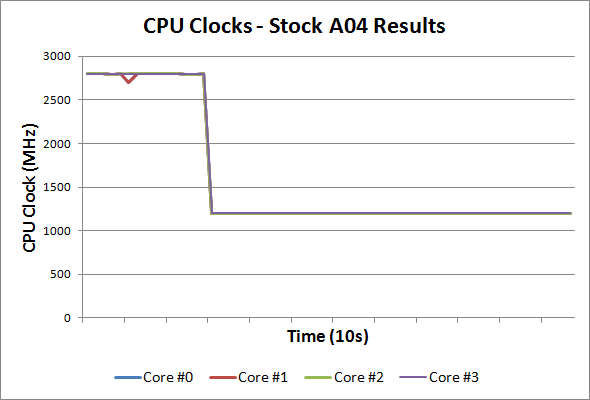
Starting with the clock speeds, it’s immediately obvious how far the CPU is throttling and how significant the problem is. With our stress test workload we’re able to hit the thermal limits (around 80C on the CPU) in just 30 seconds, at which point the CPU drops to 1.2GHz from 2.8GHz. While our graph only shows the first couple of minutes, the 1.2GHz clock remained in effect for over five hours of stress testing, with nary an upward spike until we halted the tests. Most of the time, we were able to run this workload without problems, but we did experience at least one crash. There’s also the question of what would happen under more extreme environmental conditions, as our testing was done in a 70-73F AC cooled environment. Here’s a look at the temperatures for the CPU cores and GPU at stock:
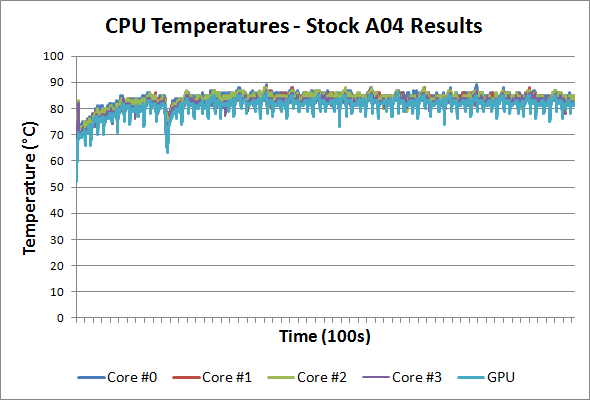
With our particular workload, we reach a maximum CPU temperature of 88C after 20 or so minutes, at which point the cyclical nature of our workload causes the CPU/GPU to fluctuate between 79C and 88C every six or seven minutes (the length of time for a complete 3DMark06 loop). The GPU reaches a maximum temperature of 85/86C after 40 minutes, and again temperatures fluctuate depending on the workload between 76C and 85C over the course of six or seven minutes. A more difficult workload (e.g. Furmark with OCCT) might present problems, but we’re looking at a more realistic scenario and at least the thermal throttling keeps the laptop from crashing.
Running stock is well and good for many, but can we push performance any higher by increasing the CPU clocks? That’s what we attempted to do, and we turned to ThrottleStop for this purpose. Having successfully run all of our gaming suite at 2.3GHz using ThrottleStop, that’s where I started the stress testing. I was a little surprised when the laptop shut down after just 7.5 minutes. Ouch! The CPU cores top out at 100C and the GPU hits 93C, with the laptop sustaining those temperatures for about 30 seconds before crashing (powering off with no warning). With that result in hand (and confirmed with a couple of retests), I stepped the CPU clock back to 2.1GHz. With 200MHz knocked off the CPU clocks, the stress test ran successfully for 20 minutes before once again crashing, and this time the CPU cores maxed out at 99C with the GPU again reaching 93C. The laptop managed to run for five minutes after the first instance of those temperatures, so we’re at least heading in the right direction.
Next up I tried 2.0GHz, thinking I was getting close to “stability”, and the XPS 15 ran for just over an hour before it crashed once again. Maximum CPU temperatures dropped to 98C and the GPU topped out at 92C, but we’re not quite there yet. Interestingly, 1.9GHz on the CPU didn’t do any better, with crashes occurring after 45 to 60 minutes three times before we gave up, and similar max temperatures. At 1.8GHz, we finally reached relative stability, with the XPS 15 handling our looped workload for over four hours. The maximum CPU temperature at 1.8GHz was 95C, and the first time it reached that temperature was just over an hour into the stress test, with the core temperature cycling between 89C and 94/95C every six or so minutes. The GPU maximum temperature was 89C, cycling between 84C and 89C. We put together charts of the CPU/GPU temperatures for our four test runs and you can see them in the following gallery.
As for the system itself, surface temperatures are significantly lower than the CPU and GPU core temperatures reported by HWiNFO, and the chassis never felt uncomfortably hot in our experience—the silicone coating on the bottom helps in this regard, though it may also be inhibiting the radiating of heat through the chassis and contributing to the higher temperatures.
Noise levels are relatively loud (I’d guess around 40dB—I don’t have my SPL meter with me right now), but given the throttling issues the fan should really be spinning faster to compensate—and apparently it can’t. Also note that the exhaust is located under the LCD hinge, which is potentially exacerbating the issue. If the airflow weren’t inhibited by the LCD/hinge, it’s possible the temperatures would drop 5C or more, which might be enough to avoid most of the throttling problems. At idle, noise isn’t a problem at all, with the XPS 15 typically coming in at or below the noise floor of our equipment (30dB). I’d personally rather have a laptop that gets louder but doesn’t overheat, throttle, or even worse crash than a laptop that runs quietly but experiences all of those problems. Of course, in an ideal world you could get both reasonably quiet as well as high performance, but doing so with a thin laptop chassis isn’t in the cards right now. We’ve seen the same issues with throttling (or at least lower clocks) on most of the Ultrabooks we’ve tested as well.















109 Comments
View All Comments
robco - Thursday, August 2, 2012 - link
You had some decent, respectable opinions, until that dig in the last line. Plenty of people who know how to use computers use Macs - especially the laptops. There are lots of people who fire up Terminal and use the CLI. Lots of *nix software works on OS X - because it is BSD. I know plenty of engineers sporting MacBooks. The stereotype of only computer novices using Macs is a tired one.As for proprietary hardware, that's the case with most laptops. They're not like desktops where you can assemble one from standardized, interchangeable components. Sure the CPUs, drives and RAM may be, but not the motherboard, cooling system, case, GPU, battery, etc. You can't mix and match the parts you like about different Dell, HP and Lenovo laptops and make a Frankenstein box like you can with a desktop. Laptops are sold more or less as complete packages. You can get DIY kits in different sizes, but you're just installing the CPU, drives and RAM. There's a lot less choice.
Luke2.0 - Saturday, August 4, 2012 - link
Hi, Jarred. Good first look. Well done.But I miss the audio / speaker test (You did it for the N56 Preview). You see, Dell was leveraging on their JBL speakers back then. And it helped their 2010 XPS15 to earn AT's gold medal.
How about the current offering?
I would love it be mentioned again, especially when you are going to update and finalize the review. Even if the testing would be somewhat reviewer-subjective, still I'm gonna appreciate your effort.
Thank you.
JarredWalton - Thursday, August 9, 2012 - link
The speakers are good, better than the 15z, but not as good as the original XPS 15 (L501x/L502x). I think that's because the last XPS 15 had a dedicated subwoofer, where this version does not. That's too bad. So basically, the earlier XPS 15 had a (much) better 1080p display, better audio quality, but worse build quality and aesthetics (though some of that is certainly subjective). Of course, with the proper power adapter, the original XPS 15 didn't have any issues with throttling that I experienced.alfling - Wednesday, August 8, 2012 - link
BIOS A06 is out! Could you please give it a try and tell us how it is in gaming? Thank you!ftp://ftp.dell.com/FOLDER00719182M/1/L521XA06W.exe
JarredWalton - Thursday, August 9, 2012 - link
Interesting... where did you get that link from? Dell sent me a couple beta versions of A05 that didn't fix the throttling issues (actually, they throttled the GPU instead of the CPU, which was even worse for gaming). I haven't heard anything from them for the past 10 days or so, though, so I'm not sure what the current status is. I'm guessing that A06 is another beta, but I'll give it a shot and report back shortly....JarredWalton - Thursday, August 9, 2012 - link
Okay, I only tested with DiRT 3, because that's been very good at showing the throttling. It looks like the A06 (beta?) you linked is better than the A05 betas I've played with, but I can see exactly what Dell is trying to do and I don't like it. With the CPU and GPU loaded (i.e. playing a game), the CPU is no longer throttling. At all. So throughout 10 minutes of running DiRT 3 tests, the CPU always had at least one (usually two or three or all four) CPU cores running at 2.8GHz (2795.5-2795.9 MHz to be precise). The problem is the CPU is thus still generating a decent amount of heat, and in order to compensate Dell is throttling GPU clocks.Looking at the GPU, after about 2.5 minutes (and over half of that time is spent launching DiRT 3), the "GPU Geometry Clock" drops from 708.8 (Boost Clock) to 669.8 MHz (still boosting but not as much), and then about 10 seconds later it drops to 615 MHz (now slightly lower than "stock"), and after a few more seconds it drops way down to 405MHz. There are even times where the GPU clock drops down to 270 MHz -- so basically running at less than half the expected GT 640M clock speed. At the same time, the GPU Memory Clock starts at 1000.4 MHz (4GHz effective) and stays there for the first 2.75 minutes, and then the clock starts to fluctuate between 1000MHz and 400MHz.
Ultimately, you get a much better gaming experience with the CPU running at a steady 1.8GHz with the GPU at maximum clocks than dropping GPU clocks while leaving the CPU at max -- so from that perspective, the A04 BIOS is still better, especially if you're willing to play with ThrottleStop.
Temperatures incidentally are higher than I saw with A04 -- I'm seeing a maximum of 92C on the CPU (but the throttling causes the temps to drop quite quickly after that to around 85C). and the GPU tops out at around 81C. And this is all just in 10 minutes of testing. But then, I'm using the built-in DiRT 3 benchmark, so let me try actually playing the game to see if that's any different....
JarredWalton - Thursday, August 9, 2012 - link
So, as expected the issues carry over into the actual gameplay, and in fact the GPU throttling is even worse than I at first suspected -- not that it occurs more frequently, but that it really messes up the experience. I'm still seeing steady 2.8GHz CPU clocks with the GPU usually at 405MHz after the first couple of minutes, but the GPU memory going back and forth between 1000MHz and 400MHz causes very noticeable fluctuations in frame rates. One second everything will be going smoothly, and the next you feel the lag and the slower frame rates, and then it kicks back to higher speed.... It might not be as bad in some other games, but in DiRT 3 it makes it very hard to drive a consistent line, with the game actually slowing down and speeding up. Ugh.I also tried the A06 BIOS with ThrottleStop, and while it took longer for the GPU to throttle, it did after a few minutes. Then it stayed at 405MHz most of the time (with one 10 second drop to 270MHz), and the VRAM was more commonly at 1000MHz, but the 400MHz VRAM clocks do show up periodically and really mess with the gaming experience.
So in short, A06 is still beta in my book, and I prefer A04 with the CPU throttling rather than A06 with GPU throttling.
On a different note, when I flash the BIOS there's clearly one higher fan speed that kicks in that I'm not seeing in normal use. At this point, Dell should be looking at CPU clocks in gaming workloads closer to 2.1GHz and they should be running the maximum fan speed once the CPU core hits 80C. I'd be okay if they limited the CPU clock to 2.4 GHz any time the GPU clock was higher than 270MHz, personally -- it's not ideal, but it's far better than what's currently happening.
Flunk - Sunday, August 12, 2012 - link
Hi Jarred, I have one of these and your experiences above mirror what I'm seeing. I've had 2 different L521x units in my house and they both perform identically (first one had a bad screen).Even if you set the CPU speed to 99% in power options to prevent boosting on A06 (which is up on their standard page now) it still downclocks the GPU in much the same way.
Frankly it is quite infuriating that Dell would sell such and obviously flawed product in the first place. There is no reason to have a dedicated graphics chip if you can't use it.
At this point I'm hoping that they get back to me and tell me they're going to replace the thermal solution because it doesn't seem like they can figure out how to do this with a BIOs update.
Thanks for bringing this up in your review, the more pressure Dell has on them to fix this the better.
alfling - Tuesday, August 14, 2012 - link
Did you experience any drops in battery life with A06 BIOS? I ask because of this post in notebookreview:http://forum.notebookreview.com/dell-xps-studio-xp...
alfling - Tuesday, August 14, 2012 - link
Thank you very much! I got the link in Notebookreview forum from an XPS 15 owner (not sure how he got it, but he shared it)