Dell XPS 15 L521X: A Detailed First Look
by Jarred Walton on July 25, 2012 1:10 AM ESTThe Dell XPS 15 in Practice
Subjectively, I love the new XPS 15 design. From the moment I unpacked the box, I have been happily testing the laptop with very few complaints as far as typical use is concerned. The display looks good (though with a distinct bluish cast), the feel of the laptop hinge and chassis is awesome, and it’s really just a very attractive piece of kit. There are many aspects that I really enjoy, but there are also a few areas where the subjective experience comes up a bit short, at least for me. Let’s run through the various elements and discuss how they fare in practice.
The typing action on the XPS 15 is quite good and easy to adapt to, and accidental activations of the touchpad while typing are generally rare in my experience. Still, I’d like to see a keyboard shortcut to turn off the touchpad, and I question the need for a dedicated mute button when there are so many other keys you could include. Dedicated Home/End/PgUp/PgDn are at the top of my list, and there’s definitely room on the right and left sides of the keyboard to have additional keys. On the other hand, adding a number keypad like other laptops have done changes the experience as well, since the main keyboard ends up being shifted to the left in order to make room, resulting in an off-center keyboard relative to the screen.
The keyboard action is slightly different than that of a MacBook Pro, but I wouldn’t go so far as to call either one inherently superior; I might give the MBP15 a slight edge in terms of keyboard feel, but as someone who prefers Windows it has a less than optimal layout. I’d also like to see Dell bring back the context-sensitive menu key to the right of the right Alt key, just because it’s something I’ve grown accustomed to using and the alternate shortcut (Shift+F10) isn’t as convenient. Again, there’s plenty of room for more keys, but Dell has removed a few keys for what appears to be primarily aesthetic considerations. Some people will probably love the layout, but I still think the last generation XPS 15 layout was better.
While I can certainly live with the keyboard without too many complaints, the touchpad is more of a problem. I’m used to (and prefer) having discrete mouse buttons. Clickable touchpads are something I’ve begun to adapt to, thanks to the numerous Ultrabooks and other laptops I’ve used that have gone this route, but Apple still seems to have a better experience in this area—and I’m not really keen on Apple’s touchpad either. Gesture support is present and works well, but activating the right-click is more finicky than I’d like thanks to the integrated buttons. It’s a big surface, which works well for gestures, but I don’t really need all the available area and would happily give up some size to get the buttons back. Also, as noted earlier, I wish Dell had included a keyboard shortcut to turn off the touchpad (e.g. an Fn-key combination), as during long typing bouts I would occasionally inadvertently activate the touchpad (and by “occasionally” I mean maybe once for every 1000 or so words I type—definitely livable).
Moving on to the LCD, the display has a good resolution, and if you’re not a stickler for accurate colors it will certainly suffice. However, there’s a noticeable bluish cast to the screen by default, and even after hardware calibration I wasn’t able to completely overcome this. More bothersome than the colors for me is the continued use of glossy LCDs, but there’s a second element here. Apple’s MacBook Pro laptops have typically offered maximum brightness levels of around 400 nits or more, and that’s what I like to see on laptops that may actually see use outside. The AU Optronics panel used by Dell on the XPS 15 appears to be the same B156HW03 model used on the previous generation XPS 15z, with a maximum white level around 350 nits. That’s not too bad, but it drops to 300 nits when calibrated to the “native white” level, and if you target the normal D65 or 6500K white levels the maximum brightness registers at 250 nits. Anyway, I can definitely live with the current LCD, but the LG LP156WF1 panel used by ASUS in their N56VZ/VM for example delivers a superior experience (and it’s matte as well).
Where things start to get interesting is when we get to the overall experience in performance metrics. The laptop should be fast enough for just about any modern task you might want to do, but that’s not the same as being truly fast. The default configuration for our review unit has a 750GB hard drive with a 32GB SSD cache using Intel’s Smart Response Technology. The SSD cache definitely helps with overall responsiveness, and 32GB gives you a lot more caching ability than something like the 8GB cache on the Seagate Momentus XT drives, but if you’ve used a system with a dedicated SSD there’s still a difference. Depending on how you use your PC, you may notice this less or more—32GB is plenty for caching the OS, browser, office applications, and a few other items. Once you start using games on a regular basis, though, you run the risk of having more “important” data ejected from the SSD cache. The first time you install and run an application, the laptop will also feel more like a hard drive than an SSD. Dell has an XPS 15 with a dedicated 128GB mSATA SSD (and a 1TB 5400RPM HDD), but that tips the scales at a hefty $2000; there’s also a 512GB SSD-only model, but that’s even more expensive with a (current) price of $2300.
The other aspect of performance that really raises some questions—and the whole reason we’re calling this a First Look rather than a complete review—is when we get to the CPU and GPU performance. On their own, both components perform about where you’d expect. The i7-3612QM is slightly slower than a full voltage i7-3610QM/i7-3615QM, but for most workloads it only ends up being a few percent slower. Run a GPU-centric test like 3DMark11 and the same is generally true—the GT 640M GDDR5 graphics card has plenty of performance potential on tap. The problem right now is what happens when you load up a game that will stress both the CPU and GPU.
Our initial gaming/graphics benchmarks quickly raised a red flag with performance that was often substantially lower than what we’ve seen on similar laptops—e.g. Acer’s V3-571G has a slightly faster i7-3610QM CPU with a GT 640M DDR3 GPU, so in games we would expect the XPS 15 to come out ahead or at worst tie. That wasn’t the case, unfortunately; not by a long shot. We began investigating the performance and quickly determined (using HWiNFO64 logs) that the CPU was throttling under most gaming workloads. Instead of running at somewhere between the rated 2.1-3.1GHz under load, after a minute or two of gaming the CPU cores clock down from 2.8GHz to 1.2GHz and generally remain there until we exit the game. The throttling seems to be more than just cutting the CPU clocks in half, though, as there were some titles where performance is less than half of what we’d expect, and most games should still be GPU limited with Ivy Bridge running at ~2.0GHz..
The short-term solution for our testing purposes is that we used ThrottleStop 5.0 Beta 3 for our gaming benchmarks. We disabled the CPU PROC HOT signal and set the maximum CPU multiplier to 23X. Generally speaking, a 2.3GHz quad-core Ivy Bridge processor should be fast enough to keep the GT 640M fed with data, but there is the potential for performance to be slightly lower in some titles since the CPU can’t hit higher Turbo Boost speeds. We ended up with these settings by performing many tests and eventually settled on 2.3GHz as it proved stable for all of the games we tested. During testing CPU temperatures typically maxed out in the high 80C range, whereas a 2.5GHz clock reached the mid-90C range and we experienced a couple crashes. But stability with games and ThrottleStop at 2.3GHz isn’t the same as stress testing stability at those same settings; we’ll have more detail on the stress testing results when we look at the temperatures under load.
There’s another slightly less critical problem that came up with our testing: Dell ships the XPS 15 with 296.01 NVIDIA drivers, which are now several months old. We can install the latest 304.79 beta drivers, but using those drivers may reduce performance in some titles while helping in others—we experienced the same thing when testing the Acer V3. We ran our gaming test suite at our Value and Mainstream settings with both sets of drivers, and we’re using the higher result for each title. For those who are interested, the 296.01 drivers provided higher performance in Batman: Arkham City (~5% faster), Portal 2 (~4% faster), and Elder Scrolls: Skyrim (~6% faster); there is also apparently a major regression bug with DiRT 3, as performance is up to 200% faster with the 296.01 drivers—30FPS compared to 94FPS (NVIDIA has been notified already and we expect the next beta/WHQL update to address this). Meanwhile the beta 304.79 drivers delivered better performance in Civilization V (23% faster) and Total War: Shogun 2 (19% faster); Battlefield 3 performance remains essentially unchanged. Hopefully the next WHQL driver from NVIDIA will fix some of the performance discrepancies, but with the exception of DiRT 3 the performance drops from 296.01 to 304.79 are less than the performance increases, making the more recent NVIDIA drivers generally preferable.
Our experience with the CPU throttling is definitely not limited to our test unit, as other people are reporting similar issues online. The good news is that all of the CPU throttling issues should be fixable via a firmware/BIOS update—and a Dell representative confirmed last week that the root issue has been identified and that Dell is working on a fix. The latest BIOS is currently A04 at the time of writing, and our laptop shipped with A01; both versions have CPU throttling issues. Dell also gave us two beta BIOS releases to address the CPU throttling, with the second BIOS showing some clear improvements. We’re still waiting for the “does everything properly” firmware update right now, and when we get a release BIOS that fixes the throttling issues we’ve encountered, we will update our laptop and retest. At that point, we will also provide the final conclusion on our Dell XPS 15 review.
For now, consider all of our benchmark results to be preliminary, in particular any that tend to stress the GPU as well as CPU (e.g. portions of PCMark, and definitely 3DMark and the games). The CPU-centric tests appear to be running fine, but it’s possible a firmware update may reduce some scores while increasing others. If you want a laptop that can always run the CPU and GPU at the maximum turbo clocks (e.g. 2.8GHz for the i7-3612QM and 624-709MHz for the GT 640M), I’d say it’s a safe bet that the XPS 15 won’t satisfy that desire. Pathological workloads like Furmark and OCCT are almost certainly going to trigger some form of throttling, and our stress testing suggests that any workload where you hit 100% load on the CPU and GPU will need to lower CPU and/or GPU clocks. Getting maximum clock speeds generally requires more cooling, which requires a thicker chassis, and the XPS 15 doesn’t really target that market. Ideally, Dell should be able to deliver a BIOS update that will tune the performance so that gaming/graphics workloads will run the GPU at maximum speed while keeping the CPU clocks in the 2.1-2.8GHz range, and that should be more than sufficient for most users.



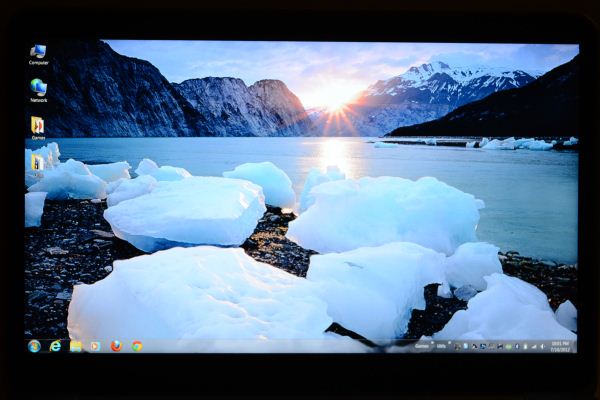








109 Comments
View All Comments
robco - Thursday, August 2, 2012 - link
You had some decent, respectable opinions, until that dig in the last line. Plenty of people who know how to use computers use Macs - especially the laptops. There are lots of people who fire up Terminal and use the CLI. Lots of *nix software works on OS X - because it is BSD. I know plenty of engineers sporting MacBooks. The stereotype of only computer novices using Macs is a tired one.As for proprietary hardware, that's the case with most laptops. They're not like desktops where you can assemble one from standardized, interchangeable components. Sure the CPUs, drives and RAM may be, but not the motherboard, cooling system, case, GPU, battery, etc. You can't mix and match the parts you like about different Dell, HP and Lenovo laptops and make a Frankenstein box like you can with a desktop. Laptops are sold more or less as complete packages. You can get DIY kits in different sizes, but you're just installing the CPU, drives and RAM. There's a lot less choice.
Luke2.0 - Saturday, August 4, 2012 - link
Hi, Jarred. Good first look. Well done.But I miss the audio / speaker test (You did it for the N56 Preview). You see, Dell was leveraging on their JBL speakers back then. And it helped their 2010 XPS15 to earn AT's gold medal.
How about the current offering?
I would love it be mentioned again, especially when you are going to update and finalize the review. Even if the testing would be somewhat reviewer-subjective, still I'm gonna appreciate your effort.
Thank you.
JarredWalton - Thursday, August 9, 2012 - link
The speakers are good, better than the 15z, but not as good as the original XPS 15 (L501x/L502x). I think that's because the last XPS 15 had a dedicated subwoofer, where this version does not. That's too bad. So basically, the earlier XPS 15 had a (much) better 1080p display, better audio quality, but worse build quality and aesthetics (though some of that is certainly subjective). Of course, with the proper power adapter, the original XPS 15 didn't have any issues with throttling that I experienced.alfling - Wednesday, August 8, 2012 - link
BIOS A06 is out! Could you please give it a try and tell us how it is in gaming? Thank you!ftp://ftp.dell.com/FOLDER00719182M/1/L521XA06W.exe
JarredWalton - Thursday, August 9, 2012 - link
Interesting... where did you get that link from? Dell sent me a couple beta versions of A05 that didn't fix the throttling issues (actually, they throttled the GPU instead of the CPU, which was even worse for gaming). I haven't heard anything from them for the past 10 days or so, though, so I'm not sure what the current status is. I'm guessing that A06 is another beta, but I'll give it a shot and report back shortly....JarredWalton - Thursday, August 9, 2012 - link
Okay, I only tested with DiRT 3, because that's been very good at showing the throttling. It looks like the A06 (beta?) you linked is better than the A05 betas I've played with, but I can see exactly what Dell is trying to do and I don't like it. With the CPU and GPU loaded (i.e. playing a game), the CPU is no longer throttling. At all. So throughout 10 minutes of running DiRT 3 tests, the CPU always had at least one (usually two or three or all four) CPU cores running at 2.8GHz (2795.5-2795.9 MHz to be precise). The problem is the CPU is thus still generating a decent amount of heat, and in order to compensate Dell is throttling GPU clocks.Looking at the GPU, after about 2.5 minutes (and over half of that time is spent launching DiRT 3), the "GPU Geometry Clock" drops from 708.8 (Boost Clock) to 669.8 MHz (still boosting but not as much), and then about 10 seconds later it drops to 615 MHz (now slightly lower than "stock"), and after a few more seconds it drops way down to 405MHz. There are even times where the GPU clock drops down to 270 MHz -- so basically running at less than half the expected GT 640M clock speed. At the same time, the GPU Memory Clock starts at 1000.4 MHz (4GHz effective) and stays there for the first 2.75 minutes, and then the clock starts to fluctuate between 1000MHz and 400MHz.
Ultimately, you get a much better gaming experience with the CPU running at a steady 1.8GHz with the GPU at maximum clocks than dropping GPU clocks while leaving the CPU at max -- so from that perspective, the A04 BIOS is still better, especially if you're willing to play with ThrottleStop.
Temperatures incidentally are higher than I saw with A04 -- I'm seeing a maximum of 92C on the CPU (but the throttling causes the temps to drop quite quickly after that to around 85C). and the GPU tops out at around 81C. And this is all just in 10 minutes of testing. But then, I'm using the built-in DiRT 3 benchmark, so let me try actually playing the game to see if that's any different....
JarredWalton - Thursday, August 9, 2012 - link
So, as expected the issues carry over into the actual gameplay, and in fact the GPU throttling is even worse than I at first suspected -- not that it occurs more frequently, but that it really messes up the experience. I'm still seeing steady 2.8GHz CPU clocks with the GPU usually at 405MHz after the first couple of minutes, but the GPU memory going back and forth between 1000MHz and 400MHz causes very noticeable fluctuations in frame rates. One second everything will be going smoothly, and the next you feel the lag and the slower frame rates, and then it kicks back to higher speed.... It might not be as bad in some other games, but in DiRT 3 it makes it very hard to drive a consistent line, with the game actually slowing down and speeding up. Ugh.I also tried the A06 BIOS with ThrottleStop, and while it took longer for the GPU to throttle, it did after a few minutes. Then it stayed at 405MHz most of the time (with one 10 second drop to 270MHz), and the VRAM was more commonly at 1000MHz, but the 400MHz VRAM clocks do show up periodically and really mess with the gaming experience.
So in short, A06 is still beta in my book, and I prefer A04 with the CPU throttling rather than A06 with GPU throttling.
On a different note, when I flash the BIOS there's clearly one higher fan speed that kicks in that I'm not seeing in normal use. At this point, Dell should be looking at CPU clocks in gaming workloads closer to 2.1GHz and they should be running the maximum fan speed once the CPU core hits 80C. I'd be okay if they limited the CPU clock to 2.4 GHz any time the GPU clock was higher than 270MHz, personally -- it's not ideal, but it's far better than what's currently happening.
Flunk - Sunday, August 12, 2012 - link
Hi Jarred, I have one of these and your experiences above mirror what I'm seeing. I've had 2 different L521x units in my house and they both perform identically (first one had a bad screen).Even if you set the CPU speed to 99% in power options to prevent boosting on A06 (which is up on their standard page now) it still downclocks the GPU in much the same way.
Frankly it is quite infuriating that Dell would sell such and obviously flawed product in the first place. There is no reason to have a dedicated graphics chip if you can't use it.
At this point I'm hoping that they get back to me and tell me they're going to replace the thermal solution because it doesn't seem like they can figure out how to do this with a BIOs update.
Thanks for bringing this up in your review, the more pressure Dell has on them to fix this the better.
alfling - Tuesday, August 14, 2012 - link
Did you experience any drops in battery life with A06 BIOS? I ask because of this post in notebookreview:http://forum.notebookreview.com/dell-xps-studio-xp...
alfling - Tuesday, August 14, 2012 - link
Thank you very much! I got the link in Notebookreview forum from an XPS 15 owner (not sure how he got it, but he shared it)