990FX Motherboard Roundup with Thuban and Bulldozer – A Second Wind for ASUS, Gigabyte, MSI and Biostar
by Ian Cutress on April 5, 2012 11:00 AM ESTBiostar TA990FXE BIOS
So far this review, we have seen the graphical implementations of the BIOS from ASUS and MSI, and the old version of the BIOS layout courtesy of Gigabyte. Given the status of Biostar as a motherboard manufacturer in the western world to enthusiasts, I would have put money on the TA990FXE having a BIOS similar to that of the Gigabyte. However I was pleasantly surprised.
While the BIOS may not be as grandiose as the ASUS or MSI implementation, it does harness the main intention of the graphical BIOS model - the ability to plaster the user with more advertising to enhance the user experience. Biostar use a mixture of light grey and white on a dulcet grey for text, and white on black for changeable options. The BIOS is laid out with information on the right hand side, as well as control descriptions. Almost every option the user hovers over, help text comes up to explain what it is and what it does in regular lay terms.
There is still a lot of work to do on this BIOS. As I mention repeatedly in my reviews, I want the main screen to display all the important information about the system - processor, motherboard, BIOS version, CPU temperature, CPU speed (multiplier and base frequency), amount of memory in the system, speed of the memory (sub-timings if possible), and a brief description of voltages and fan speeds. Unfortunately, we do not get that much from Biostar, as the front screen is more reminiscent of the non-graphical style BIOSes.
The PC Health menu contains a lot of this information, including voltages and temperatures. Fan speeds are set in the Smart Fan menu, but only the CPU fan can be calibrated. The calibration can either be manual, automatic, or a set of predefined controls (silent, turbo, aggressive):
By default, the BIOS is set up in IDE mode. In order to change this to AHCI, navigate to the Chipset -> South Bridge -> SB SATA Menu. Given the layout of the BIOS, this should have also been added under Advanced -> SATA Configuration. This is indicative of a mentality I have seen in BIOS design for a while - only letting options be in one place. There is no penalty to have a BIOS option in two places.
Overclocking is performed in the O.N.E menu. The automated overclock system has three options, named after types of engine in increasing order of expected power: V6, V8 or V12. In the software in the BIOS, other options from V3 to V15 are available. In terms of a manual overclock, the options are a little confusing. While on this O.N.E screen a user can set the base frequency (or FSB equivalent), they cannot change the multiplier. In order to change the multiplier the option is in the 'AMD Pstate Configuration' menu instead:
Here the multiplier can be changed, as well as the CPU VID. This means that rather than use the offset options, users can use the VID option to change the default load voltage of the processor, and then also apply an offset. One downside about these options (and when selecting HT/NB Link frequencies) is that if you apply a base frequency increase, these options to not adjust like-for-like. So if you increase the base frequency by 10%, the user must mentally also calculate the adjustment for the other options, including memory.
Memory overclocking is also a little idiosyncratic. The BIOS has three main options - Auto, Limit or Manual. Under Limit, the BIOS will refuse to let the memory go above the rated amount, and reduce the memory divider (at boot time) as appropriate so it does not go over that speed. Manual allows adjustment to a specific memory divider.
It should also be noted that BIOS 24 enables users to utilize SLI on the TA990FXE. The board will not detect a new CPU, so please make sure that settings are at default when changing CPUs.
Overclocking
Overclocking on the Biostar was a mixed bag of surprise and disappointment. Surprise as the board handled both Thuban and Bulldozer rather well. Disappointment in the form of the confusing BIOS settings to get things to work, and a couple of nuances related to the overclocking.
In terms of Automatic overclocks, the user can either implement them in the operating system via the TOverclocker software (which requires the software to be loaded on boot to be applied each time), or in the BIOS using the Automatic Overclock System. Both use an engine analogy to describe the levels of overclock - V6, V8 and so on; however the number after the letter V does not correlate in the OS with the number in the BIOS. There is also a system to 'determine' maximum overclock in TOverclocker, which will raise the base frequency of the board by 1 MHz every 1.5 seconds, until the system crashes. Then on the next boot, when TOverclocker is run, it will have pulled back 5 MHz from that overclock.
Each overclock is tested for stability and temperature by a full run of PovRay and Blender, two 3D image generators that utilize both the CPU and memory. Our methodology is as follows:
1) Auto Overclock
2a) Manual Overclock, High FSB (Tune to a high FSB, then raise multiplier)
2b) Manual Overclock, Stock FSB, High Multiplier
2c) Manual Overclock, Combination (not performed as max FSB was not high)
Thuban X6-1100T Overclock
1) Auto Overclock: In the OS, the TOverclocker software was used at each of the stages available - V3, V6, V9, V12, V15 and Auto. From V3 to V12, each stage raised the base frequency 2 MHz, to a maximum of 210 MHz (5% overclock) at V15. Under the auto setting, the system raised the FSB until 229 MHz, and then the system gave a blue screen and restarted. On loading back into the operating system, the system was still at 200 MHz. On loading TOverclocker again, the system raised up to 224 MHz. This frequency caused another blue screen under load - after the restart TOverclocker was loaded again and the system gave a 219 MHz base frequency, which was stable under PovRay and Blender.
In the BIOS, the Automated Overclock System gave three options - V6, V8 and V12. Under V6, the base frequency was set to 220 MHz, which gave 1.344 volts under load and a load temperature of 44ºC under PovRay and Blender. At V8, the system gave a blue screen on first boot, and reached the OS on the second boot. This showed the system to be at 230 MHz, but this gave memory errors in PovRay. At V12, the system refused to boot at all.
For the manual overclocks, the CPU was set at 1.5 volts, the memory at 1.65 volts, and the NB/HT Link options adjusted to keep around 2000 MHz. The Green Power Utility was also turned off.
2a) Manual Overclock, High FSB: The highest base frequency the board successfully booted at was 245 MHz, however this was unstable. 235 MHz proved to be the stable base frequency, and the stable multiplier was 17x (total 3994 MHz) with NB/HT at 1880 MHz. Under these conditions, the CPU reached 51ºC in both PovRay and Blender.
2b) Manual Overclock, High Multiplier: With the multiplier being changed, the NB and HT Links were left on auto as well as the memory. Given that the best clocks with this test were around 4100 MHz, the board was booted at 200x20, to give 4000 MHz. This provided 1.488 volts on load, reaching 52ºC in PovRay and 51ºC in Blender. At the 21x multiplier, while the system passed a PovRay run, it unfortunately made Blender crash.
While this clocks are good on the Blender chip, they are unfortunately 50-100 MHz lower that the best we have in this review at this voltage. For a $130 motherboard, that is quite good!
Bulldozer FX-8150 Overclock
1) Auto Overclock: In the operating system, TOverclocker acted as much as it did with the Thuban, with V3 to V15 giving rises of 202 MHz to 210 MHz respectively. The 'Auto' setting this time gave a blue screen at 227 MHz, and on reboot this adjusts to 223 MHz, but the NB/HT Links were at 2453 MHz. The CPU voltage seemed rather low, with 1.212 volts at load. This was confirmed when the system crashed in Blender. On restart, TOverclocker would give 223 MHz again, an unstable speed.
Through the BIOS, the Automated Overclock System faired a little better than it did on Thuban. At V6 mode, the system overclocked from 200 MHz to 210 MHz, and then at V8 to 215 MHz. At V12, this was raised to 220 MHz, but this gave a NB/HT Link speed of 2420 MHz, and crashed out on any load.
For the manual overclocks, the CPU was set at 1.5 volts, the memory at 1.65 volts, and the NB/HT Link options adjusted to keep around 2000 MHz. The Green Power Utility was also turned off.
2a) Manual Overclock, High FSB: After putting the CPU at the 10x multiplier, the system remained stable up until 240 MHz on the base frequency. The multiplier was then raised to 19x, giving 4560 MHz. This was stable, giving 1.404 volts on load while the NB/HT Links were set at 1920 MHz. At this speed, PovRay gave 60ºC, however there were issues with Blender - it would not initialize full speed. In order to get it to run at full speed, the C6 State and PowerNow options under CPU Configuration were disabled. This let Blender run at full speed, hitting 58ºC maximum.
2b) Manual Overclock, High Multiplier: Unlike other motherboards in this review which have refused to play nice with Bulldozer, the Biostar did rather well in terms of just upping the multiplier while at 1.5 volts on the CPU. The highest stable speed was at 23x multiplier, giving 1.380 volts at load and showing 60ºC/58ºC in PovRay/Blender respectively. At the 23.5x multiplier, the system booted but froze under any load, suggesting more voltage is needed.


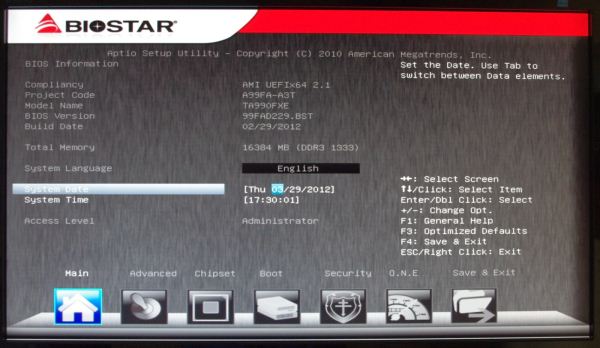
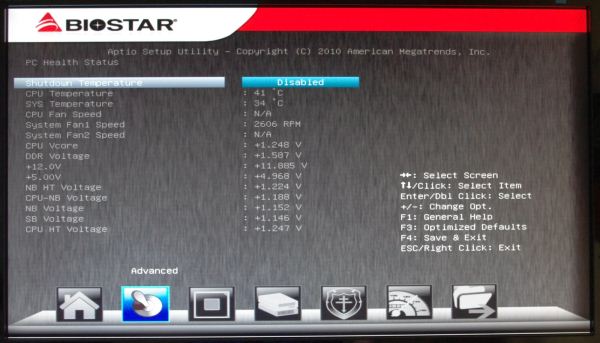
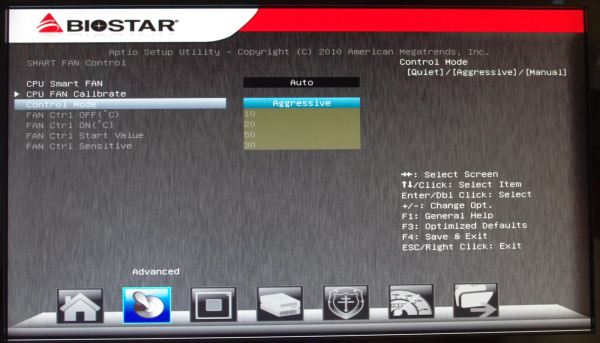
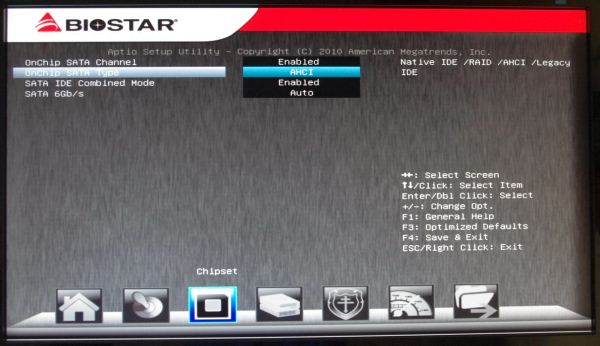
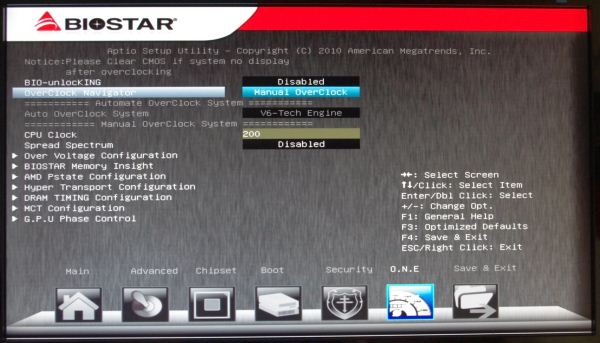
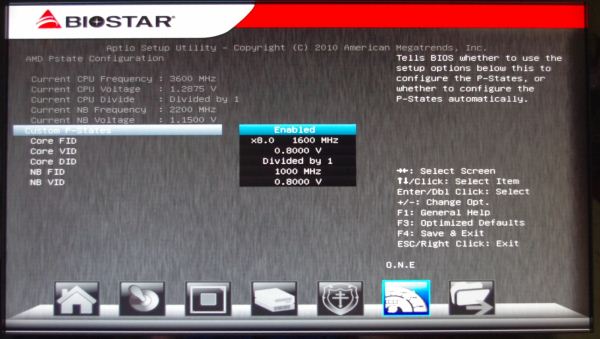
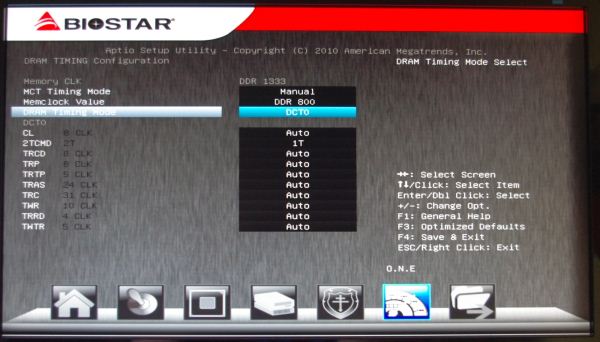














57 Comments
View All Comments
fredisdead - Saturday, April 7, 2012 - link
The design of bulldozer/ interlagos is aimed at the server market, where it has absolutely smoked intel the last few months.That said, these are suspiciously skewed benchmarks. Have a look here for a better representation of how bulldozer really performs.
http://www.phoronix.com/scan.php?page=article&...
It's pretty simple really, AMD used the chip real estate to double the number of cores, vs using it on less, but more powerful cores. Seeing that a single bulldozer core appears to have about 80% of the performance of an intel i5 core, looks like a good trade off. For highly threaded applications, its a complete win, and they are doing it on less advanced geometry.
That said, AMD's main product in the consumer space isn't bulldozer, it's llano, and thats looking like a rather large success too.
Oscarcharliezulu - Saturday, April 7, 2012 - link
Nicely written review Ian, was a pleasure to read. I like to hear subjective impressions as well as the facts and figures.Looking at an upgrade I thought to support AMD this time around. The boards seem very well featured for the price compared to intel (though they are catching up) and provide good sata3 and USB support. The problem is the BD cpu's run hot, slow and old software won't run well on it compared to older thubans.
My question- is AMD looking to provide support for more than 4 dimm sockets so we can run large amounts of ram in the future?
quanta - Tuesday, April 10, 2012 - link
Ironically, the A70M/A75 'Hudson' chips, which are designed for the non-FX CPU, actually has built-in USB 3 support that even SB950 doesn't have! The 9-series is supposed to be the enthusiast choice, how can AMD dropped the ball even BEFORE it can pick it up? Compare to the CPU that AMD has designed and built, the I/O support chip design is simple, yet AMD can't even get USB 3.0 and PCI Express 3 to at least relieving some performance bottleneck. If AMD can't even get the chip set right, there is no way in silicon hell for AMD to keep its dwindling fan base, at ANY price/performance bracket.primonatron - Thursday, April 12, 2012 - link
That audio chip on the ASUS ROG motherboard IS a Realtek one. They just allow the installation of a X-Fi utility on top for sound effects.You can see the realtek drivers are required on the ASUS website, but an X-Fi utility is also provided.
Marketing hogwash. :(
http://www.asus.com/Motherboards/AMD_AM3Plus/Cross...
cocoviper - Thursday, April 19, 2012 - link
I'm not defining $240 as the limit for Enthusiast CPUs, I'm saying AMD doesn't have any CPUs that are competitive above that price-point.What the category is called is semantics. We could break the entire line into 100 different categories and it wouldn't change the fact that AMD doesn't have any consumer CPUs in the top 3/4 of the market.
I wasn't quoting Anand like he what he says is law or something, I was noting AMD's strategy day where getting out of the high end market was discussed.
Don't you believe AMD, and ultimately all of us as consumers are at a disadvantage if AMD's best product is capped at $250 or so, leaving $250-up-to-however much Intel wants to charge all their domain? How would you feel if the Radeon series only had products in the lower 25% of the $0-$700 Videocard market? Does the best Radeon being capped at $175 seem like it would keep Nvidia competitive in performance and price?
cocoviper - Thursday, April 19, 2012 - link
Isn't arguing about what price-point defines enthusiast the very definition of semantics? Why don't we just make all processors enthusiast, regardless of price. There AMD and Intel now both make enthusiast processors.To return to the point, Intel's enthusiast processors are the only ones occupying the top 3/4 of the market in cost to end customers. Cost is determined by the market; what people will and will not buy. This is why AMD just announced a price cut on the 7000 series to account for the Kepler launch. Competitive performance and prices keep all suppliers in the market in check, and the end consumer benefits.
The point is AMD is ceding the top 3/4 of the market, and even if they make $200 "enthusiast" processors, Intel is free to charge whatever they like to people that need or want high-end performance. This is bad for all of us, and lame on AMD's part.
menlg21p - Wednesday, March 20, 2013 - link
I made a mistake of installing network genie, and it doesn't show up in my programs and features. I cannot uninstall this program. There is no option for execution on startup. So it always starts up on boot. And there is nothing in the directories that pertain to uninstall. Also no online-content about this feature. Ugh, MSI, what are you doing? Why did you suggest this "crap" on my driver disk. REALLY?