990FX Motherboard Roundup with Thuban and Bulldozer – A Second Wind for ASUS, Gigabyte, MSI and Biostar
by Ian Cutress on April 5, 2012 11:00 AM ESTGigabyte 990FXA-UD5 BIOS
With the advent of all singing and all dancing graphical BIOS interfaces and UEFI implementations, Gigabyte was slow off the mark. Their first iterations were observed in X79 - so while their main competitors were enjoying the highlife since P67 and Sandy Bridge, Gigabyte was always playing catch-up. This is, as a result, also seen on their 9-series motherboards, as we have nothing more to look at than a very simple Award software implementation.
Nevertheless, this suggests that this system should be stable and rock solid, given that Gigabyte has been using it a long while and that the 9-series AMD boards are just a step up from the 8-series. Whilst navigating the BIOS, it is indeed stable and I found few issues in using it. The primary downsides however are a distinct lack of options and functionality, to which I will go into detail. But first, I would like to consider CPU voltage.
The whole backbone of a system is the power plane – the part of the motherboard that distributes the power to where it is needed and gets everything going. Using a series of FETs and other utilities, the board has to deliver a clean source of power to ensure stability of its components, and thus also the longevity. In this instance, the CPU is an excellent component requiring stable voltages to run at required speeds. Load Line Calibration is a feature on motherboards that reduces voltage drop across the processor at high loads, and to ensure that the processor has enough voltage to cope with the extra requirements. All this boils down to one issue I saw whilst running a five minute OCCT – OCCT measures the voltage of the system during its stress test, and then outputs into a graph:
The green line shows CPU usage whilst using an FX-8150 Bulldozer processor, which is essentially 100% all the time. The red line indicates the voltage, which as shown on the graph, can vary between 1.2 volts and 1.4 volts, rippling around the 1.25 volt base line. Naturally, this is not good for stability (~16% ripple) during high load scenarios. Unfortunately I have here the 1.0 revision of this board – there has since been a minor revision (1.1 and 1.2) which changes little on the board functionality wise, but improves this ripple. This would point the finger at a fundamental design change with the power placement or its management, so it might be worth a user checking your board revision if there are issues at high load. After this review, where possible, CPU voltage ripple testing will become a more prominent feature in our AnandTech testing.
As for the actual BIOS interface which users can see and manipulate, welcome back to the era of blue screens and white writing:
The limitations of this system stem from the base on which it is built – these types of BIOSes are limited in terms of applicability and features. Almost everything comes under the three important headers – MB Intelligent Tweaker, Advanced BIOS Features and Integrated Peripherals, where options are bunched together.
The image above shows one of my tweaked overclock setups, where we have access to the entire main overclock features for the motherboard. I actually found this easy to use and adjust all the options, although it is worth noting that for the voltages, the +/- buttons were configured the wrong way – pressing + would cause it to raise up one option, which then translated into a negative change in voltage. Also, in an effort to support XMP on AMD boards, we have EOCP which allows users to select memory profiles, but it may adjust the CPU multiplier/frequency to achieve that result.
Memory overclocking works right if you have a set of memory with good JEDEC values installed – selecting the memory clock will apply the appropriate divider and sub-timings when they are on auto. When they are not on auto, it gets a little tricky. Rather than have each sub timing as a separate auto switch, it is either all auto or not all auto. This means that if a user wants to change one sub timing, they have to make sure they know all the rest as well in order to ensure stability. Unfortunately, the fine details of all the sub timings are not often made to consumers.
As we are on the 990FX platform, by default, the SATA type for the ports is listed as IDE. Users of SSDs and modern HDDs may wish to switch this to AHCI to get the best benefits from their products.
Overclocking
Similar to the previous reviews, I am testing both a hex-core X6-1100T (Thuban) and octo-‘core’ FX-8150 (Bulldozer) in three overclocked scenarios of highest bus frequency, standard bus frequency but high multiplier, and then a mix of the two. Auto overclock settings were also tested.
Thuban X6-1100T Overclocking
For automatic overclocking, the only options here are to utilize Gigabyte’s software in the OS – EasyTune6. Normally, and as seen on the Bulldozer processor, the software offers three levels of overclock with pre-defined settings. There was no such luck with the Thuban processor, meaning the only option available was an ‘Easy Boost’ setting. When clicked, this option is supposed to stress test the system while increasing the overall frequency of the system. In reality, I did see it stressed the system that much, and slowly raised the base frequency by 1 MHz per minute. This led to a slow overclock scenario! Twice in a row, the software crashed after 4 MHz, closing the EasyTune software. On the third attempt, I got a little further – when the base frequency has been raised to ~15MHz, the system increases the multiplier by 0.5x, then starts again at 200 MHz base frequency. In the end, the application crashed again at 17.5x and 212 MHz, giving 3710 MHz. This is a long and arduous way to achieve an overclock for just clicking an ‘auto’ setting, and pales in comparison to other comparative systems that dynamically determine decent overclocks on a system.
In terms of manual overclocking, there is a small hitch with the Gigabyte board. The voltage for the CPU is given as an offset, and thus we cannot set it at an exact value similar to our other testing. Thus it was set to the nearest available value (~1.4 volts) to provide comparison. When this was adjusted in EasyTune6 in the OS (either voltage or base frequency), the OS would blue screen, meaning tweaking via the OS on Thuban processors is not appropriate with the CD version of ET6. Also, for all the overclocks, the HyperTransport Link and Northbridge Link frequencies were adjusted via their multipliers to remain approximately 2000 MHz.
a) High Base Frequency: To start, as with the other boards, the CPU multiplier was lowered to 10x, and the base frequency risen until it was unstable then backed a little bit, then the multiplier was risen back up. In this case, I was able to hit 325 MHz base frequency, but this was not stable when running a Blender stress test. I had to back the base frequency back to 310 MHz to get a stable running system. At this frequency, the automatic memory sub timings were reported to be quite odd, at DDR3-1650 11-11-11-15. This last number should have been around 31, making it oddly tight. Nevertheless, at 310 MHz, the multiplier was raised back up to the maximum stable – this was at 13x, giving a total frequency of 4030 MHz. At this speed, the system was Blender stable, hitting 53ºC under full CPU load.
b) Default Frequency, Maximum Multiplier: This test, whilst reminiscent of most Sandy Bridge testing, it the easiest to perform. The system was stable up to and including the 20x multiplier, giving an overall speed of 4000 MHz. At this frequency, the CPU reported 1.456 volts at full load, and reached 53ºC maximum during the Blender stress test.
c) Combination: The best way to tackle a combination overclock is to go for a base frequency which aids your memory the most. So when running 2133 MHz memory for example, choose a memory strap and base frequency which goes for 2133 MHz easily. In this case, I went for 266 MHz base frequency, and adjusted the multiplier until it was stable. This only led to a 15x multiplier, giving 3990 MHz on the CPU (2130 MHz NB/HT). This also registered 1.456 volts at full load and 53ºC during the Blender stress test.
Bulldozer FX-8150 Overclocking
I almost became a cropper when it came to tackling the FX-8150. Normally when you replace a CPU in a motherboard, the motherboard detects it is a new CPU and sets the BIOS to default automatically. However on the 990FXA-UD5 this did not happen – it kept all my X6-1100T settings and then applied them to the FX-8150. This could have been a disaster; however I was quick to act in setting the BIOS to default before anything happened. I am surprised at this action, and am told it happens across the 990FX range. I will test on the next boards to see what happens.
Also of note is that even the F7h version of this BIOS has issues with Bulldozer processors, in terms of CPU voltages. While I was able to apply an offset to the CPU voltage, in the operating system I got a completely different set of values. CPU-Z (my normal voltage monitoring tool) was saying that although I had 1.4V set in the BIOS, only 1.28 volts were being applied in the OS. This is also different to EasyTune6’s reading. Thus for these overclocks, I had to use my own judgment when it came to applying the appropriate voltage.
For automatic overclocking, EasyTune6 actually gives a series of buttons for easy overclocks, rather than the slow system we encountered with the X6-1100T. The options are 4.0 GHz, 4.1 GHz and 4.2 GHz. These are not stellar overclocks by any means – 4.2 GHz is the turbo speed of this processor when under light loads. But 4.2 GHz all the time is not to be ignored, and EasyTune6 applied it (with a restart) without any hassle. Also of note is that with the Bulldozer processor, the ratio and base frequency can be adjusted without the computer crashing on every change (unlike the X6-1100T).
a) High Base Frequency: Given the disparity in the CPU voltage readings, we should not expect much from any of our overclocking results. With the base frequency testing, this was shown in the fact that at our ‘1.4 V’ BIOS setting, we could only hit 285 MHz with any degree of stability (tested with both Blender and PovRay). Upping the multiplier gave 285 MHz at 15x multiplier, which is 4275 MHz for a total overclock – barely above the automatic overclocking. While this led to a 63ºC CPU temperature under load in Blender, the VRM heatsinks were noticeably hot to the touch, allowing only several seconds before I had to remove a finger. Users should consider some good VRM cooling when utilizing this board.
b) Default Base Frequency, High Multiplier: Many issues were encountered in this testing. At the higher frequencies and under load, the system would trigger a clock back of the CPU multiplier to 16.5x (3.3 GHz) in order not to overheat the VRMs. As such, even at the 22x multiplier, while the CPU was approximately 65ºC during the PovRay benchmark, the CPU would fluctuate between 4.4 GHz and 3.3 GHz. This does not bode well for users inside a case and Turbo modes.
c) Combination: Using a 250 MHz base frequency, I was pushing the memory to DDR3-2000 speeds, and upping the multiplier to achieve something of a decent overclock. The highest multiplier on which success was had was 16.5x, meaning a total CPU clock of 4125 MHz. This gave a respectable 59ºC during Blender, meaning no throttling.


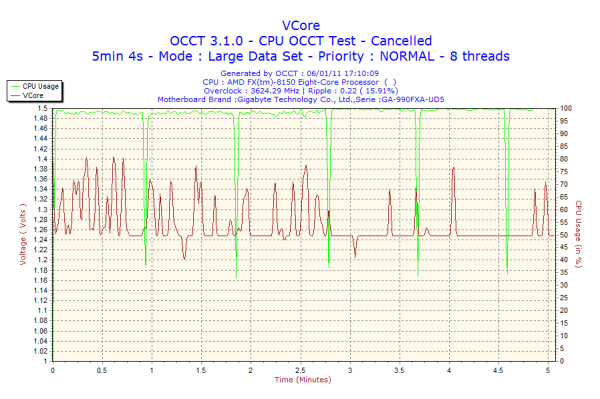
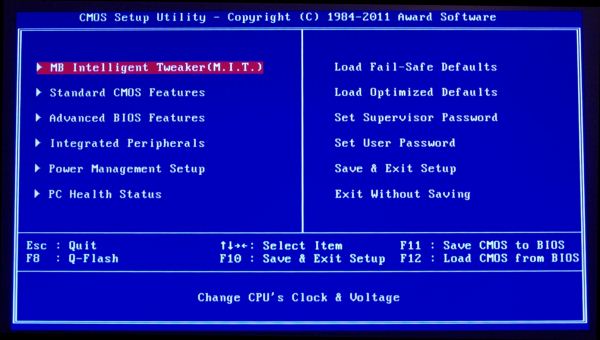
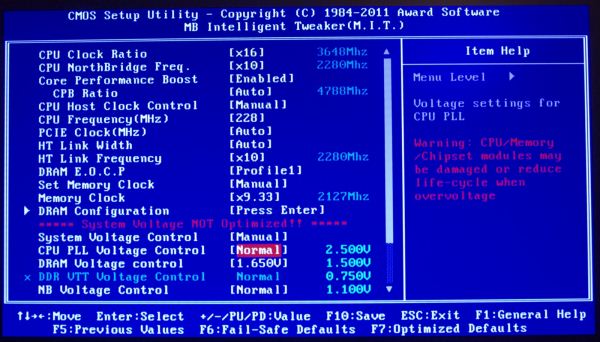
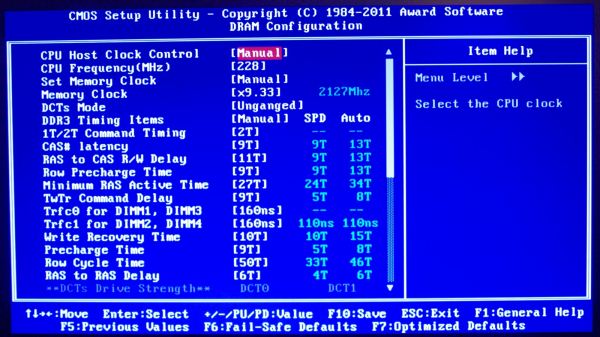
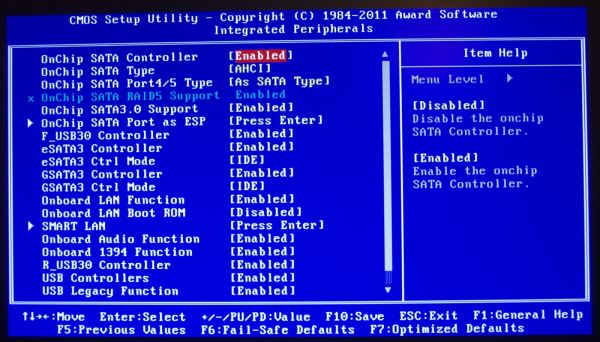














57 Comments
View All Comments
IanCutress - Thursday, April 5, 2012 - link
Unfortunately we don't have an infinite amount of kit to review with. We're individual reviewers here, not all working in a big office. Obviously we can't all request top end kit from manufacturers either. Plus for every time we do use new high end kit, we also get comments about testing something 'more realistic' to most users. In that circumstance, we can't win and please everyone, but we do try and be as consistent as possible.Ian
phocean - Thursday, April 5, 2012 - link
I bought the Sabertooth a few weeks ago... and it throws an annoying buzzing sound in the speakers, especially when a USB port is used (in other words, all the time).It is the sign of an isolation issue between chipsets and shows poor design and testing from Asus.
Needless to say that the support was of no help (and no willing to help).
So don't buy it, unless you don't plug any speaker in it.
richaron - Friday, April 6, 2012 - link
Mine doesn't have this problem. You either got an unlucky board, or your psu is funky.extide - Thursday, April 5, 2012 - link
Seem to me like you were probably using a bit too much voltage for the BD. I would assume that is why you had so many issues with thermal runaway. 1.4-1.45ish would probably be a better place to stay with an air cooler :)extide - Thursday, April 5, 2012 - link
EDIT: Nevermind I forgot you are using the AMD kit watercooler, which is better than straight air cooling but I'd think it would take more of a fully custom built water setup to run 1.5v vCore.Hrel - Thursday, April 5, 2012 - link
I was going to build a new computer based on Ivy Bridge this Fall, I'm still running a Core 2 Duo E8400. But I've decided I'm not building myself a new computer until the motherboard has USB 3.0 and ONLY USB 3.0. A LOT of them, EVERYWHERE!I just built a guy a Z68 based computer with an i7 2700K but I had to order a VERY hard to find adapter card to plug in the USB 3.0 based memory card reader and the USB 3.0 on the front of the Fractal Design case. Because the Asus motherboard has ZERO USB 3.0 headers on it. It never even occurred to me that was a possibility. Not only has USB 3.0 been out for years now, but it was released WAY over-due. WTF is the hold up. Make the switch. USB 2.0 is for the 2000's decade, it's 2012. I am done with USB 2.0. I shouldn't have to buy an add-in card for BRAND NEW motherboard to support basic accesories, like a memory card reader and front usb port.
This is related to this article because I think if AMD was actually competitive with Intel AT ALL, like they were with Athlon XP/64/64 X2, then Intel would step up their game all around. Or maybe I wouldn't even have to buy Intel because they constantly make shit decisions like this, and changing the motherboard socket constantly, and charging 300 dollars for a quad core with HT. Their shit is endless and I really don't want to buy their products but AMD is simply not an option; if I wanted something that slow I'd just put a quad core Penryn based CPU in my current rig and save a bunch of money.
ggathagan - Friday, April 6, 2012 - link
There are only two Asus Z68 boards that don't have the USB 3 header, but somehow it's *Intel's* fault that Asus didn't use a USB 3 header on the board you bought?Huh...
Maybe you should have been a little more attentive when board shopping.
IanCutress - Friday, April 6, 2012 - link
Hi Hrel,I actually like USB 2.0 on my boards. If you have solely USB 3.0 and use them all, there's a big chance of a bottleneck in the bus somewhere. Also, I install a fresh operating system on every board I test via USB as it is a lot quicker than CD. Unfortunately during the install program, it doesn't process anything through the USB 3.0 ports - mouse, keyboard, or even the USB stick with the OS on. So I ideally like to have three USB 2.0 ports for that purpose. It's more a fault of Windows7 than the chipset, but otherwise if a board only has two USB 2.0 ports, I have to disconnect the mouse and use the keyboard and USB install drive only. Saying that, I have a board in that is solely USB 3.0, so it's going to be fun to install an OS on that... :/
Ian
fic2 - Friday, April 6, 2012 - link
I have a Dell keyboard that has 2 USB ports on it. That would solve your problem with a 2 x USB 2 mb. I currently have the mouse daisy chained off the keyboard.B - Thursday, April 5, 2012 - link
Your article should note that sound blaster provides a software overlay, but under that aluminum skin overlay lies a Realtek chip. I was fooled by this marketing and very disappointed after configuring this motherboard and discovering this fact. You don't get soudblasters hardware acceleration or the crystalizer. You should note this in any article about the asus line with x-fi2. Had I known I would have done things differently.