HP ZR2740w - High Resolution IPS that Doesn't Break the Bank
by Chris Heinonen on March 16, 2012 1:15 AM ESTConclusion: Big Bang for the Buck
HP made a lot of choices to be able to get this panel in at this price point. For some people the lack of any analog inputs, or even an HDMI input, is going to be a deal killer as they might need those inputs for their use. Others might have issues with the lack of any OSD or scaling options, as you have very little control over the monitor.
This lack of controls also means that being able to calibrate this display is even more important than usual. The dE numbers out of the box were pretty high, with an average very close to 9, and there is no way to improve these without being able to do a calibration due to the lack of presets. If you are unconcerned with color accuracy then this won’t matter, but if you are then you’ll need to budget at least $115 for a basic calibration system (such as the Sypder4Express), or up to $450 for a spectrometer (like the ColorMunki Design) that can produce far more accurate results with LED backlit displays. Now you’re past the cost of other 27” displays, or even a 30” display, though you do have calibration gear that you can keep using with it.
Of course if you are going to do a hardware calibration of this display, you likely would do the same with any 27” model, so the cost of calibration tools might not matter to you. If that is the case then there is far more to like about the HP than to dislike. The lack of HDMI doesn’t bother me since you can always use an HDMI to DVI adapter, and until just recently there were no video cards that could do anything beyond 1080p over HDMI (at least while following the HDMI spec). The HP calibrated well, has a good but not exceptional contrast ratio, and has a nice ergonomic stand as well. The lag time was far better than I expected to see out of it, so it even works well for gaming.
After having a 27” high resolution display around for a few weeks, I really don’t want to go back. The extra space is so nice to have, letting me run Word on half the screen for writing this review while keeping Excel open on the other half of the display and still being able to see enough of each to be useful. For the price of the HP you could buy two of the 1920x1200 Dell U2412M displays that I most recently reviewed and have 25% more pixels available. For some people that will work better, as you can stash email and other programs on one and use the other for work, or more easily rotate one to portrait mode if you need that. For the way I work, I like the single, large monitor more but everyone has their own preference.
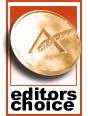 In the end, HP made some sacrifices with the ZR2740w to get to the sub-$700 price point, but they didn’t really sacrifice performance in the process. Short on inputs and features but long on performance, the HP ZR2740w LCD hits a new price point for high resolution 27” displays and hopefully signals the beginning of a shift in pricing for these monitors. If all you really want is a good display for your PC and you don't need to hook up multiple devices, the ZR2740w is an excellent choice. For such users we recommend it with very few reservations and present HP with our Bronze Editors' Choice award.
In the end, HP made some sacrifices with the ZR2740w to get to the sub-$700 price point, but they didn’t really sacrifice performance in the process. Short on inputs and features but long on performance, the HP ZR2740w LCD hits a new price point for high resolution 27” displays and hopefully signals the beginning of a shift in pricing for these monitors. If all you really want is a good display for your PC and you don't need to hook up multiple devices, the ZR2740w is an excellent choice. For such users we recommend it with very few reservations and present HP with our Bronze Editors' Choice award.










119 Comments
View All Comments
Death666Angel - Friday, March 16, 2012 - link
And another thing: "High gamut displays running sRGB content can sometimes look oversaturated if your applications aren't color space aware." Most WCG monitors offer sRGB modes. My old HP w2408h does, the Dell U2711 does, most NEC and Eizos do....JarredWalton - Friday, March 16, 2012 - link
But with no OSD or scaler, obviously there's no color mode select.Death666Angel - Friday, March 16, 2012 - link
Yes, but the statement in the review makes it sound as if that is a problem with all WCG monitors. Of course it doesn't apply to this model, because it doesn't even have WCG to begin with. But saying this is a plus because WCG monitors are oversaturated when most offer perfectly fine sRGB modes in their standard-OSD sounds to me like someone is looking for ways to promote this mediocre monitor. :-)JarredWalton - Friday, March 16, 2012 - link
I reviewed quite a few wide color gamut monitors back in the day that lacked an sRGB mode. Laptops with wide color gamut often have this issue as well (Dell Studio XPS 16 RGB LED for example). But before you try to imply that we are saying all WCG have problems, let's just look at the article text:"For many users, [77% gamut is] actually not a problem and could even be seen as a plus. (High gamut displays running sRGB content can sometimes look oversaturated if your applications aren't color space aware.)"
*Could* be seen as a plus, *sometimes* look oversaturated. In other words, it depends on the specific monitor and settings available, as well as the intended use.
Oxford Guy - Saturday, March 17, 2012 - link
A better way to state it is:Like most displays on the market, it only has a standard gamut white LED backlight, so it is listed as being able to display 99.9% of the sRGB color space and 77.2% of the Adobe RGB space. The sRGB space is the smallest gamut standard for display purposes, although it is the dominant space for general computing at this time. The Adobe RGB space is larger, but few games offer Adobe RGB content and it is generally limited to specific professional and prosumer usage, such as high-quality printing, photography, and art. General-purpose monitors that offer coverage beyond sRGB should have an effective sRGB emulation mode to avoid oversaturated colors when viewing sRGB content, such as most of the web. Some monitors, such as the Dell U2410, offer accurate sRGB emulation modes.
bryanlarsen - Friday, March 16, 2012 - link
Awesome, these monitors pivot, which is rare for monitors this large. Two of them set up in portrait mode would make an awesome crazy dual screen setup!kasakka - Friday, March 16, 2012 - link
Since you'll be relying on color profiles for accurate colors, I'm guessing by the time you open any app that doesn't support them (mainly games) you will have tinted colors. I don't know how bad it is with factory settigns, but my Dell 3008WFP is pretty awful if you don't use a custom calibration setting set with the OSD.hechacker1 - Friday, March 16, 2012 - link
It depends on the game, but most games that use fullscreen will reset your LUT and mess up the color calibration.It's unfortunate, since the games don't have to do that, but they all seem to do it.
However, there are software work-arounds. My spyder 3 comes with a utility that loads the icc profile every minute just for that reason.
Or you can use DisplaycalGUI to load the profile on demand. Most games will only clear the LUT when they launch, so you can just reload the profile after.
PPalmgren - Friday, March 16, 2012 - link
You know, a lot of people are still skeptical of input lag and I can say for certain that it is a factor having bought an S-PVA panel around 2006/7. While you show all the theoretical factors to these skeptics, I have an idea for a somewhat objective real-world performance test that you could show people, and also manage to have a little fun in the meantime.Ever play those clicky games where you have to click things rapidly? Play them 10 times, alternating, on a very high input lag monitor then on a low input lag monitor. Avarage the scores, and you might be surprised. I'd actually be willing to do this and am curious now that I thought of it. My desk has a 24' TN panel for games and a 24' S-PVA panel beside it. The lag on the PVA panel was the determining factor for me buying my TN panel. As someone with a past as a competitive gamer, I wonder if my scores will show any validity?
Southernsharky - Friday, March 16, 2012 - link
300 is about as much as I will pay for a monitor.