In-Depth with the Windows 8 Consumer Preview
by Andrew Cunningham, Ryan Smith, Kristian Vättö & Jarred Walton on March 9, 2012 10:30 AM EST- Posted in
- Microsoft
- Operating Systems
- Windows
- Windows 8
There are two versions of Internet Explorer 10 in Windows 8—a Metro app and a desktop app. Both share the same rendering engine and, unsurprisingly, perform identically on the same hardware. The only difference is UI, and the fact that Metro’s IE will not run plug-ins like Adobe Flash or Microsoft’s own Silverlight.
To reflect the distinction between the Metro version of IE and the desktop version, both Metro and the desktop retain separate default browser settings—you can run Firefox or Chrome as your default browser on the desktop and stick with IE in Metro, but you can also specify desktop browsers as the default Metro browser, meaning that links clicked in Metro apps like Mail will dump you to the desktop to open rather than stay in the Metro interface. Oddly, if you decide not to use IE as your default Metro browser, the IE completely disappears from Metro, and it takes a trip into the desktop Internet Settings control panel to re-enable it.
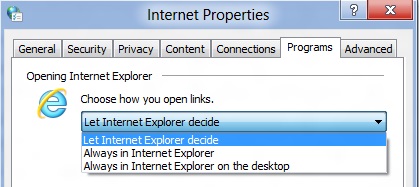
The Metro version of IE is a minimalist, touch-centric affair—the address bar is located at the bottom of the screen, and will disappear from view when it’s not being used. While typing in the address bar, IE will display a tiled list of your most frequently visited sites, as well as sites that you have “pinned” using the address bar’s pin button—these pinned sites will also show up on the Start screen. The address bar also has the requisite Back, Forward, and Refresh buttons, as well as a Tools button that will let you search the current page or open the page in the desktop version of IE (the desktop version contains no such button to open pages in Metro mode, at least for now).
The most consistent way to bring up the address bar on a PC is by using the Windows + Z keyboard shortcut that we discussed earlier, which will also bring up Metro IE’s tab interface, which displays big, clickable thumbnails of all your open tabs. You can also open new tabs, clean up your tabs (which closes all but the active tab), or open a new InPrivate browsing tab, which is clearly marked with a blue “InPrivate” icon.
The desktop version of IE looks more or less like IE9, though of course the UI hasn’t necessarily been finalized at this point. One of the only noticeable differences is the presence of a Metro-style scrollbar on pages that require one. Also new is an “Install new versions automatically” checkbox in the About Internet Explorer page, reinforcing Microsoft’s desire to get and keep Windows users on the most current IE version their operating system supports. There’s no evidence that Microsoft plans to move to the rapid-release cycle that Google and Mozilla have both adopted (such a decision would give enterprise IT managers apoplexy), but this sort of functionality would theoretically make it possible.
Benchmarks
Now, let’s peek under the hood and get a few performance numbers. According to these basic tests, IE10 is faster than IE9 by a noticeable margin, but it can’t quite catch up to the current versions of Firefox or Chrome. These benchmarks were all run on the Dell Latitude E6410 that served as my main Windows 8 machine for this review.
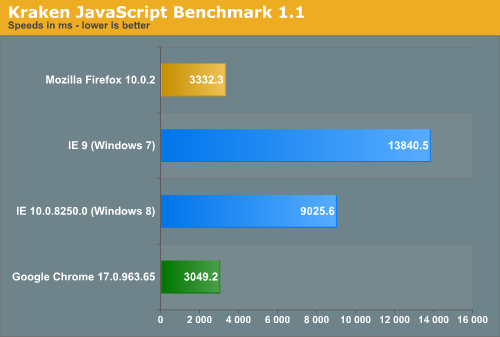
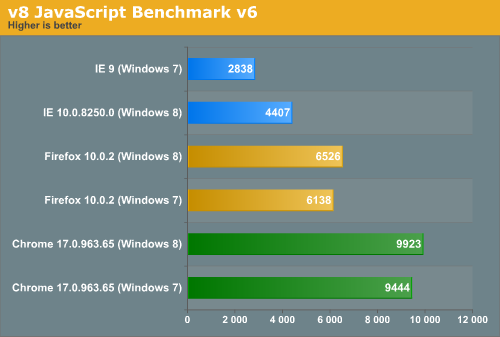
Interestingly, all browsers performed the v8 benchmark slightly faster in Windows 8. The difference isn’t huge—just a few hundred points in both cases—but it is both consistent and measureable, and I thought it interesting that the OS update slightly improved the performance of these third-party programs. Kraken scores were consistent across Windows 7 and Windows 8.


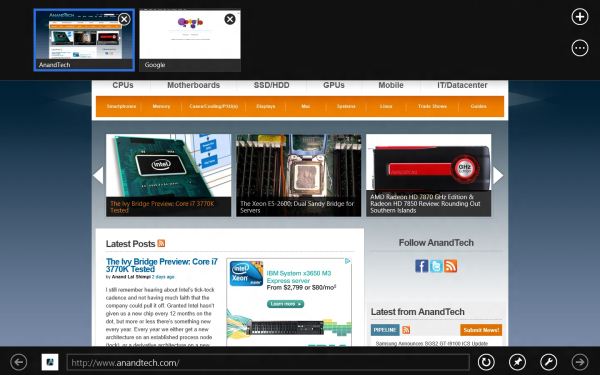
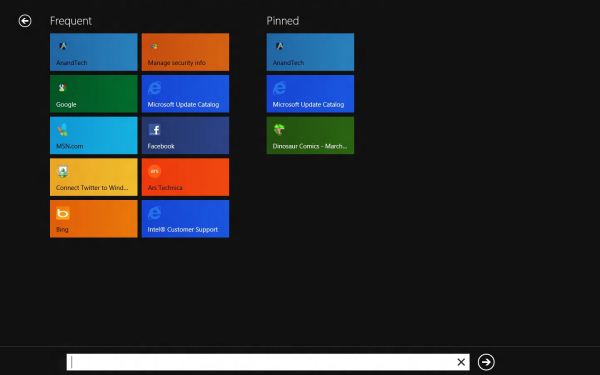
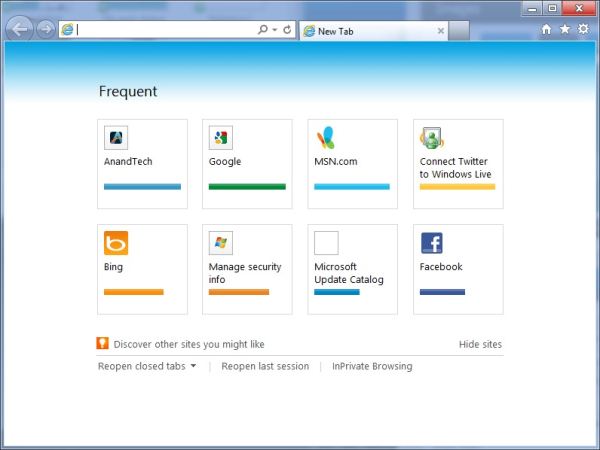








286 Comments
View All Comments
Andrew.a.cunningham - Friday, March 9, 2012 - link
Totally agree with you about missing unified search, even if we don't quite see eye-to-eye on some of the other Metro stuff.AeroRob - Friday, March 9, 2012 - link
I just don't know what anyone can see good in this for desktop use. Instead of having a nice list of common programs, a unified search/cmd field, and the ability to browse and organize your programs, you're flung into a different UI, which is less versatile and has almost no means of organization. (Other than rearranging tiles. Call me crazy, but I actually like having the ability to group programs in folders according to function, and would rather not be bombarded with *every* executable on my machine at once.)silverblue - Friday, March 9, 2012 - link
A friend at work has been playing about with Win8 and he was wondering about how to shut it down as well; only took a moment to find, and it's something you'd get used to rather quickly (you could always press the power button assuming you've set it up to shut the machine down via the Power Options control panel).I'm liking the Metro interface, but I suppose having a Lumia 800 has prepared me for it.
AeroRob - Friday, March 9, 2012 - link
I found the shutdown button without too much difficulty, but I imagine your average desktop user will have a much harder time. However, the point of that example is not merely that it's more difficult to find, but that you have to go through a number of undocumented steps in order to reach one of the most basic functions of a device, and one that was immensely easy to reach before.It's all a step backwards, at least for anyone not using a tablet.
dagamer34 - Friday, March 9, 2012 - link
How often do you turn off a device instead of putting it to sleep?phoenix_rizzen - Saturday, March 10, 2012 - link
Just about daily. Sleep/hibernate/resume doesn't always work on desktops. Laptops I tend to rarely reboot, though.silverblue - Saturday, March 10, 2012 - link
A simple tile for shutdown/restart/standby/hibernate would appease everybody.Sabresiberian - Saturday, March 10, 2012 - link
I ALWAYS turn my system off, I never put it in any kind of "sleep" or standby mode.Back in the day, your computer would actually run better if you turned it off and let the memory allocations and whatever else that started clogging the works re-set. I don't know f that makes a difference now so much, but it seemed to at one time - that's why I got in a habit of turning off the computer completely.
Really, the best way is to shut your system down and hit the switch on your UPS, so that no power is drawn at all. I mean, if you LIKE paying for a computer (don't forge the monitor) that is still drawing juice when you aren't using it, fine, but I'd rather not, myself. Power them both down - completely. If in doubt, use a Kill A Watt or some similar device to make sure your draw is zero.
;)
p05esto - Friday, March 9, 2012 - link
I agree totally. I've been enabling the classic start menu since Xp and still want it. Win7 actually took a step back by not letting my put folders in the start menu with cascading apps. I've got about 50 apps installed I use often and usually 5-10 open at once. I want quick and fast access to all my apps so when I'm developing I can open and close them fast and often all at once. Hidden menus, search bars and some separate start screen is NOT going to work for me. No way, total deal killer!!!PopinFRESH007 - Sunday, April 15, 2012 - link
I think there are many people of both the techie and non-techie variety that will fall along this same line. The thing Microsoft is betting on is that they are so pervasive that people will just go along with it and deal with the cumbersome annoyances. People like you will likely run out Windows 7 while migrating to your favorite distro of *nix. However I think most average users will find this an even bigger push toward a Mac. There are tons of people out there that use a PC and have iDevices and this is one more reason to finally jump ship.I mentioned in length in a previous post that I'm not 100% opposed to the Metro UI and it could be useful with the Live Tile idea. The problem with Windows 8 is that it's basically 2 separate OS's stitched together like a crazy frankenstein OS with two heads.