In-Depth with the Windows 8 Consumer Preview
by Andrew Cunningham, Ryan Smith, Kristian Vättö & Jarred Walton on March 9, 2012 10:30 AM EST- Posted in
- Microsoft
- Operating Systems
- Windows
- Windows 8
Starting with Windows Vista, Microsoft began the first steps of what was to be a long campaign to change how Windows would interact with GPUs. XP, itself based on Windows 2000, used a driver model that predated the term “GPU” itself. While graphics rendering was near and dear to the Windows kernel for performance reasons, Windows still treated the video card as more of a peripheral than a processing device. And as time went on that peripheral model became increasingly bogged down as GPUs became more advanced in features, and more important altogether.
With Vista the GPU became a second-class device, behind only the CPU itself. Windows made significant use of the GPU from the moment you turned it on due to the GPU acceleration of Aero, and under the hood things were even more complex. At the API level Microsoft added Direct3D 10, a major shift in the graphics API that greatly simplified the process of handing work off to the GPU and at the same time exposed the programmability of GPUs like never before. Finally, at the lowest levels of the operating system Microsoft completely overhauled how Windows interacts with GPUs by implementing the Windows Display Driver Model (WDDM) 1.0, which is still the basis of how Windows interacts with modern GPUs.
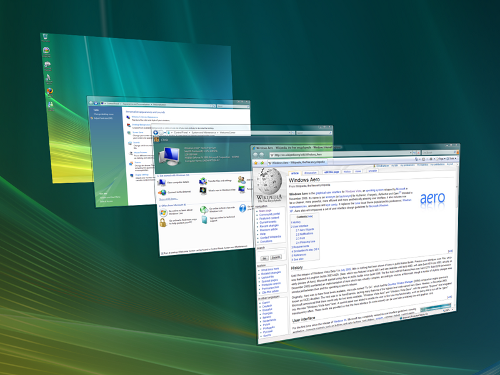
One of the big goals of WDDM was that it would be extensible, so that Microsoft and GPU vendors could add features over time in a reasonable way. WDDM 1.0 brought sweeping changes that among other things took most GPU management away from games and put the OS in charge of it, greatly improving support for and the performance of running multiple 3D applications at once. In 2009, Windows 7 brought WDDM 1.1, which focused on reducing system memory usage by removing redundant data, and support for heterogeneous GPU configurations, a change that precluded modern iGPU + dGPU technologies such as NVIDIA’s Optimus. Finally, with Windows 8, Microsoft will be introducing the next iteration of WDDM, WDDM 1.2.
So what does WDDM 1.2 bring to the table? Besides underlying support for Direct3D 11.1 (more on that in a bit), it has several features that for the sake of brevity we’ll reduce to three major features. The first is power management, through a driver feature Microsoft calls DirectFlip. DirectFlip is a change in the Aero composition model that reduces the amount of memory bandwidth used when playing videos back in full screen and thereby reducing memory power consumption, as power consumption there has become a larger piece of total system power consumption in the age of GPU video decoders. At the same time WDDM 1.2 will also introduce a new overarching GPU power management model that will see video drivers work with the operating system to better utilize F-states and P-states to keep the GPU asleep more often.
The second major feature of WDDM 1.2 is GPU preemption. As of WDDM 1.1, applications effectively use a cooperative multitasking model to share the GPU; this model makes sharing the GPU entirely reliant on well-behaved applications and can break down in the face of complex GPU computing uses. With WDDM 1.2, Windows will be introducing a new pre-emptive multitasking model, which will have Windows preemptively switching out GPU tasks in order to ensure that every application gets its fair share of execution time and that the amount of time any application spends waiting for GPU access (access latency) is kept low. The latter is particularly important for a touch environment, where a high access latency can render a device unresponsive. Overall this is a shift that is very similar to how Windows itself evolved from Windows 3.1 to Windows 95, as Microsoft moved from a cooperative multitasking to a preemptive multitasking scheduling system for scheduling applications on the CPU.
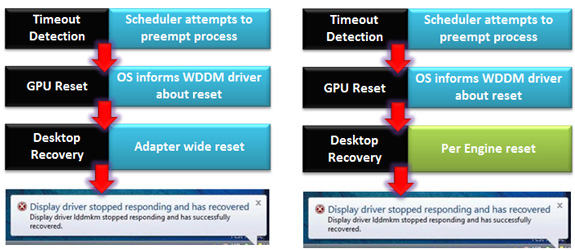
The final major feature of WDDM 1.2 is improved fault tolerance, which goes hand in hand with GPU preemption. With WDDM 1.0 Microsoft introduced the GPU Timeout and Detection Recovery (TDR) mechanism, which caught the GPU if it hung and reset it, thereby providing a basic framework to keep GPU hangs from bringing down the entire system. TDR itself isn’t perfect however; the reset mechanism requires resetting the whole GPU, and given the use of cooperative multitasking, TDR cannot tell the difference between a hung application and one that is not yet ready to yield. To solve the former, Microsoft will be breaking down GPUs on a logical level – MS calls these GPU engines – with WDDM 1.2 being able to do a per-engine reset to fix the affected engine, rather than needing to reset the entire GPU. As for unyielding programs, this is largely solved as a consequence of pre-emption: unyielding programs can choose to opt-out of TDR so long as they make themselves capable of being quickly preempted, which will allow those programs full access to the GPU while not preventing the OS and other applications from using the GPU for their own needs. All of these features will be available for GPUs implementing WDDM 1.2.
And what will be implementing WDDM 1.2? While it’s still unclear at this time where SoC GPUs will stand, so far all Direct3D 11 compliant GPUs will be implementing WDDM 1.2 support; so this means the GeForce 400 series and better, the Radeon HD 5000 series and better, and the forthcoming Intel HD Graphics 4000 that will debut with Ivy Bridge later this year. This is consistent with how WDDM has been developed, which has been to target features that were added in previous generations of GPUs in order let a large hardware base build up before the software begins using it. WDDM 1.0 and 1.1 drivers and GPUs will still continue to work in Windows 8, they just won't support the new features in WDDM 1.2.
Direct3D 11.1
Now that we’ve had a chance to take a look at the underpinnings of Windows 8’s graphical stack, how will things be changing at the API layer? As many of our readers are well aware, Windows 8 will be introducing the next version of Direct3D, Direct3D 11.1. As the name implies, D3D 11.1 is a relatively minor update to Direct3D similar in scope to Direct3D 10.1 in 2008, and will focus on adding a few features to Direct3D rather than bringing in any kind of sweeping change.
So what can we look forward to in Direct3D 11.1? The biggest end user feature is going to be the formalization of Stereo 3D support into the D3D API. Currently S3D is achieved by either partially going around D3D to present a quad buffer to games and applications that directly support S3D, or in the case of driver/middleware enhancement manipulating the rendering process itself to get the desired results. Formalizing S3D won’t remove the need for middleware to enable S3D on games that choose not to implement it, but for games that do choose to directly implement it such as Deus Ex, it will now be possible to do this through Direct3D and to do so more easily.

AMD’s Radeon HD 7970: The First Direct3D 11.1 Compliant Video Card
The rest of the D3D11.1 feature set otherwise isn’t going to be nearly as visible, but it will still be important for various uses. Interoperability between graphics, video, and compute is going to be greatly improved, allowing video via Media Foundation to be sent through pixel and compute shaders, among other things. Meanwhile Target Independent Rasterization will provide high performance, high quality GPU based anti-aliasing for Direct2D, allowing rasterization to move from the CPU to the GPU. Elsewhere developers will be getting some new tools: some new buffer commands should give developers a few more tricks to work with, shader tracing will enable developers to better trace shader performance through Direct3D itself, and double precision (FP64) support will be coming to pixel shaders on hardware that has FP64 support, allowing developers to use higher precision shaders.
Many of these features should be available on existing Direct3D11 compliant GPUs in some manner, particularly S3D support. The only thing we’re aware of that absolutely requires new hardware support is Target Independent Rasterization; for that you will need the latest generation of GPUs such as the Radeon HD 7000 series, or as widely expected, the Kepler generation of GeForces.










286 Comments
View All Comments
Andrew.a.cunningham - Saturday, March 10, 2012 - link
Yes it will.poisonsnak - Saturday, March 10, 2012 - link
As Andrew said it will run fine on AMD hardware. I've been running the Developer Preview since September on my Phenom II X6 1100T & Radeon 6970, which I then (side-graded?) to an FX-8150, and then upgraded to the Consumer Preview.The only BSOD or crash I've ever had was when I tried to install the AMD USB filter driver under the developer preview - it warned me the driver was unlikely to work, I gave it my usual "I know better than you" and promptly got to see the fancy new Win8 BSOD screen.
rickmoranisftw - Monday, March 12, 2012 - link
Haters gonna hate man. I'm sorry people have blown up on you for no reason.Andrew.a.cunningham - Tuesday, March 13, 2012 - link
It's cool - mostly I'm just confused about it, but the constructive comments have far outnumbered the trollish ones at this point. :-)Either way, I'm working on getting an AMD system for future use.
kmmatney - Friday, March 9, 2012 - link
Don't worry about it. He tested enough systems, and you can make a guess as where AMD would stand in those systems. I agree that a lot of people use AMD - it's all I buy for friends and family as the Microcenter deals are too hard to pass up. I don't think it effects the review at all - Windows 8 won't look any different on an AMD system.rickmoranisftw - Monday, March 12, 2012 - link
I too just created an account today. Ive been reading anandtech for a while now but havent bothered to make an account. But today i had too.There is absolutely no reason for you or anyone else to blow up on Andrew for only using intel systems for this review, a review of a preview at that, when his reasoning was extremely simple. He just didnt have an AMD system on hand. Who are you to blame anyone of being biased when you know nothing about them.
I'm disappointed that i didn't read these comments until today (monday) or i would have commented sooner. I was so pissed off after reading these comments i messed up two different captcha's when making my account just now. I hope you're just saying this to try to feel some sense of superiority over someone who actually has a job on a real tech site, and not because you actually think andrew is that biased toward intel. Because that's just stupid.
Andrew.a.cunningham - Tuesday, March 13, 2012 - link
Thanks. :-)AeroRob - Friday, March 9, 2012 - link
I don't see how anyone who's spent so much as five minutes along with Windows 8 on a normal desktop computer--let alone hours--could say that the new start menu system is even remotely an improvement on the old system. It is unequivocally worse. It creates a jarring, disjointed experience, with an interface that is less versatile and consequently makes simple tasks more difficult.Why must I jump through hoops just to shut my computer down? Or if I'm not sure Windows considers what I'm looking for an app or a setting, why do I have to do multiple searches, when previous versions of Windows would show me all the possibilities?
It would be so simple for Microsoft to solve all these numerous (yet minor) annoyances: give a legacy desktop option. Just one little checkbox to where a user can specify that they would rather boot into the desktop than the Metro BS, and to restore the start menu to a Windows 7 state. You can't tell me that would be difficult in the least, but MS would rather be obstinate jerks, trying to force users into a "new experience" that they don't want, don't like, and that actively works to make their workflow more inefficient.
Change isn't a bad thing, but only when that change is an improvement. Going from the XP start menu to Vista's added functionality and made things easier. Going from 7 to 8, though, is a step backward, and users shouldn't have to suffer just because MS wants to push their little pet project.
jabber - Friday, March 9, 2012 - link
I'm glad I'm not the only one. I find myself having to move left to right across the screen to do stuff that a simple rightclick/clcik would do previously.Having to use the keyboard for stuff that a mouse click did previously as I cant work out if there is a mouse equivalent or if it exists at all.
No visual clues as to how to use it. Just clicking on all the empty space in the hope something useful happens.
I see one thing makes the desktop bit shrink to a small size in the middle of the screen. I have no idea what that is for.
I think Metro is fine for folks that have never used a computer for real day to day office work that brings home the bacon. You know the types.
AeroRob - Friday, March 9, 2012 - link
Assuming MS doesn't reverse course on their "Abandon the Start Menu" decision, hopefully by time the RTM version rolls out, they will include some sort of tutorial the first time you switch into desktop mode.Really, though, the whole ordeal reminds me of when Apple made the iPod Shuffle without any buttons on the physical device, and insisted on making users learn a sort of Morse code on the remote to accomplish anything. You could argue that a single button makes things "simplified," but that doesn't prevent it from being an inane, unproductive input method.