In-Depth with the Windows 8 Consumer Preview
by Andrew Cunningham, Ryan Smith, Kristian Vättö & Jarred Walton on March 9, 2012 10:30 AM EST- Posted in
- Microsoft
- Operating Systems
- Windows
- Windows 8
Refresh and Reset
One of Windows 8’s most appealing new features for enterprises is something Microsoft calls “refresh and reset.” It adds the ability to automatically roll a busted Windows install back to a pristine state. The “refresh” functionality rolls back changes to system files and installed desktop applications (unless you create your own recovery image; more on that in a minute) but preserves user data, and the “reset” functionality reverts Windows to its freshly-installed state. This is analogous to the appliance-like “reset” or “restore factory defaults” functions present in many smartphones, tablets, MP3 players, and other electronics capable of storing customized settings and user data.
Refresh and reset, accessible from the “General” section of the Metro settings and from the WinRE recovery menu, both use the same image-based technology used by Windows Setup to do their thing. Since Vista, Windows install media has included (1) a collection of files required to enabled booting from the media and (2) a large, monolithic .WIM image file that is uncompressed and copied to the hard drive during install—this contrasts with the setup process for Windows XP and earlier versions, which expanded and copied individual files from the install media to the hard drive. Microsoft also offers a number of tools (many included in the Windows ADK) to let end users and IT admins create their own, customized .WIM images, which can be used to deploy a custom Windows installation to many computers quickly.
So, to continue the Windows Setup analogy, “refreshing” the PC acts as an upgrade install, replacing the operating system while preserving user data. Metro-style apps will also be preserved, but installed desktop apps will be removed and a list of them will be placed on your desktop in HTML format for reference—Microsoft’s reasoning for this behavior is that malicious desktop apps are more likely to be the cause of serious problems than are Metro apps from the Windows Store’s “walled garden”.
“Resetting” the PC acts as a clean install that blows away all user data, especially useful if a PC is being repurposed or sold or otherwise transferred from one party to another. The reset option also gives you the option of erasing the hard drive securely so that sensitive data won’t be at risk.
Recimg: Creating Custom Recovery Images
There’s one more major component to the refresh feature, and it’s probably the most interesting one—using the Recimg command-line tool, users can create snapshots of their systems to use as the reference point for a refresh. These snapshots, which are really just the same .WIM images used by Windows Setup, will store settings, drivers, and both Metro and desktop applications, and can be created at any time and stored basically anywhere, including the Windows partition.
These recovery images can even be used to replace factory restore partitions—suppose that you buy a cheap Windows 8 PC, as many people will do, and it comes with the requisite sea of crapware and no recovery DVDs or USB sticks. Thanks to Recimg, you can uninstall that crapware, update drivers, install programs you actually want, capture an updated crapware-free image, and then delete the old recovery image/partition from your hard drive to save the space. Relatives who have broken their PCs can then use the recovery image to revert their PCs to an unbroken state without losing their personal data.
Sounds useful, right? Let’s talk a bit more about how to use recimg.
First, you’ll need to run the Command Prompt as an administrator—otherwise, Recimg won’t run. From here, you can launch recimg with one of five different switches:
- Recimg /createimage <directory> will create a new install.WIM image containing your installed drivers and programs to a directory you specify. The easiest way to do this is to store it on a local hard drive, but an external drive will also work as long as the external drive is plugged in when you initiate the refresh). The size of the .WIM file will vary based on what you’ve got installed, but images usually start at 3 or 4 GB and work their way up from there.
- Recimg /setcurrent <directory> will set the install.WIM image in the specified directory as the one Windows will use when refreshing your PC. If you run Recimg /createimage but don’t use /setcurrent afterward, Windows won’t know to use your image.
- Recimg /deregister will deregister the currently set recovery image. If a previously-created recovery image exists, Windows will revert to using it. If no image exists, Windows will ask for you to insert install media when you try to refresh the PC.
- Recimg /showcurrent tells you where your current recovery image is stored.
- Recimg /? tells you all of the stuff I just told you.
The primary downside of Recimg is that it can’t be used to reset a PC, only to refresh. My test PCs always asked me to insert Windows install media to use the reset functionality—OEM PCs that ship with Windows 8 may behave differently, but we’ll have to wait and see.
That aside, Recimg and the refresh/reset functionality do a solid job of making OS reinstallation a bit simpler—Windows Setup isn’t very hard now but it, combined with the challenge of reinstalling apps and drivers, has made reinstalling a fresh copy of Windows more of a pain than it needs to be.
Storage Spaces
Windows 8's new Storage Spaces functionality allows users to pool different physical drives together into one large logical drive, not unlike the now-discontinued Windows Home Server Drive Extender. You can pool drives connected by just about any common interface, including USB, SATA, and SAS.
Once you've created a storage pool using two or more drives, you can then set up one or more "spaces" that will be seen by the operating system as a logical drive which can be formatted, partitioned, and used just as a physical disk would be. To provide redundancy, you can either apply the "mirrored" attribute to your pool, which makes sure that a copy of every file in the pool is stored on at least two different physical drives, or the "parity" attribute, which uses some drive space to store redundancy information—in the event of drive failure, this information is used to rebuild your pool and enforce mirroring. Microsoft notes that while the two redundancy options are similar, the "parity" attribute is best used for large sequential files or less-frequently-accessed content, since it has a higher random I/O overhead. As with any redundancy technology, you'll give up maximum drive capacity in exchange for data integrity, so weigh your priorities carefully when you create your pool.
When creating a new Storage Space, you can specify a maximum size larger than the amount of available physical space—the system will prompt you when the storage pool needs more drives to work with. Microsoft calls this "thin provisioning," which means that drive capacity is only reserved as you store data to the drive rather than all at once. You can also expand the maximum size of the Storage Space at a later point if necessary. Creation of these spaces can be scripted using PowerShell.
My experience with Storage Spaces was a bit spotty—it didn't seem to want to recognize some of the USB sticks I plugged into my computer, and it wasn't clear why. It may be that there are some unspoken speed or hardware requirements that a couple of my drives just weren't meeting. Once I did get it working, though, it worked as designed—as you can see in the screenshot above, I unplugged one of the drives from the pool I had configured to simulate what would happen in the event of drive failure, and the redundancy features ensured that I was still able to access all files I had copied to the pool. One could then reconnect the drive or add a new one to the pool to restore redundancy.


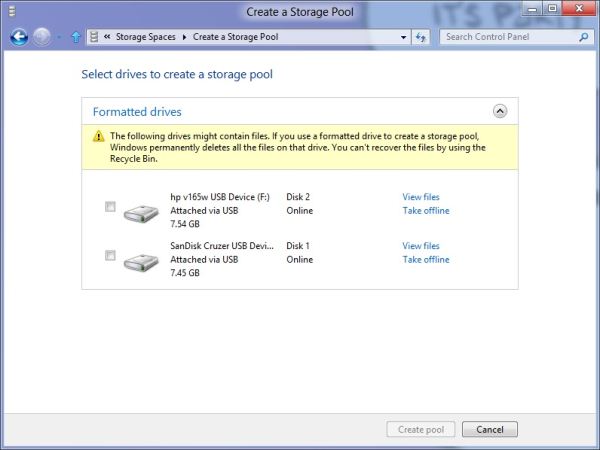
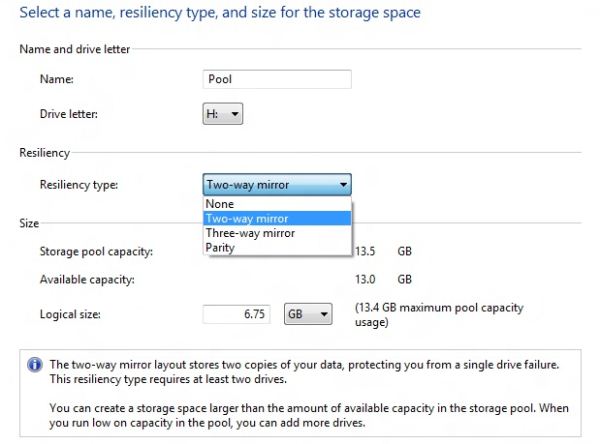
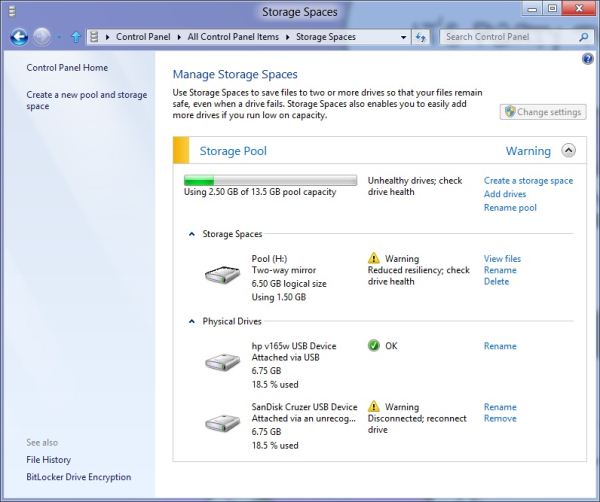








286 Comments
View All Comments
yannigr - Thursday, March 15, 2012 - link
May I say something here?Sorry for my English in advance.
I don't know if your work at Anandtech is a full time job or more like an occasional work. When you see a site like Anandtech you think that this is more like a big company with full time employees not a site with people that come and go just to write an article, or a review, at their spare time with hardware that they buy or if they are lucky get from the big companies as a gift for a presentation/review.
So when you are thinking Anandtech (and this is where maybe we misjudge you) as a big company you don't expect to read stuff that you read from a 16 years old kid in a small forum with 2-5-10 thousand members about his last review. I can not accept an excuse like this that you give. If you are in the BIGGEST and MORE RESPECTED hardware review site on the internet, and I don't think I am wrong here, you buy hardware that you also DO NOT LIKE or is not good enough for YOU. Why? Because that is your job or/and because you are writing for ANANDTECH not YannigrTech.
When you have the time to fast-test 8 machines you try to find an AMD system and even if it exists a system with VIA hardware. I know I must be joking with the last one about VIA. Well, I am not. I do think that if there was a VIA system in there many would be posting about how they were surprised about that. Even if they where laughing at it's performance it would have been a plus for the review.
Think a review many pages long about the next 3DMark only with AMD gpus because the reviewer don't find Nvidia gpus good enough. Many Nvidia fans would have been disappointed, to put it mildly.
Anyway the first post was written just for fun, because I know that Intel don't only have the better hardware but also the biggest influence not only at hardware sites but in people's minds too. Between two equal systems most just choose Intel because it is an Intel.
This post was whiten only because I was not expecting someone that writes for Anandtech to say that:
I only have Intel, I am not buying AMD because it is just not good enough for me.
Last. Thanks for the review. No joking here. It was interested and useful.
Andrew.a.cunningham - Monday, March 19, 2012 - link
First, thanks for reading! I'm glad you found the review useful. Second, I want to try to answer some of your questions as to how AnandTech (and most new outlets on the Internet) work.Most writers who get paid are not working full-time positions. This is true both of independently owned websites like AnandTech, corporate-owned sites like IGN, or even big-time traditional publications like the New York Times. Most sites will contract freelancers rather than full-time workers both because of cost (freelancers are almost universally paid less than salaried employees and get no benefits) and administrative reasons (full-time employees mean that you've got to start paying attention to things like benefits and payroll taxes, necessitating a larger administrative staff to handle things like accounting).
Different outlets handle things in different ways - at AnandTech, the pay is OK for contractors, and most of us can bother Anand himself if we have questions about a story we're working on. On other sites (to cherry-pick an extreme example, let's call out the Huffington Post), freelancers are sometimes paid nothing, and are rather compensated with "exposure" and clips that they could in theory use to land a paying gig later on. I think what HuffPo (and, really, any profitable publication that doesn't pay its writers) does is a scam and I've got some strong feelings about it, but that's not my main point - my point is that much of what you read on the Internet is being written by people who don't write on the Internet full time. At AnandTech, even the senior editors are contracted freelancers rather than full-time employees.
Different people write for different reasons, but my goal is to make a living at it - I'm doing it because I love it, sure, but I'm also doing it because there are bills to pay. To do that, I cannot and will not spend $500 on hardware to use in a review that will earn me quite a bit less than $500. As anyone can tell you, that math doesn't add up, and since this is a review of the beta version of an x86-compatible Windows product - a product that looks and acts the same on any hardware that meets the minimum requirements - it's frankly not as important as a few of you seem to think it is. And that's all I have to say about it.
yannigr - Monday, March 19, 2012 - link
I still believe that you should buy an AMD system. Not today or tomorrow but the next time you would need an extra machine. But that's me.Thanks for answering my post :-)
Andrew.a.cunningham - Monday, March 19, 2012 - link
I'll look into it for sure. Trinity has my interest piqued. :-)TC2 - Sunday, March 11, 2012 - link
AMD?This isn't the point! Andrew Cunningham here hasn't downside. I want to ask, what is the problem here? The recent Intel CPUs a far superior than the amd cpus! And, if you want to know the best sides of W8 ... the amd just isn't the first choice ... :)))
silverblue - Monday, March 12, 2012 - link
At the time Andrew got those machines, the best option across the board likely would've been Intel. The Atom build is thoroughly outclassed by Brazos but it simply wasn't available at the time.It's only really the past twelve months to fifteen months where AMD has actually had a viable range of mobile processors for netbooks and larger.
medi01 - Monday, March 12, 2012 - link
Name something "far superior" to AMD A8 3850 that has comparable cost.TC2 - Wednesday, March 14, 2012 - link
Oops to daisies :) It would make a god to tears!You and all amd-fans, are very funny!
When the conversation is about cores - "amd has twice than Intel" ?!
When the conversation is about performance - "the cost isn't comparable" ?!
When the conversation is about CPU - "amds APU is bla-bla..." ?!
When the conversation is about benchmarks - "look look, the BD is almost like Nehalem (btw. 2 generations older)" ?!
All those is UNTRUE!!! And remember well - I and many-many people doesn't give a shit about amds green presentations, cores and so ... We need fast CPU in ST as well as MT, and fast GPU! And believe me, esp. in professional segment amd got nothing significant :)))
chucky2 - Friday, March 9, 2012 - link
I'd like for you to do an article on feature support of DirectX 9 cards under say Windows XP SP3 vs Windows 8. I know AMD dropped support for their DirectX 9 based cards before their 10.2 (Feb 2010 driver set), and then later belatedly added 10.2 as the last supported driver. My interest is in if they've dropped proper support of their cards in Vista/7/and now 8 rather than putting in the (very likely minimal) work to properly support them.Thanks for the article!
Andrew.a.cunningham - Friday, March 9, 2012 - link
The 10.2 driver was only supported under Vista, but in my experience it works fine for Windows 7, which means it should work OK in Windows 8. One of the iMacs I tested on used a Radeon X1600 Mobility card - I installed the Vista-certified driver off of a Snow Leopard DVD and didn't see any crashes or instability, but your mileage may vary.