In-Depth with the Windows 8 Consumer Preview
by Andrew Cunningham, Ryan Smith, Kristian Vättö & Jarred Walton on March 9, 2012 10:30 AM EST- Posted in
- Microsoft
- Operating Systems
- Windows
- Windows 8
The Desktop
If you refuse to believe that Metro can bring you anything but pain and sorrow, the good news is that the Windows desktop is still here, and it’s just as powerful and full-featured as it was in Windows 7. In fact, except for the absence of the Start button, it’s largely identical to the desktop in Windows 7—Metro is obviously where Microsoft has spent most of its development effort this cycle, but the Windows 7 desktop is still good enough that it’s not a big deal. You already know how this works if you’re a Windows user, but there have been a few useful enhancements and tweaks to give heavy desktop users some reason to upgrade.
Windows Explorer

A Windows 7 window (top) compared to a Windows 8 window (bottom). Note the very slightly narrower horizontal window borders in Windows 8.
The first thing you'll notice is that the window borders have changed slightly from those in Windows 7—corners are now squared-off, rather than rounded, and the font size in windows title bars is quite a bit larger. Window borders have also been put on a diet, though a very modest one—a Windows 8 window will use about four pixels less horizontal space than a Windows 7 window providing the same information.
The next thing you'll likely notice is that Windows Explorer has picked up the Ribbon interface first introduced in Office 2007. You’ve probably already seen and formed an opinion about the Ribbon (it also found its way into some Windows 7 applications like Paint and Wordpad, and was refined for Office 2010)—it was introduced in Office to replace the arcane maze of traditional menus and expose hidden functionality that people weren’t using because it was hard to find. In the context of a feature-rich program like Office, I think it does just what it was designed to do. In a less feature-packed program like Paint, I think it’s unnecessary but inoffensive. In Windows Explorer, it falls somewhere in between.

The Explorer ribbon is minimized by default
If you’re a power user who does most Explorer tasks with keystrokes (and let’s face it, 90% of what most people do in Explorer can be accomplished with just the CTRL, C, X, V, A, and Delete keys), you might not even notice the change—the ribbon is minimized by default and this makes Explorer look more or less like it did in Windows 7. You can expand and contract the ribbon using an arrow in the upper right-hand corner of the screen, and Windows Explorer will remember this preference for future sessions.
Clicking one of the headings like “File” or “Home” will expose all of the Ribbon functionality temporarily. The File menu is usually always present, and earns its keep solely by the ability to launch Command Prompt and PowerShell windows (both as the logged in user and as Administrator) in the current path, and the Home menu contains most commonly used file tasks (copy, paste, properties, and some others). The View tab controls the view settings, obviously, and the Share tab lets you share files both via email, printing, and burning to disc, as well as handling basic file sharing. To speed up window draw time, folders no longer display small icon overlays when shared or made private—you can view these settings by turning on new “sharing status” columns in Explorer. Hovering over most buttons will reveal tooltips that describe the button’s functionality and, if applicable, a keyboard shortcut that can be used to perform the same action.
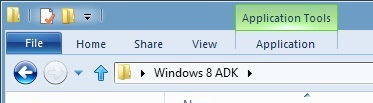
A context-sensitive Ribbon menu
Other ribbon menus are context-sensitive, and show up only when applicable files are selected: for example, the Application Tools menu shows up when highlighting an executable, the Picture Tools menu shows up when highlighting an image, the Disk Tools menu appears when working with internal or external drives, and the Disc Image Tools menu shows up when highlighting an ISO or VHD image (both of which can be quickly and seamlessly mounted into Windows Explorer without third-party tools).
Copying Files
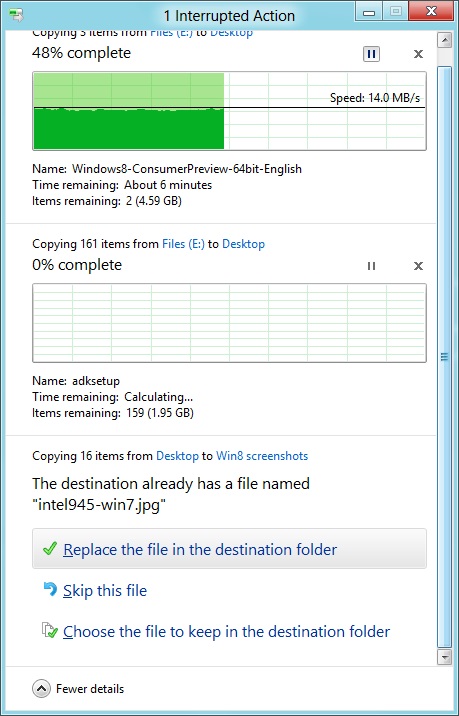
The new file copy dialog box is focused on giving you more information and more options than the file copy dialog in Windows 7. For starters, all file copy operations now happen in one unified window, instead of opening a new window for every file copy. Most file copy conflict resolution also takes place in this window without opening separate dialog boxes, though a separate window does pop up if you need to make choices more complicated than “skip” or “replace.” In the event of conflicts that need user input, Windows queues most error messages and displays them at the end of the operation, so as not to hang up the bulk of the copy waiting for user input.
When two files in a copy operation do conflict, Windows will give you the (opt-in) option to skip files that also have the same timestamp and file size while copying over files that just have the same name as files in the target folder. This catches files with the same name that have actually been changed while skipping over files that have stayed the same.
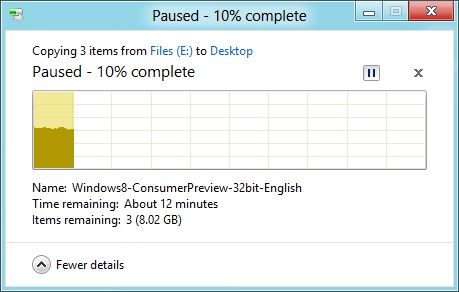
Copy operations can be paused manually, and will automatically pause if the computer hibernates or goes to sleep
In detail view, the progress bar for the copy also serves as a graph of the copy speed over time. Copy operations can be paused mid-stream, and if the computer goes to sleep or hibernates in the middle of a copy operation, the copy will pause and can be manually canceled or restarted the next time the computer wakes up.
SmartScreen
Windows 8 also brings Internet Explorer’s SmartScreen functionality to the OS level—when running an unrecognized or known-bad executable, Windows presents a full-screen message telling you that the program is unrecognized. By default, there’s no button to tell the program to run anyway, preventing an automated “just click Yes” response from users. To run the program, you must first click “More info,” and then click “run anyway.”
Some other, smaller changes have also been made to Explorer: images will now automatically rotate based on EXIF data, a tricky navigation pane scrolling bug has been removed, folders and executables can now be added to the Start screen, and users are no longer prompted to confirm whether they really want to send files to the Recycle Bin. All of these little changes add up to an Explorer update that’s a bit more impressive and a bit more useful than the one we got moving from Vista to 7.
Multi-monitor support
There are plenty of other Desktop features that don’t have anything to do with Explorer, and the most useful of them all is improved multi-monitor support.
In Windows 7 and before, Windows’ multi-monitor implementation supported displaying the taskbar on just one screen, meaning that no matter which screen you were working on you’d always have to go back to the main monitor to manipulate it. No more in Windows 8: the taskbar can now be configured to appear on both screens. This doesn’t change how programs remember their screen location—they still open on the screen they were last launched on, regardless of which taskbar you use to open them. The taskbar can either display all of your pinned icons on both monitors, or you can display all icons on the primary monitor and just icons for open windows on the second monitor. Taskbar location/orientation can be configured independently on both monitors.
For multi-monitor users, Microsoft provides some extra-wide wallpapers that can stretch across multiple screens, but there’s still no way to use a different wallpaper for each desktop, something that OS X has supported forever. It’s not a big deal, but I’m not sure what technical hurdle it is that Microsoft can’t jump over here. Update: As several readers have pointed out, you can set separate wallpapers for different monitors by right-clicking on the wallpapers in the Personalize control panel and selecting "Set for monitor X" as shown in the screenshot below. Thanks to all who sent this in!
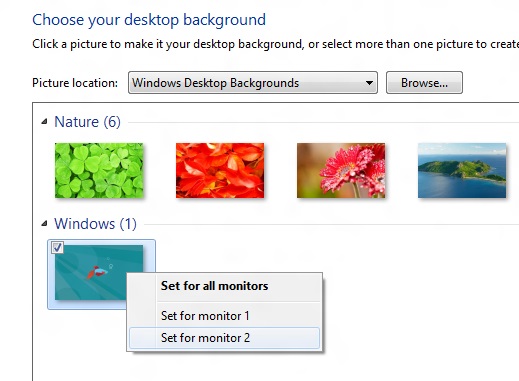
When using a multi-monitor setup, the start screen and Metro apps can only use the primary monitor. You can continue to watch a video or work in desktop apps on the other screen without interrupting what you’re doing in Metro, and vice versa—when not using a desktop app, the desktop and taskbar will sit on the other monitor(s) and wait for your input. Changing your primary monitor can be done in a few different ways—in the Screen Resolution control panel (as in Windows Setup), via the Metro Devices charm, and by right-clicking the taskbar on the secondary monitor and clicking “make this my primary taskbar.”
Notifications
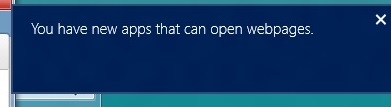
Notifications in Windows 8 eschew desktop windows entirely, even when you’re using the desktop. When an action prompts a notification (common causes include insertion of USB drives or other media and installation of new programs, as well as those generated by installed Metro apps), it slides in from the upper-right corner of the screen. Clicking or tapping it will bring up a menu that lets you decide what you want to do.
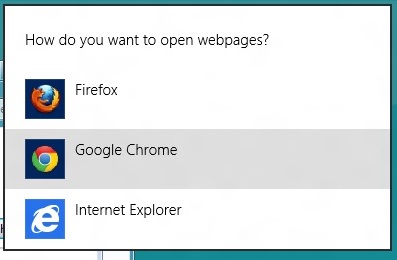
You can control which apps send you notifications in the Settings charm, or in the Metro control panel. Like other mobile OSes, Windows lists all apps capable of sending notifications and lets you toggle them on and off with a slider.
...The More Things Stay the Same
The changes above are the most significant you'll see on the desktop—otherwise, most things have stayed the same. Things like Paint, most Control Panels, WordPad, the Event Viewer, Windows Media Player and countless other built-in Windows tools are more or less identical to their Windows 7 counterparts, often implementing a version bump from 6.1 (Windows 7) to 6.2 (Windows 8) to keep things consistent. Remember: the XP (5.1) to Vista (6.0) transition was the last major under-the-hood version jump for Windows. To maintain compatibility with programs that check the Windows version number, Windows 7 was actually Windows 6.1, and in the same spirit Windows 8 is Windows 6.2.
I don't expect most people to feel very strongly about these non-changes, but there is one that will make a small but vocal subsection of the Windows user base pretty upset: Windows Media Center is still here, and it’s... exactly the same as the Windows 7 version. I suppose that’s good news, if you’re married to Media Center or if you were worried that it would be removed, but if you’re expecting the program to continue to evolve and improve as time goes on, well, it might be time to start looking into alternatives.


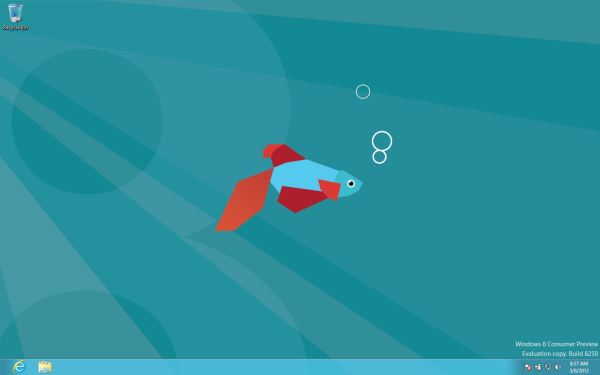
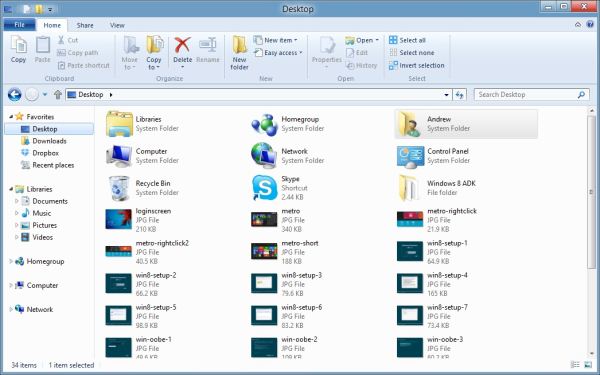
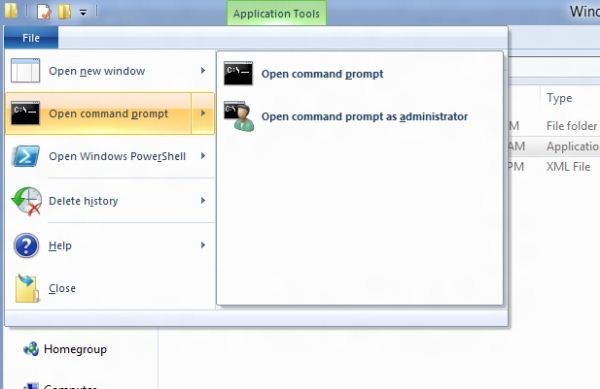
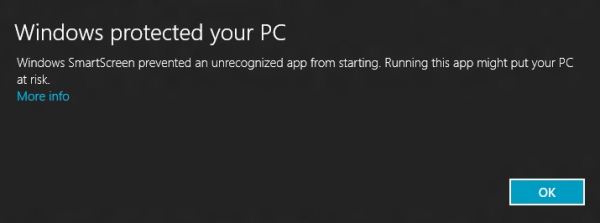
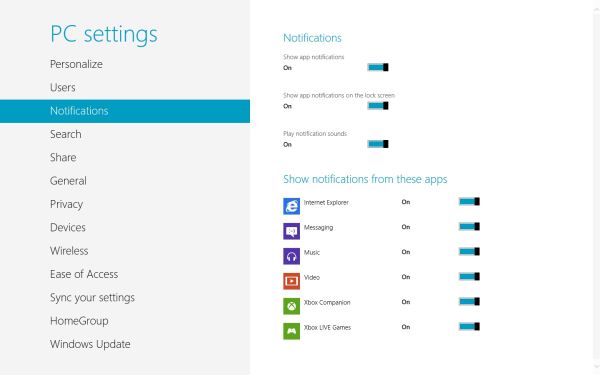








286 Comments
View All Comments
skanskan - Wednesday, March 14, 2012 - link
The task manager should also include a GPU resource monitor.It's been a long time since GPUs were introduced and we still need third party tools.
Oravendi - Wednesday, March 14, 2012 - link
Linux has allowed for different GUI managers for a long time. Why would Microsoft not offer Metro as a desktop option? Metro is probably better for tablets and cell phones, however if Microsoft were to produce software with the ability to turn Metro off then Metro might have slow or no adoption. Microsoft sees the money. It doesn't want the problems of software like Linux. Answer, force us to Metro and claim the old windows users don't want to change.Origin32 - Wednesday, March 14, 2012 - link
The problem I have with Metro is not that it's different.It's that its different while not adding anything for me as a desktop user. Yes, I'm sure this new interface is much easier to navigate on a tablet, but with M/K I have to click more rather than less to open the more advanced menus, I have to use two user interfaces simultaneously and I have to start to unlearn 10 years of keyboard shortcuts, options locations and all the kinds of things you do automatically in win7. Using Windows 8 will be a whole lot of effort for me, and Microsoft isn't really giving me anything in return for that effort. If they'd added something actually useful like support for multiple user logons on a SAMBA share in one session, a sandbox mode to try out new programs in or really any functionality at all, then I'd have to live with Metro.
Now all I get is a new GUI I sure didn't ask for.
jabber - Wednesday, March 14, 2012 - link
This is it for me too. I just don't get what it is they are trying to sell me here with regards to Metro.I don't get it MS, Sorry.
I've always upgraded my Windows versions due to improvements in performance, load times, functionality with new hardware and tech standards. Sure there are always a few UI changes but nothing that needs 5 minutes to get used to and on the whole they have been positive.
But with Metro there just isn't enough in the deal to make me want to bother using it.
I can get by fine without it. It isn't essential for those of us using desktops/laptops.
perpetualdark - Thursday, March 15, 2012 - link
Quite simply, the home market and the professional market are no longer driven off of each other, and need to diverge. In the past, the professional market drove the PC industry, and the OS was a reflection of that.Home use has grown to be a viable entity on it's own however, and the proof of that is Apple's success in the PC market. People at home want a computer that is media based, and focused around entertainment. Movies, Music, Social Media, and Home Integration are the keys there. They want their media, and they want it everywhere (at the computer, the tv, the laptop, the phone, in bed, in the bathroom, and in the kitchen). They want to be connected to their social media all the time, and have everything integrated into that.
Businesses don't need any of it, and it is all counterproductive to business. If anything, they want everything listed above to be GONE from the picture. Remove the games, the media, and the social aspects. Sharing needs to be tightly controlled, and the "cloud" is a fancy way of saying "security risk". Your boss doesn't want you listening to music, sharing it with others, or getting on facebook or skype to socialize, he wants you productive. Secure sharing of files, remote application use, tying together the office and the mobile workspace, communicating within the company and with the customers, and productive applications. It requires a COMPLETELY different interface because it has a completely different workflow.
Windows 8 is, on the surface anyway, a HOME version of the software. It is MS's attempt to slow Apple down on the home front. But aside from desktop publishing and education, Apple is not even in the business place, and although I couldn't give you numbers, I am willing to bet that the business market is still at least half of the revenues that MS sees in a year.
One more note: Look at Office. Millions of people knew all the ins and outs of Excel and Word, and then MS goes and changes the interface 100%. With NO way of going back. I resisted until recently, and after almost a year on office 2010, I hate it to this day. The ribbons suck, I can never find the things I am looking for, and they don't even have a basic paste function, they made it more complicated. Yeah, I can ctrl-v, but sometimes I want to right click and paste, not right click and hunt for the paste icon I am looking for. I hate icons. I want words. I speak english. If I want to paste special and choose to paste values, I want to right click, paste special, values, ok. I don't want right click and look for the icon that represents pasting values. I am literate, give me words, not icons that represent words. It is a disaster, and as a result, most companies still have Windows XP and Office 2003 installed. If it werent for so many viruses and malware targeting the weak security of XP, I would still have all my machines running on XP. I still run programs like Live Messenger in Vista mode so the icon goes in the tray and not on the bar. I don't understand why MS wants me to change so bad.. I don't want to change, I am more efficient the way I use it, so bugger off and leave me alone! I want my "up directory" button back, and I want the window button in excel back, so when I have 250 spreadsheets open (or even 2), I can switch without having to go to the right hand monitor and click on the excel icon and choose the window from there.. I just want to do it in excel. Come on, quit changing stuff just for the sake of changing..
shin0bi272 - Friday, March 16, 2012 - link
no... just no. Stop talking about stuff you know very little about. It just makes you look bad.Valahano - Friday, March 16, 2012 - link
Care to elaborate?slickr - Thursday, March 15, 2012 - link
Good job Andrew. After years of reading this website you with this obvious piece of propaganda have forced me from this moment on to stop visiting this website.This shameless advertising for this Microsoft crap of a operating system that they call windows 8 is sickening. How much did they pay you?
You people make me sick, at least be honest about it and write that you have been paid to write about their product in a positive way, I guarantee you people won't be too judgmental and will accept the fact that this website with its obvious bias for some time now has been loosing all its visitors and is forced to write propaganda articles for money!
Shinya - Thursday, March 15, 2012 - link
So basically because he likes something that you don't (even though he heavily criticized it) your limited brain capacity calculated that he was paid?Please stick with apple products iTard. Your lord n savior is waiting over at engadget.
shin0bi272 - Friday, March 16, 2012 - link
actually no hes right... if you look at what MS did with win8 its designed for tablets and they are violently forcing pc users to adapt the same gui that will be basically worthless to us and what does the author of this article say?"Yes, Metro is very different from what came before, and yes, Metro was clearly designed with touch in mind, but once you learn its tricks (and especially once you’ve got the new keyboard shortcuts dedicated to memory) it acquits itself as a flexible and powerful user interface."
Sucking up much?