In-Depth with the Windows 8 Consumer Preview
by Andrew Cunningham, Ryan Smith, Kristian Vättö & Jarred Walton on March 9, 2012 10:30 AM EST- Posted in
- Microsoft
- Operating Systems
- Windows
- Windows 8
Microsoft offers two different methods for installing the Consumer Preview: you can download an ISO that can then be burned to a DVD or copied to a USB stick, or you can use the new online installer to download the necessary files to any Windows Vista or Windows 7 PC. Both 32-bit and 64-bit installation versions are being offered to maintain compatibility with all hardware that can currently run Windows 7—this is likely (but not certain) to be the last 32-bit version of Windows, but we won't know that for sure until we start hearing about Windows 9.
Setup from a DVD or USB drive is virtually identical to Windows 7 Setup—you agree to the EULA, decide whether you want to do an upgrade or clean install, partition your disk how you want it, and after a couple of reboots you’re looking at a fresh copy of Windows. Windows 8 creates a 350MB system partition at startup by default, slightly larger than the 100MB partition created by Windows 7. In Windows 7, this partition was used to store some recovery tools and (if necessary) BitLocker bootstrap information, and it serves the same purpose here—one assumes the extra space is used to store the more complex recovery tools Windows 8 provides.
If you’d like to see what this process looks like, we’ve included an image gallery below.
Microsoft will surely sell physical install media for Windows 8, but they’ve also developed a new and quite excellent online installer for the new operating system. The tool combines Windows Setup along with the Windows Upgrade Advisor tool, which scans your computer for hardware and software and checks its compatibility with Windows 8, and the Windows Easy Transfer tool, which gives the user easy and granular controls for backing up and restoring files and settings—both of these tools were separate applications in Windows 7. The installer will then download a copy of the Windows install media (Microsoft says that this download can be up to 25% smaller than the ISO) and perform either an upgrade or a clean install of Windows. The amount of time this takes will vary depending on server load and connection speed, but Microsoft’s comically indecisive file copy dialog should be able to give you a ballpark estimate.
The new installer is able to upgrade OSes as old as Windows XP (which will preserve only user data), though users upgrading from Windows Vista or Windows 7 will also be given the option to preserve Windows settings and applications, respectively. The Windows 7 setup program also offered to save only user data when upgrading from XP.
Once downloaded, the installer can be used to upgrade the running copy of Windows (the “Install Now” option), but it can also be burned to a DVD drive or copied to a USB stick to create more traditional Windows install media (the “Install on another partition option”). For upgrade installs on supported operating systems, you can elect to save everything from your current installation (personal data, installed programs, Windows settings), just your personal files (most things in your user profile folder), or nothing at all. Another image gallery depicting this tool is provided below for your convenience.
Microsoft has made some additional under-the-hood changes to save time during upgrade installs—where older Windows installers would move user files to another area on the disk, perform the Windows install, and then move them back, Windows 8’s installer uses “hard links” to “move” the files on the disk without actually moving the files physically. The graph below, provided by Microsoft, shows the kind of time reductions you can expect with an upgrade install.
OOBE and Windows Live ID
The Windows 8 Out of Box Experience (OOBE) is a touch-friendly version of what it has been since Vista—it serves as a first-time setup process that makes you give your computer a name, connect to a network, and create a user account.
That last part is where Windows 8 breaks from the past: you can still create local user accounts, but Microsoft really wants you to sign in using your Windows Live ID. Windows will then create a user profile with that username (the actual user folder that was created for my Live ID used its first three letters, a period, and three zeros to make “and.000”—your mileage may vary), and can sync various settings including your lock screen picture, desktop background, bookmarks, browser history, Windows Explorer settings, and a few others to the cloud and between Windows 8 and Windows on ARM devices.
A new Control Panel gives users granular control over exactly what is synced, and IT administrators will also be able to use new group policies to determine whether their users can link their domain accounts with Windows Live IDs (and the kinds of data the users can sync). Data synced to Microsoft's servers is encrypted using SSL/TLS, and new devices associated with your Windows Live ID must be confirmed via the Windows Live web portal before they can access your sync data. If you choose not to do any of this, local and domain accounts will work pretty much as they always have. If you choose to create a local account, you can always choose to associate it with a Windows Live ID later on in the Settings menu.
Once again, we’ve included a handy screenshot gallery for Windows 8’s Out of Box Experience below.














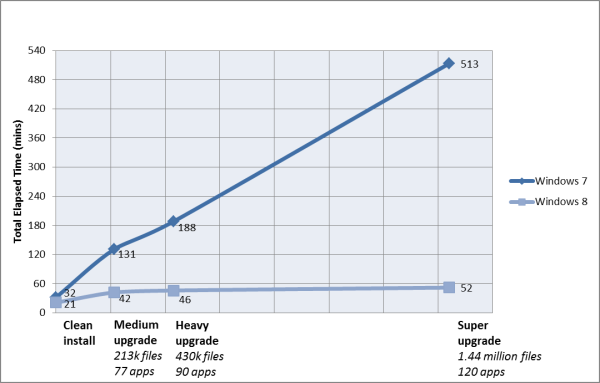
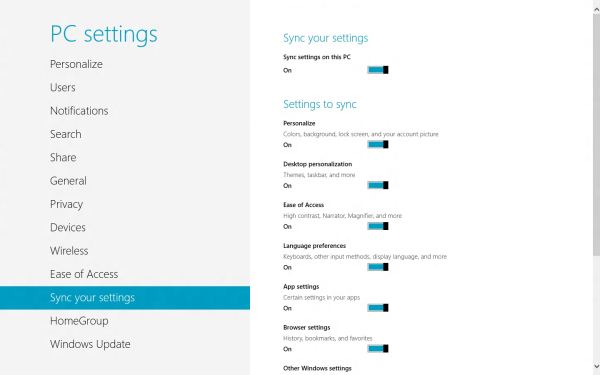














286 Comments
View All Comments
RavnosCC - Monday, March 12, 2012 - link
Very annoying till I went through Microsoft Help and discovered I will not be able to "snap" apps with my standard 4:3, 1280x1024 screen. boofRESHOiL - Monday, March 12, 2012 - link
This time around they added a great setting "Make Everything on my Screen Bigger".I didn't have to mess with loading my custom fonts, sizes, DPI, etc. to make my system visible from my couch on my 56" DLP. It did seem to make Metro Apps bigger but not desktop apps or the desktop experience.
Also, I've gone through a ton of small media keyboards and none are as easy as my remote. Since Metro, and all tablet/phone OSes are more geared towards consuming media/data rather than creating it... not saying they can't, but they do better at consuming, I thought for sure they would have accepted windows remote control commands in all the Metro Apps, to my surprise not one does. Of course the arrow keys and OK/Enter key work, but Info, Back, etc have no function in Metro Apps. Just a few changes and Metro becomes the best 10' full OS ever, mainly that it needs to work with remotes. Also, Media Center hasn't changed at all... I think it could use a little Metro and hope it does get it in the final product.
lilmoe - Monday, March 12, 2012 - link
I wonder how your video playback batter test would perform with well encoded HD videos with hardware-accelerated playback...I'm sure most of you guys know all about video encoding and decoding... GPU video decoding (my personal experience) consumes a LOT less power than software decoding done on the CPU. Yes, GPUs generally consume more power than the CPU, but it's a lot easier for the GPU to decode Full-HD videos than it is for the CPU (by an order of magnitude), also arguably more efficient.
We all know that hardware-accelerated video players (MPC-HC and Windows Media Player included) support that feature. But you never mentioned if it was enabled in your setup. So I'm assuming you didn't use any sort of HW Acceleration, and therefore, you had 2 or more cores of your test setups running in each test for decoding the video while playing the videos.
On my HP DV6 Core2Due T6400 laptop, properly encoded MP4 videos run with almost 0% of CPU utilization, and with the right codec (I use the FFDShow with DirectX Video Acceleration) even high profile MKV files run with 5-15% cpu utilization (otherwise 50-100% of CPU utilization. I use Windows Media Player since it doesn't utilize as much CPU power as MPC-HC.
My laptop stays 2-2.5 hours on battery if i'm using software decoding, but lasts well above 3.5 hours with HW-Acceleration enabled... I wonder how that will affect your setup?
mutatio - Monday, March 12, 2012 - link
I'm glad the reviewers found some redeeming qualities to the OS. All I can say is that I was not impressed with MS' mobile OS. It's strong in concept but just tacky in appearance, like some city traffic symbol maker was in charge of the design. Windows 8 does no better IMHO and this honestly looks like a crap sandwich waiting to blow up in MS' face. Serious? "It's very useful once you learn all of the 50+ new keyboard commands!" You have to be kidding me. I know you all are hardcore nerds here working at Anandtech but there is a reason W8 is getting slapped silly in the consumer oriented reviews. I saw a review the other day that quite literally said, "I enjoyed the review of Windows 8 so much I order a 21" iMac." Tempered indeed.FuzzDad - Monday, March 12, 2012 - link
No issues with SLI, my watercooling programs...my configs for gaming...the install went solid. I have a mouse locking problem with Logitech keyboards but there's a work-around until they fix it. I didn't like the interface at first (it isn't intuitive) but once you get to the point where you accept Metro=Start Button it all kinda makes sense. I think the GUI is snappy and smooth and it grows on you. I also think they're probably writing off Windows 8 for the desktop/business use...unless they throw the start button on there...and only after that would there be any talk of it going widespread on desktops that have not yet moved to Win7.I think their strategy is simply get back to a three-year release schedule and into the tablet space as quickly as they can. TBH...this OS is as good as Win7 w/new interface...if they had offered the start button as a hard-core option I think all the howling winds we hear now would have been a soft sea breeze.
jabber - Tuesday, March 13, 2012 - link
...who exactly is going to buy a Windows based Tablet?It's way too late surely? It's the Zune all over again.
The Corp bosses will all have iPads so will be pushing to use them in their work surely? The iPhone through this method is now becoming the standard corp phone of choice at the cost of BB.
MS isnt going to get a look in on this one.
I am a Zune Mk1 owner, just in case.
lilmoe - Tuesday, March 13, 2012 - link
you'll be surprised how many people there are who didn't go with the hype and rejected iPads and Android tablets just because they're not "Windows"....What's amazing about this release is the first impression i heard from lots of people who saw it on my laptop. Lots of them said the very same thing: "Wow, Windows now has *windows*! Everything is in front of me an I don't have to look for anything!"... i haven't noticed that myself, but surely, what they said was true.
jabber - Wednesday, March 14, 2012 - link
"you'll be surprised how many people there are who didn't go with the hype and rejected iPads and Android tablets just because they're not "Windows"...."Well good luck to the three of you I say.
somedude1234 - Tuesday, March 13, 2012 - link
Great article, the efforts of the whole team come through in the depth and quality of the report and I'm looking forward to reading the follow-up articles.I use Windows 7 every day to get real work done.
I'd appreciate any feedback from the team (or other AT readers) on the following question: Will the UI enhancements in Windows 8 offer any benefit to me? Specifically, is there anything in Win8 that will help me be more productive in my daily use cases?
On my multi-monitor primary workstation I have the Win7 start menu running vertically on the side of one of my monitors. I often have 3 "pages" on my taskbar of windows open between: outlook, word, excel, powerpoint, firefox, PDF files, text files, explorer windows, putty sessions, and skype or MSN chat windows.
In other words, I am doing a lot of multi-tasking and waste a lot of time doing context switches as needed. Even with 2 or more monitors available, I never have enough screen real estate to have all of the various applications and windows open without ever needing to re-arrange all of the windows.
Win7 provided marginal improvements over XP, I especially like the ability to quickly snap a window to the left or right half of a given monitor. I wish MS would have expanded on this to allow me to snap to the top and bottom halves as well.
I've used a number of 3rd party applications over the years to enhance window management, but invariably they end up either being clunky, unstable or requiring so much additional effort to negate the goal of improving productivity.
Does Windows 8 actually add anything to make window management better/easier/faster/more powerful for those of us that are really multi-tasking all day? Metro seems to be completely consumer focused, what about the professional users?
Th-z - Wednesday, March 14, 2012 - link
I've tested it, I don't think you'll find improvement for your usage scenario. In fact it can actually slow you down because they remove Start button. If you want to launch normal desktop apps quickly, you basically have to pin them to taskbar from Metro UI, or use the same enabling-Quick Launch bar trick that people use when they went from XP/Vista to Win 7. There are also third party programs such as Start8 that can bring the Start button back.I find it ironic that people have to use third party program for basic functions to circumvent Microsoft's devolution in UI scheme or stubbornness. I have to use a third party program to enable hovering scrolling in different panes in Windows Explorer (it's still not there in Windows 8).
There are so many ways they can improve desktop UI that I can list that would put OS X to shame, and you even suggest the horizontal snap that can improve desktop usage that many people would probably use. Unfortunately, they're too busy toying with Metro UI. I've always thought Microsoft is a company good at software engineering, but bad at user interface.