In-Depth with the Windows 8 Consumer Preview
by Andrew Cunningham, Ryan Smith, Kristian Vättö & Jarred Walton on March 9, 2012 10:30 AM EST- Posted in
- Microsoft
- Operating Systems
- Windows
- Windows 8
The Desktop
If you refuse to believe that Metro can bring you anything but pain and sorrow, the good news is that the Windows desktop is still here, and it’s just as powerful and full-featured as it was in Windows 7. In fact, except for the absence of the Start button, it’s largely identical to the desktop in Windows 7—Metro is obviously where Microsoft has spent most of its development effort this cycle, but the Windows 7 desktop is still good enough that it’s not a big deal. You already know how this works if you’re a Windows user, but there have been a few useful enhancements and tweaks to give heavy desktop users some reason to upgrade.
Windows Explorer

A Windows 7 window (top) compared to a Windows 8 window (bottom). Note the very slightly narrower horizontal window borders in Windows 8.
The first thing you'll notice is that the window borders have changed slightly from those in Windows 7—corners are now squared-off, rather than rounded, and the font size in windows title bars is quite a bit larger. Window borders have also been put on a diet, though a very modest one—a Windows 8 window will use about four pixels less horizontal space than a Windows 7 window providing the same information.
The next thing you'll likely notice is that Windows Explorer has picked up the Ribbon interface first introduced in Office 2007. You’ve probably already seen and formed an opinion about the Ribbon (it also found its way into some Windows 7 applications like Paint and Wordpad, and was refined for Office 2010)—it was introduced in Office to replace the arcane maze of traditional menus and expose hidden functionality that people weren’t using because it was hard to find. In the context of a feature-rich program like Office, I think it does just what it was designed to do. In a less feature-packed program like Paint, I think it’s unnecessary but inoffensive. In Windows Explorer, it falls somewhere in between.

The Explorer ribbon is minimized by default
If you’re a power user who does most Explorer tasks with keystrokes (and let’s face it, 90% of what most people do in Explorer can be accomplished with just the CTRL, C, X, V, A, and Delete keys), you might not even notice the change—the ribbon is minimized by default and this makes Explorer look more or less like it did in Windows 7. You can expand and contract the ribbon using an arrow in the upper right-hand corner of the screen, and Windows Explorer will remember this preference for future sessions.
Clicking one of the headings like “File” or “Home” will expose all of the Ribbon functionality temporarily. The File menu is usually always present, and earns its keep solely by the ability to launch Command Prompt and PowerShell windows (both as the logged in user and as Administrator) in the current path, and the Home menu contains most commonly used file tasks (copy, paste, properties, and some others). The View tab controls the view settings, obviously, and the Share tab lets you share files both via email, printing, and burning to disc, as well as handling basic file sharing. To speed up window draw time, folders no longer display small icon overlays when shared or made private—you can view these settings by turning on new “sharing status” columns in Explorer. Hovering over most buttons will reveal tooltips that describe the button’s functionality and, if applicable, a keyboard shortcut that can be used to perform the same action.
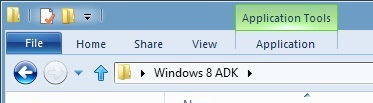
A context-sensitive Ribbon menu
Other ribbon menus are context-sensitive, and show up only when applicable files are selected: for example, the Application Tools menu shows up when highlighting an executable, the Picture Tools menu shows up when highlighting an image, the Disk Tools menu appears when working with internal or external drives, and the Disc Image Tools menu shows up when highlighting an ISO or VHD image (both of which can be quickly and seamlessly mounted into Windows Explorer without third-party tools).
Copying Files
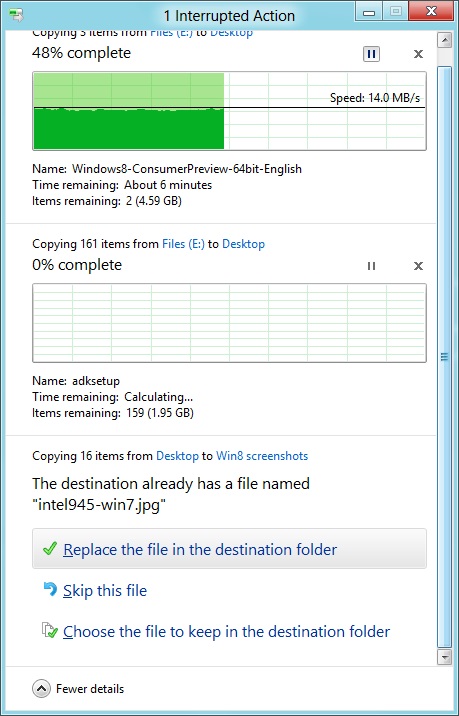
The new file copy dialog box is focused on giving you more information and more options than the file copy dialog in Windows 7. For starters, all file copy operations now happen in one unified window, instead of opening a new window for every file copy. Most file copy conflict resolution also takes place in this window without opening separate dialog boxes, though a separate window does pop up if you need to make choices more complicated than “skip” or “replace.” In the event of conflicts that need user input, Windows queues most error messages and displays them at the end of the operation, so as not to hang up the bulk of the copy waiting for user input.
When two files in a copy operation do conflict, Windows will give you the (opt-in) option to skip files that also have the same timestamp and file size while copying over files that just have the same name as files in the target folder. This catches files with the same name that have actually been changed while skipping over files that have stayed the same.
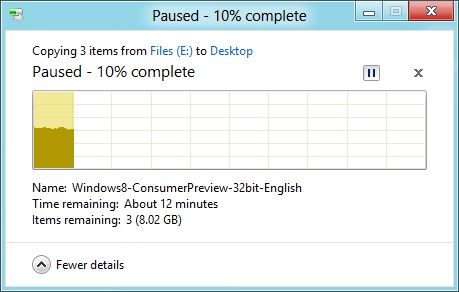
Copy operations can be paused manually, and will automatically pause if the computer hibernates or goes to sleep
In detail view, the progress bar for the copy also serves as a graph of the copy speed over time. Copy operations can be paused mid-stream, and if the computer goes to sleep or hibernates in the middle of a copy operation, the copy will pause and can be manually canceled or restarted the next time the computer wakes up.
SmartScreen
Windows 8 also brings Internet Explorer’s SmartScreen functionality to the OS level—when running an unrecognized or known-bad executable, Windows presents a full-screen message telling you that the program is unrecognized. By default, there’s no button to tell the program to run anyway, preventing an automated “just click Yes” response from users. To run the program, you must first click “More info,” and then click “run anyway.”
Some other, smaller changes have also been made to Explorer: images will now automatically rotate based on EXIF data, a tricky navigation pane scrolling bug has been removed, folders and executables can now be added to the Start screen, and users are no longer prompted to confirm whether they really want to send files to the Recycle Bin. All of these little changes add up to an Explorer update that’s a bit more impressive and a bit more useful than the one we got moving from Vista to 7.
Multi-monitor support
There are plenty of other Desktop features that don’t have anything to do with Explorer, and the most useful of them all is improved multi-monitor support.
In Windows 7 and before, Windows’ multi-monitor implementation supported displaying the taskbar on just one screen, meaning that no matter which screen you were working on you’d always have to go back to the main monitor to manipulate it. No more in Windows 8: the taskbar can now be configured to appear on both screens. This doesn’t change how programs remember their screen location—they still open on the screen they were last launched on, regardless of which taskbar you use to open them. The taskbar can either display all of your pinned icons on both monitors, or you can display all icons on the primary monitor and just icons for open windows on the second monitor. Taskbar location/orientation can be configured independently on both monitors.
For multi-monitor users, Microsoft provides some extra-wide wallpapers that can stretch across multiple screens, but there’s still no way to use a different wallpaper for each desktop, something that OS X has supported forever. It’s not a big deal, but I’m not sure what technical hurdle it is that Microsoft can’t jump over here. Update: As several readers have pointed out, you can set separate wallpapers for different monitors by right-clicking on the wallpapers in the Personalize control panel and selecting "Set for monitor X" as shown in the screenshot below. Thanks to all who sent this in!
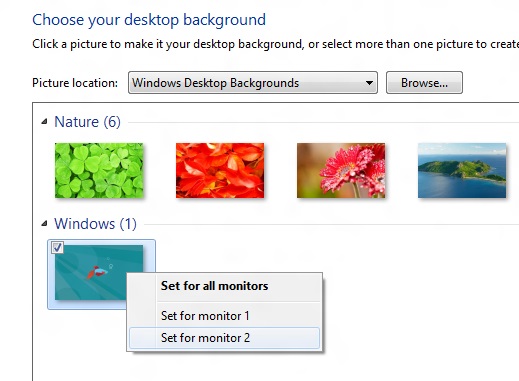
When using a multi-monitor setup, the start screen and Metro apps can only use the primary monitor. You can continue to watch a video or work in desktop apps on the other screen without interrupting what you’re doing in Metro, and vice versa—when not using a desktop app, the desktop and taskbar will sit on the other monitor(s) and wait for your input. Changing your primary monitor can be done in a few different ways—in the Screen Resolution control panel (as in Windows Setup), via the Metro Devices charm, and by right-clicking the taskbar on the secondary monitor and clicking “make this my primary taskbar.”
Notifications
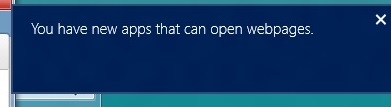
Notifications in Windows 8 eschew desktop windows entirely, even when you’re using the desktop. When an action prompts a notification (common causes include insertion of USB drives or other media and installation of new programs, as well as those generated by installed Metro apps), it slides in from the upper-right corner of the screen. Clicking or tapping it will bring up a menu that lets you decide what you want to do.
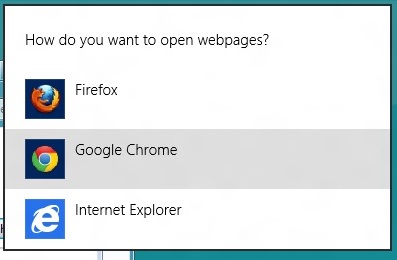
You can control which apps send you notifications in the Settings charm, or in the Metro control panel. Like other mobile OSes, Windows lists all apps capable of sending notifications and lets you toggle them on and off with a slider.
...The More Things Stay the Same
The changes above are the most significant you'll see on the desktop—otherwise, most things have stayed the same. Things like Paint, most Control Panels, WordPad, the Event Viewer, Windows Media Player and countless other built-in Windows tools are more or less identical to their Windows 7 counterparts, often implementing a version bump from 6.1 (Windows 7) to 6.2 (Windows 8) to keep things consistent. Remember: the XP (5.1) to Vista (6.0) transition was the last major under-the-hood version jump for Windows. To maintain compatibility with programs that check the Windows version number, Windows 7 was actually Windows 6.1, and in the same spirit Windows 8 is Windows 6.2.
I don't expect most people to feel very strongly about these non-changes, but there is one that will make a small but vocal subsection of the Windows user base pretty upset: Windows Media Center is still here, and it’s... exactly the same as the Windows 7 version. I suppose that’s good news, if you’re married to Media Center or if you were worried that it would be removed, but if you’re expecting the program to continue to evolve and improve as time goes on, well, it might be time to start looking into alternatives.


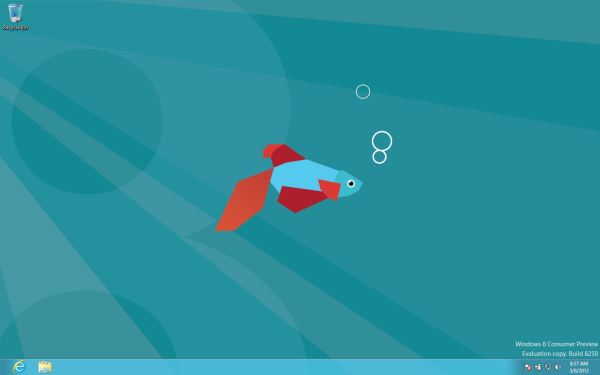
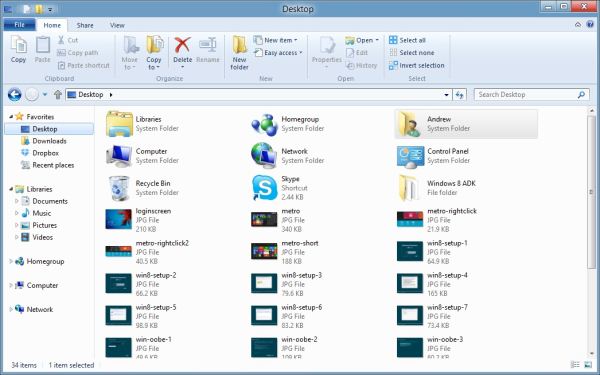
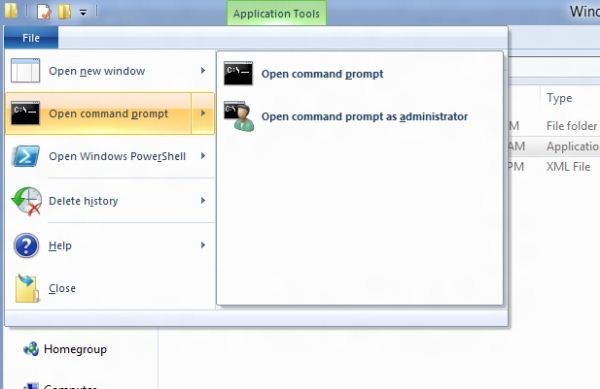
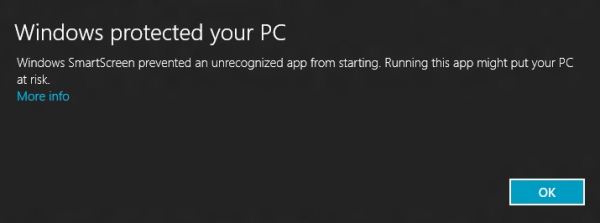
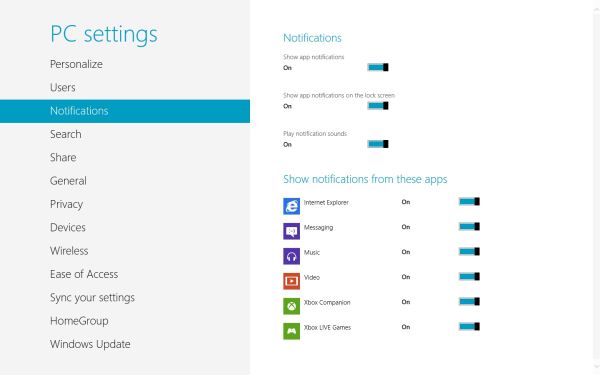








286 Comments
View All Comments
Sabresiberian - Sunday, March 11, 2012 - link
I downloaded and installed Win 8 CP last night (on a second partition, for dual boot). I must say, my fears about how hideous Win 8 would be are gone. There are no changes that are insurmountable, or even really difficult to understand, though it takes a bit of getting used to at first - as anything new does.As far as looks - I was surprised to find the big squares on a solid background weren't as hideous as I thought they would be, but it hardly matters because you can pretty much live in the desktop environment, in which you can install whatever background you like, just as has always been the case with Windows. There are things you will want to do that will bring Metro up, but it was no problem for me once I monkeyed around a bit and found out what to do.
There is a nice guide on MaximumPC for creating and installing Win 8 either dual boot or using Virtualization, if you are interested. Note: if you are installing on a RAID, you can't resize your partitions and create a new one from Vista (not sure about Win 7), you will need to use a third party app. I'll get back with the one I used, which worked nicely.
MaximumPC has several other excellent articles about Win 8, and I recommend reading them. One article had a method for starting Win 8 in the desktop mode, not Metro, so it has less impact on your sense of beauty. (I haven't tried it.)
Do yourself a huge favor and approach Win 8 with an open mind, and the knowledge that you WILL have to do some things differently - but it really will make sense in the end. Don't insist that things should work the old way, that just leads to frustration and deciding Win 8 is broken somehow; it is not.
There are a couple of things I don't like, such as not being able to make the rectangles smaller (2 sizes only). It's a minor quibble though since I will hardly ever have Metro up. There's no changing the Metro background beyond some solid color changes with different textural artwork, but the shades chosen by Microsoft for background colors actually displayed nicely on my screen. I wasn't fond of some of the tile colors and didn't see a way to change them in my poking around, yet anyway. (I actually like the tile that you click - or touch, if you have the hardware - to bring up the desktop, which looks like a miniature version of the desktop complete with whatever cool background you have installed.) As I said though, the desktop can be prettied up just as Win 7 could, and that's what I'll have up when I'm doing something that isn't fullscreen (such as posting in this thread).
Remember, too, that what we see in the Preview isn't set in stone and final; with enough constructive input, Microsoft could well change some things before release. I want to underline the "constructive" part of that, no one listens to flaming.
Give it a shot yourself! If you have any room on your hard drive, it's not hard at all to set up dual boot.
;)
jabber - Sunday, March 11, 2012 - link
Oh no doubt those of us that dont like will persevere because our jobs/careers depend on being able to support it going forward.However, I still feel that using Metro should be a choice.
All it needs is an option for those that want to use Metro or have a touch enabled desktop PC (yes thats you Jeff in Florida, nice to see you) to enable it and those of us that just dont have the time, inclination or need to do real work to earn a living to carry on as we were.
It's not like 8 is a total ground up clean sheet OS. Its just Windows 7 with this dog show assault course called Metro shoehorned into it.
If it was all new then I'd be more inclined to embrace it as it wasn't going to be able to change.
I'll change if I really have to due to real compelling reasons or benefits, that's life but not because some bum-fluffed faced developer at MS that's main daily IT work is typing tweets tells me to, simply on the justification that "it's cool"..
Sabresiberian - Sunday, March 11, 2012 - link
The program I used to resize the existing partition (because I have 2 hard drives set up in a RAID 0 configuration and Vista's "Shrink" will only work properly with a single disk. It appears to work at first, but does not.) and create one for Win 8 is called "Partition Wizard 7" Very nice, and the Home Edition is completely free. Nice little video tutorials on the site if you need help.I've never done dual boot before, so I thought I'd add a note for others new to the system. Once Win 8 was installed, my computer didn't give me an option to start on the different logical drives like I thought it would when I pressed "F8" (may be "F12" or something else on your hardware); it booted normally, I saw the Win 8 stylized fish, and then a screen popped up to allow me to select which OS I wanted to boot. Selecting "Vista" instead got me a restart into Vista.
Your computer might do something different, my mainboard is an Asus Rampage II Extreme, with Vista 64 Ultimate and now the Win 8 CP installed.
;)
klmccaughey - Sunday, March 11, 2012 - link
Well I have had it installed for a few days now, and as a power user, multimonitor, DESKTOP user, I find it is all but unusable.The reason for having multiple monitors and desktops is to make use of that space.... SPATIALLY and not have all this crap getting in the way. It takes ages to find things you need to use, it is ANTI-productivity and a total DISASTER for business and power users.
It's basically a very smooth running piece of shit (POS).
Surely they could create a business version where we can continue to have a desktop and easy ways to jump from one activity to another.
As it is you have a tablet interface that gets RIGHT IN THE WAY of trying to do what you want.
How much money were Anand given not to give it a bad review is what I am wondering. You cannot seriously tell me people in business, programmers etc are going to be able to use this POS?
B3an - Sunday, March 11, 2012 - link
Just STFU and go back to Windows 95 then.And oh no you have to learn new things with a new OS? Who would have thought!! Thats just shocking.
It takes about an hour at most to learn the new stuff, then maybe a week to get used to it. After that... you dont have to learn it again! And you'll find that most things are actually FASTER to do if you use the new OS the way it's intended.
jabber - Sunday, March 11, 2012 - link
Yeah you've never worked for a company with 10000+ staff have you? Ranging from Brandi in HR to Steve in Accounts etc.Corporations dont have that amount of time and productivity to lose to an OS designed to run fart apps and Angry Birds.
It's a grown up world out there. It's not just about catering to skinny jeaned hipsters who only use Twitter and Facebook while sitting in Starbucks.
Business as usual rules.
noname3 - Sunday, March 11, 2012 - link
Nobody has problems learning new things; the only person with learning difficulties seems to be you, based on your language.Learning new OSes is something some of us do for a living, but to do so we need to be rewarded with increased productivity. Metro UI kills productivity and it sucks, you want to learn something useful, go learn foresting or something.
klmccaughey - Sunday, March 11, 2012 - link
At a guess I would say I am able to learn substantially more than you would be able to. It is not a matter of learning something new, it is a matter of the interface, as is, getting in the way of productivity.I can see how it would be great on a tablet, but for me working it is a nightmare. Judging by the reaction worldwide it seems that other professionals are seeing the same iceberg.
I like the spanglies, and I am delighted for MS that they have caught up in this respect. But someone has dropped the design ball when it comes to productivity and any vision of workflow for the average person.
Hopefully there will be a bit of a rethink on the interface so that I can continue to program in Windows (tm) using "Windows", with easy access using mouse and screens. I want to upgrade, and I have spent hours enjoying Windows 8 on my tablet, but it isn't even close to usable for my day job. That is a real shame in my opinion.
Valahano - Friday, March 16, 2012 - link
Judging from your other posts on this article, I take it that you are some kind of a big Metro zealot. It's very hip, congratulations.However, this does not change the fact that this new interface is a major step back in usability on a desktop for anything beyond viewing lolcat pictures.
But don't worry, Win 8 is really great OS in at least one aspect - the Up button is back (Ctrl + Up still doesn't work though).
BehindEnemyLines - Sunday, March 11, 2012 - link
I think it's still the same Windows with all the desktop. In a multimonitor environment, you can have all your screens to be the desktop. The Start Screen is nothing more than a fullscreen start menu, and I actually find it more useful. The primary monitor will always be the screen with the Start Screen, so you can just click on the Desktop tile and use the desktop as it has always been. You can also access all of the power user resources by right-clicking on the bottom-left corner hot spot.And for a multimonitor setup, I suggest that you offset your left & right monitors slightly away from the bottom-left and top-right corners. That solved most of my problems.
I understand that businesses don't want to retrain employees, which is why all businesses should have an upgrade cycle and plan. Most businesses are NOT going to touch a new operating system at initial release. There's a ton of testing before deployment.
I had initially the same reaction with Windows 7 superbar. I thought MS was insane to remove the names from the taskbar and replace with just icons. And yet, I was amazed how much BETTER it's once I've learned it. I am just saying most things in life require some learning.