In-Depth with the Windows 8 Consumer Preview
by Andrew Cunningham, Ryan Smith, Kristian Vättö & Jarred Walton on March 9, 2012 10:30 AM EST- Posted in
- Microsoft
- Operating Systems
- Windows
- Windows 8
Microsoft offers two different methods for installing the Consumer Preview: you can download an ISO that can then be burned to a DVD or copied to a USB stick, or you can use the new online installer to download the necessary files to any Windows Vista or Windows 7 PC. Both 32-bit and 64-bit installation versions are being offered to maintain compatibility with all hardware that can currently run Windows 7—this is likely (but not certain) to be the last 32-bit version of Windows, but we won't know that for sure until we start hearing about Windows 9.
Setup from a DVD or USB drive is virtually identical to Windows 7 Setup—you agree to the EULA, decide whether you want to do an upgrade or clean install, partition your disk how you want it, and after a couple of reboots you’re looking at a fresh copy of Windows. Windows 8 creates a 350MB system partition at startup by default, slightly larger than the 100MB partition created by Windows 7. In Windows 7, this partition was used to store some recovery tools and (if necessary) BitLocker bootstrap information, and it serves the same purpose here—one assumes the extra space is used to store the more complex recovery tools Windows 8 provides.
If you’d like to see what this process looks like, we’ve included an image gallery below.
Microsoft will surely sell physical install media for Windows 8, but they’ve also developed a new and quite excellent online installer for the new operating system. The tool combines Windows Setup along with the Windows Upgrade Advisor tool, which scans your computer for hardware and software and checks its compatibility with Windows 8, and the Windows Easy Transfer tool, which gives the user easy and granular controls for backing up and restoring files and settings—both of these tools were separate applications in Windows 7. The installer will then download a copy of the Windows install media (Microsoft says that this download can be up to 25% smaller than the ISO) and perform either an upgrade or a clean install of Windows. The amount of time this takes will vary depending on server load and connection speed, but Microsoft’s comically indecisive file copy dialog should be able to give you a ballpark estimate.
The new installer is able to upgrade OSes as old as Windows XP (which will preserve only user data), though users upgrading from Windows Vista or Windows 7 will also be given the option to preserve Windows settings and applications, respectively. The Windows 7 setup program also offered to save only user data when upgrading from XP.
Once downloaded, the installer can be used to upgrade the running copy of Windows (the “Install Now” option), but it can also be burned to a DVD drive or copied to a USB stick to create more traditional Windows install media (the “Install on another partition option”). For upgrade installs on supported operating systems, you can elect to save everything from your current installation (personal data, installed programs, Windows settings), just your personal files (most things in your user profile folder), or nothing at all. Another image gallery depicting this tool is provided below for your convenience.
Microsoft has made some additional under-the-hood changes to save time during upgrade installs—where older Windows installers would move user files to another area on the disk, perform the Windows install, and then move them back, Windows 8’s installer uses “hard links” to “move” the files on the disk without actually moving the files physically. The graph below, provided by Microsoft, shows the kind of time reductions you can expect with an upgrade install.
OOBE and Windows Live ID
The Windows 8 Out of Box Experience (OOBE) is a touch-friendly version of what it has been since Vista—it serves as a first-time setup process that makes you give your computer a name, connect to a network, and create a user account.
That last part is where Windows 8 breaks from the past: you can still create local user accounts, but Microsoft really wants you to sign in using your Windows Live ID. Windows will then create a user profile with that username (the actual user folder that was created for my Live ID used its first three letters, a period, and three zeros to make “and.000”—your mileage may vary), and can sync various settings including your lock screen picture, desktop background, bookmarks, browser history, Windows Explorer settings, and a few others to the cloud and between Windows 8 and Windows on ARM devices.
A new Control Panel gives users granular control over exactly what is synced, and IT administrators will also be able to use new group policies to determine whether their users can link their domain accounts with Windows Live IDs (and the kinds of data the users can sync). Data synced to Microsoft's servers is encrypted using SSL/TLS, and new devices associated with your Windows Live ID must be confirmed via the Windows Live web portal before they can access your sync data. If you choose not to do any of this, local and domain accounts will work pretty much as they always have. If you choose to create a local account, you can always choose to associate it with a Windows Live ID later on in the Settings menu.
Once again, we’ve included a handy screenshot gallery for Windows 8’s Out of Box Experience below.














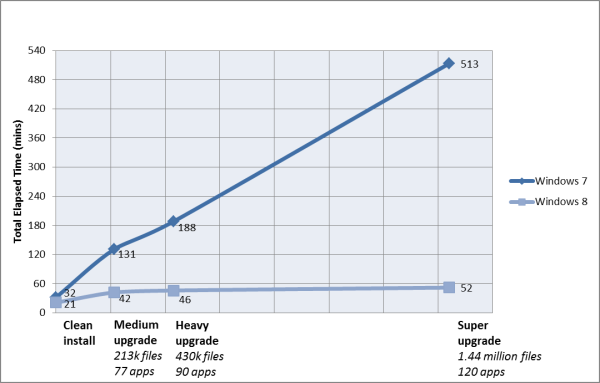
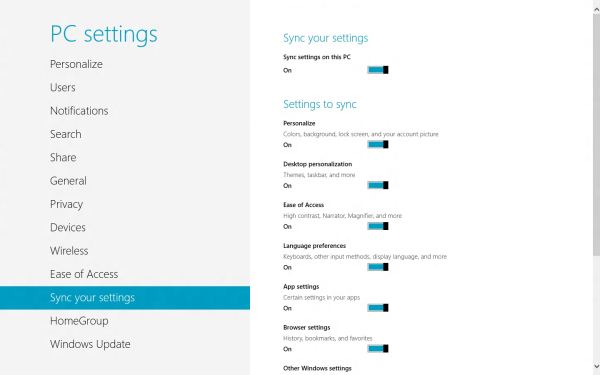














286 Comments
View All Comments
jardows2 - Saturday, March 10, 2012 - link
This "new" Metro interface seems quite reminiscant of the Windows 3.1 Program manager. I actually prefer the program manager to the start menu, it seemed better organized and more efficient to me. I'll have to give this a try!Beenthere - Sunday, March 11, 2012 - link
...before I use Win 8.bigboxes - Sunday, March 11, 2012 - link
Ever try uTorrent?androticus - Sunday, March 11, 2012 - link
Please stop aping the Microsoft Marketing Machine (MMM) use of the term du jour, "fluid"--it is annoyingly littered throughout all their Win 8 materials, both promotional and technical. No one ever used this term to describe UI's before this new fetish introduce by MS. Please stop embarrassing yourselves by so slavishly following their lead. Thank you!jabber - Sunday, March 11, 2012 - link
I wouldn't call anything that involves me having to move far left and right across the screen to do stuff 'fluid'.Bloody stupid maybe.
Fluid as in a full fishtank in the back seat of car maybe.
samgab - Sunday, March 11, 2012 - link
I tried Win8CP for a day before I gave up on it and rolled back to Win7.Allow me to attempt to review it in three words:
I hate it.
noname3 - Sunday, March 11, 2012 - link
Nice article, but I disagree with some of the conclusions. Any program that goes full screen on my 30” monitor has to be either a game or a program that has some bugs in it. The whole premise of Windows is that you can control the size of the…Windows. This is a tablet oriented operating system pretending to be useful on the desktop.After >20 years of using and programming in Windows, I am seriously considering switching to a Unix variant. Enough of the Microsoft marketing bs, they have no respect for their legacy and they have completely alienated their strongest user base.
The Windows 8 kernel is a gem, but any benefits are obliterated by the brainless UI. Good luck to them trying to sell this crap. Experienced users will want proper Windows, business are just upgrading to Windows 7, Apple and Android selling like hot cakes, they will only have some dedicated funs upgrading to this abomination, the future looks not very promising for them. This is the worst time to piss off their dedicated followers.
The funniest thing is that they have applied the same brainless UI in the Windows Server 8 too. Using the UI over remote desktop does not activate the corner controls consistently and you end up using the console commands to achieve anything. If this is what I have to do why should I not use a Unix OS? If I have to learn how to use computers from scratch and basically keep searching for everything and memorizing shortcuts, I may as well move to Linux, there is no difference.
I installed Vista since the “beta” days and I found it more functional than XP (maybe I am the only one) but I likes it a lot (even though I found a lot of the controls scattered all over the place). Then Windows 7 came out and it was what Vista should be and so far I think it is the best OS, unfortunately it is the last one too. I am not going to wait until 2015 or 2020 for Microsoft to get their act together, I have a career to maintain.
Microsoft has turned the UI over to a bunch of marketing clowns chasing Apple and Google. I do not like this circus-type company anymore, Sinofsky and Ballmer need to get fired soon and get some serious and creative people at the top, enough we those “me too” mappets.
thebeastie - Sunday, March 11, 2012 - link
I say you will be able to download a dodgey complete release in late July more likely August.But I dont think you will see a Tablet in a store with Windows 8 on it until December, part of my gauge for that is that MS stock price has gone up %25 in the last 3 months and its ALWAYS about the money when it comes to MS releasing important new revenue generating software, sorry to you naive tech heads.
Just match the release dates in the past to their stock chart when its flat to dropping, it fits great, its that simple.
Robo2k - Sunday, March 11, 2012 - link
...and Microsoft tells you: "Your future computer experience: keyboard shortcuts"SERIOUSLY????
I mean they did so many things right with Win 7, now they're talking a huge step backwards in time. With defacto nonexistent multitasking, keyboard shortcuts and a terrible waste of screen real estate.
Never an OS has looked so damn stupid.
Hopefully the many issues will be corrected util it goes gold.
jabber - Sunday, March 11, 2012 - link
I must admit I never ever got into using shortcuts. Should I have done? I started using a mouse when I was 16 when I got a Mac 512k and thought I was supposed to use that for getting around. I found it far more useful than using the keyboard.Today I still only use the keyboard for entering text like I am now. The rest of the time its trackpad or mouse. I don't know any of my customers that use them either.
Now I'm having to learn Windows 8 (well I'm going to have to support my customers aren't I going forward) and having to learn all the keyboard shortcuts.
Just feels like going backwards.
I guess my training/install costs will have to rise as it's going to take more than the usual 5 minutes explaining Libraries and Shutdown in Windows 7 migration.
Plus at the end of the day...who wants to buy a Windows Tablet?