In-Depth with the Windows 8 Consumer Preview
by Andrew Cunningham, Ryan Smith, Kristian Vättö & Jarred Walton on March 9, 2012 10:30 AM EST- Posted in
- Microsoft
- Operating Systems
- Windows
- Windows 8
Refresh and Reset
One of Windows 8’s most appealing new features for enterprises is something Microsoft calls “refresh and reset.” It adds the ability to automatically roll a busted Windows install back to a pristine state. The “refresh” functionality rolls back changes to system files and installed desktop applications (unless you create your own recovery image; more on that in a minute) but preserves user data, and the “reset” functionality reverts Windows to its freshly-installed state. This is analogous to the appliance-like “reset” or “restore factory defaults” functions present in many smartphones, tablets, MP3 players, and other electronics capable of storing customized settings and user data.
Refresh and reset, accessible from the “General” section of the Metro settings and from the WinRE recovery menu, both use the same image-based technology used by Windows Setup to do their thing. Since Vista, Windows install media has included (1) a collection of files required to enabled booting from the media and (2) a large, monolithic .WIM image file that is uncompressed and copied to the hard drive during install—this contrasts with the setup process for Windows XP and earlier versions, which expanded and copied individual files from the install media to the hard drive. Microsoft also offers a number of tools (many included in the Windows ADK) to let end users and IT admins create their own, customized .WIM images, which can be used to deploy a custom Windows installation to many computers quickly.
So, to continue the Windows Setup analogy, “refreshing” the PC acts as an upgrade install, replacing the operating system while preserving user data. Metro-style apps will also be preserved, but installed desktop apps will be removed and a list of them will be placed on your desktop in HTML format for reference—Microsoft’s reasoning for this behavior is that malicious desktop apps are more likely to be the cause of serious problems than are Metro apps from the Windows Store’s “walled garden”.
“Resetting” the PC acts as a clean install that blows away all user data, especially useful if a PC is being repurposed or sold or otherwise transferred from one party to another. The reset option also gives you the option of erasing the hard drive securely so that sensitive data won’t be at risk.
Recimg: Creating Custom Recovery Images
There’s one more major component to the refresh feature, and it’s probably the most interesting one—using the Recimg command-line tool, users can create snapshots of their systems to use as the reference point for a refresh. These snapshots, which are really just the same .WIM images used by Windows Setup, will store settings, drivers, and both Metro and desktop applications, and can be created at any time and stored basically anywhere, including the Windows partition.
These recovery images can even be used to replace factory restore partitions—suppose that you buy a cheap Windows 8 PC, as many people will do, and it comes with the requisite sea of crapware and no recovery DVDs or USB sticks. Thanks to Recimg, you can uninstall that crapware, update drivers, install programs you actually want, capture an updated crapware-free image, and then delete the old recovery image/partition from your hard drive to save the space. Relatives who have broken their PCs can then use the recovery image to revert their PCs to an unbroken state without losing their personal data.
Sounds useful, right? Let’s talk a bit more about how to use recimg.
First, you’ll need to run the Command Prompt as an administrator—otherwise, Recimg won’t run. From here, you can launch recimg with one of five different switches:
- Recimg /createimage <directory> will create a new install.WIM image containing your installed drivers and programs to a directory you specify. The easiest way to do this is to store it on a local hard drive, but an external drive will also work as long as the external drive is plugged in when you initiate the refresh). The size of the .WIM file will vary based on what you’ve got installed, but images usually start at 3 or 4 GB and work their way up from there.
- Recimg /setcurrent <directory> will set the install.WIM image in the specified directory as the one Windows will use when refreshing your PC. If you run Recimg /createimage but don’t use /setcurrent afterward, Windows won’t know to use your image.
- Recimg /deregister will deregister the currently set recovery image. If a previously-created recovery image exists, Windows will revert to using it. If no image exists, Windows will ask for you to insert install media when you try to refresh the PC.
- Recimg /showcurrent tells you where your current recovery image is stored.
- Recimg /? tells you all of the stuff I just told you.
The primary downside of Recimg is that it can’t be used to reset a PC, only to refresh. My test PCs always asked me to insert Windows install media to use the reset functionality—OEM PCs that ship with Windows 8 may behave differently, but we’ll have to wait and see.
That aside, Recimg and the refresh/reset functionality do a solid job of making OS reinstallation a bit simpler—Windows Setup isn’t very hard now but it, combined with the challenge of reinstalling apps and drivers, has made reinstalling a fresh copy of Windows more of a pain than it needs to be.
Storage Spaces
Windows 8's new Storage Spaces functionality allows users to pool different physical drives together into one large logical drive, not unlike the now-discontinued Windows Home Server Drive Extender. You can pool drives connected by just about any common interface, including USB, SATA, and SAS.
Once you've created a storage pool using two or more drives, you can then set up one or more "spaces" that will be seen by the operating system as a logical drive which can be formatted, partitioned, and used just as a physical disk would be. To provide redundancy, you can either apply the "mirrored" attribute to your pool, which makes sure that a copy of every file in the pool is stored on at least two different physical drives, or the "parity" attribute, which uses some drive space to store redundancy information—in the event of drive failure, this information is used to rebuild your pool and enforce mirroring. Microsoft notes that while the two redundancy options are similar, the "parity" attribute is best used for large sequential files or less-frequently-accessed content, since it has a higher random I/O overhead. As with any redundancy technology, you'll give up maximum drive capacity in exchange for data integrity, so weigh your priorities carefully when you create your pool.
When creating a new Storage Space, you can specify a maximum size larger than the amount of available physical space—the system will prompt you when the storage pool needs more drives to work with. Microsoft calls this "thin provisioning," which means that drive capacity is only reserved as you store data to the drive rather than all at once. You can also expand the maximum size of the Storage Space at a later point if necessary. Creation of these spaces can be scripted using PowerShell.
My experience with Storage Spaces was a bit spotty—it didn't seem to want to recognize some of the USB sticks I plugged into my computer, and it wasn't clear why. It may be that there are some unspoken speed or hardware requirements that a couple of my drives just weren't meeting. Once I did get it working, though, it worked as designed—as you can see in the screenshot above, I unplugged one of the drives from the pool I had configured to simulate what would happen in the event of drive failure, and the redundancy features ensured that I was still able to access all files I had copied to the pool. One could then reconnect the drive or add a new one to the pool to restore redundancy.


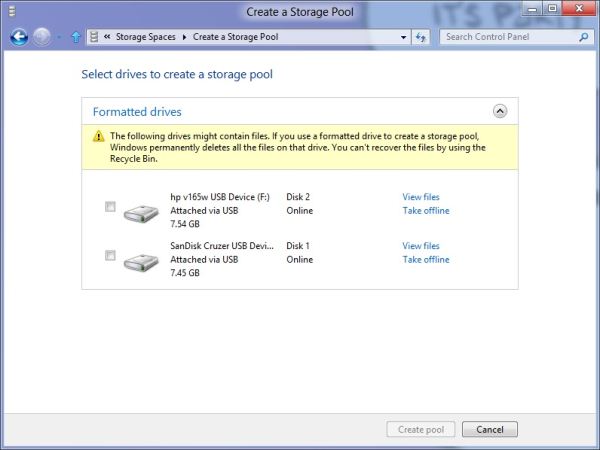
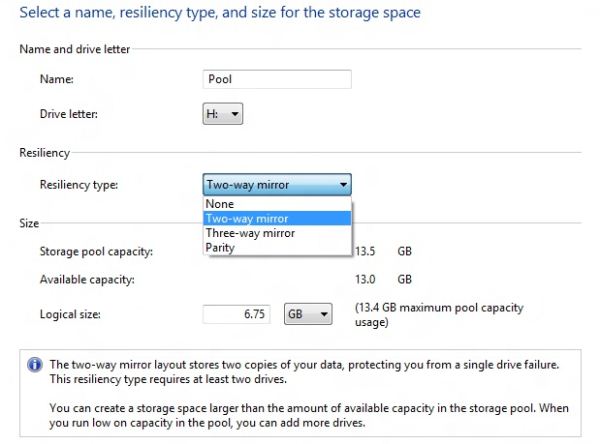
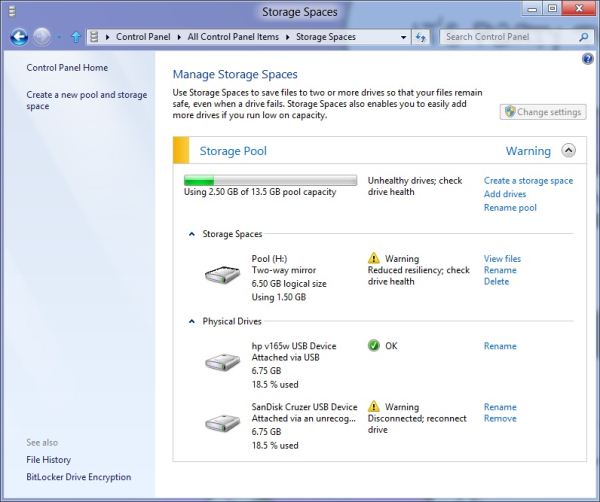








286 Comments
View All Comments
PopinFRESH007 - Sunday, April 15, 2012 - link
So you are saying Microsoft should have made OSX Lion, but without all the smooth animation nice looking graphics.#1 Full Screen Apps, and they do work great. Also mission control is very fast to switch between programs. When you make a program full screen, it creates it own virtual desktop space so you can fluidly move from your windowed programs and those you like to focus on with the full screen.
#2 I don't know why you would want to force users to change what they like about customizing their desktop just to push a separate disjointed UI.
And the rest of what you said, Apple has managed to do exactly what you described. You can test your programs extensively in Xcode (just like you can in Visual Studio) before submitting them to the AppStore. Apple also thought of the internal software developed by companies and they have an enterprise program that allows you to distribute your private software internally for iOS devices. This isn't needed with OSX yet because it's not a completely walled garden. Watch the video, and compare what you were describing to the information on the OSX Lion page.
http://www.apple.com/macosx/whats-new/#video-lion
Wardrop - Saturday, March 10, 2012 - link
On the page with the "Working with a mouse" section, you probably mention the inefficiencies of the "action bar" that appears at the bottom of the screen when you right-click some things, which replaces a traditional context menu. The biggest problem is that you need to move your mouse a lot further than you otherwise would need to with a context menu. If this remains, I know for sure that this will annoy the crap out of me, especially on a larger screen - it's just one of many examples where a touch-optimised interface has come at a sacrifice to pointer-based devices.Touch optimisation should be complementary to a traditional pointer-optimised interface. I don't understand why microsoft have been so careless with their implementation of a unified touch/pointer interface.
beginner99 - Saturday, March 10, 2012 - link
...is that at least for home use I think it could live and at work we are still using xp and will be upgraded to win 7 sometime this year. Its a safe guess win 7 will be around at least as long as XP.akse - Saturday, March 10, 2012 - link
"Start screen serves as a much more configurable and useful application launcher than the tiny Start menu ever was."I disagree. I don't need a fullscreen splash search feature for the software parser to parse through the stuff I type to the search field.
I probably wouldn't need that start menu either, just a field to type in by pressing win-button and then some list of stuff it finds.
Start menu as an application shortcut as of now in win7 is pretty ok too. It's not too messy and you can easily hide some extra stuff you don't use much under some folders (tools, software etc.). Sometimes i just browse it with mouse if I don't remember what I had installed.
Also you can pin your favourites there or quick bar.
B3an - Saturday, March 10, 2012 - link
You can pin anything the Win 8's Start screen.And searching is far better, you can see way more results. On my 30" monitors i get up to 150 results, with large easy to recognise icons. Compare that to a handful in the tiny cluttered Start menu.
You're just another dinosaur who cant deal with change.
Zaranthos - Saturday, March 10, 2012 - link
If Microsoft has the same attitude as you, insulting their long time customers who don't like change they don't even need, then they'll lose those customers and their money.I could make a full page list of improvements that could be made to Windows 7 and almost none of them will be in Windows 8 or probably Windows 9 for that matter. Trying to shove a new UI down peoples throats won't work out well for Microsoft.
JohnUSA - Saturday, March 10, 2012 - link
I am not a pessimist, but I hate Windows 8 with mouse and keyboard experience.I really believe that Microsoft should have released 2 versions, one for tablet/touch screen users and the second for current desktop/laptop users. The desktop experience is not acceptable to me, so I will never buy Windows 8. Microsoft should go back to the drawing board and re-write Windows 8 just for mouse and keyboard use for users like me, which we are in the millions and the majority of users. I do not want Metro as it makes my life hell.
My demand is simple, I want a good and efficient OS experience, and so far Windows 8 is not providing it.
My prediction is that stupid and stubborn Microsoft is going to be a big loser as many users like me will not touch this abysmal and irritating OS.
dduncan - Saturday, March 10, 2012 - link
in reply to hardware the acer w500 runs the 32bit W8 very good. Message: I am writing this hoping it will find its way to someone that will listen. I use my 7 year old granddaughter as my main ginipig for this experiment but I also took windows to work on a tablet and a small pc for people to try and I tested my wife and neighbor. Here are my results. For myself I use an Iphone (work supplied) a gaming pc at home along with a ThinkPad and a MacBook pro also I have a ipad 2, an Acer a500 and w500 (with windows 8). My experience is windows needs much better track pad support that's the only place a mac beets the window laptop machines. This on a laptop is 80% of my input. Windows 8 tablet is great much better than an ipad and android just sucks. On windows 8 I implore you to do three things. Easily let people chose what desktop to log into. Put the start button back. Make a new start button next to it to get into metro start menu. My reasons are as follows. First my neighbor he is retired, wealthy and smart. Loves the tablet and will buy one. He will not switch to a metro desktop. Can't figure out the business move behind you decision. This is coming from a successful railroad man. My wife uses the windows phone 7 so the windows 8 tablet was very natural for her she liked it very much but prefers her ipad because of weight which I'm sure will change buy the release date and she will probably switch to windows 8 tablet with the right hardware. On the desktop she will not use the metro u.i. even though she knows it. She is a secretary and very fast on a pc but the metro u.i. slows her down to do work. At work everyone loved the tablet with windows 8 so much so that our office manager which is a tech junkie like me ordered the Acer w500 and will have me put windows 8 on it next week. However everyone said no to a windows pc with metro u.i. and no start button. I can't emphasize enough no start button is a deal breaker. Our office always upgrades to the newest operating system. The ribbon in office was enough for them to all learn and there not about to learn a new interface. The big experiment my granddaughter. I let her use whatever she wants and never influence her on her choice. This can be nerve racking when a 7 year old is walking around without a care in the world and a five hundred tablet. She uses any phone android (her mom's) windows 7 (her grandmas) and my Iphone. She is proficient on all and shows us some tricks. It seems a phone is very much a tool for her so she doesn't care what type it is. On laptops she only likes the ThinkPad. I don't know why but she doesn't like to use a cheap Toshiba laptop I got her and she doesn't like the MacBook. On the tablet is what's most interesting. She loves the Ipad, hates android, and jumped right on the windows 8 tablet. In the few days she's got to use it. It seems as though it's her favorite by far. However on the desktop she won't use the metro u.i. and asked why they (you) would take away the way she gets to her stuff. In closing it is my beliefs that if you let internal politics and not consumers decide what the customer wants you will have windows 7 for ten + years like xp and a great tablet os. Very few upgrades and if people have to learn an operating system from scratch mac sales will go up and pc sales down. Very few offices will upgrade. Please just do three things to get a truly NO COMPROMISE (your new slogan) experience. LET PEOPLE CHOSE WHICH DESKTOP TO START ON. PUT THE START BUTTON BACK. MAKE ANOTHER START BUTTON NEXT TO IT TO GO TO THE METRO U.I.SINCERELY: David Duncan
Jyrkz - Saturday, March 10, 2012 - link
first of all id like to point out that I'm a AMD-ATI fan boy, but im not one of does AMD boys that have anger management issues:D i do realize that intel is pwning amd in CPU VS CPU. Sad but true.But AMD has its own GPU(+APU if you know what i mean ), thats where intel will be blown away.
This year ARM will arrive as well. I really hope AMD will beat ARM cause it would really suck if AMD was 3rd in CPU ;).
Anyway, the review was nice! keep up the good work and you all be seeing me around here :D
Pantsu - Saturday, March 10, 2012 - link
"For multi-monitor users, Microsoft provides some extra-wide wallpapers that can stretch across multiple screens, but there’s still no way to use a different wallpaper for each desktop, something that OS X has supported forever."Actually I think it can, at least my W8 desktop has 3 different wallpapers on my monitors.
http://i.hardware.fi/storage/pictures/1024/eyefini...