In-Depth with the Windows 8 Consumer Preview
by Andrew Cunningham, Ryan Smith, Kristian Vättö & Jarred Walton on March 9, 2012 10:30 AM EST- Posted in
- Microsoft
- Operating Systems
- Windows
- Windows 8
Refresh and Reset
One of Windows 8’s most appealing new features for enterprises is something Microsoft calls “refresh and reset.” It adds the ability to automatically roll a busted Windows install back to a pristine state. The “refresh” functionality rolls back changes to system files and installed desktop applications (unless you create your own recovery image; more on that in a minute) but preserves user data, and the “reset” functionality reverts Windows to its freshly-installed state. This is analogous to the appliance-like “reset” or “restore factory defaults” functions present in many smartphones, tablets, MP3 players, and other electronics capable of storing customized settings and user data.
Refresh and reset, accessible from the “General” section of the Metro settings and from the WinRE recovery menu, both use the same image-based technology used by Windows Setup to do their thing. Since Vista, Windows install media has included (1) a collection of files required to enabled booting from the media and (2) a large, monolithic .WIM image file that is uncompressed and copied to the hard drive during install—this contrasts with the setup process for Windows XP and earlier versions, which expanded and copied individual files from the install media to the hard drive. Microsoft also offers a number of tools (many included in the Windows ADK) to let end users and IT admins create their own, customized .WIM images, which can be used to deploy a custom Windows installation to many computers quickly.
So, to continue the Windows Setup analogy, “refreshing” the PC acts as an upgrade install, replacing the operating system while preserving user data. Metro-style apps will also be preserved, but installed desktop apps will be removed and a list of them will be placed on your desktop in HTML format for reference—Microsoft’s reasoning for this behavior is that malicious desktop apps are more likely to be the cause of serious problems than are Metro apps from the Windows Store’s “walled garden”.
“Resetting” the PC acts as a clean install that blows away all user data, especially useful if a PC is being repurposed or sold or otherwise transferred from one party to another. The reset option also gives you the option of erasing the hard drive securely so that sensitive data won’t be at risk.
Recimg: Creating Custom Recovery Images
There’s one more major component to the refresh feature, and it’s probably the most interesting one—using the Recimg command-line tool, users can create snapshots of their systems to use as the reference point for a refresh. These snapshots, which are really just the same .WIM images used by Windows Setup, will store settings, drivers, and both Metro and desktop applications, and can be created at any time and stored basically anywhere, including the Windows partition.
These recovery images can even be used to replace factory restore partitions—suppose that you buy a cheap Windows 8 PC, as many people will do, and it comes with the requisite sea of crapware and no recovery DVDs or USB sticks. Thanks to Recimg, you can uninstall that crapware, update drivers, install programs you actually want, capture an updated crapware-free image, and then delete the old recovery image/partition from your hard drive to save the space. Relatives who have broken their PCs can then use the recovery image to revert their PCs to an unbroken state without losing their personal data.
Sounds useful, right? Let’s talk a bit more about how to use recimg.
First, you’ll need to run the Command Prompt as an administrator—otherwise, Recimg won’t run. From here, you can launch recimg with one of five different switches:
- Recimg /createimage <directory> will create a new install.WIM image containing your installed drivers and programs to a directory you specify. The easiest way to do this is to store it on a local hard drive, but an external drive will also work as long as the external drive is plugged in when you initiate the refresh). The size of the .WIM file will vary based on what you’ve got installed, but images usually start at 3 or 4 GB and work their way up from there.
- Recimg /setcurrent <directory> will set the install.WIM image in the specified directory as the one Windows will use when refreshing your PC. If you run Recimg /createimage but don’t use /setcurrent afterward, Windows won’t know to use your image.
- Recimg /deregister will deregister the currently set recovery image. If a previously-created recovery image exists, Windows will revert to using it. If no image exists, Windows will ask for you to insert install media when you try to refresh the PC.
- Recimg /showcurrent tells you where your current recovery image is stored.
- Recimg /? tells you all of the stuff I just told you.
The primary downside of Recimg is that it can’t be used to reset a PC, only to refresh. My test PCs always asked me to insert Windows install media to use the reset functionality—OEM PCs that ship with Windows 8 may behave differently, but we’ll have to wait and see.
That aside, Recimg and the refresh/reset functionality do a solid job of making OS reinstallation a bit simpler—Windows Setup isn’t very hard now but it, combined with the challenge of reinstalling apps and drivers, has made reinstalling a fresh copy of Windows more of a pain than it needs to be.
Storage Spaces
Windows 8's new Storage Spaces functionality allows users to pool different physical drives together into one large logical drive, not unlike the now-discontinued Windows Home Server Drive Extender. You can pool drives connected by just about any common interface, including USB, SATA, and SAS.
Once you've created a storage pool using two or more drives, you can then set up one or more "spaces" that will be seen by the operating system as a logical drive which can be formatted, partitioned, and used just as a physical disk would be. To provide redundancy, you can either apply the "mirrored" attribute to your pool, which makes sure that a copy of every file in the pool is stored on at least two different physical drives, or the "parity" attribute, which uses some drive space to store redundancy information—in the event of drive failure, this information is used to rebuild your pool and enforce mirroring. Microsoft notes that while the two redundancy options are similar, the "parity" attribute is best used for large sequential files or less-frequently-accessed content, since it has a higher random I/O overhead. As with any redundancy technology, you'll give up maximum drive capacity in exchange for data integrity, so weigh your priorities carefully when you create your pool.
When creating a new Storage Space, you can specify a maximum size larger than the amount of available physical space—the system will prompt you when the storage pool needs more drives to work with. Microsoft calls this "thin provisioning," which means that drive capacity is only reserved as you store data to the drive rather than all at once. You can also expand the maximum size of the Storage Space at a later point if necessary. Creation of these spaces can be scripted using PowerShell.
My experience with Storage Spaces was a bit spotty—it didn't seem to want to recognize some of the USB sticks I plugged into my computer, and it wasn't clear why. It may be that there are some unspoken speed or hardware requirements that a couple of my drives just weren't meeting. Once I did get it working, though, it worked as designed—as you can see in the screenshot above, I unplugged one of the drives from the pool I had configured to simulate what would happen in the event of drive failure, and the redundancy features ensured that I was still able to access all files I had copied to the pool. One could then reconnect the drive or add a new one to the pool to restore redundancy.


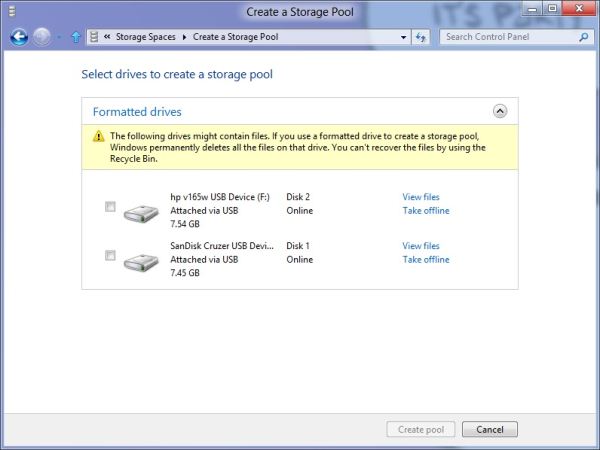
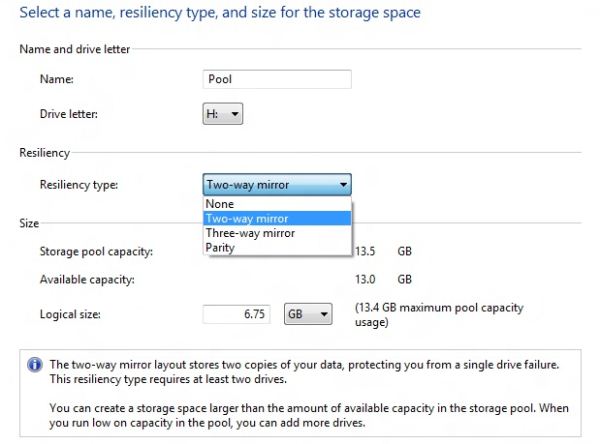
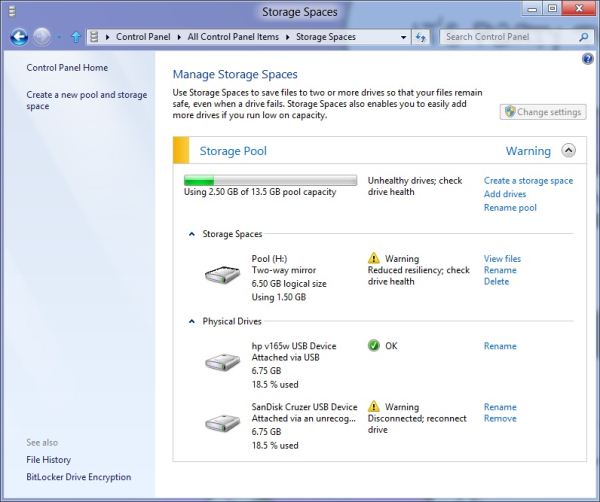








286 Comments
View All Comments
phexac - Friday, March 9, 2012 - link
I most definitely plan on skipping Win8, even though I upgraded to Vista and Win7 the day they came out.To know how bad this new disjointed Metro-Desktop environment will be, all you have to do is look at the POSITIVE feedback Win8 is receiving. Apparently, the best that can be said about Metro is that you can be fine with it and it will not create significant problems for that you cannot get around. Where is the feedback of all the great new improvements Metro will bring to your Windows experience? There is none. The best possible scenario for Metro is that, with some practice and adjustment, it will not completely fuck up your computing experience. No thanks. I will opt to stay in full desktop environment that does not force me to deal with a screen filled with ugly tiles that lead to gimped mail and other apps designed for a phone. When I am on a desktop, I want to use a desktop interface and those things called "applications." Hint--they are like apps, except with more functionality to take advantage of greater flexibility of the PC.
Metro seems to be a product of semi-competent management under pressure to do SOMETHING, ANYTHING at all to justify its job in the face of competition that is putting out meaningful well-received innovation. This situation is all too common at Microsoft it seems.
I foresee Win8 being an even bigger flop than Vista. The fact that Metro interface failed miserably in the phone market (devices it's supposed to be best on) is a pretty good indicator that it fucking blows and has no traction with consumers. The logical conclusion from that is certainly not trying to pawn it off on your desktop users.
I hope this product leads to MS losing a shitton of money so that they hopefully learn to listen to feedback of their customer base. Do you guys remember the extensive consumer input and feedback that MS used to design Windows 7? That led to a great product. None of that seems to be happening with Win8, where MS is back to its internal ideas. We all know how good that tends to work for them as of late.
I can see the commercials now: "Hi, I'm a Mac, and I have a User Interface that is not fucking retarded."
PopinFRESH007 - Sunday, April 15, 2012 - link
I love this analysis. You are truly inspired. :)antef - Friday, March 9, 2012 - link
Did I read this right? If you use File History you can't also create system images using Windows Backup? So in Windows 7 they give me an awesome, easy, built-in system imaging tool, but crap file backup so I have to find my own utilities for that, then in Win 8 they give me awesome file backup but take away system imaging? Why in the world could that not be integrated with the new feature?Andrew.a.cunningham - Saturday, March 10, 2012 - link
You can still make images and backups with the "Windows 7 File Transfer" control panel, which is identical to the Windows Backup tool. You just can't schedule both W7 File Transfer backups AND File History backups.antef - Saturday, March 10, 2012 - link
Thanks for the reply (didn't expect one this many pages deep!). That is still a shame, I like my weekly scheduled system image backups so that if something goes wrong with the system it's easy to get back to how things were. And I would be very interested in keeping File History enabled too. It seems like an unnecessary limitation and keeps it from still being competitive with Time Machine. Let's say I do enable the system image backups. Can I still get to Win7-like "previous versions" of files at all, or would that all be shut off?Malih - Saturday, March 10, 2012 - link
I don't understand why some people don't like or even hate the Metro interface. It's a beautiful, and depends on how you're using it, can be your source of quick info (with the widgets and all that) without having to open many apps at the same time.I do think it would work better on desktop or laptop if there's a device like the Magic Trackpad for PC.
I like Metro, and even contemplated on buying the Nokia Lumia 800, if only its price (the Int'l version) is a bit lower.
SunLord - Saturday, March 10, 2012 - link
It's not that hard to understand metro sucks with a mouse on my desktop and is rather disjointed but It's actually not that bad with a touch pad on my laptop where you can do swipes and other gestures so it's probably pretty sweet with a tablet/slate or a all-in-one with a touchscreen that takes advantage of the touch based interface that metro is.B3an - Saturday, March 10, 2012 - link
Complete BS.Metro is faster and more configurable than the Start menu ever was, as this article also points out. Getting stuff done on Win 8 is faster than it ever was in 7. People need to stop trying to use Win 8 like 7 and use it for how it's intended. It's an improvement. Not that people like you will ever give it a chance. Too scared of change. Go back to DOS.
TEAMSWITCHER - Saturday, March 10, 2012 - link
You're wrong. The first time I did a search for "Settings" in Metro I was presented with a ugly grid of small icons and text. Many of the icons were duplicates and some I swear haven't changed since Windows XP. I thought to myself - "Wow, Metro just vomited on my 27" display."If you honestly think that Metro is going to compete visually against the iPad you must be partially blind. Just take a look at the blocky green slider buttons in Metro and compare them to the awesome round and shaded slider buttons of iOS. Metro looks like crap!
Stop saying good things about it - it's the worst OS Microsoft ever created!
stephenbrooks - Saturday, March 10, 2012 - link
1. It would be nice if there was a special "maximise" button that turned a window from your desktop into a Metro "app" that showed up on the list of running apps. What I like about Metro is that Microsoft are embracing the fact that some things are better fullscreen, so there's a selection between screens and then overlapped windows on a desktop within one of those.2. It would also be nice if they had skinned the desktop to look Metro-ish, instead of the utterly different look and feel of the two at the moment. Just needs everything to have square non-bevelled borders + black background really and use solid shading rather than gradients or fancy stuff.
The big reason why I think #1 isn't happening, and the problem with Metro generally, is that it only works with apps written against Microsoft's very specific Metro system. I don't know if they intend to keep this dichotomy forever. They can't migrate entirely to Metro because then developers would have to put all their half-made and experimental programs through the microsoft app approval system! Plus there are things that don't lend themselves to going in the Windows Store, like programs written internally in a company, various sorts of scripts, bespoke simulations used in R&D, etc.
In fact all the *clever* stuff people do with PCs doesn't work in the consumerised app store/tablet model as it stands.