In-Depth with the Windows 8 Consumer Preview
by Andrew Cunningham, Ryan Smith, Kristian Vättö & Jarred Walton on March 9, 2012 10:30 AM EST- Posted in
- Microsoft
- Operating Systems
- Windows
- Windows 8
Windows Recovery Environment
The Windows Recovery Environment, or WinRE, has actually been around for awhile. It was first introduced in Windows Vista as a basic boot environment from which users could run tools like System Restore, Startup Repair, and the Command Prompt, and it could also restore a complete OS image created by Windows Backup.
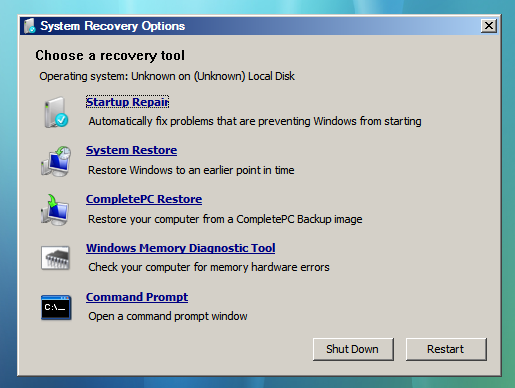
This menu remained basically unchanged in Windows 7, but in Windows 8 it picks up Metro styling and also replaces the text-based menu that appears when you press F8 at Windows startup, one of the last bastions of the Windows 9x/NT era to make it into 2012 relatively unchanged.
The new graphical menu presents all of the same options as the old WinRE, as well as access to the new Refresh and Reset functionality—the main difference is that options for booting into Safe Mode are buried in the Advanced Options rather than coming up right when you press F8. When you choose a function like System Restore, the desktop-style tools included in Windows Vista and Windows 7 will pop up and walk you the rest of the way through the process. Most of the troubleshooting options require you to input the name and password for an administrator on the computer, to prevent tampering.
There’s nothing groundbreaking here, but the Metro styling is functional and attractive. See the screenshot gallery below for more.
Secure Boot and UEFI Support
After Metro, this is probably one of Windows 8's more misunderstood features, so let's try to break it down and demystify it: UEFI (Unified Extensible Firmware Interface) is a replacement for the legacy BIOS found in most PCs. UEFI support has been around in the 64-bit versions of Windows since Vista, but it has only recently started to see wider adoption in PCs. In addition to being more modern and flexible than BIOS, UEFI supports a feature called Secure Boot, which can compare signatures in drivers, OS loaders, and other things against security certificates stored in firmware to verify that your computer is using a known safe bootloader rather than a malware bootloader. On both ARM and x64 computers certified for Windows 8, Secure Boot will be enabled by default to prevent these potential exploits. Note that this is an extremely brief overview of the functionality—you can read more on the Building Windows 8 blog if you’re interested.
Now, the problem people have with this new feature is that it can potentially be used to block any non-Windows bootloader from functioning, including those used in operating systems like Linux. By default, this is true, but you’ve got an out: in all x86-based Windows systems that ship with Windows 8, you should be able to add and remove security certificates from UEFI as needed (thus adding certificates that Linux needs to be recognized as a trusted operating system) or disabling secure boot entirely (making the Windows 8 PC act more or less like most Windows 7 PCs do now).
This will be slightly different for Windows on ARM—WOA systems will also support UEFI and thus the Secure Boot feature, but users won’t be allowed to add certificates or disable the feature, and OEMs will be disallowed from shipping updates or tools that unlock the bootloader (as some Android tablet makers have been known to do). You might not like this behavior, but the fact remains that this is how the vast majority of ARM devices work today. Linux advocates act as though Microsoft has taken something away in disallowing third-party OSes on WOA devices, when in fact they’re disabling nothing that hasn’t already been disabled on most competing tablets.
















286 Comments
View All Comments
phoenix_rizzen - Friday, March 9, 2012 - link
God that Start Screen is ugly, disorganised, and hard to look at. Boxes are different sizes. Boxes are different colours with no apparent relationship between colours and program groups. Some have graphics, some have icons, some have multiple lines of text. There's no symmetry to anything. It's just like the default Control Panel layout in Windows 7 ... a disorganised mess.The fact that they had to add a search field, and implement "type to start searching" is a giant red flag that should have warned them they had failed. You should not need a search option for your program launcher.
Granted, the default layout of the Start Menu in every previous version of Windows wasn't much better, as there was no enforced organisation (each vendor dropped whatever they wanted, wherever they wanted), but at least it was easy-to-navigate and easy-to-scan to find things.
Kiouerti - Friday, March 9, 2012 - link
I have to agree. The aesthetics of the Metro are just horrible.Andrew.a.cunningham - Friday, March 9, 2012 - link
Aesthetic issues aside, almost all modern OSes have a search feature built into their launchers: the Windows 7 Start menu has one, OS X and iOS have Spotlight, Android has one... they're pretty much universal.phoenix_rizzen - Saturday, March 10, 2012 - link
They might be universal, but Metro Start Screen basically makes it required/mandatory.Search in KDE's Lancelot and whatever the default menu is called is optional. Everything is organised according to type of task and easily reachable in under 4 clicks (generally 2 clicks). But you can type-to-search if you aren't sure where to find something.
Search in the Windows 7 Start Menu is optional. Things are still (sorta) organised, although by vendor instead of by task, and still easy enough to find things.
Same with Windows Vista Start Menu.
Search is optional. Metro Start Screen basically requires type-to-search to find anything. Otherwise, you have to spent minutes trying to read everything onscreen to find anything.
p05esto - Friday, March 9, 2012 - link
Right, why in the world is there a search box at all on a computer? lol. If you can't organize files and put applications int he right place then you need to go back to a pen and paper. A search box is not a navigation option, it's a last resort and a cumbersome at that for the unorganized.phoenix_rizzen - Saturday, March 10, 2012 - link
IOW, you agree with what I'm saying. ;)dan0512 - Friday, March 9, 2012 - link
If I can't change the name of the executable window to Programs, then I won't buy this product. I hate the noun "Apps".alpha754293 - Friday, March 9, 2012 - link
bwahahahahahaa.....that's all I gotta say about that.
(Surprised that given the specs of the systems, that people couldn't have deduced that he's testing with whatever hardware he had laying around....)
bwahahahahaha...still that update is hilarious! (And the fact that he had to write the update...makes it that much the better...)
Andrew.a.cunningham - Friday, March 9, 2012 - link
Glad I'm not the only one seeing the humor in it. :-)Mathragh - Friday, March 9, 2012 - link
Just made this account to express my gratitude for the author(s) of this article.This has been the most complete, readable and (arguably) objective article about the consumer previes so far, so great job!
I also think that most of the people really underestimate the time and effort that goes into writing something like this, so even more kudo's for not letting yourself brought down by some of the comments people make!
Also, I have been using this version of windows 8 for some time now as main OS on my laptop, and it is indeed how you described it yourself aswell. The more time you spent using it, the more you start to like it. All the added functionality is really awesome. The only thing I dont really get the the fact that the desktop version of remote desktop has been hidden like this. If not for this article I wouldnt even have known it still existed.
Keep up the writing! Loving every article on this site.