In-Depth with the Windows 8 Consumer Preview
by Andrew Cunningham, Ryan Smith, Kristian Vättö & Jarred Walton on March 9, 2012 10:30 AM EST- Posted in
- Microsoft
- Operating Systems
- Windows
- Windows 8
Refresh and Reset
One of Windows 8’s most appealing new features for enterprises is something Microsoft calls “refresh and reset.” It adds the ability to automatically roll a busted Windows install back to a pristine state. The “refresh” functionality rolls back changes to system files and installed desktop applications (unless you create your own recovery image; more on that in a minute) but preserves user data, and the “reset” functionality reverts Windows to its freshly-installed state. This is analogous to the appliance-like “reset” or “restore factory defaults” functions present in many smartphones, tablets, MP3 players, and other electronics capable of storing customized settings and user data.
Refresh and reset, accessible from the “General” section of the Metro settings and from the WinRE recovery menu, both use the same image-based technology used by Windows Setup to do their thing. Since Vista, Windows install media has included (1) a collection of files required to enabled booting from the media and (2) a large, monolithic .WIM image file that is uncompressed and copied to the hard drive during install—this contrasts with the setup process for Windows XP and earlier versions, which expanded and copied individual files from the install media to the hard drive. Microsoft also offers a number of tools (many included in the Windows ADK) to let end users and IT admins create their own, customized .WIM images, which can be used to deploy a custom Windows installation to many computers quickly.
So, to continue the Windows Setup analogy, “refreshing” the PC acts as an upgrade install, replacing the operating system while preserving user data. Metro-style apps will also be preserved, but installed desktop apps will be removed and a list of them will be placed on your desktop in HTML format for reference—Microsoft’s reasoning for this behavior is that malicious desktop apps are more likely to be the cause of serious problems than are Metro apps from the Windows Store’s “walled garden”.
“Resetting” the PC acts as a clean install that blows away all user data, especially useful if a PC is being repurposed or sold or otherwise transferred from one party to another. The reset option also gives you the option of erasing the hard drive securely so that sensitive data won’t be at risk.
Recimg: Creating Custom Recovery Images
There’s one more major component to the refresh feature, and it’s probably the most interesting one—using the Recimg command-line tool, users can create snapshots of their systems to use as the reference point for a refresh. These snapshots, which are really just the same .WIM images used by Windows Setup, will store settings, drivers, and both Metro and desktop applications, and can be created at any time and stored basically anywhere, including the Windows partition.
These recovery images can even be used to replace factory restore partitions—suppose that you buy a cheap Windows 8 PC, as many people will do, and it comes with the requisite sea of crapware and no recovery DVDs or USB sticks. Thanks to Recimg, you can uninstall that crapware, update drivers, install programs you actually want, capture an updated crapware-free image, and then delete the old recovery image/partition from your hard drive to save the space. Relatives who have broken their PCs can then use the recovery image to revert their PCs to an unbroken state without losing their personal data.
Sounds useful, right? Let’s talk a bit more about how to use recimg.
First, you’ll need to run the Command Prompt as an administrator—otherwise, Recimg won’t run. From here, you can launch recimg with one of five different switches:
- Recimg /createimage <directory> will create a new install.WIM image containing your installed drivers and programs to a directory you specify. The easiest way to do this is to store it on a local hard drive, but an external drive will also work as long as the external drive is plugged in when you initiate the refresh). The size of the .WIM file will vary based on what you’ve got installed, but images usually start at 3 or 4 GB and work their way up from there.
- Recimg /setcurrent <directory> will set the install.WIM image in the specified directory as the one Windows will use when refreshing your PC. If you run Recimg /createimage but don’t use /setcurrent afterward, Windows won’t know to use your image.
- Recimg /deregister will deregister the currently set recovery image. If a previously-created recovery image exists, Windows will revert to using it. If no image exists, Windows will ask for you to insert install media when you try to refresh the PC.
- Recimg /showcurrent tells you where your current recovery image is stored.
- Recimg /? tells you all of the stuff I just told you.
The primary downside of Recimg is that it can’t be used to reset a PC, only to refresh. My test PCs always asked me to insert Windows install media to use the reset functionality—OEM PCs that ship with Windows 8 may behave differently, but we’ll have to wait and see.
That aside, Recimg and the refresh/reset functionality do a solid job of making OS reinstallation a bit simpler—Windows Setup isn’t very hard now but it, combined with the challenge of reinstalling apps and drivers, has made reinstalling a fresh copy of Windows more of a pain than it needs to be.
Storage Spaces
Windows 8's new Storage Spaces functionality allows users to pool different physical drives together into one large logical drive, not unlike the now-discontinued Windows Home Server Drive Extender. You can pool drives connected by just about any common interface, including USB, SATA, and SAS.
Once you've created a storage pool using two or more drives, you can then set up one or more "spaces" that will be seen by the operating system as a logical drive which can be formatted, partitioned, and used just as a physical disk would be. To provide redundancy, you can either apply the "mirrored" attribute to your pool, which makes sure that a copy of every file in the pool is stored on at least two different physical drives, or the "parity" attribute, which uses some drive space to store redundancy information—in the event of drive failure, this information is used to rebuild your pool and enforce mirroring. Microsoft notes that while the two redundancy options are similar, the "parity" attribute is best used for large sequential files or less-frequently-accessed content, since it has a higher random I/O overhead. As with any redundancy technology, you'll give up maximum drive capacity in exchange for data integrity, so weigh your priorities carefully when you create your pool.
When creating a new Storage Space, you can specify a maximum size larger than the amount of available physical space—the system will prompt you when the storage pool needs more drives to work with. Microsoft calls this "thin provisioning," which means that drive capacity is only reserved as you store data to the drive rather than all at once. You can also expand the maximum size of the Storage Space at a later point if necessary. Creation of these spaces can be scripted using PowerShell.
My experience with Storage Spaces was a bit spotty—it didn't seem to want to recognize some of the USB sticks I plugged into my computer, and it wasn't clear why. It may be that there are some unspoken speed or hardware requirements that a couple of my drives just weren't meeting. Once I did get it working, though, it worked as designed—as you can see in the screenshot above, I unplugged one of the drives from the pool I had configured to simulate what would happen in the event of drive failure, and the redundancy features ensured that I was still able to access all files I had copied to the pool. One could then reconnect the drive or add a new one to the pool to restore redundancy.


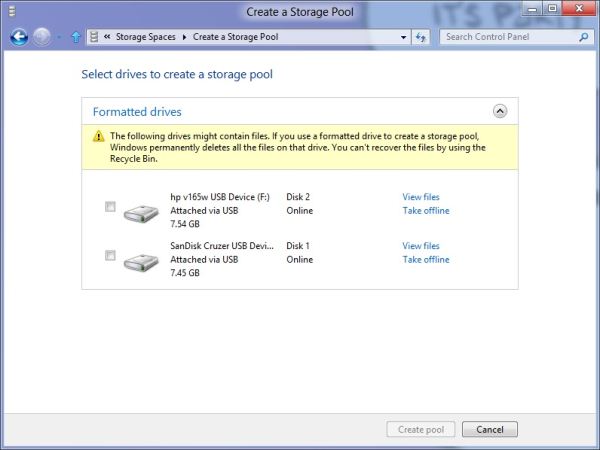
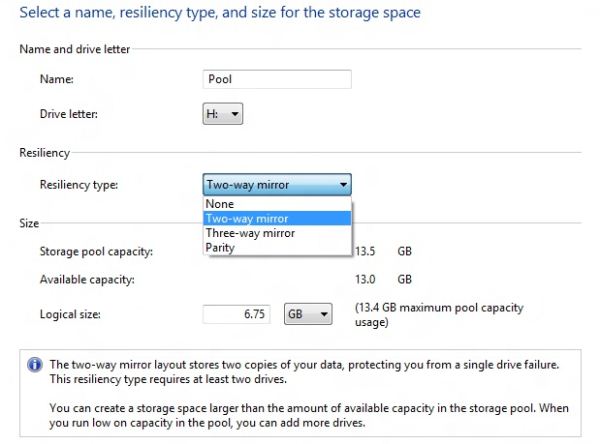
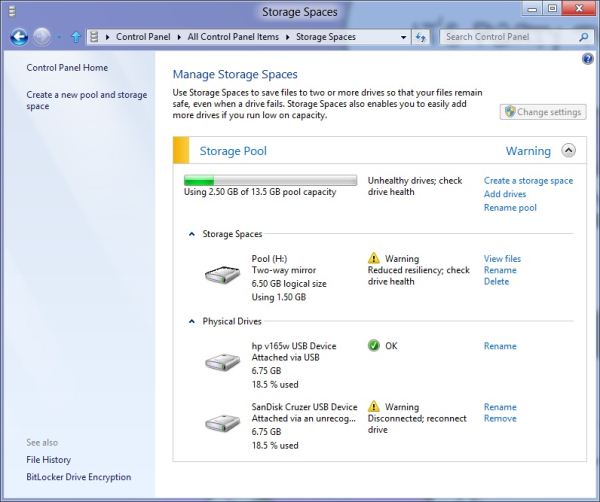








286 Comments
View All Comments
Sabresiberian - Friday, March 9, 2012 - link
This is the most complete analysis of Windows 8 I've seen so far. Thanks guys!;)
smilingcrow - Friday, March 9, 2012 - link
My thoughts exactly. I have a Dell Latitude XT3 in my box room which arrived last week and a copy of this preview on DVD arrived in the post today but until I read this review I didn’t feel a strong enough urge to install it due to the other reviews I’d read.Mid review I took it out of the box to install Win8 but unfortunately it uses a slimmer format HDD than I have spare so I will need to postpone; the XT3 is a convertible so having a touch screen made it the obvious choice. Maybe it will work via eSATA!
This review underlines why Anandtech is my first choice reviews site; thanks people.
p05esto - Friday, March 9, 2012 - link
I am so dissapointed by this review, I actual wonder if Microsoft paid to have this review put in place. It seems like a big advertisement to me. There's NO way a power user or enthusiast can work fast and efficient with dozens of applications and open windows in Win8... it's just not possible. I am NOT going to go to some stupid search box to find and launch Photoshop and other programs, are you freaking kidding me, who uses the search box to open a program? That is just retarded.I refuse to even get into it any more. Win8 in my opinion after using it is total junk. It's a cumbersome interface that is 5 times as many clicks to do every little thing. That start screen has no use to me at all, the last thing I care about is the weather, twitter, facebook, rss feeds and all that other time-wasting crap. I'm a professional developer, get rid of that junk in my way of Visual Studio!!
karocage - Friday, March 9, 2012 - link
Seriously?"There's NO way a power user or enthusiast can work fast and efficient with dozens of applications and open windows in Win8... it's just not possible."
I take it you haven't found the "desktop" tile yet. Click that and then go to the same exact desktop you always had. Alt-tab still works. The taskbar still works. I really don't know what you're complaining about.
"I am NOT going to go to some stupid search box to find and launch Photoshop and other programs, are you freaking kidding me, who uses the search box to open a program?"
Well, plenty of people do use the search box. It's quite fast. Or they use the taskbar. Or they use desktop shortcuts. Or they click items pinned to the start menu (which is different from clicking items pinned to the start screen how?). Again, you appear to just be complaining because you want to, not because there's any rational basis for it.
And, frankly, a ton of the complaints seem to be in this vein. The problem's apparently people's inability to think straight just because MS changed the size and layout of the start menu. Let go of your rage over a single full screen menu and see the things like the new task manager, the new right click menu where the start button used to be, the enhanced multimonitor support and all the other improvements Andrew outlined here.
Braden99 - Friday, March 9, 2012 - link
"but there’s still no way to use a different wallpaper for each desktop, something that OS X has supported forever"Actually you can in Windows 8. Go into Personalize>Click Desktop Background>Then you can right click pictures, and say set as monitor 1, or 2
smilingcrow - Friday, March 9, 2012 - link
I hope Win8 removes all the OS bugs (not driver or application bugs) that have annoyed me in Win7. I have used NT since 3.51 and bypassed Win 95/98/ME/XP (pre SP2) and Win7 has given me more hassle at the base OS level than all other versions combined. If I didn’t like its strengths so much I would be majorly pissed by its shortcomings. Fingers crossed for Win8.InsaneScientist - Saturday, March 10, 2012 - link
Your comment would carry a little more weight (and people might be able to point out something that you've missed) if you would actually detail what you're complaining about...bigboxes - Friday, March 9, 2012 - link
I thought Windows 7 was going to be the last x86 OS from Microsoft. I see that you used Windows 8 x86 on the Dell Latitude D620. With all the changes being made why isn't the elimination of x86 one of them?Andrew.a.cunningham - Saturday, March 10, 2012 - link
MS wants to maintain compatibility with all systems that could run Windows 7, which means one more generation of 32-bit Windows. This seems like it could be the last one, but we won't know until we start hearing about Windows 9.Braden999 - Friday, March 9, 2012 - link
"but there’s still no way to use a different wallpaper for each desktop, something that OS X has supported forever"Actually you can in Windows 8. Go into Personalize>Click Desktop Background>Then you can right click pictures, and say set as monitor 1, or 2