ASUS Eee Pad Transformer Prime & NVIDIA Tegra 3 Review
by Anand Lal Shimpi on December 1, 2011 1:00 AM ESTThe Three Power Profiles
There are three power profiles ASUS and NVIDIA have defined on the Prime: Normal, Balanced and Power Saver. Normal allows the CPU to run at up to 1.4GHz with only a single core active, and 1.3GHz otherwise. Balanced is the default setting and it drops maximum CPU clock to 1.2GHz and favors lower clock/voltage targets on the curve compared to Normal mode. Power Saver caps CPU frequency at 1GHz with 1 - 2 cores active, 760MHz with 3 cores active and 620MHz with 4 cores active. It's unclear what the impact is on GPU clocks/performance.
Regardless of power profile, video playback capabilities are untouched - all profiles are able to play 1080p High Profile H.264 content at up to 40Mbps.
The performance impact of these various profiles varies depending on what you're doing. I ran a mixture of CPU and GPU bound tests in all profiles to measure their impact. The results are below:
I reformatted the SunSpider and BrowserMark scores to keep the magnitude of the numbers in line with the rest in the chart, and to make higher numbers = better performance across the board. For the most part you can see that the difference between Normal and Balanced is pretty small. Numerically it works out to be a 5 - 15% gap depending on the benchmark. The latter end of the range is big enough where the performance conscious will want to stay in Normal mode, but it's possible to do without it.
It's interesting to note that the impact on GPU performance isn't that major across the board. It looks like NVIDIA is primarily modulating CPU speed here. The impact on JavaScript rendering performance is huge when you enable the Power Saving mode. In this state the Prime performs like a Tegra 2 based Gingerbread phone.
Power Profiles & Super IPS+ Toggles
Unlike (far too) many of its competitors, ASUS limits its customizations to those that are almost purely functional. ASUS is clearly aware of the fine line between useful improvements and clutter.
The most obvious customization is in the Quick Settings tool:
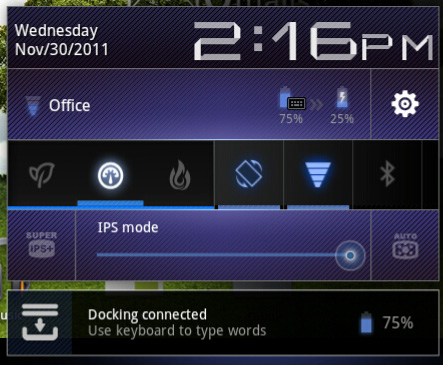
ASUS' implementation is far busier but it's all extremely useful. You get one tap access to Super IPS+ mode, as well as one tap switching between Power Saving, Balanced and Normal power profiles. I'm pleased to report that toggling any of these modes is pretty much instant, there's hardly any lag between when you tap a button and its impact takes effect. Response time is a particularly important as it directly impacts how frequently the tool is used. In this case I have no issues switching between power profiles because it's pretty much effortless.


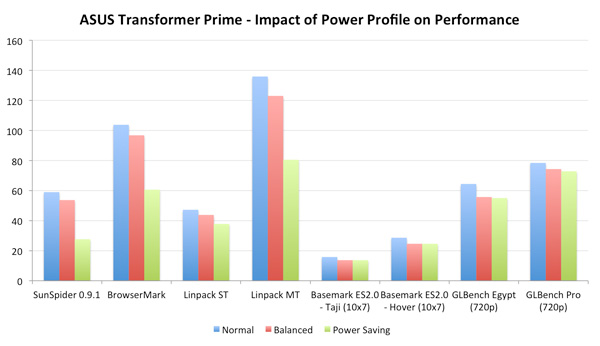
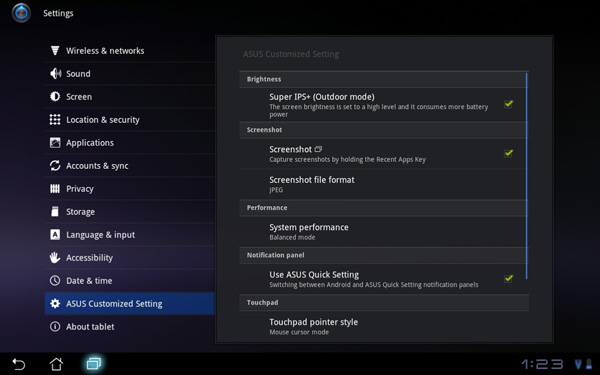








204 Comments
View All Comments
Tchamber - Thursday, December 1, 2011 - link
I'm glad you brought up the fact that the Prime has a higher resolution than the iPad2, I think a lot of people overlook that when then see performance numbers. This seems to be the tablet I wanted when I bought my 1st gen iPad, if I like it, I'm done with Appletunes. Thanks for the good review.tim851 - Thursday, December 1, 2011 - link
They were reviewed at the same resolution(s)...hakimio - Thursday, December 1, 2011 - link
CNET reviewers also got a unit with defective WIFI. So don't worry - you are not alone.Morelian - Thursday, December 1, 2011 - link
Nice review. As an original Ipad owner I am always interested in new tablets but so far nothing since the original Ipad would get me to replace my current tablet. I did get my wife an Ipad 2 and while it is speedier the function of my original product still holds up.I really don't get the back camera on these things-a tablet is too big to really use as one's camera of choice and if you have a tablet surely a phone would be preferable? The front facing cam I understand and that would let people do the facetime/skype thing which I see as potentially useful.
I take my Ipad to work with me. When I have spare time, I'll use it to check my email-much easier to read on the Ipad than my phone and the Ipad facebook app is pretty good. If things get really slow I can open a book and read. Rarely I'll watch something on Netflix but currently I don't have Netflix going because the kids grab the Ipad at home and watch cartoons instead of doing homework.
As to doing work I just don't see it. A few months ago I got a Toshiba 14 inch laptop from Best Buy for 500 bucks. My thought was if I got good use out of it I'd get a Macbook Air and toss the laptop to the kids but technical limitations at work prevent me from doing what I'd really like with the notebook. The Toshiba laptop has an Intel processor with the Intel graphics, I doubt it could game and never tried, but it tosses up web pages nicely and has a nice keyboard. I can do work on it and don't mind typing on it. To do work I need Windows compatibility and I can't see where the Asus tablet would help me there.
So, I don't really get this docking station except for a way for Asus to make a few extra bucks for people who don't know what they want to use a tablet for. To me a tablet is something lightwight you use for data consumption, and for "work" you need something that runs Windows software and is reasonably designed for data entry.
The Windows 8 tablets might be the place where things are headed but a Win8 tablet with a docking station keyboard is a notebook.
I guess we'll see where all is headed.
efficacyman - Monday, December 5, 2011 - link
The rear facing camera can be used for scanning in documents using google documents or other scanning applications. The better the quality of the camera, the better the quality of the resulting product. The best camera you have is the one you have with you all the time. If you are using your tablet as your work machine, having a camera with you that is high quality can't hurt.Stupido - Thursday, December 1, 2011 - link
I'm not following this tablet development much, but I kind a like the "tablet idea"...But so far I haven't seen any tablet with USB support. Is this notion OK or I'm missing something?
Death666Angel - Thursday, December 1, 2011 - link
If by USB support you mean USB host capabilities (as in, you can plug a USB stick in and read data off it), every modern tablet/smartphone I know can do that, except Apple iStuff.Mice, gamepads, printers etc. are a more complicated matter.
Stupido - Thursday, December 1, 2011 - link
By complicated matter I guess you refer to the driver level of the OS?Because once you have USB host, than I guess it will be up to the OS to provide the correct drivers?
I don't know how different are the kernels (and their corresponding driver architecture) between Android and Linux...
I just know that Android is a fork of the standard Linux kernel...
Death666Angel - Thursday, December 1, 2011 - link
Yup, driver implementation and program support was what I was getting at. :-)If you are interested in that sort of stuff, XDAdevelopers is always a great place for any smartphone/tablet questions of a technical nature.
Stupido - Friday, December 2, 2011 - link
Thx! I'll check that...