Back to the Mac: OS X 10.7 Lion Review
by Andrew Cunningham, Kristian Vättö & Anand Lal Shimpi on July 20, 2011 8:30 AM ESTMail, now at version 5.0, has gone through some pretty major overhauls in Lion. It is yet another feature that has clearly been inspired by iOS. The most obvious connection between iOS’s and Lion’s Mail is that received emails are grouped as conversations, which is supposed to make it easy to quickly review the email history on that topic. For users who hate iPad’s Mail, don’t worry, there is an option to use the classic layout in the preferences.
Lion's new Mail layout
Classic layout
On the top, you have ten buttons by default: get new emails, trash or junk the email, reply, reply to all or forward the email, send new email, compose a new note, show relevant emails and the flagging button. Most of these buttons are straight from Snow Leopard and are the backbone of any email application, but there is at least one totally new button which shows the relevant emails or hides them. This is actually part of the new conversation layout, since showing relevant emails means that it will also show the emails that you have sent so it looks like a conversation. Disabling relevant emails simply hides your sent emails and shows only the emails you have received. The preferences have an option to automatically show the related emails as well so you don’t have to click the button every time you want to see the emails as a conversation. Users can customize the Mail toolbar by right-clicking it and selecting “Customize Toolbar…” which will reveal lots of different buttons, such as printing. Obviously, some of these buttons are only enabled when you have selected an actual email/conversations, and are greyed out if you have just selected a mailbox.
Below the toolbar, you have a small toolbar-like stripe that Apple calls the Favorites bar. It allows easy and fast navigation between mailboxes and is the most useful if you have hidden your mailboxes. You simply have shortcuts for inbox, sent items, notes and drafts mailboxes.
The email window is divided into three different sections. On the left-hand-side you have your mailboxes, which includes inbox, drafts, sent items, trash and so on. Next from the left you have the emails for the selected mailbox, which can be sorted by date, attachments, flags, sender, size, subject, receiver or based on whether they have been read or not. Finally, you have the actual email or email conversation on the right-hand-side that occupies roughly half of the window. Actually, if you hide the mailboxes, you can drag the center section to full size, meaning that you will only see the headers of the emails and you can then double-click the header to open it.
The similarities with iOS’s Mail don’t end here. There is now an option to list a preview of the email under the header, just like in iOS. The preview can be anywhere from one line to five lines depending on what you prefer, but it can also be totally disabled.
On the technical side, Lion’s Mail adds support for Microsoft Exchange 2010, which should be excellent news for users of Exchange. iCal and Address Book will also support Exchange 2010 so you should be able to take full advantage of OS X’s built-in apps, even as an Exchange user. Another good piece of news for Exchange users is the support for a vacation responder.
All in all, the new Mail offers a new convenient layout, and anyone who has used the iPad’s Mail should be familiar with it. I find it to be better than the old one, especially when in full screen mode. The conversations make it very simple to read earlier emails in a nice format (no quotes, or etc.) and the layout is logical and very easy to use. While iOS-ification in general may sound scary, it will bring us some great updates as well. The new Mail is one of them.


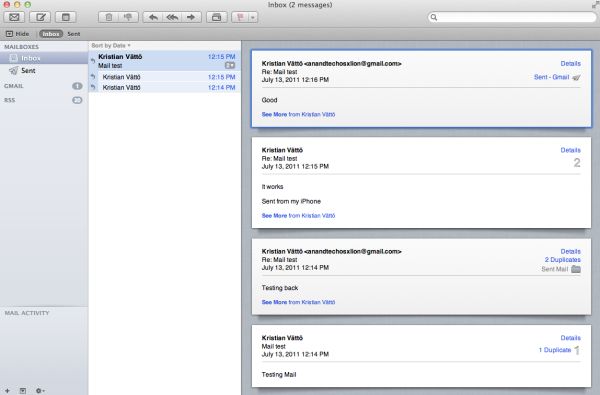
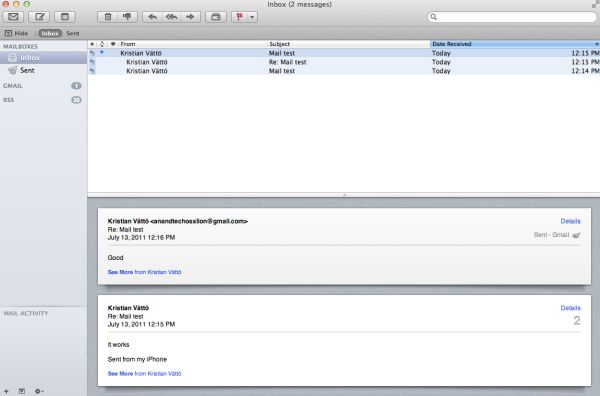








106 Comments
View All Comments
steven75 - Friday, July 22, 2011 - link
"The fact is Windows/Office is really only expensive if you are building your own computers and installing your own OS"You seem to be implying that Office comes free with a pre-built computer when it in fact doesn't ever.
anactoraaron - Sunday, July 24, 2011 - link
wrong. I know I shouldn't feed the trolls but when office 2010 came out my local office depot (and likely every office depot) had at least one pc with the full version of office 2010 on it. It was some kind of promotion they ran for about 2 weeks.tipoo - Wednesday, July 20, 2011 - link
Apart from the new animations in Safari, is performance improved any? Any word of it getting GPU acceleration?name99 - Thursday, July 21, 2011 - link
My experience was that it ran the IE Paintball demo 25% faster, and the end result showed no visual artifacts. So, an improvement on 5.0, but still nothing like the HW acceleration performance of IE.On the other hand, I've yet to encounter a site (apart from the IE demos) where this actually matters...
name99 - Thursday, July 21, 2011 - link
Oh, it also, if you care, has elementary support for MathML. To be honest, however, the support is REALLY limited. The typography looks like crap, and anything even slightly fancy looks even worse --- eg long bars over symbols, large surds, etc.tipoo - Friday, July 22, 2011 - link
Thanks. Yeah, its GPU acceleration doesn't seem as expansive still as other browsers, judging by canned benchmarks I've run it through. IE9 and FF5 are still far ahead in GPU acceleration, Chrome and Opera are getting there, Safari 5.1 is still last.EnzoFX - Wednesday, July 20, 2011 - link
I think it's pretty unfair to compare Windows full-screening to Lion's. Full screening in Windows is not a feature at all IMO, it is the equivalent of dragging the window size out to the size of the screen. You do not gain any functionality whatsoever (usually just a lot of empty space, which was never in Apple's radar before). This kind of full-screen functionality has been present in OS X long before Lion, though it was often more manual, having to drag the window size out.But as you say, Apple has added functionality and it's become it's own separate feature. I think the comparison is pointless.
SmCaudata - Wednesday, July 20, 2011 - link
True full-screen in Windows only happens with games, certain video players, and select other apps. I personally so no use for full-screen for most computer applications.Also, the comparison is valid because even in those areas where Windows does use full-screen, the other display still works. I can have a full-screen movie on one monitor while I do whatever I want on the other.
I really fail to see how Apple's implementation has "added functionality" that didn't exist in other OSes before. The article talks about using gestures instead of minimization... isn't that what Alt+Tab and Win+tab already did?
There are certain things that Apple does do well. Their dock was something that MS obviously took inspiration from for W7. This implementation of full-screen seemed pretty limited IMO.
name99 - Thursday, July 21, 2011 - link
I suspect that the multi-screen hiccups with full-screen are purely temporary.We have seen problems like this before --- for example when multi-user GUI support (the rotating cube thing, to allow new users to log in to a mac) was first added, it didn't take long to discover that various iLife apps didn't behave properly. (I forget the details, but I think both iTunes and iPhoto wouldn't launch for the new user.)
It's one of the drawbacks of Apple being so secretive, even internally, that you get these sorts of crossed signals. But the issues usually get fixed, and if they are very visible, they usually get fixed soon.
I'd say, right now, the appropriate response is to assume this is a screwup, not go into conspiracy theory mode about how this is a plot by Apple to eventually remove multi-screen support.
Uritziel - Friday, July 22, 2011 - link
LOL. As if a company spearheading Thunderbolt would aim to remove multi-screen support.