ASUS Eee Pad Transformer Review
by Anand Lal Shimpi on April 21, 2011 4:00 AM ESTAn Android Netbook
Extending battery life is one thing, but improving functionality is another benefit entirely. The main problem I had with the iPad's keyboard dock was that it wasn't portable (unless you had a large bag to carry it around in). For the Eee Pad Transformer, this isn't an issue. The dock is designed to mimic a laptop when paired with the tablet, in fact that's why ASUS designed the rear of the Eee Pad to look like the clamshell of a notebook.

Is that a tablet or are you just happy to see me?
Combine the tablet and dock and you've effectively got a 10.1-inch Android netbook. The dock's hinge is sturdy and travels very smoothly. You can close/open the lid of the docked Eee Pad (which is the Eee Pad itself) just like you would a regular netbook. The Eee Pad even goes to sleep when you close the lid (presumably triggered by the angle of the hinge on the dock).
With the clamshell closed the Eee Pad Transformer is pretty thick, definitely not MacBook Air sized and definitely not a featherweight. The combined setup weighs 2.9 lbs, about right for a netbook but heavy for a tablet. That being said you do effectively have a 48Wh battery in this thing so the weight is excusable.
The dock also adds two USB ports which you can use for USB sticks or external storage and a SD card slot.
Open the clamshell and you'll quickly notice that the marriage isn't purely superficial, the software is also quite accepting. Let's start with the trackpad. There isn't much room for a huge trackpad on the keyboard dock, but ASUS makes do with what little space there is.
Mouse integration works surprisingly well under Honeycomb. It works so well that I actually wonder if Google had planned for enabling Transformer-like docks from the start. Once docked you get a black mouse cursor with a blue halo around it that fits very well within the Honeycomb UI. There are no settings for mouse tracking speed or button configuration, obvious limits imposed by the fact that this is still a touch driven OS, but even without options it's still a good experience.
The left trackpad button acts as your virtual finger: launching apps and activating widgets. You can select text with the trackpad but not via the typical click and drag. Instead you have to double click on a word and then drag the selection widgets that appear:
The right click in Android acts as a back button instead of a way to bring up contextual menus. Its behavior isn't perfectly consistent however. If you've started an app from the home screen (or app launcher), clicking the right mouse button will eventually take you home. If you've launched an app from another one, the right mouse button acts more like a Windows Phone 7 back button than a ticket home. In this case a click or two from the right mouse button will take you to the app you were last using. Given that contextual menus are relegated to the upper right corner of the screen in Android, not forcing the right mouse button to have its more traditional role makes sense.
The trackpad even supports basic gestures. There's tap to click and two finger scroll in both directions. Vertical scrolling is inverted on the trackpad. Swipe two fingers down to scroll up and vice versa, which I grew accustomed to surprisingly quickly. My only real complaint is the feel of moving the cursor takes some getting used to. It's not as good as a PC/Mac experience, but it's not horrible either.
The inclusion of a trackpad is very important, because like I mentioned earlier—no one wants to reach over a keyboard to touch the screen. Quickly switching between typing on a keyboard and using the trackpad is far easier.
The keyboard is similarly surprising. Key travel on the keyboard is excellent. A number of design choices ASUS has made with the Eee Pad Transformer are clearly Apple-inspired, and the keyboard is no different. The feel of the keys on the Transformer dock is near identical to Apple's chiclet keyboard, although there is slightly more resistence on ASUS' version. The individual keys are obviously smaller than on a full sized notebook as you're effectively getting a 10.1-inch netbook with the Transformer. The only keys I had trouble with are those around the right shift key where everything is just cramped together.
ASUS includes a narrow row of function keys at the top of the keyboard. These are supremely useful covering everything from launching the Android web browser to adjusting brightness. It's the Android specific keys that are really the nicest touch. There's a key to toggle automatic brightness control, a key to take you to the Honeycomb settings page, a key to go back, and a key to lock the tablet. ASUS even included a screenshot key. The only thing that's missing is a way to alt+tab through active apps.
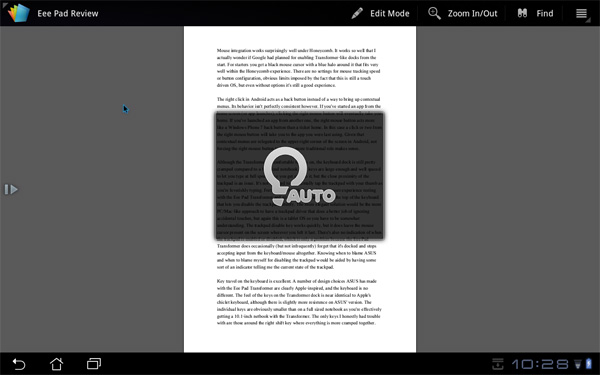
Auto brightness enabled via hotkey
I also found myself hoping for additional app shortcuts on the keyboard. The dedicated browser button is great, but I also wanted one for email. I feel like the right thing to do here would be to offer user customizable buttons to launch various apps.
To the left of the space bar are search, home, and an Fn modifier key in that order. The search key activates the Honeycomb search widget, home takes you home, and we all know what Fn does. To the right of the space bar are alt and a contextual menu key.
Keyboard shortcuts are partially supported under Honeycomb on the Transformer. You can't hold shift and tap the arrow keys to highlight text, but Ctrl + X/C/V do work to cut/copy/paste. Home and End also work. You do have to keep in mind that most apps aren't aware that there's a physical keyboard present and thus you can't do things like hit backspace to delete an email. Navigating within apps using the keyboard's arrow keys does work, but not extremely well—you're much better off using the mouse. The only exception here is the menu key which you can hit and quickly scroll down through available options using the arrow keys.
Although the Transformer is comfortable to type on, the keyboard dock is still pretty cramped compared to a full sized notebook. The keys are large enough and well spaced to let you type at full speed once you get used to it, but the close proximity of the trackpad is an issue. It's not too hard to accidentally tap the trackpad with your thumb as you're feverishly typing. Fortunately, ASUS clearly did some user experience testing with the Eee Pad Transformer and gives you a single hotkey at the top of the keyboard that lets you disable the trackpad entirely. The more elegant solution would be the more PC/Mac-like approach to have a trackpad driver that does a better job of ignoring accidental touches, but again this is a mostly unmodified tablet OS so you have to be somewhat understanding.
The trackpad disable key works quickly, but it does leave the mouse cursor present on the screen wherever you left it last. There's also no indication of when the trackpad is enabled or disabled, which is only a problem because the Eee Pad Transformer does occasionally (but not infrequently) forget that it's docked and stops accepting input from the keyboard/mouse altogether. Knowing when to blame ASUS and when to blame myself for disabling the trackpad would be aided by having some sort of an indicator telling me the current state of the trackpad.
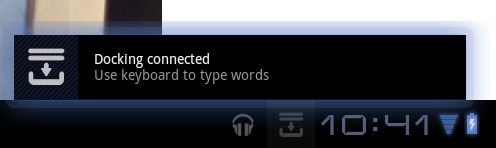
The software side of the keyboard is also interesting. ASUS has a software layer on top of Android that detects the presence of the dock and dutifully instructs you to use the hardware keyboard "to type words". ASUS even provides a toggle to enable/disable the physical keyboard without going to a separate settings page.
With the physical keyboard enabled, the virtual keyboard will never appear—even when you're in an app that requires input from the keyboard.
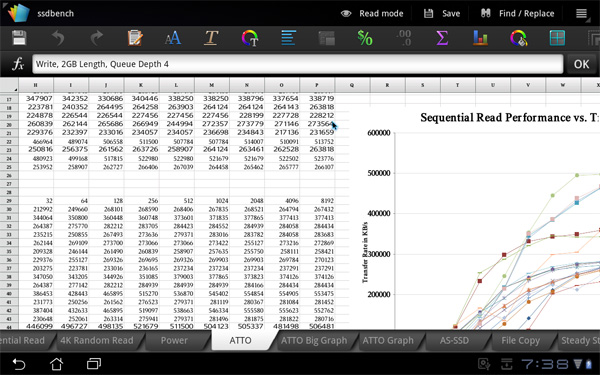
Using the Eee Pad as a netbook, getting work done
The whole experience is remarkably polished. When docked the Eee Pad truly behaves like an Android netbook, and if you find yourself not needing the physical keyboard and trackpad you can easily convert (or transform) the Eee Pad back into a tablet. External storage is even reasonably supported when docked; you can launch File Browser and view what's on external USB drives or SD cards:
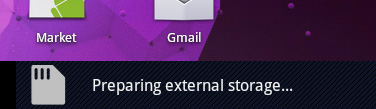
You still have the obvious software limitations of Honeycomb (e.g. not all files will open) but it's clear that this approach has potential. All of the sudden NVIDIA's decision to make Kal-El a quad-core part makes sense—if your tablet is going to double as a full blown PC, it might as well have the processing power when you need it.



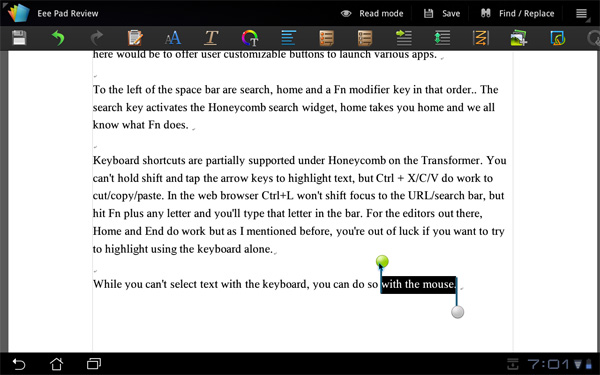

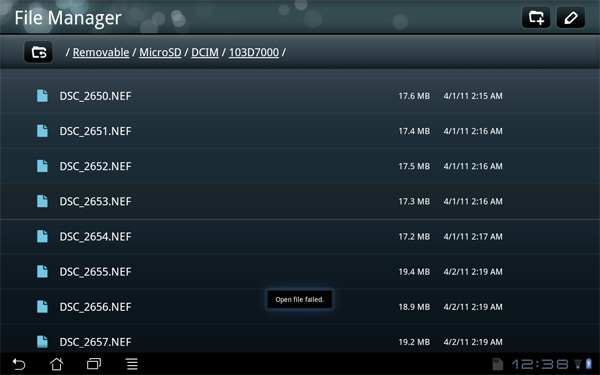








127 Comments
View All Comments
Stuka87 - Thursday, April 21, 2011 - link
Oh I love the APU, and I hope it gets picked up by more hardware manufacturers.But this is all recent stuff. But thats not to say its too late for them to get in on the action, just that they are going to be fighting an uphill battle. And this goes for Intel just as much as it does for AMD.
I know Intel is working on porting Honeycomb to x86, and they could give them a huge boost. But I still think that the current x86 CPU's are simply too power hungry for a proper tablet. They may be upteen times faster, but that doesnt matter as much if you end up with less than half the battery life in a machine that is thicker and heavier.
mados123 - Thursday, April 21, 2011 - link
This tablet really seems like a winner and no surprise it comes from Asus who essentially introduced the netbook market. As stated in the review, $200 less than the Motorola Xoom (although it doesn't have GPS) is outstanding (shouldn't the chart on first page state $599 for the Xoom if we are doing an orange to orange comparison *sorry Apple*)! I like the versatility with the keyboard, mouse and battery dock. In my opinion, all it needs now to be the ultimate productivity tool is a stylus, like the HTC Flyer's (active digitizer technology by N-trig). Price it at $450 then after the upgrade. Here is a link that shows and tells exactly why and when paired with a product like MS OneNote, it would be unbeatable:http://blog.tabletpc.com.au/2011/02/14/active-digi...
LostPassword - Thursday, April 21, 2011 - link
Tablets still seem like a toy to me. I'm probably gonna wait for win8 to come out.kmmatney - Friday, April 22, 2011 - link
Although I really like the iPad (and have almost bought one several times) I do agree that its a toy for now (albeit a very cool toy).The "work" that I could do with an iPad, like emails, I can also do with my iPhone. I really need something like Windows 8 as well. If they can ever make something for an iPad that can run windows XP through a virtual machine, then that would change things quite a bit.
kmmatney - Friday, April 22, 2011 - link
Well, this might change things...http://www.tuaw.com/2011/03/09/vmware-brings-virtu...
virtual machine on the iPad running Windows XP.
kmmatney - Friday, April 22, 2011 - link
Woops - this isn't a real virtual machine - more like a remote control app for a virtual machine hosted on a server. Still pretty cool, as I use a lot of virtual machines, all windows XP based.marvdmartian - Thursday, April 21, 2011 - link
Love the idea of the dock, should definitely be worth the price, once they can double the tablet battery life with a firmware fix. Really will give the best of both worlds.One thing I'd love to see Asus do is think about bumping up/offering a larger size screen. I realize that this will shorten battery life, but coupled with the above mentioned firmware fix, it should give a longer life (with the dock) than it would otherwise. Simply put, I've got a 10" netbook, and normally have to use it with the screen about 18" from my old eyes, in order to easily see the print (either that, or switch to a lower resolution, which isn't really a good choice, IMHO).
Also, here's a clue, to Nvidea. Not everyone has a smart phone yet, so don't plan on only making smart phone docking to tablets/netbooks your only choice, or you're simply screwing your own business/profit.
claytontullos - Thursday, April 21, 2011 - link
"I've been thinking about device synergy, something I brought up in our PlayBook review. The problem is as follows: if I'm on my desktop with half a dozen tabs open and perhaps a PDF as well, but I decide to switch over to a tablet - there's no quick way that I can transition my reading environment between the devices. What I have to do is sit down on the couch, whip out my tablet, and manually navigate to each website and redownload/open the PDF"That was my suggestion/comment in the first Xoom giveaway. :p
qhinton - Monday, April 25, 2011 - link
If you have an android phone or tablet you could use a program in the Google Chrome browser called chrome to phone. It basically sends the website to your device and your browser opens magically.dan76 - Thursday, April 21, 2011 - link
Great review, thank you.There appears to be a lot of confusion about whether or not the US version of this magificent tablet will a wifi only version with GPS.
This review states that there is no GPS in the US wifi only version. Other sites and spec references all say there is GPS though. Asus currently only has an international spec site that is pre-today's US release date announcement.
SO, this is the first I've heard of there not being GPS in wifi only TF101. It has been confirmed that the UK and earlier released wifi only models do in fact have GPS, but I understand the US version could be different.
Can someone please confirm with references? Thank you very much!