Dell UltraSharp U2711: Quality has a Price
by Jarred Walton on January 22, 2010 2:00 AM EST- Posted in
- Displays
Dell U2711 Lag and Response Time
Some users are very concerned with display lag and pixel response time. For others, they really don't notice anything unless a particular display is very sluggish. I fall into the latter camp, though I do notice the processing lag when it's above ~40ms (e.g. on the Dell 2408WFP and LaCie 324, my mouse input just felt off.) To test for display lag, we run the Wings of Fury benchmark in 3DMark03, with the output set to the native LCD resolution - in this case 2560x1440. We clone the output to our reference LCD, an HP LP3065, snap a bunch of pictures, toss out any where the time readout isn't clear, and then average the remaining results (at least 10, and usually 20 or more).
As a reminder, the reference HP LP3065 is one of the best LCDs we currently possess in terms of not having display lag. (The lack of a built-in scaler probably has something to do with this.) While we know some of you would like us to compare performance to a CRT, few users have CRTs these days and all we're really interested in measuring is the relative lag. It's possible we will find an LCD that ends up with a negative result, meaning it's faster than the LP3065, but the best we have managed so far is a tie.
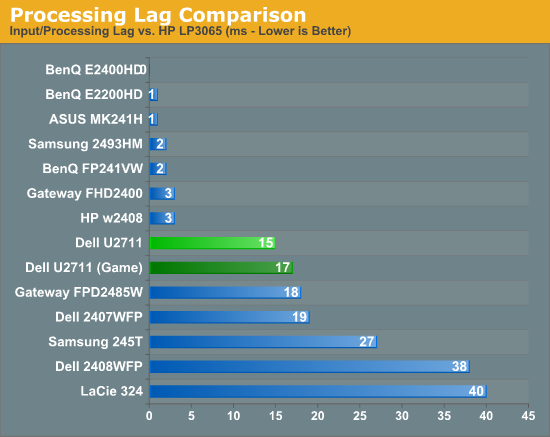
So far, all of the S-PVA panels we have tested show a significant amount of input lag, ranging from 18ms up to 40ms. In contrast, the TN and S-IPS panels show little to no processing lag (relative to the HP LP3065). The BenQ FP241VW with an S-MVA panel performs similarly to the TN and IPS panels, with an average display lag of 2ms - not something you would actually notice compared to other LCDs. What about the new U2711?
We tested with the "Graphics" setting and Adobe RGB as well as "Video" and "Game" - we figured the latter might disable some post-processing and result in less lag. That turned out to be incorrect, as our measured lag actually went up 2ms. However, in practice the settings are pretty much tied. That means the U2711 has around one frame of lag relative to our best LCDs, but it still has a lot less lag than our worst offenders. As stated already, I didn't notice lag in using the U2711 - just like I didn't notice lag on the 2407WFP or the FPD2485W. I did notice slight lag on the Samsung 245T and some clear lag on the 2408WFP and LaCie 324, but the threshold for lag varies and you'll need to determine if 15-17ms is too much or not for you. If you've tried any TN panels and still noticed lag, we would expect every current LCD to be above your "lag threshold".
 |
Despite what the manufacturers might advertise as their average pixel response time, we have found most of the LCDs are basically equal in this area - they all show roughly a one frame "lag", which equates to a response time of around 16ms. Some transitions are faster than others, but the above is representative of what we found in a study of numerous photos. If you look at the tail of the center plane, you can see a slight ghost image before and after the dominant frame. Some of that will come from the camera (we use a 1/120s shutter speed), but most of it comes from the LCD panel. In this case, the U2711 panel does outperform most LCDs that we've tested, where it was often possible to see at least three frames more clearly than the two slight ghosts in the above image.










153 Comments
View All Comments
MadMan007 - Friday, January 22, 2010 - link
Yup I wish more sites would go in to the implications of wide gamut but sadly it seems most just buy in to the MOAR=BETTER marketing hype. Given the depth of some articles at Anandtech it's kind of sad to see only the positives written, almost like marketing material, even if it is ostensibly in the context of professional use and applications.JarredWalton - Friday, January 22, 2010 - link
I have never noticed any problems whatsoever when viewing images on a high gamut display, but perhaps that's because I have calibration tools available. On the U2711, if you're running standard applications, just set the LCD to sRGB instead of Adobe RGB and your LCD will be running in the reduced gamut.Again, I'm not sure how having a wider gamut is supposed to oversaturate colors. Just because a display has a potentially wider gamut doesn't mean you have to use it. Oversaturated reds and blues is a calibration problem, not something inherently wrong with having a higher gamut.
I've heard this complaint before, and I've just never experienced any problems with this. I've even searched for information on what you might be referring to, with no luck. If you use a standard sRGB color space on a wider gamut, you're going to only use 82% of the available gamut. There should be a mapping for reds to reds, blues to blues, etc. that occurs with the display regardless; red shouldn't suddenly map to bright red.
Anyway, if you have a link to somewhere that explains how you encounter this problem, post it and I'll go see if I can replicate this issue (with and without calibration).
10e - Tuesday, January 26, 2010 - link
Sorry Jarred, I have to disagree with wide gamut not oversaturating colors in a practical sense, especially with a monitor that has multimedia aspirations like Dell's latest releases.I also have calibration tools, and one cannot "calibrate out" wide gamut on my Dell 3008WFP and NEC LCD2690WUXI. Wide gamut works fine with color managed applications like Photoshop, or color managed OSes like Mac OS X, but even using the Color Mgmt control panel and loading in the ICM profile in Windows 7 or Vista (or XP) only fixes the oversaturation in Windows Media Player and Picture Viewer, which funny enough ARE color managed. Ty using Media Player Classic and you'll see that it's different from what WMP 11 or 12 show.
This is because color managed apps perform color gamut transformation to correctly "map" sRGB colors to a wider gamut co-ordinate, based on information in the ICM profile. Because a wide gamut screen can effectively show a higher color intensity, a color that is R,G,B 255,0,0 will show a deeper red on wide gamut than standard gamut, because if eight bits per pixel is used, you have the same number of bits defining a wider color space than sRGB. In easy terms, the color difference between red at 254 vs red at 255 is more obvious on wide gamut screens.
Load a photo as your desktop background and load it into Picture Viewer in Vista or Win7 and you will see the difference especially with greens and reds. Even an ocean shot with lots of cyans and turqouises will show up quite obviously. I'm saying to do this, because I have made the same assertion before that wide gamut is not that big a deal, because I was fooled by the built in color viewer of Vista showing me correct colors.
I DO agree, however that using the sRGB mode for PC users and multimedia (console, BluRay) is best. Because otherwise the wide gamut will show up with stronger, unrealistic colors, similar to an old style TV with a color knob.
I have read reviews from other sites that listed wide gamut as being a plus, but I would have to disagree for about 90% of the population out there using tagged and untagged sRGB images.
The0ne - Wednesday, January 27, 2010 - link
You have a perfect example imo. I use this quite often myself for testing."Load a photo as your desktop background and load it into Picture Viewer in Vista or Win7 and you will see the difference especially with greens and reds. Even an ocean shot with lots of cyans and turqouises will show up quite obviously. I'm saying to do this, because I have made the same assertion before that wide gamut is not that big a deal, because I was fooled by the built in color viewer of Vista showing me correct colors."
JarredWalton - Tuesday, January 26, 2010 - link
I'm not sure about video playback... I just tried to compare a movie in WMP11 and MPCHC on a regular gamut LCD, and there's clearly a difference between the two. MPCHC looks somewhat washed out, with lighter blacks and darker whites. I'm not sure if WMP11 is doing some extra post processing or what.AnnonymousCoward - Saturday, January 23, 2010 - link
Jarred, virtually all pictures and video were recorded in sRGB space. With 24 bit color, one pixel might be color 103x50x246. That maps to a different color than it should on a wide gamut monitor. Since wide gamut extends deeper into the red zone, the incorrect mapping will give more saturated reds.JarredWalton - Saturday, January 23, 2010 - link
It only maps incorrectly if your monitor is running in a wide gamut color space (both the monitor and OS) and it doesn't handle an sRGB image as being sRGB. If the applications is color space aware, you don't have a problem. Having a wide gamut monitor doesn't inherently cause the problem; in fact, if you have a regular gamut monitor you get the same effect. It's the images/videos and color space they are created in that can create issues.AnnonymousCoward - Saturday, January 23, 2010 - link
Maybe my understanding is incorrect. The way I see it, regardless of what OS or application is being run, let's say you open a picture on a 72% gamut screen. The color is accurate. Now you crack open the monitor and replace the backlight with one that does 95% gamut. That same picture would appear different and more saturated, right? If so, that would be the case with all sRGB pictures out there, which is nearly every one.Even if software could "up-convert" a low gamut sRGB picture to be high gamut (by lowering the integer color values), for viewing on a high gamut screen, the end result wouldn't be a perfect match since we're dealing with integers.
JarredWalton - Sunday, January 24, 2010 - link
This is not correct. A high gamut screen has the potential to display a wider range of color, but it doesn't inherently do so. The backlight puts out white, and if it's a better white you can get a wider color range (more or less). But if you run in a limited color space, it doesn't make the colors map incorrectly within that color space. The problem only manifests when you view an image that maps to a different color space, and your image viewer doesn't adjust colors appropriately.There's a link above to a site that shows the problem. I can view the "wrong color space" stuff on a low gamut display as well as a high gamut display. So if you want an image to be viewable by your average Joe, you should use sRGB color space. Which, incidentally, the U2711 has a built-in profile calibrated to less than 5.0 delta E.
AnnonymousCoward - Monday, January 25, 2010 - link
I really appreciate the responses =)After looking into this more, I think there are 2 things going on (which happen to relate to the 2 points in my last post). 1) If software isn't color managed, there's an incorrect mapping (see http://tinyurl.com/yk2h9uz)">http://tinyurl.com/yk2h9uz). 2) Even with color management, due to "bits of color" having finite numbers of steps, the conversion for display on a high gamut screen might not be 1:1 (see http://tinyurl.com/y8vocba)">http://tinyurl.com/y8vocba). It seems like #1 is the bigger problem.