Dell UltraSharp U2711: Quality has a Price
by Jarred Walton on January 22, 2010 2:00 AM EST- Posted in
- Displays
Brightness and Contrast
For the brightness, contrast, and color accuracy tests, we depend on a hardware colorimeter and software to help calibrate the displays. We use a Monaco Optix XR (DTP-94) colorimeter and Monaco Optix XR Pro software. Dell advertises a typical contrast ratio of 1000:1 and a maximum contrast (using dynamic backlight adjustment) of 80000:1. We're not interested in dynamic contrast, so we used the Adobe RGB setting for the results below. For those that are wondering, the reason we don't like dynamic contrast is that CCFL backlights take time to settle in and provide a consistent output, and if a display is constantly modifying the backlight level you won't get accurate colors.
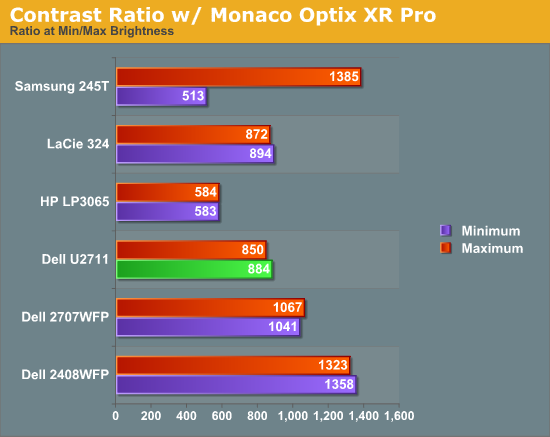
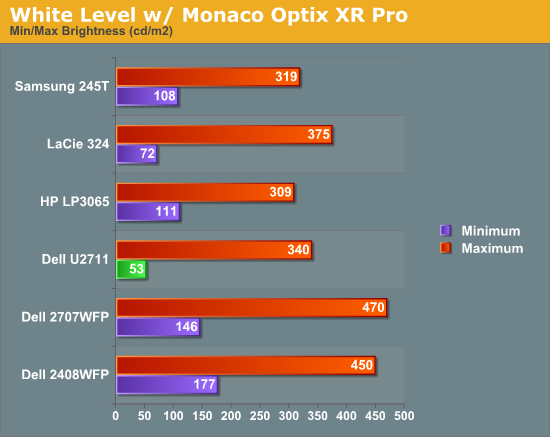
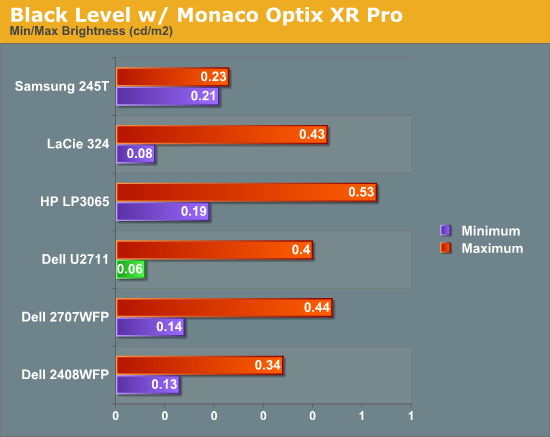
Don't pay too much attention to the white/black graphs, as they are merely reference points for how the displays perform at certain settings. Like many other LCDs, the U2711 has a "normal" brightness level of around 260nits (the Adobe RBS setting defaults to 50% brightness and contrast), which is more than sufficient and is actually brighter than what most users prefer to use in an office environment. You can reach the advertised 350nits (give or take) if you max out brightness and contrast.
We're more interested in the contrast ratio, and here we find that the U2711 doesn't quite reach the advertised 1000:1 but instead comes closer to 850:1. We would have liked to see black levels a bit lower to improve the contrast, but really anywhere above 750:1 is difficult to see the difference, and 500:1 is sufficient for most users. At lower brightness settings, the contrast ratio improves to the point where our 100nits "print" result (~13% brightness) actually reached the advertised 1000:1 contrast ratio.
Power Requirements
Going along with the brightness levels, here are the power requirements we measured at the Windows desktop using the minimum brightness (53nits) setting along with 100nits (13%), 200nits (36%), and maximum brightness (340nits).
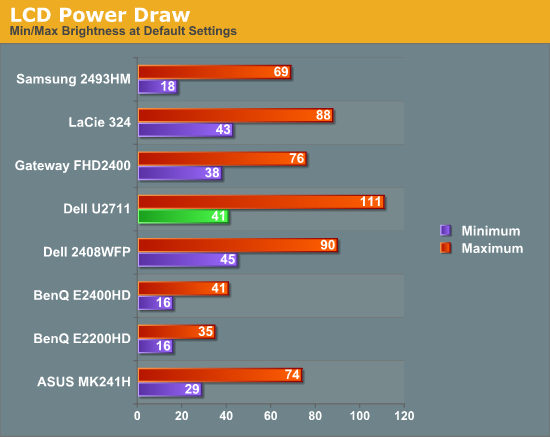
This is another area where we think the U2711 could be improved, but the cost might be too high right now. CCFL backlighting has been the norm since LCDs first came out, and it works but it's not the most power efficient way of lighting up an LCD. LEDs are the new and improved method, but while they can save power they also tend to deliver a lower color gamut. RGB LEDs address that shortcoming but they cost more and appear to use a similar amount of power compared to CCFL (and we've only seen them used in laptops so far). The U2711 draws a minimum of 41W, but a more realistic setting of 200nits will pull 72W. At maximum brightness the display settles down to 111W, but we measured a peak draw of 124W. (When we first cranked up brightness from 36% to 100%, brightness also reached 390nits before declining to 340nits.) We'd like to see LCDs that deliver all the color quality at half the power draw, but right now it's more a question of priorities: if you go green on power, your green colors may end up lacking. And to keep things in perspective, 72W at 200nits for a 27" LCD is still about half the power of your typical 21/22" CRT running at ~200nits!










153 Comments
View All Comments
dszc - Tuesday, March 2, 2010 - link
Jarred,Thank you for such great display reviews. I am an avid fan and have found no others as good.
I have 2 questions/requests:
1)Would you please do a review comparing good quality LCD and Plasma TVs to a "computer monitor" like the HP 3065.
I am a pro photographer and spend most of my days processing images. I find it easiest to see artifacts and other processing problems on displays with bigger pixel pitches (like my Dad's 1080p 58" Panasonic Plasma). I guess I'm saying that I want to see my images at their worst, but accurately.
I'm about to pull the trigger and move to a 35-45" LCD or Plasma TV as my prime editing monitor, but I'd like to see how they stack up in one of your top-notch reviews.
2)Where can I get Monaco XR software. I have the DTP 94 colorimeter, but I need the software. I have used ColorEyes form many years, but have never been happy with it. And now I can't even get it installed on Windows 7.
Thanks for any help you can give me. And keep those great display reviews coming!
EnzoFX - Wednesday, February 17, 2010 - link
Looking for a big screen, how do the 30 inch monitors from Dell compare? I wish there was a nice big chart with several of the monitors in this range.Would like to see how the u2410, 3007wfp, 3007wfp-hc, and 3008wfp compare with the reference HP 30" in processing lag.
pjackson11 - Monday, February 8, 2010 - link
Here's another review with calibration reports and such: http://www.flatpanelshd.com/review.php?subaction=s...">http://www.flatpanelshd.com/review.php?subaction=s...kasakka - Wednesday, January 27, 2010 - link
The lag when turning on and switching resolutions is really annoying on the 3008WFP. I switch between my Macbook Pro and my desktop PC and the lag annoys me. Otherwise I haven't noticed any real input lag problems with the display.I was hoping that Dell had fixed that problem for the newer models but apparently they just crammed the same software and hardware in with a smaller panel.
mikeyakame - Wednesday, January 27, 2010 - link
I find the turning on lag to be the worst personally. Resolution switching lag isn't nearly as bad compared to that! Other than that there is no real input lag you are definitely right there. It behaves really well at native resolution on DVI-D.ochentay4 - Tuesday, January 26, 2010 - link
Hi, how can I calibrate my crappy Dell S2409W without professional tools? Is there any way?mikeyakame - Wednesday, January 27, 2010 - link
You could pick up one of these for personal use, they aren't all that expensive and the result is pretty good for the price.http://www.pantone.com/pages/products/product.aspx...">http://www.pantone.com/pages/products/product.aspx...
I've got a Huey Pro myself, this model:
http://www.pantone.com/pages/products/product.aspx...">http://www.pantone.com/pages/products/product.aspx...
And the main difference is the software mostly, a few extra features on the Pro software, like being able to set gamma and cool/neutral/warm color temps through the tray tool.
The results I've got with my Dell 3008WFP with the Huey Pro are quite good, while it doesn't detect reds all that perfectly, I don't mind the slight red tint, it makes it alot easier to sit 30cm away from the monitor and have it not hurt my eyes.
Food for thought anyway.
ochentay4 - Wednesday, January 27, 2010 - link
Thanks man. I also read that AVIA Guide to Home Theater and Digital Video Essetials are very good DVDs to calibrate for videos. I supose that the calibration is worse than PANTONE products. I will test and see. Shame I really dont have money right now.jazzfreek - Monday, January 25, 2010 - link
Very nice article. I enjoyed reading it as I am in the market for something like this. One thing that caught my eye was your comment regarding better results using Monaco Optix over Coloreyes Display Pro and remembered seeing Integrated Color recommending using the Spyder 3 calibration puck over the otherwise recommended DTP-94 when calibrating wide gamut displays. I believe the DTP-94 is the same colorimeter as the one you use. Perhaps the older puck isn't sensitive enough to the new wide gamut. (see link). Thought you might be interested in this. Thanks.http://www.integrated-color.com/mm5/merchant.mvc?S...">http://www.integrated-color.com/mm5/mer...&Cat...
10e - Tuesday, January 26, 2010 - link
The Spyder3 is deficient in measuring black levels and color gamut, so I wouldn't recommend it. The Eye One D2 and DTP-94 are both better at this.