Apple's Redesigned MacBook and MacBook Pro: Thoroughly Reviewed
by Anand Lal Shimpi on October 22, 2008 12:00 AM EST- Posted in
- Mac
Baby Steps: The New Trackpad
With the MacBook Air, Apple introduced its first oversized trackpad:

The MacBook Air's trackpad
The size was necessary to enable more complex gestures; you could now rotate pictures just using two fingers and the trackpad. Neat. The MacBook Pro got the same functionality with its update earlier this year, and now with this last redesign both the MacBook and MacBook Pro have support for even more gestures.

The old MBP trackpad (left) vs. the new MBP trackpad (right)
Slide four fingers from top to bottom and you'll activate Exposé, slide them from left to right and you can switch between apps. The gestures are nice but are still gimmicky in my opinion; they aren't integrated well enough into OS X as the OS wasn't designed with them in mind. The usage experience I'm looking for is more Star Trek tablet - or iPhone like if you want a more realistic reference. I think we're getting there, and Apple is planting the seeds for such a transition, especially if you look at the sort of trackpad used on the new notebooks.
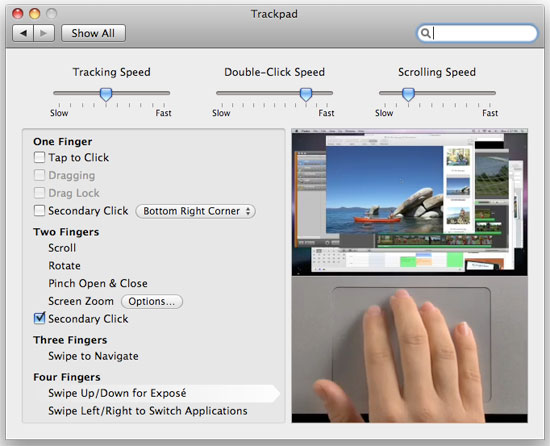
The new trackpad lacks any discrete buttons; instead, the entire pad can be depressed and acts as a physical mouse button. Keep one finger on the pad and push down on it for a single click, have two fingers on the pad and it's a right click. Scrolling is the best implementation I've seen on a trackpad; just take two fingers and move them up/down/left/right to scroll.
The pad is also covered with a thin piece of glass that makes gliding your finger on it much smoother, which is admittedly very nice. None of this is necessary for the current gestures but it gives us a good indication of where Apple is going with this. It won't be this year, it may not even be next year, but real multi-touch is coming to OS X. Wake me up when that day comes, because until then this bandaid of gestures isn't going to win me over.
While I wasn't won over by the gestures, I would be fine with the new trackpad if it didn't have so many problems. I have had some issues with clicks not registering; I'm not sure if this is a hardware problem or a software one. The trackpad would physically click but the click wouldn't register in OS X. This problem appeared more on the MacBook Pro than the MacBook, and it didn't matter where I clicked on the pad, it just wouldn't register. Eventually it would sort itself out and everything would be back to normal. It seems like other users are running into this same problem and Apple appears to be replacing notebooks, but there's no indication that it's actually a hardware issue. I'd suspect it's a software problem but it's honestly too early to tell. So far it seems like if you take your finger off of the pad before you click, then put it back on to click you're more likely to make the click register. Or simply enable tap-to-click and you'll avoid the problems altogether - not a real solution in my opinion but a workaround.
The trackpad is even worse under Windows for some reason. If you try pushing down on the pad to make it click under Windows, the cursor has a tendency to jump while it is very well behaved under OS X. Again, I have a feeling this is more of a software problem but who knows if/when it will be fixed.
Hooray for being an early adopter of Apple's finicky product.










66 Comments
View All Comments
Calin - Friday, October 24, 2008 - link
What about testing power use under XP I meanXP compares more favourably to Mac OS (or anything else) than Vista, and I wanted to know if that excessive power use is Vista-only, or if it does appear on Windows XP too
strikeback03 - Thursday, October 23, 2008 - link
Or some version of Linux?wilkinb - Wednesday, October 22, 2008 - link
yeh I agree the diff will be how the OS is set to manage each device etc etc...On my Sony laptop i get around 2 hours on high performance and a bit over 5 hours on battery saving...
The results they posted dont really tell us much other then a bootcamp vista install isnt as good as an osx install at managing power on apple laptop... amazing right?
I am sure if i dont use the Sony install and tool/drviers etc I will also get less battery life on my laptop. So the question would be do you think apple put more effort into power management on their OSX install then they did for Vista?
JarredWalton - Wednesday, October 22, 2008 - link
Let me just say that I've tried testing various power saver setting under Vista on several notebooks (see review on Friday) and I just can't get anywhere near 5 hours of battery life. Sure, the CPUs are a bit higher spec on some of the notebooks, but as one example a 12.1" laptop with 55 Whr battery, 320GB 5400RPM HDD, 4GB RAM, LED backlighting, and P8400 pulls an "amazing" 138 minutes of DVD playback and 142 minutes of web surfing... though it does manage 261 minutes when sitting idle at the desktop.As best I can tell, the CPU and HDD just don't seem to be entering sleep modes much if at all, unless the system is 100% idle. Even then, 261 minutes idle battery life doesn't compare favorably to the MacBook pulling 286 minutes of web surfing.
How big is the Sony battery, if I may ask? (Just for reference, take Voltage * mAhr to get Whr.) What sort of CPU, GPU, HDD, RAM does it use? What we need to see to prove it's possible is a Vista laptop with a 20W TDP CPU, 2GB RAM, 5400 RPM HDD, and 13.3" LED backlit LCD that can still get close to five hours of battery life with a 55 Whr battery. If you think you have one, get the manufacturer to send me one for review! :)
Spivonious - Thursday, October 23, 2008 - link
Are you guys turning off the Vista indexer and SuperFetch? Those two things would run the harddrives pretty constantly on a fresh install, which would definitely drag down battery life.JarredWalton - Thursday, October 23, 2008 - link
Do normal users disable SuperFetch? I've disabled indexing as much as I know how, since I don't use it, but SuperFetch is part of Vista. Besides, it shouldn't run on battery power (and neither should indexing).Spivonious - Friday, October 24, 2008 - link
If you want to actually test Vista battery life, install the OS and use it for a week before testing the battery life. I agree with the other poster that both the indexer and SuperFetch are great features, but they do spin the harddrive when the computer is idle until the index is built and SuperFetch learns what you use most often.Spinning harddrive = lower battery life
Comparing battery life between Vista and OS X is like comparing the time it takes to eat a pomegranate and an apple.
headbox - Saturday, October 25, 2008 - link
no, battery tests let people know how long they can use their computer without plugging it in.You're not comprehending the article- the PC laptops are also being tested at idle, just sitting there doing nothing. If Vista is going to spend that entire time "superfetching" nothing, that's a problem.
jonmcc33 - Thursday, October 23, 2008 - link
No, normal users do not disable SuperFetch. That's just bad tweaking advice, as much as turning Indexing off is as well. Both are amazing features added to Vista.I tested a Latitude D630 (2.6GHz Core 2 Duo Penryn, 2GB RAM) with Vista Business and a 9-cell 85WHr battery. Life was over 5 hours.
JarredWalton - Thursday, October 23, 2008 - link
I wouldn't be surprised if there's just some glitch on many of the laptops that's keeping battery life down, but until some manufacturer can deliver Vista with 55 Whr and 5 hours (give or take) battery life I remain skeptical. Users shouldn't have to hack their laptop in any way to get the increased battery life; it should just work properly out of the box. You know, like the MacBooks with OS X.