Lexar Professional Workflow HR2 4-Bay Thunderbolt 2 / USB 3.0 Reader Hub Review
by Ganesh T S on June 22, 2017 8:00 AM ESTLexar Professional 1000x SDXC UHS-II Performance
SD (Secure Digital) cards were introduced in 1999, as an update to the existing MultiMediaCards (MMCs). It gained traction even in areas where CompactFlash had been preferred, thanks to its small size. Its popularity is evident by the fact that it has spawned two follow-ups in the same form factor - starting with the SDSC in 1999 for capacities between 1MB and 2GB, we got SD High Capacity (SDHC) in 2006 (up to 32GB) and SD eXtended Capacity (SDXC) in 2009 (up to 2TB). The cards also come in various sizes - standard, mini, and micro. Currently, the standard and micro sizes are more popular in the market. SD's popularity and affordability has meant that almost all consumer cameras come with a SD card slot.
Lexar offers SD cards in multiple performance segments. The 300x and 600x versions are UHS-I cards, while the 1000x and 2000x ones are UHS-II (U3). Multiple capacities are available in each lineup. The first SD card to be subject to our memory card review workflow is the Lexar Professional 1000x 128GB card (LSD128CRBNA1000).
Sequential Accesses
Lexar claims speeds of up to 150 MBps, but real-world speeds are bound to be lower. In fact, writes can sometimes be much slower. For most applications, that really doesn't matter as long as the card is capable of sustaining the maximum possible rate at which the camera it is used in dumps data. We use fio workloads to emulate typical camera recording conditions. We run the workload on a fresh card, and also after simulating extended usage. Instantaneous bandwidth numbers are graphed. This gives an idea of performance consistency (whether there is appreciable degradation in performance as the amount of pre-existing data increases and / or the card is subject to wear and tear in terms of amount and type of NAND writes). Further justification and details of the testing parameters are available here.
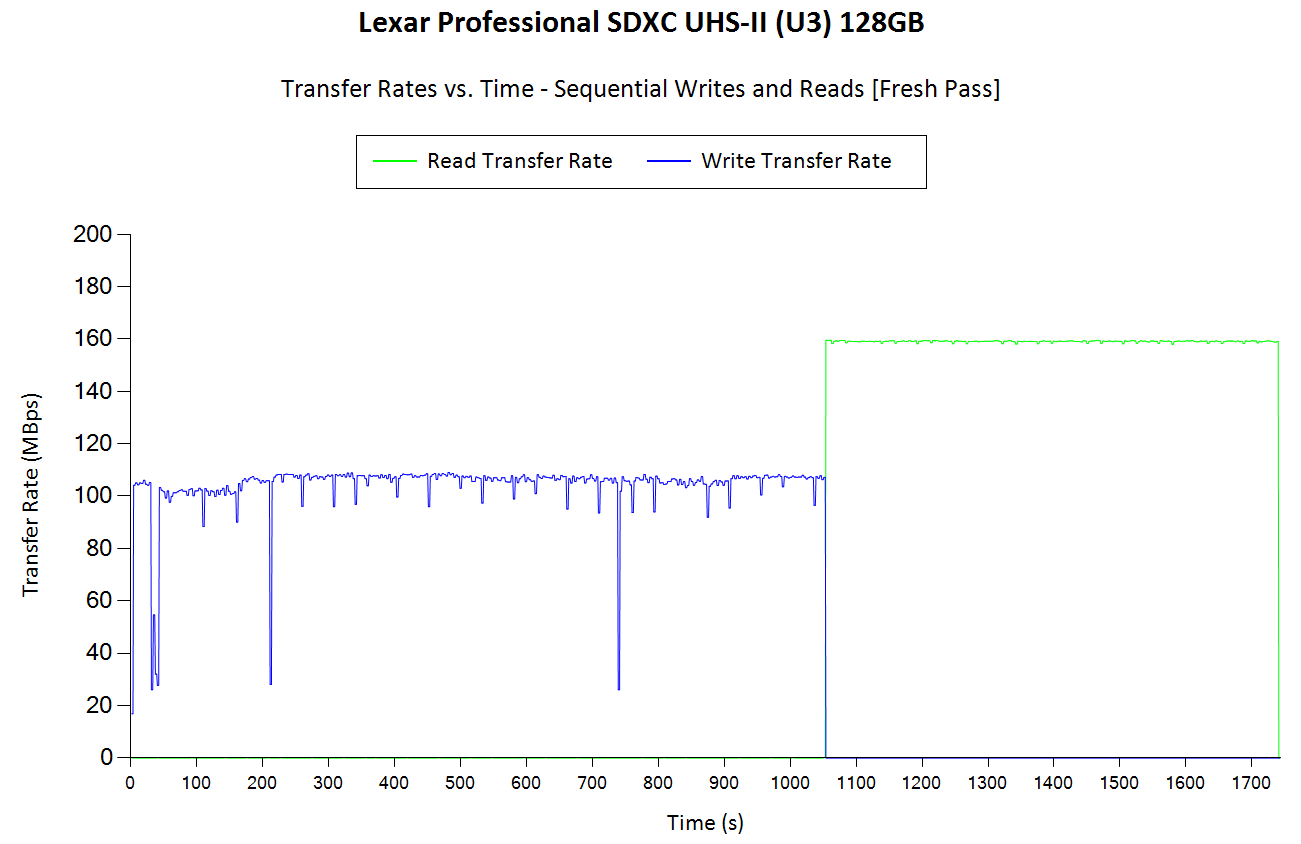
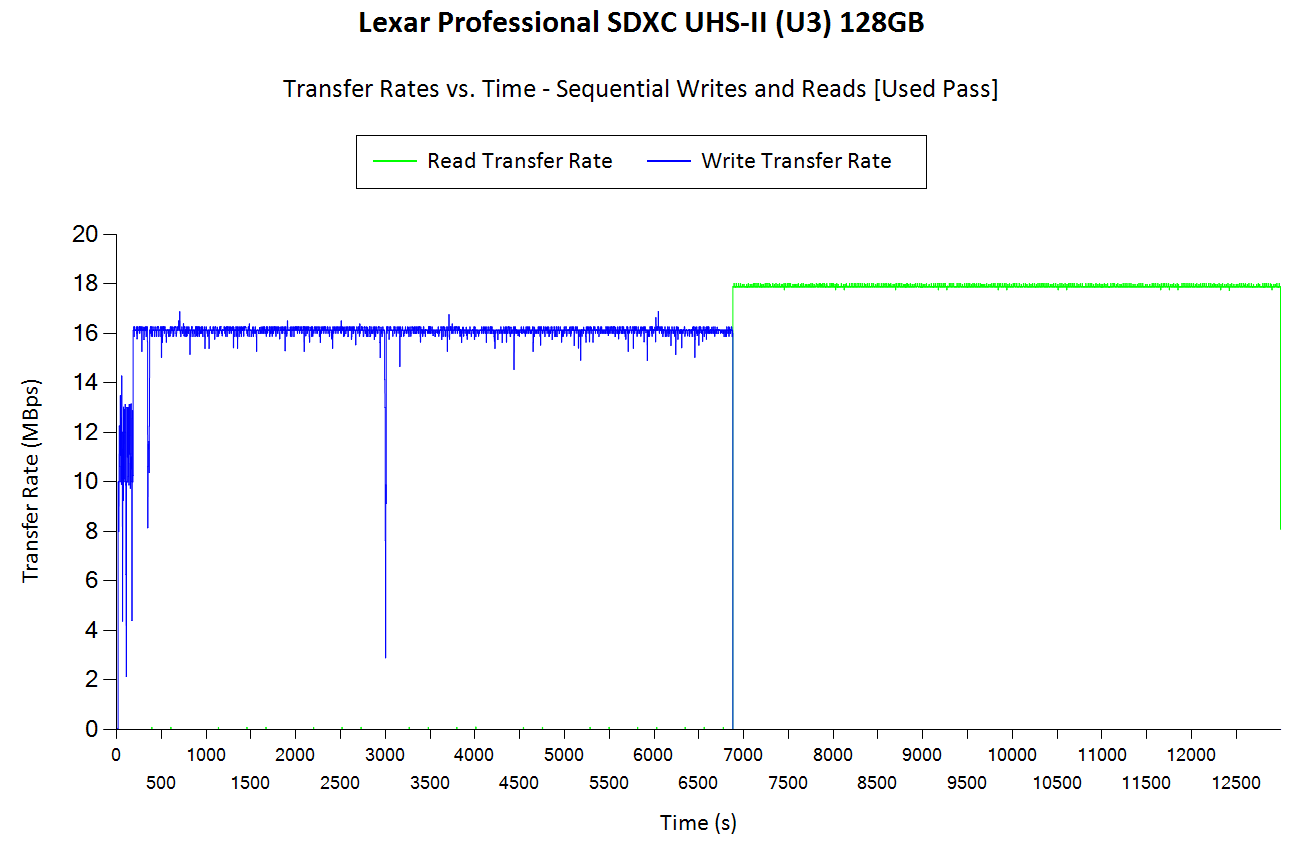
The Lexar card is greatly hurt by the ageing simulation. From write speeds of aroun 100 MBps, we drop down to 16 MBps. Even in the fresh state, there are dips to around 30 MBps. In the used state, the minimum is around 3 MBps. Further down in this section, we discuss whether it is possible to restore the performance.
AnandTech DAS Suite - Performance Consistency
The AnandTech DAS Suite involves transferring large amounts of photos and videos to and from the storage device using robocopy. This is followed by selected workloads from PCMark 8's storage benchmark in order to evaluate scenarios such as importing media files directly into multimedia editing programs such as Adobe Photoshop. Details of these tests from the perspective of memory cards are available here.
In this subsection, we deal with performance consistency while processing the robocopy segment. The graph below shows the read and write transfer rates to the memory card while the robocopy processes took place in the background. The data for writing to the card resides in a RAM drive in the testbed. The first three sets of writes and reads correspond to the photos suite. A small gap (for the transfer of the videos suite from the primary drive to the RAM drive) is followed by three sets for the next data set. Another small RAM-drive transfer gap is followed by three sets for the Blu-ray folder.
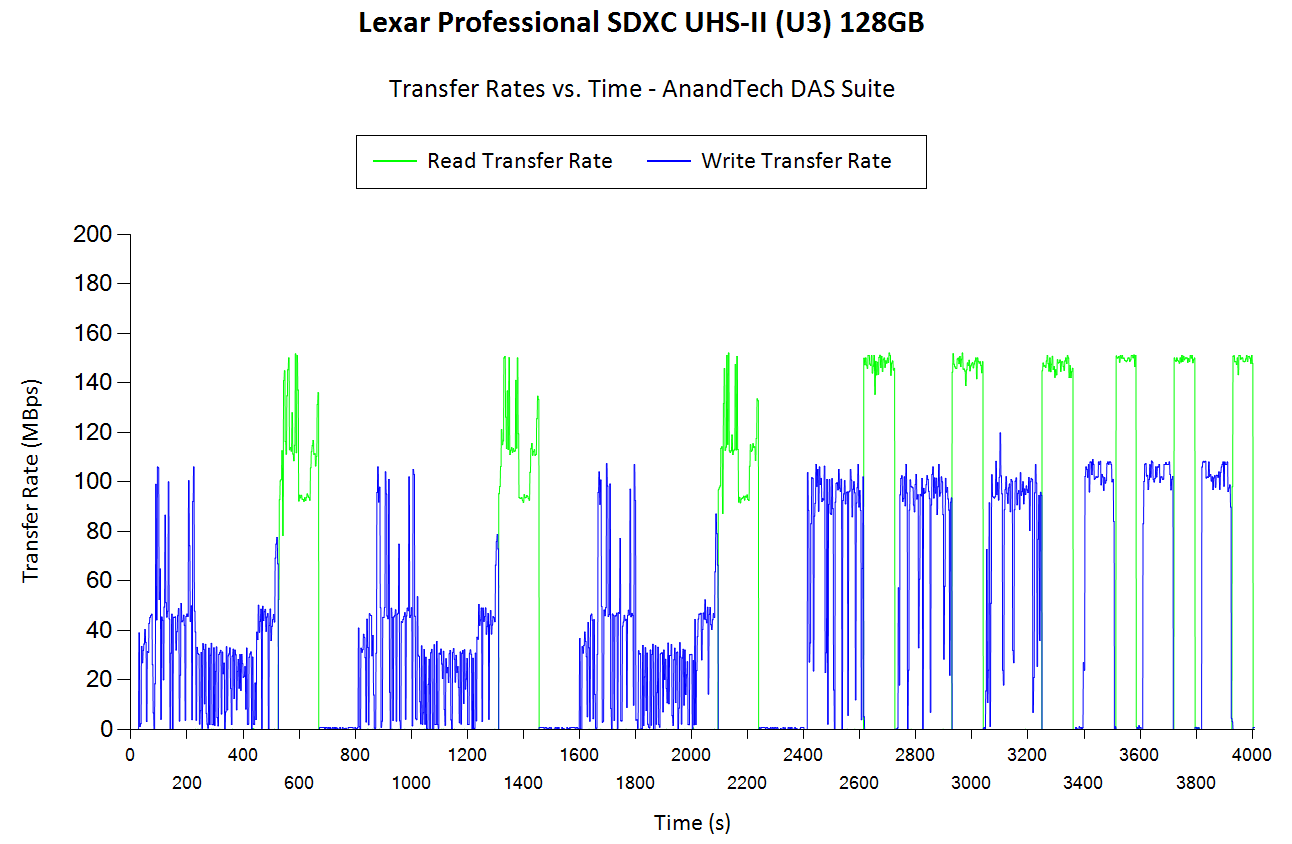
Our inferences from the sustained transfers fio workload are confired by the above graph also. With large-sized files, the write performance is very good (more tha 100 MBps). With small files, the read speeds are good (more than 100 MBps) - this is the more important metric when it comes to importing media files from the card to a computer for further processing.
AnandTech DAS Suite - Bandwidth
The average transfer rates for each workload from the previous section is graphed below. Readers can get a quantitative number to compare the Lexar 1000x 128GB SD card against the ones that we have evaluated before.
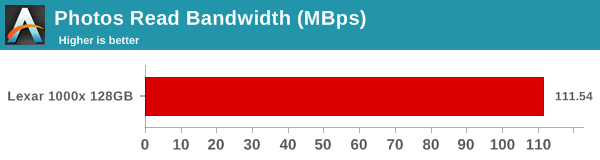
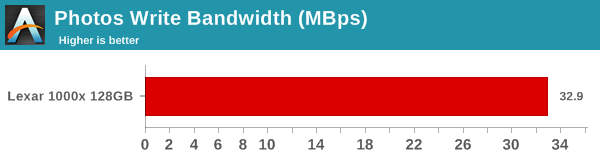
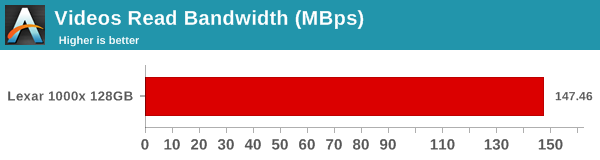
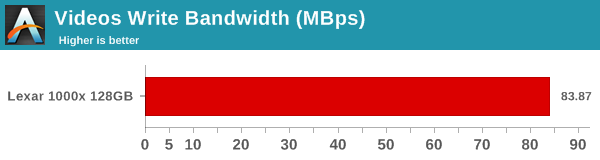
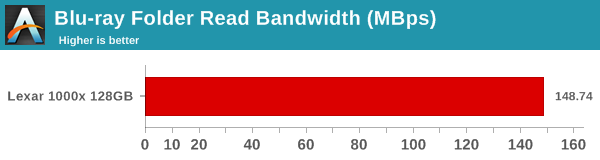
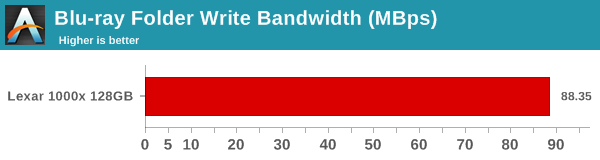
We also look at the PCMark 8 storage bench numbers in the graphs below. Note that the bandwidth number reported in the results don't involve idle time compression. Results might appear low, but that is part of the workload characteristic. Note that the same testbed is being used for all memory cards. Therefore, comparing the numbers for each trace should be possible across different cards.
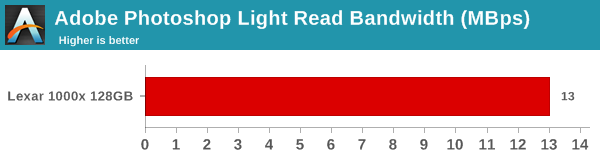
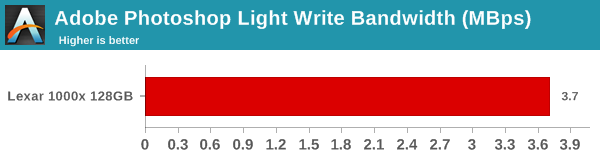
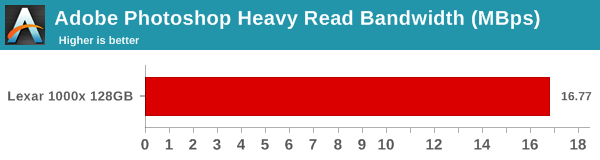
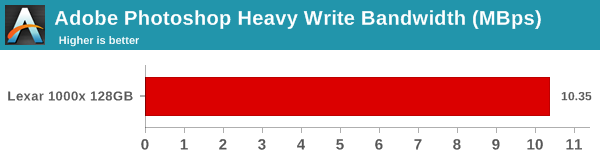
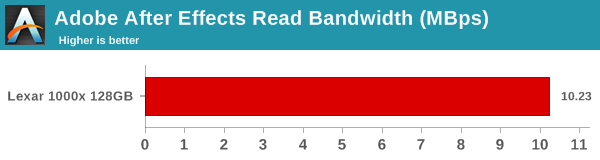
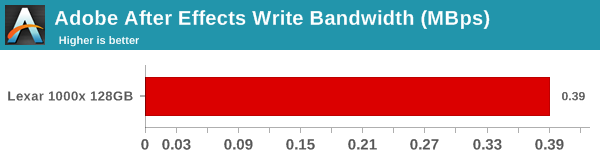
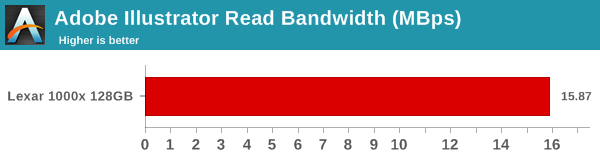
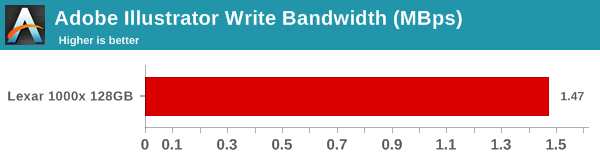
Performance Restoration
The traditional memory card use-case is to delete the files on it after the import process is completed. Some prefer to format the card either using the PC, or, through the options available in the camera menu. The first option is not a great one, given that flash-based storage devices run into bandwidth issues if garbage collection (processes such as TRIM) is not run regularly. Different memory cards have different ways to bring them to a fresh state.Based on our experience, SD cards have to be formatted using the SD Formatter tool from the SD Association (after all the partitions are removed using the 'clean' command in diskpart).
In order to test out the effectiveness of the performance restoration process, we run the default sequential workloads in CrystalDiskMark before and after the formatting. Note that this is at the end of all our benchmark runs, and the card is in a used state at the beginning of the process.
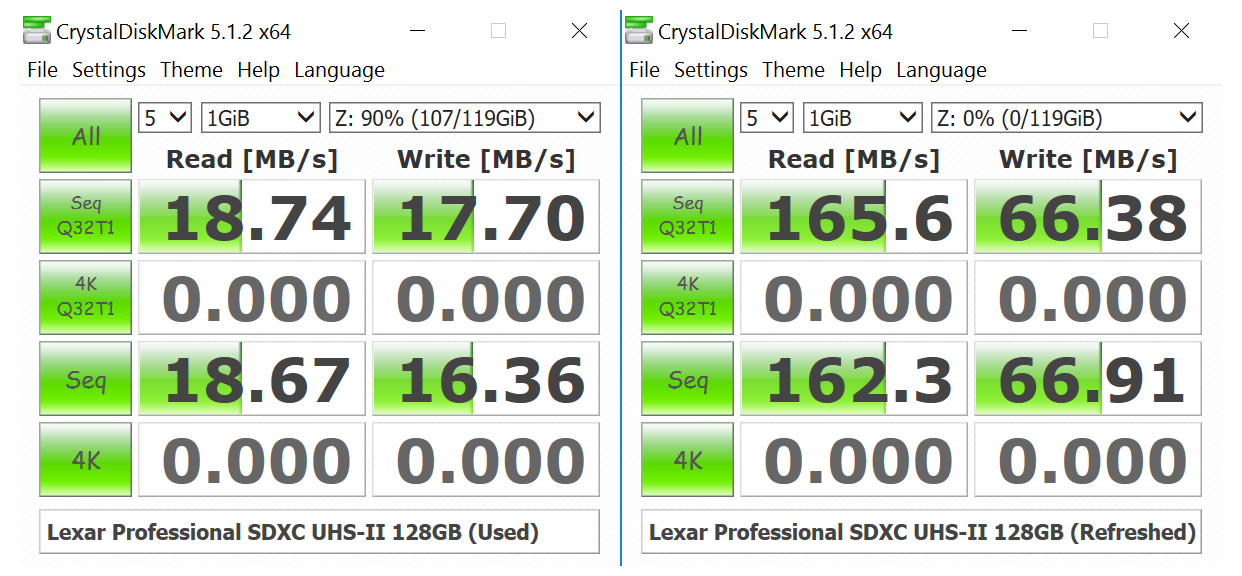
Cleaning all the partitions and subjecting the card to the SD formatter helps in restoring the performance. The write speed does go down a bit compared to what we got with the card fresh out of the box.
Pricing
In addition to raw performance and consistency, pricing is also an important aspect. This is particularly important in the casual user and semi-professional markets, where the value for money metric often trumps benchmark numbers. The table below presents the relevant data for the Lexar 1000x 128GB SD card.
| SD Cards - Pricing (as on June 15, 2017) | ||||
| Card | Model Number | Capacity (GB) | Street Price (USD) | Price per GB (USD/GB) |
| Lexar 1000x 128GB | LSD128CRBNA1000 | 128 | 86 | 0.67 |











32 Comments
View All Comments
petteyg359 - Wednesday, June 28, 2017 - link
Or you could get four $10 card reader / hub combos that nut only are just as fast, but also daisy chain together in less space than this monstrosity.Zak - Thursday, June 22, 2017 - link
I wonder if the problem, this clumsy solution attempts to address, actually exists.DanNeely - Thursday, June 22, 2017 - link
Probably not for home or occasional use, but for daily use when time is money it does.Saving even a minute or two a day vs a cheap reader adds up fast if you've got a job where you're doing big transfers daily. A dollar a day makes a fully populated TB3 version break even within 2 years at that rate. Once you go beyond a mom and pop size business overhead means hourly rates are probably at least double salary due to overheads; at that point you're looking a breakeven period of months.
evanrich - Saturday, June 24, 2017 - link
Funny how people who have no idea what such products are for want to chime in like they have a clue. "I wonder if the problem this ....automobile.... attempts to solve, even exists" - Horse trainer in the 1900's. For people who shoot a lot of photos/video, and need to dump multiple cards in the field quickly, this works well. While I don't have the hub, I own 2 of the SD readers and I use them EVERY time I do a shoot to quickly dump cards and then start shooting again. I can't wait for some shitty usb2.0 reader to dump 256GB of images off to my PC.hieuhef - Monday, June 26, 2017 - link
Problem: I have 4 memory cards from my shoot that I need to add info to and add extra metadata to as I save it to my PC. I don't want to do it one card at a time.Solution: This hub and 4 readers. Add info and metadata to be applied to each photo in Photomechanic, then it saves each image from each card to a HDD on my PC along while backing up to an external drive or RAID in one action. That is a lot of time saved over a course of a year.
petteyg359 - Wednesday, June 28, 2017 - link
Cheaper and smaller solution: daisy chain individual card reader / hubs, or use multiple single card readers in a single hub. There are plenty of card readers out there that are at least as fast as this monstrosity.RaichuPls - Thursday, June 22, 2017 - link
So uhm. What's with the lack of articles recently? A10 deep dive, GS8 review, U11, GTX 1050/1050Ti, hell even a 2016 Macbook Pro review? iMac Pro? OnePlus 5?fanofanand - Thursday, June 22, 2017 - link
They had a decently in-depth review of the new Intel chips, but I too have noticed a lack of recent content the last couple of weeks.rtho782 - Friday, June 23, 2017 - link
I'm still waiting for the GTX960 review. Any day now.evanrich - Saturday, June 24, 2017 - link
Don't exactly see you contributing any articles there yourself there bro...