The Lenovo ThinkPad X1 Yoga Review: OLED and LCD Tested
by Brett Howse & Brandon Chester on September 29, 2016 11:30 AM ESTLCD Display Analysis
Lenovo actively send us both the OLED version of the X1 Yoga (many thanks to Lenovo for helping us cover both aspects), as well as the LCD version. This gives us a chance to see how they stack up. Brandon has a deeper dive into the OLED version on the next page, and I’ve got the LCD version here.
The LCD display option supports touch since this is a convertible device, but it also has a matte coating on it. This gives the pixels themselves a bit of a washed out look, as seen above, but still gives the benefits of a matte display to the users. Lenovo offers a 1920x1080 LCD as well as the 2560x1440 version, and we recieved the larger resolution display in our review unit. The higher resolution version offers 210 pixels per inch, and they are arranged in a typical RGB stripe.
To test the display accuracy, the X1 Yoga was tested with an X-Rite i1DisplayPro Colorimeter for brightness and contrast measurements, and an X-Rite i1Pro2 Spectrophotometer for the accuracy measurements. SpectraCal’s CalMAN 5 suite is used with a custom workflow. The display is calibrated to 200 nits before accuracy results are tested.
Brightness and Contrast
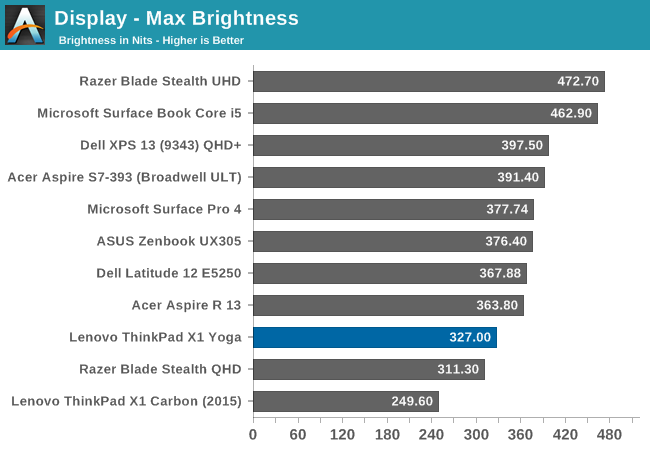
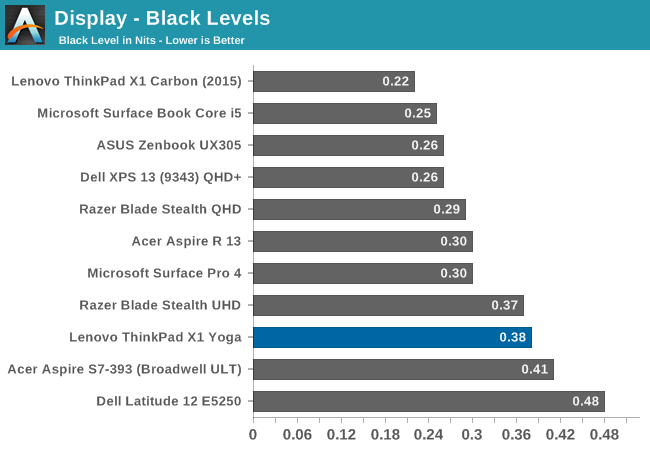
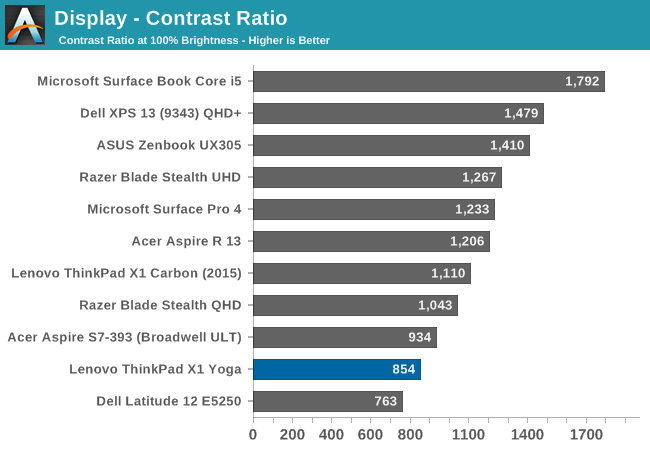
At maximum brightness, the X1 Yoga can output 326 nits, which is on the lower end of the brightness charts compared to other tested notebooks. The black levels are rather high though, which leads to a middling 854:1 contrast ratio. For those that like to use these devices at night, the minimum brightness is just 3.6 nits, which is very good.
Grayscale
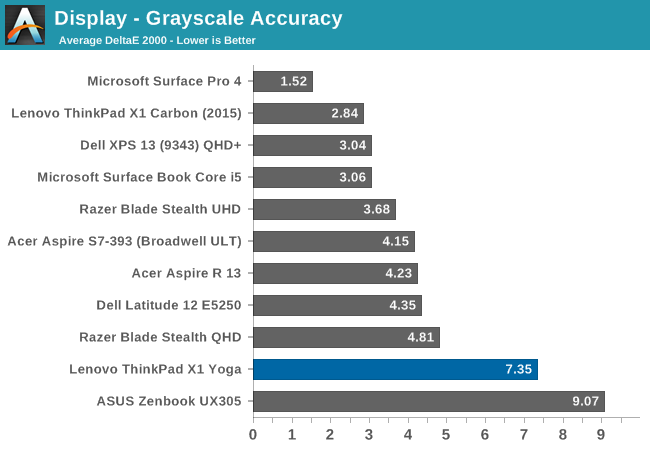
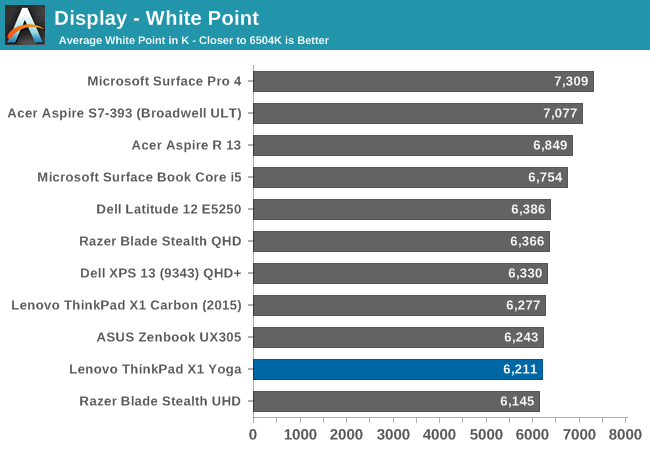
For the LCD display, the grayscale accuracy overshoots dramatically. When displaying white, there is far too much green in the image, and the blue falls away once the levels increase. This results in a display on the warm side, but with a definite green tinge to everything. At 100% white, the dE is a massive 10.8 - by contrast, when we test displays, good results are more akin to error levels under 3. The relative color comparator shows just how green the display is out of the box. For anyone remembering the Yoga 2 Pro, with its original yellow bias, this feels eerily similar.
Saturation

While the colored RGB sweeps are much better than the greyscale sweep, with an overall dE over 4. Red, green, and yellow, all track pretty close to the target, but the blue is off which pulls cyan and magenta off as well. It’s much better than the grayscale, but not as good as the better displays we've tested.
Gretag MacBeth
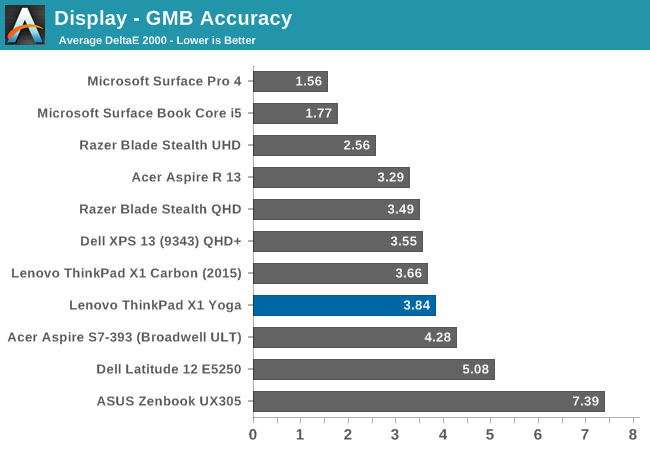
Our final out-of-the-box test is the most comprehensive, doing many more colors as well as the important skin tones. The overall dE is not too bad, at 3.8, but you can see (in the image with the boxes and dots which should all line up on a perfect device) that the grayscale once again shifts many of the colors away from the correct value, and this also impacts some of the skin tones to a high degree.
Calibrated Results
Using CalMAN to run a calibration on this display gives it a much better result on all of the tests, indicating that the panel is capable of so much more than the out-of-the-factory default settings.
We see significant gains in the grayscale sweep, but when a user attempts to calibrate a display that is this far off, a lot of the colors end up climmed as a result. It’s also difficult to calibrate for 100% white because the low blue is at maximum brightness before the other colors in the sweep. This is an issue that can’t be fixed with an ICC profile. Even with a good ICC profile, they are also not respected by many applications. This is why we typically suggest a hardware calibration at the factory to get the best results.
Overall, the default uncalibrated LCD display is a not a positive element to encourage a purchase, especially when this is a premium Ultrabook. This is one of the problems of quoting a basic gamut coverage (such as 100% sRGB) and resolution - it does not tell users who care about color accuracy the whole picture of the display.


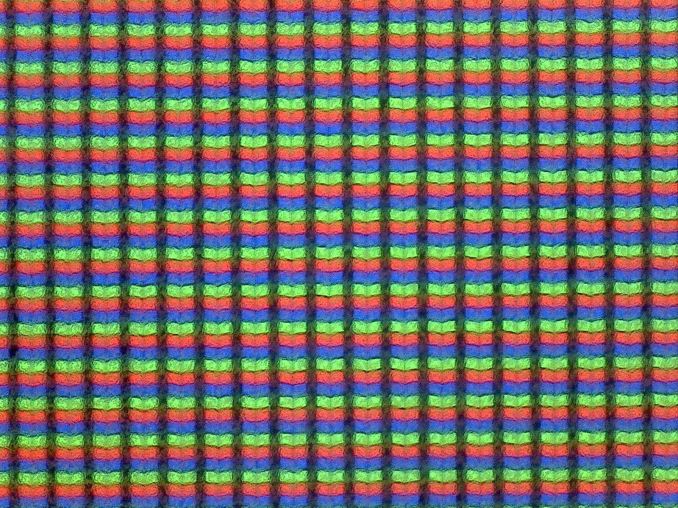
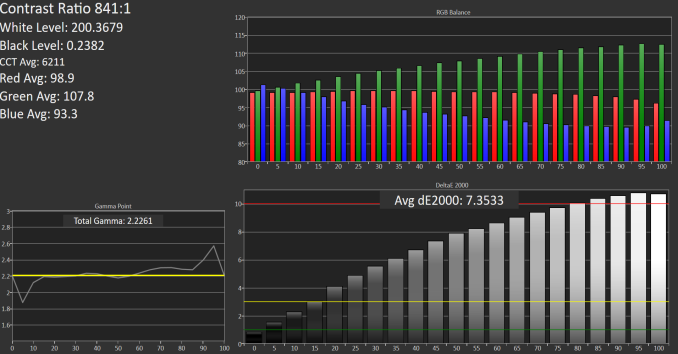

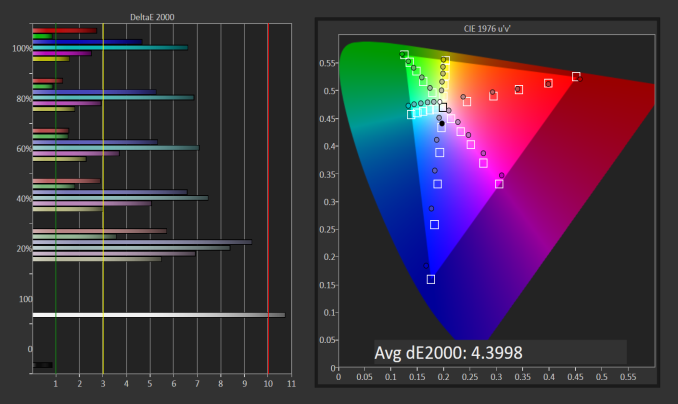
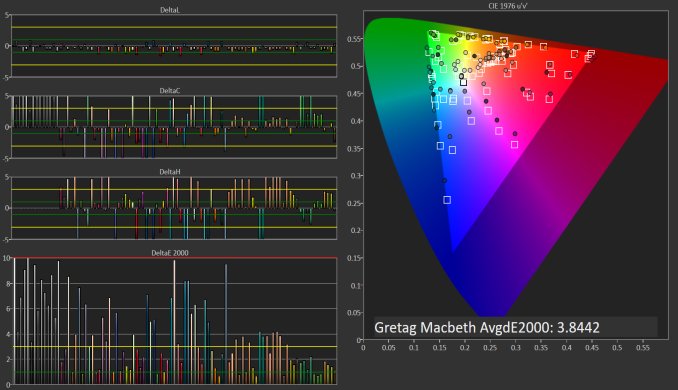

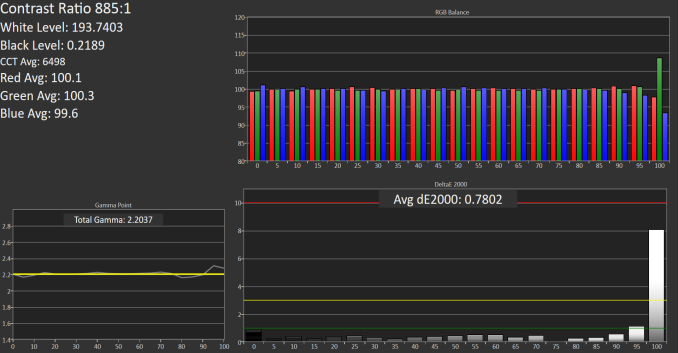
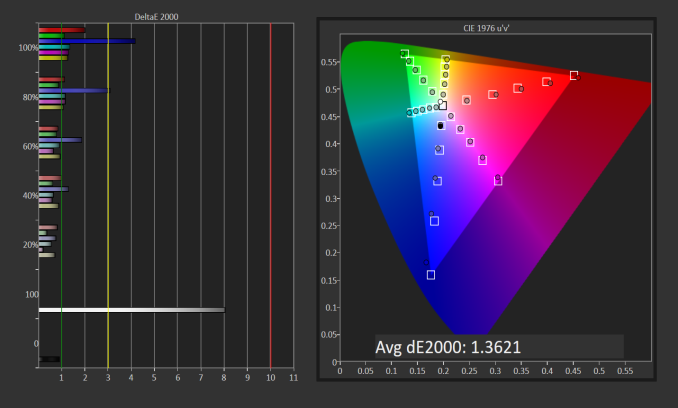
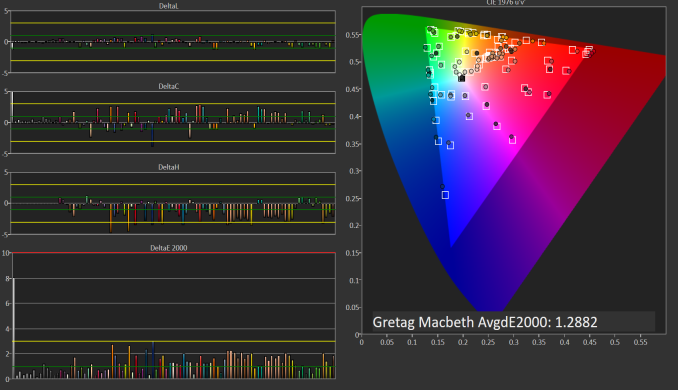








84 Comments
View All Comments
cptcolo - Saturday, November 12, 2016 - link
I have the X1 Yoga. You can replace the SSD. Make sure when you order to get a NVMe when you order, as the SATA connector is different. They come with the Samsung PM961, so no real need to upgrae beyond that as the PM961 is outstanding. The RAM is in the motherboard. I would imagine the keyboard is replaceable, Lenovo's sevice pdf should be able to say that.levin70 - Monday, October 10, 2016 - link
What functions don't work (don't work well) when you downgrade to win 7? I am looking to purchase a nice laptop with tablet functionality for when traveling. The issue i have is that i have several computer programs in my office that are not win10 certified and thus require that what i purchase still has the ability to load and run win 7 for a while longer.Any assistance appreciated
cptcolo - Saturday, November 12, 2016 - link
I started with Windows 7, but then I switched to Windows 10. It's amazing, Windows 10 works great, I am really happy with it. The only thing I noticed is the touch interface might be a little smoother using Windows 10. Other than that, basically the same. Windows 10 has additional scaling options (higher), but I use 125% scale, so that works with either Windows 7 or 10networld101 - Tuesday, October 25, 2016 - link
Stay away.. this thing is garbage. Less than 30 days old, fell 2 feet to ground getting out of car WHILE IN A BACKPACK and screen shattered and case split. I was shocked. Lenovo said too bad, so I guess I'm out $1300. Business class/mil spec my @$$. First and last Lenovo product I buy. Even cheap plastic tablets are more durable than this thing.