The Lenovo ThinkPad X1 Yoga Review: OLED and LCD Tested
by Brett Howse & Brandon Chester on September 29, 2016 11:30 AM ESTThe OLED X1 Yoga
OLED Analysis by Brandon Chester
Now that the LCD model of the Lenovo X1 Yoga has been analyzed, it's time to look at the second and arguably more interesting model. For X dollars extra, you can upgrade the X1 Yoga from a 2560x1440 IPS display to an OLED display of the same resolution. On top of the black levels that an OLED display provides, you also get support for a much wider gamut than with the WLED-backlit LCD on the standard model, which comes with its own set of questions regarding how Lenovo has handled wide color on Windows. Some additional panel details are that it's produced by Samsung, and it uses what is essentially an RGB subpixel arrangement, although the actual size and layout of the subpixels is like Samsung's S-Stripe arrangement rather than your traditional LCD display. I've included a photo of the subpixel arrangement below.
Before getting into the testing, I wanted to go over how the color system on the X1 OLED works. As I've covered in several past articles, there's basically no functioning color management on Windows in any application, except for apps like the Adobe CC suite which roll their own color management instead of using WCS. Unlike macOS where most applications have fully functioning color management because they're built using AppKit, only a small number of third-party applications on Windows support color management, and essentially no built-in system apps. The only built-in Windows application that I've ever found to be color managed is Windows Photo Viewer, which was sadly replaced by the new Photos app which is not color managed.
As I've stated in the past, the general "solution" to this problem is for the manufacturer to offer color modes that constraint the native gamut of the display to sRGB or some other working space. I put solution in quotes because this is not really a solution and is just a hack fix to get around the lack of color management support on Windows, as constraining to sRGB means you don't even get the benefit of wide gamut at all. Granted, you can manually switch color modes when working on wide gamut content, but you cannot view content in different color spaces at the same time and have the rendering for both be accurate. While this is an unfortunate situation, it's the best one that exists on Windows right now. I've previously run into issues with wide gamut displays not including a proper sRGB mode for Windows, and this is often something that occurs with companies that are new to wide gamut displays, which is definitely applicable to Lenovo's situation. While I was initially concerned that this would be the case on the X1 OLED, I was pleasantly surprised by the effort Lenovo has put into providing the neccessary software and display mode capabilities.
It only takes one look to see that Lenovo has some real talent within the company on the team that designed the software for their OLED laptops. It wouldn't be surprising to see no color modes, and even if there had just been an sRGB and a native setting I would have been satisfied considering you have to deal with the state of color management on Windows anyway by just keeping it in an sRGB mode in almost all circumstances. However, Lenovo has gone all out, with pre-defined color modes for the native gamut, Adobe RGB, sRGB, and DCI-P3. In this case they are actually using the DCI-P3 standard, with its gamma of 2.6 and white point of the not actually standard illuminant D63, which makes it suitable for editing movies to be shown on a projector and pretty much nothing else.
Lenovo has already gone farther than expected with the color modes they've defined, but there's one last mode that takes it above and beyond anything I've seen on other wide gamut devices. There's a custom setting that allows you to define a color mode by selecting the white point, gamma, and gamut. For example, even though you don't have a P3 gamut mode that uses the same gamma of 2.2 and white point of D65 that you'd be used to, you can just define that and run it. Now, assuming Lenovo is individually calibrating and profiling every single unit to create a source profile that characterizes the display, they should be able to make even these custom color modes work with a very high degree of accuracy.
Before getting into the actual calibration of the display, there are a few other settings that I need to talk about. As you may know, OLED displays can be susceptible to permanent image retention and general color shifting as the display's organic emitters age over time. There are ways to mitigate this, and in Lenovo's case they offer some options in the display section of their settings app to dim all or part of the display after a certain time period or in a certain situation. At the most basic level there's an option to dim the display when the screen is locked, which is fairly self explanatory. This is definitely worth turning on because it doesn't really impact usability but could help with display lifetime as well as battery life if you leave you laptop open on the lock screen or a screensaver.
The remaining options are under the power settings section of Lenovo Settings, and they allow you to dim the entire display after a certain period of time, as well as selective dimming of the task bar and the background. The background setting isn't what one might think, as there's not really any way to just dim your wallpaper since it's just an image and there will be windows overtop of it. This setting actually dims everything behind the currently active window. It's really distracting and it's turned off by default, but I've actually enabled it in the image above to show the effect. I don't think it's going to prolong the life of your display significantly, but it could help with battery life which is technically the advertised purpose of these settings, although dimming the task bar alone is clearly also aimed at preventing burn in in an area with a static interface.
Panel Quality
I wanted to mention a couple of things about the X1 Yoga OLED before getting into the color accuracy and panel calibration. As I stated before, the X1 Yoga OLED uses an OLED panel manufactured by Samsung, and it uses an RGB-ish subpixel arrangement. OLED displays have different properties than LCD displays, which impacts both their benefits and their downsides. For example, the emission of light on an OLED display is not as directional as an LCD, meaning that you don't get the 40-50% brightness drop when looking at the display from a thirty degree angle that you do on an LCD. However, most OLEDs are heavily impacted by color shift when viewing off-axis, which is actually a much larger issue than the brightness decrease of LCDs. This issue is not often mentioned because that sort of viewing scenario doesn't come up much on a mobile device, which is the primary area where OLED displays have been deployed.
On a laptop you're often looking at the display from an angle, especially along the vertical axis. Unfortunately, the X1 Yoga OLED has a significant amount of color shift off-axis, leading to changes in hue for colors and a shift to green for greyscale shades. Unfortunately, I'm not equipped to do proper photography of displays so I can't demonstrate the behavior, but it might be a concern for anyone who depends on consistent color rendition on their display.
Another often quoted figure is that OLED displays have effectively no response time. This is true, although frame persistence on panels is not an issue that OLEDs are immune to. For example, we've seen the teams working on VR headsets implement black frame insertion to avoid issues with ghosting. I've noticed these same issues on the Lenovo X1 Yoga OLED, and it doesn't like anything has been done to mitigate them. I suspect that the problem needs to be addressed by both the OEMs and the silicon vendors, so I'm not too hopeful that the issue is going to be resolved through anything less than a new generation of OLED laptops.
I've included two videos above that demonstrate the issues I've seen, slowed to 1/4 speed to make them easier to see. I apologize in advance for the amateur video work, but as I mentioned earlier, I'm not currently equipped to directly photograph large reflective glass displays. In the first you can see ghosting on the black background, with the ghost image having a purple tinge. In the second you can see ghosting on the edges of windows as they move on the display, with the ghost frame being green in color. For me these issues are an instant dealbreaker because I notice them constantly and could not live with them, but there don't seem to be any complaints from consumers or in other reviews about these problems, so it's possible that I'm just highly sensitive to them. As I always do with expensive products, I recommend looking at the X1 Yoga OLED in person to see if it bothers you at all, and you can also examine the viewing angles while you're there to see if that poses a problem either.


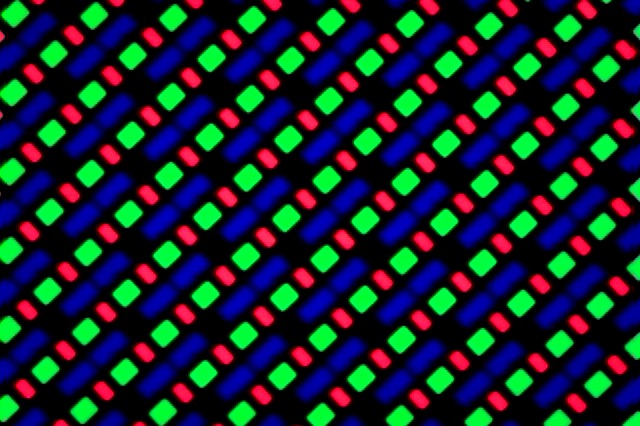
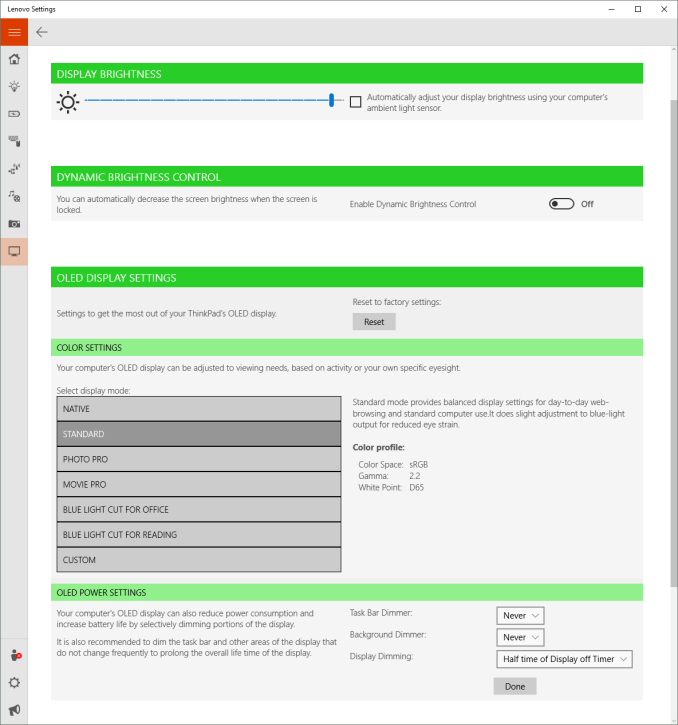
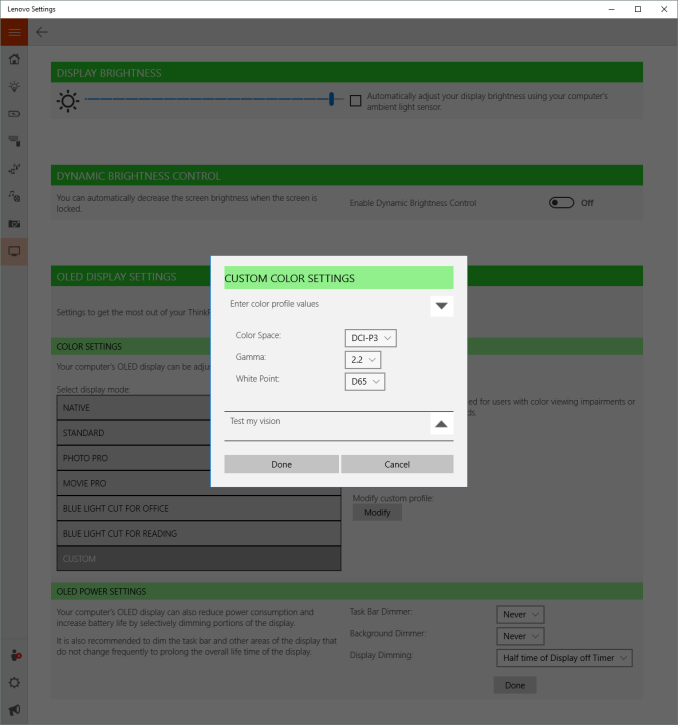
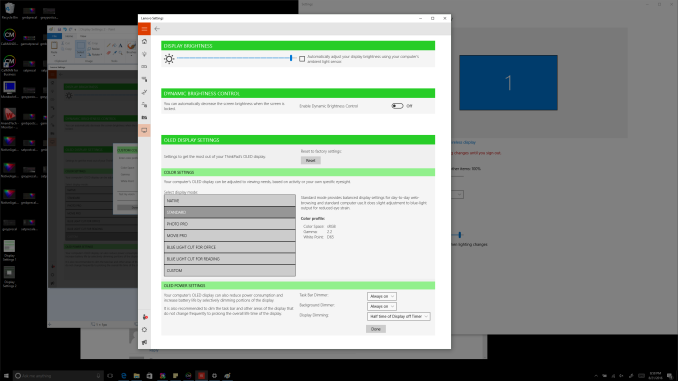








84 Comments
View All Comments
mooninite - Thursday, September 29, 2016 - link
$1800 and no Iris graphics? I'll pass.ddriver - Thursday, September 29, 2016 - link
Knock yourself out.JoeyJoJo123 - Thursday, September 29, 2016 - link
After you, ma'am.ddriver - Thursday, September 29, 2016 - link
U his boyfriend?The device scores in the top of its class as it is. Iris graphics won't make it more useful in its intended usage context, only more expensive. But I guess the important part here is that your boyfriend won't be buying a device cuz it didn't have a component that makes no sense having. Good to know.
JoeyJoJo123 - Thursday, September 29, 2016 - link
Another *simply epic* post by ddriver!forgot2yield28 - Friday, September 30, 2016 - link
You're joking, right? I run procurement for an architecture office. I wouldn't order this over an XPS 13 because you can get the XPS with Iris. They're not the workhorse of our office, but for getting some work done on an airplane and giving a presentation while manipulating CAD drawings, something with Iris or discrete graphics is critical. I can appreciate that the niche for professional ultrabook users who demand higher graphics performance is small, but to say that it wouldn't make the product more useful to professionals is simply shortsighted.close - Friday, September 30, 2016 - link
ddriver is usually here for two purposes:-some pseudo-engineering rants that are laughable until you realize he might actually believe them (then it feels like you're laughing at an autistic kid).
-make some sort of homophobic remark, or any kind of insult really. The kind that suggests he was raised and educated by 4chan.
ddriver - Friday, September 30, 2016 - link
I am glad you finally found a purpose in life. As pathetic as it may be, that's a huge step up for you LOL, your peak lifetime achievement really.ddriver - Friday, September 30, 2016 - link
You are joking, right? This is a convertible device that can be used as a tablet and comes with a stylus while the xps 13 is an ultrabook without tablet mode or stylus support. Which explains why the xps in a matching configuration is 100$ cheaper.If you are a professional and need to work with CAD you don't get a "business class" generic ultrabook, you get a laptop with dedicated professional graphics, or the very least, something with a decent discrete graphics, like the xps 15
Iris critical for CAD - that's laughable to say the least. But wait, since you did say "drawings" I can only assume you mean 2D in autocad, which, and I hate to break it to you, will show exactly ZERO advantage for iris over the plain integrated graphics. It will be marginally better for 3D, but nowhere near the 960m in the xps 15, which also has a bigger display at the same price point. Or maybe now you are also going to tell me that a smaller screen is also critical to working with cad and making presentations?
LordOfTheBoired - Friday, September 30, 2016 - link
*doesn't know CAD workload or terminology**is qualified to dictate CAD hardware demands*