The Lenovo ThinkPad X1 Yoga Review: OLED and LCD Tested
by Brett Howse & Brandon Chester on September 29, 2016 11:30 AM ESTLCD Display Analysis
Lenovo actively send us both the OLED version of the X1 Yoga (many thanks to Lenovo for helping us cover both aspects), as well as the LCD version. This gives us a chance to see how they stack up. Brandon has a deeper dive into the OLED version on the next page, and I’ve got the LCD version here.
The LCD display option supports touch since this is a convertible device, but it also has a matte coating on it. This gives the pixels themselves a bit of a washed out look, as seen above, but still gives the benefits of a matte display to the users. Lenovo offers a 1920x1080 LCD as well as the 2560x1440 version, and we recieved the larger resolution display in our review unit. The higher resolution version offers 210 pixels per inch, and they are arranged in a typical RGB stripe.
To test the display accuracy, the X1 Yoga was tested with an X-Rite i1DisplayPro Colorimeter for brightness and contrast measurements, and an X-Rite i1Pro2 Spectrophotometer for the accuracy measurements. SpectraCal’s CalMAN 5 suite is used with a custom workflow. The display is calibrated to 200 nits before accuracy results are tested.
Brightness and Contrast
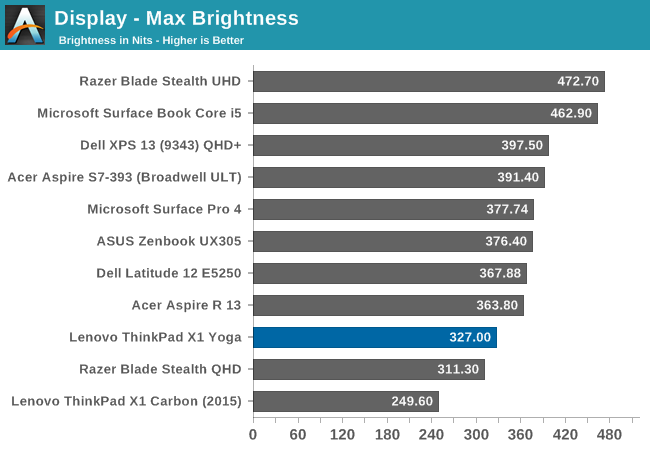
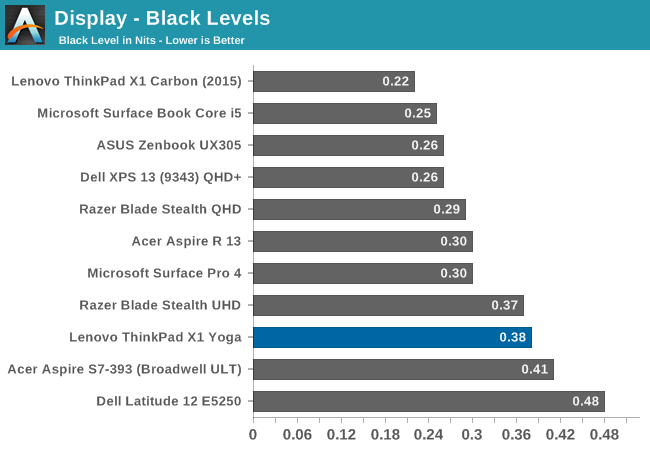
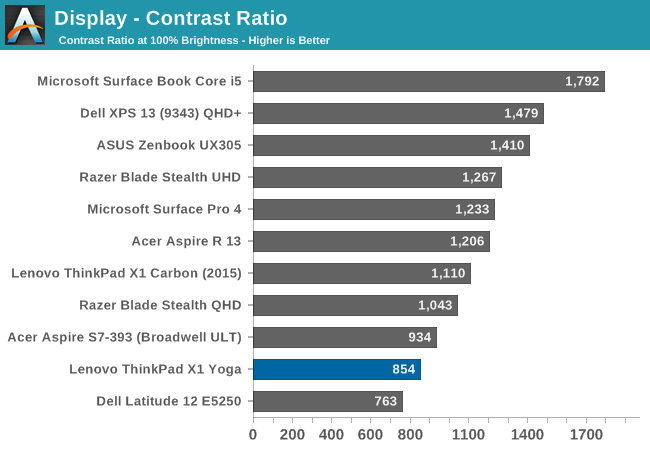
At maximum brightness, the X1 Yoga can output 326 nits, which is on the lower end of the brightness charts compared to other tested notebooks. The black levels are rather high though, which leads to a middling 854:1 contrast ratio. For those that like to use these devices at night, the minimum brightness is just 3.6 nits, which is very good.
Grayscale
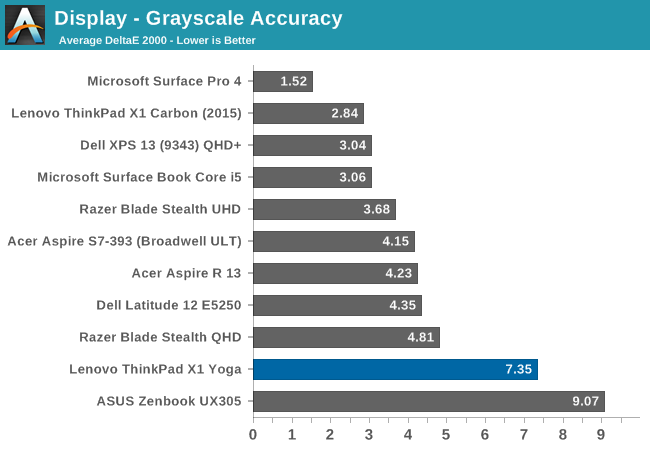
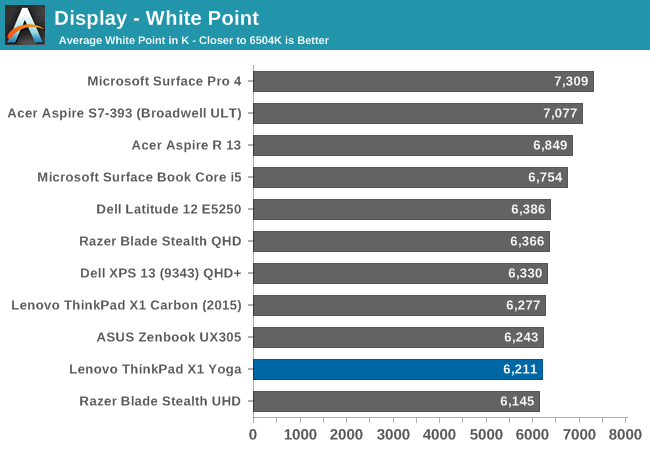
For the LCD display, the grayscale accuracy overshoots dramatically. When displaying white, there is far too much green in the image, and the blue falls away once the levels increase. This results in a display on the warm side, but with a definite green tinge to everything. At 100% white, the dE is a massive 10.8 - by contrast, when we test displays, good results are more akin to error levels under 3. The relative color comparator shows just how green the display is out of the box. For anyone remembering the Yoga 2 Pro, with its original yellow bias, this feels eerily similar.
Saturation

While the colored RGB sweeps are much better than the greyscale sweep, with an overall dE over 4. Red, green, and yellow, all track pretty close to the target, but the blue is off which pulls cyan and magenta off as well. It’s much better than the grayscale, but not as good as the better displays we've tested.
Gretag MacBeth
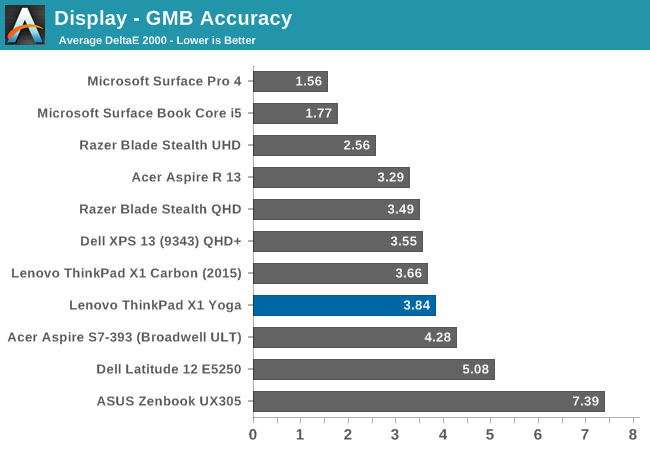
Our final out-of-the-box test is the most comprehensive, doing many more colors as well as the important skin tones. The overall dE is not too bad, at 3.8, but you can see (in the image with the boxes and dots which should all line up on a perfect device) that the grayscale once again shifts many of the colors away from the correct value, and this also impacts some of the skin tones to a high degree.
Calibrated Results
Using CalMAN to run a calibration on this display gives it a much better result on all of the tests, indicating that the panel is capable of so much more than the out-of-the-factory default settings.
We see significant gains in the grayscale sweep, but when a user attempts to calibrate a display that is this far off, a lot of the colors end up climmed as a result. It’s also difficult to calibrate for 100% white because the low blue is at maximum brightness before the other colors in the sweep. This is an issue that can’t be fixed with an ICC profile. Even with a good ICC profile, they are also not respected by many applications. This is why we typically suggest a hardware calibration at the factory to get the best results.
Overall, the default uncalibrated LCD display is a not a positive element to encourage a purchase, especially when this is a premium Ultrabook. This is one of the problems of quoting a basic gamut coverage (such as 100% sRGB) and resolution - it does not tell users who care about color accuracy the whole picture of the display.


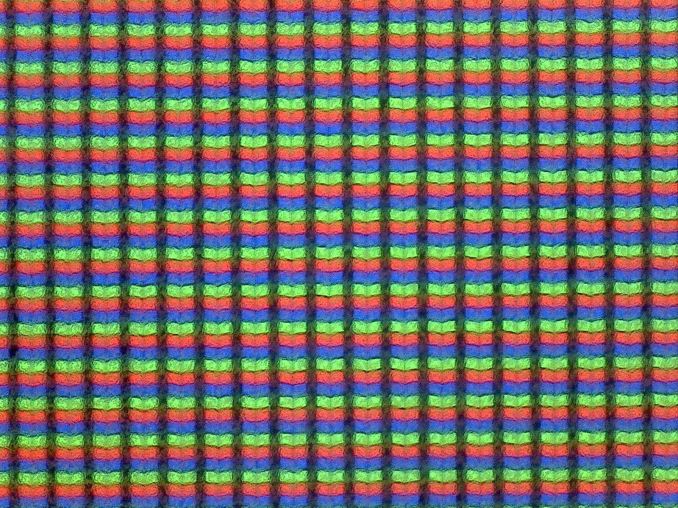
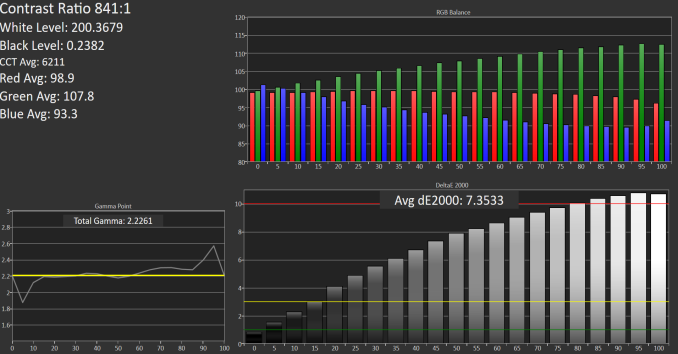

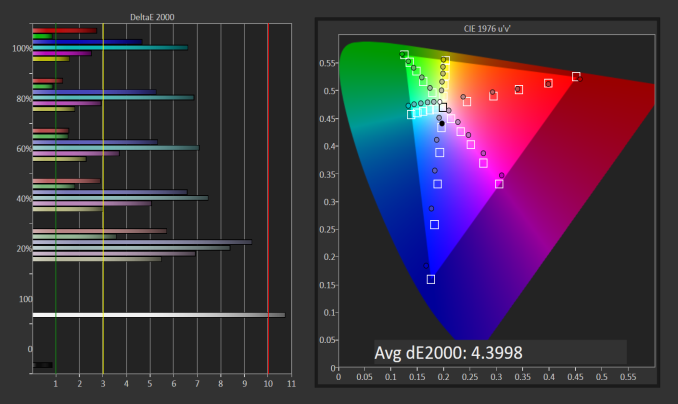
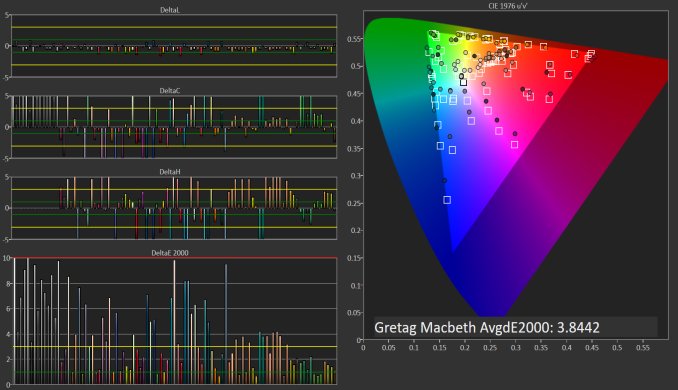

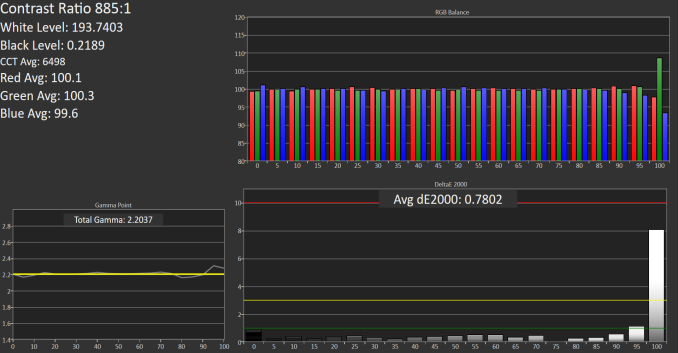
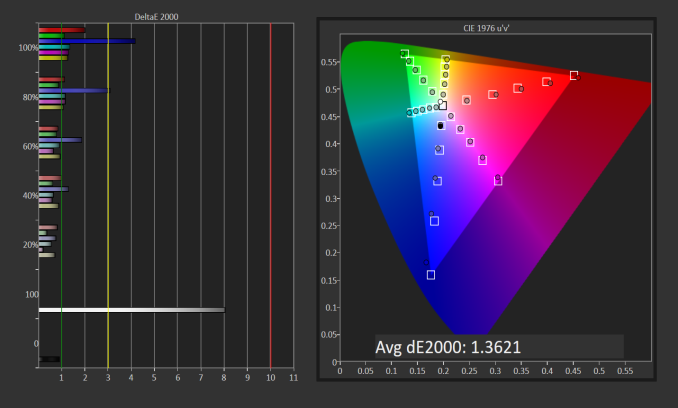
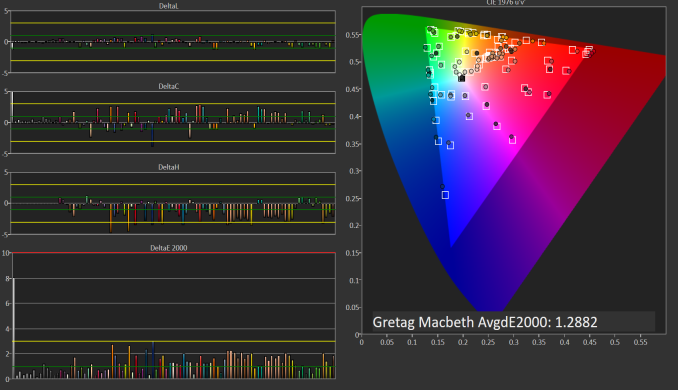








84 Comments
View All Comments
JoeyJoJo123 - Thursday, September 29, 2016 - link
If it wasn't explicitly mentioned to be one, then chances are no, it's not. It's probably your run of the mill low-end webcam, with poor quality, and an integrated mic that's both too quiet and peaks too easily at the same time.Brett Howse - Thursday, September 29, 2016 - link
No it has a fingerprint reader instead for Windows Hello.grant3 - Thursday, September 29, 2016 - link
Not type-C port, "... but the X1 Yoga does have MicroSD support for additional storage"Huh?? How does MicroSD make up for the lack of type-C ports?
Do the reviewers have the delusion that people only want type-C to plug in portable storage?
Unsure if they're clueless, or shilling for lenovo....
Brett Howse - Thursday, September 29, 2016 - link
It doesn't make up for anything. Just pointing out what ports are there. You're reading a bit much into it.grant3 - Friday, September 30, 2016 - link
The conjunction "but" implies the second statement (partially) excuses the first. My perception is that reviewers have learned to soften their criticisms of preferred vendors.SeannyB - Thursday, September 29, 2016 - link
Thanks for the exhaustive display review. The lack of individual calibration is a big missed opportunity by Lenovo considering the development they did on the software side.I also have to wonder what the native gamut of the panel looks like. In a perfect world where Windows is fully color-managed, one would be more concerned about the panel's native gamut covering the common targets (AdobeRGB, DCI-P3, etc.) than whether it has explicit modes for them. Unfortunately the years tick by and Windows still lacks OS-wide color management. Maybe the advent of OLED consumer monitors and the "HDR" push will finally force the issue.
BiggerInside - Thursday, September 29, 2016 - link
The native primaries/gamut volume are important, and for HDR standards (which are aiming at a future with Rec2020 primaries that far exceed what we can achieve on consumer panels right now) it seems like more must be better... but for someone actually using a display, even with HDR, saturation accuracy should tell you everything for all practical purposes--that is, we are well beyond the problems of LCD panels that missed some SRGB gamut, so the real question is not "do I see all the green in fully-saturated SRGB images?" but "how accurate are the fully-saturated colors I see?""99.8% of DCI-P3" looks impressive on a chart next to displays that don't have as much coverage, but if you want to use the display for real imaging, the important question is "how accurate is the display (at DCI-P3 or whatever your target is) before/after calibration?" 100% DCI-P3 is basically a worthless number (without accuracy numbers) unless the only colors you render are exactly DCI-P3 100% R/G/B.
BiggerInside - Thursday, September 29, 2016 - link
Would really, really like some details on brightness levels, too. Assuming they/intel used a 10-bit display interface, HDR should be easily supported once application software catches up--but if the peak brightness is less than 500nits the payoff is diminished.Brandon Chester - Thursday, September 29, 2016 - link
It's standard 8bit per channel. Assuming 10bit color on an Intel laptop is generally going to be a losing bet :)Arbie - Thursday, September 29, 2016 - link
Please state in your reviews whether the micro/SD sticks out the side of the laptop, because it's pretty much useless if so. Thanks.