The Lenovo ThinkPad X1 Yoga Review: OLED and LCD Tested
by Brett Howse & Brandon Chester on September 29, 2016 11:30 AM ESTLCD Display Analysis
Lenovo actively send us both the OLED version of the X1 Yoga (many thanks to Lenovo for helping us cover both aspects), as well as the LCD version. This gives us a chance to see how they stack up. Brandon has a deeper dive into the OLED version on the next page, and I’ve got the LCD version here.
The LCD display option supports touch since this is a convertible device, but it also has a matte coating on it. This gives the pixels themselves a bit of a washed out look, as seen above, but still gives the benefits of a matte display to the users. Lenovo offers a 1920x1080 LCD as well as the 2560x1440 version, and we recieved the larger resolution display in our review unit. The higher resolution version offers 210 pixels per inch, and they are arranged in a typical RGB stripe.
To test the display accuracy, the X1 Yoga was tested with an X-Rite i1DisplayPro Colorimeter for brightness and contrast measurements, and an X-Rite i1Pro2 Spectrophotometer for the accuracy measurements. SpectraCal’s CalMAN 5 suite is used with a custom workflow. The display is calibrated to 200 nits before accuracy results are tested.
Brightness and Contrast
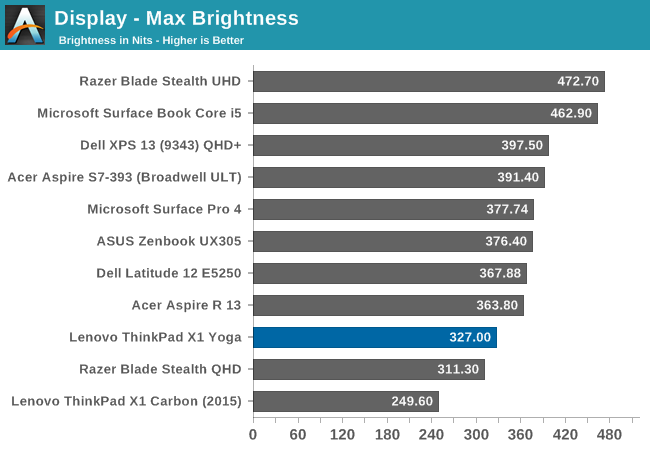
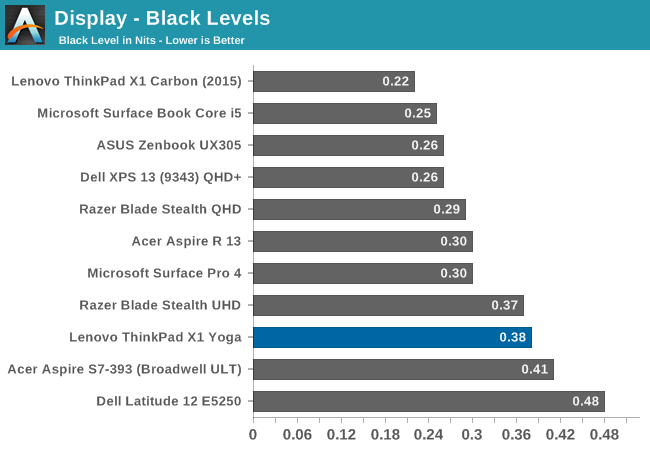
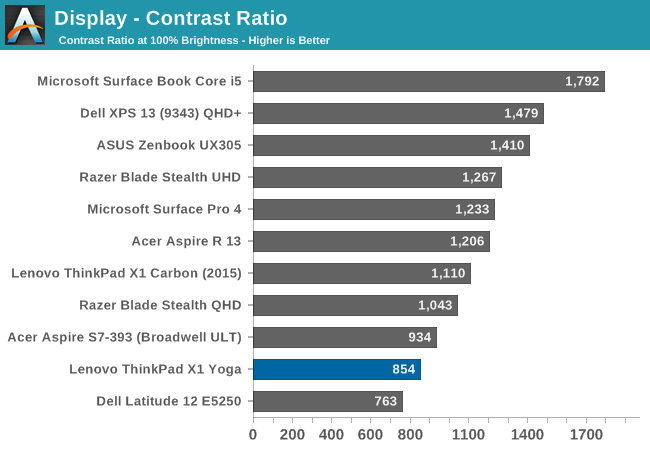
At maximum brightness, the X1 Yoga can output 326 nits, which is on the lower end of the brightness charts compared to other tested notebooks. The black levels are rather high though, which leads to a middling 854:1 contrast ratio. For those that like to use these devices at night, the minimum brightness is just 3.6 nits, which is very good.
Grayscale
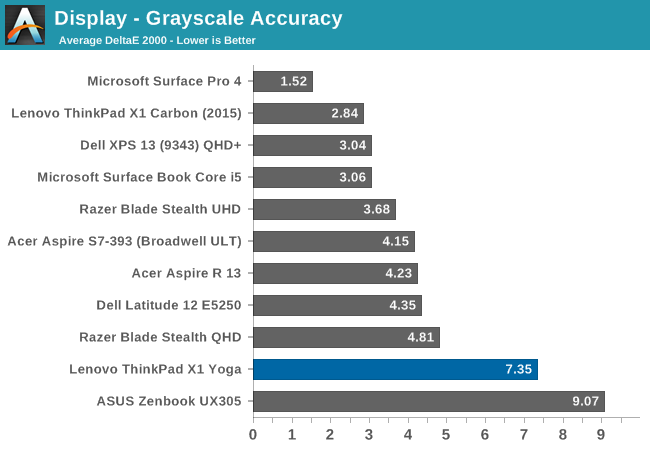
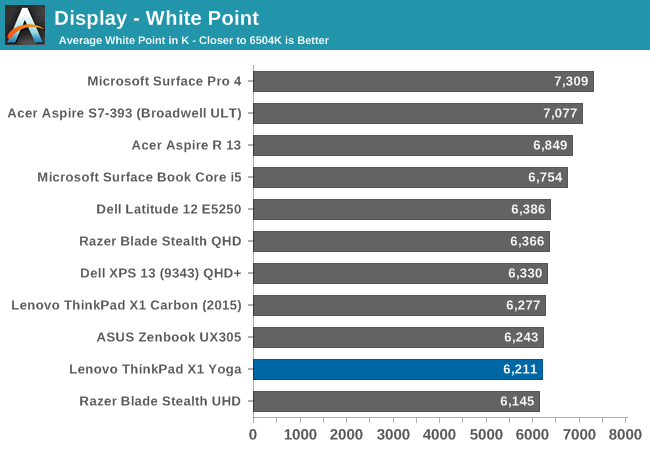
For the LCD display, the grayscale accuracy overshoots dramatically. When displaying white, there is far too much green in the image, and the blue falls away once the levels increase. This results in a display on the warm side, but with a definite green tinge to everything. At 100% white, the dE is a massive 10.8 - by contrast, when we test displays, good results are more akin to error levels under 3. The relative color comparator shows just how green the display is out of the box. For anyone remembering the Yoga 2 Pro, with its original yellow bias, this feels eerily similar.
Saturation

While the colored RGB sweeps are much better than the greyscale sweep, with an overall dE over 4. Red, green, and yellow, all track pretty close to the target, but the blue is off which pulls cyan and magenta off as well. It’s much better than the grayscale, but not as good as the better displays we've tested.
Gretag MacBeth
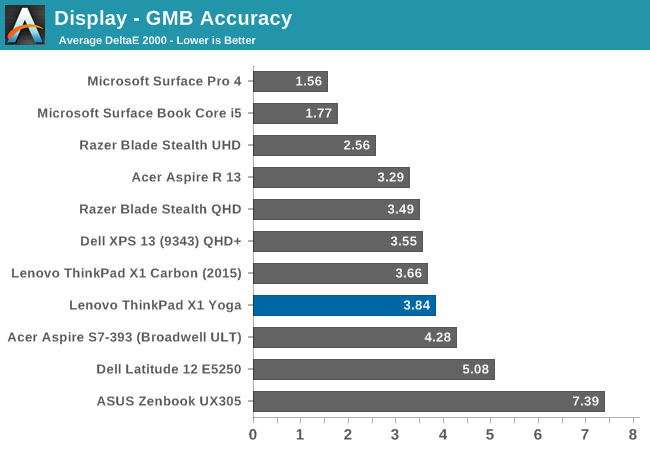
Our final out-of-the-box test is the most comprehensive, doing many more colors as well as the important skin tones. The overall dE is not too bad, at 3.8, but you can see (in the image with the boxes and dots which should all line up on a perfect device) that the grayscale once again shifts many of the colors away from the correct value, and this also impacts some of the skin tones to a high degree.
Calibrated Results
Using CalMAN to run a calibration on this display gives it a much better result on all of the tests, indicating that the panel is capable of so much more than the out-of-the-factory default settings.
We see significant gains in the grayscale sweep, but when a user attempts to calibrate a display that is this far off, a lot of the colors end up climmed as a result. It’s also difficult to calibrate for 100% white because the low blue is at maximum brightness before the other colors in the sweep. This is an issue that can’t be fixed with an ICC profile. Even with a good ICC profile, they are also not respected by many applications. This is why we typically suggest a hardware calibration at the factory to get the best results.
Overall, the default uncalibrated LCD display is a not a positive element to encourage a purchase, especially when this is a premium Ultrabook. This is one of the problems of quoting a basic gamut coverage (such as 100% sRGB) and resolution - it does not tell users who care about color accuracy the whole picture of the display.


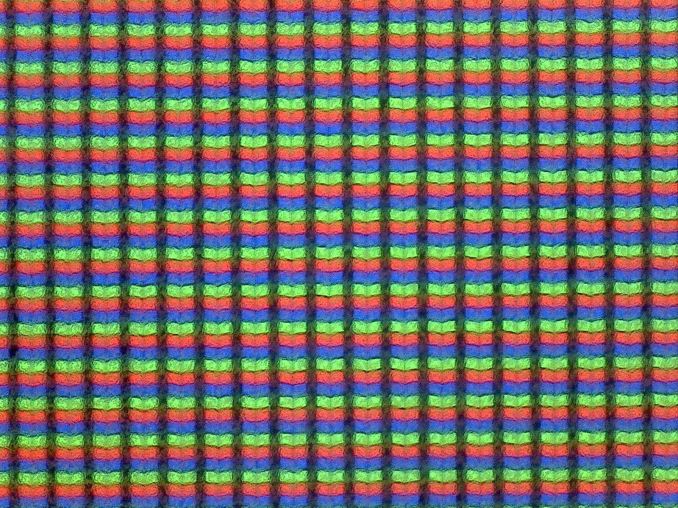
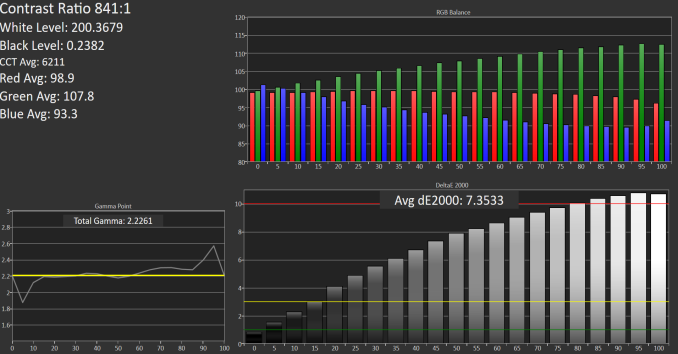

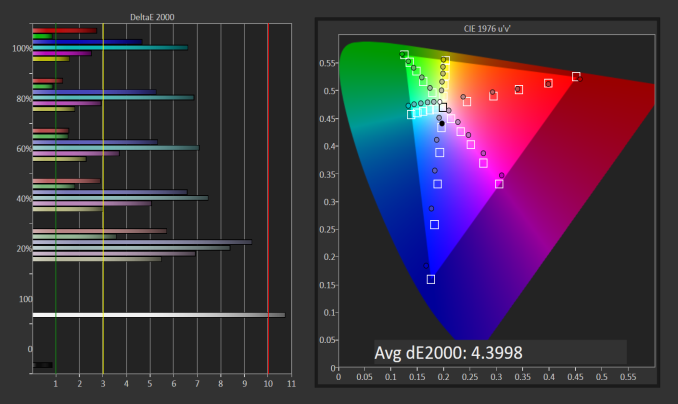
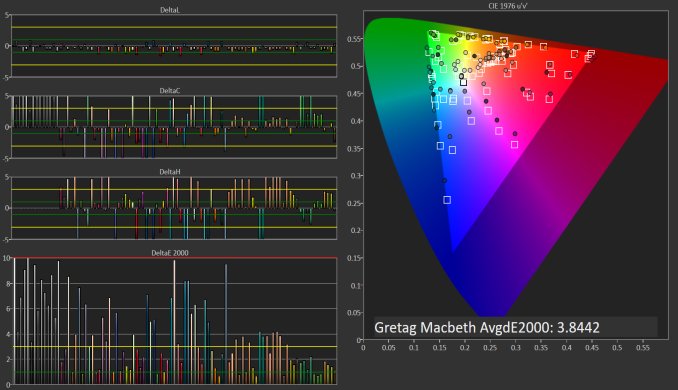

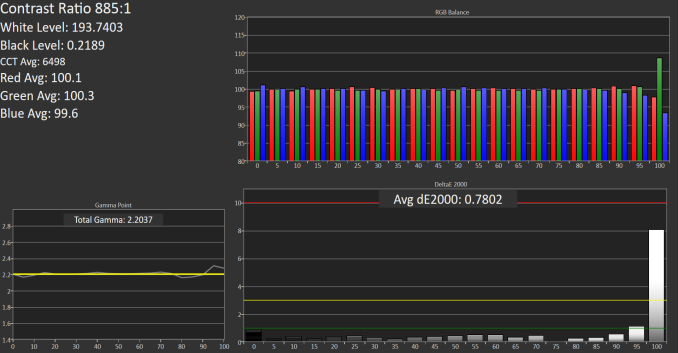
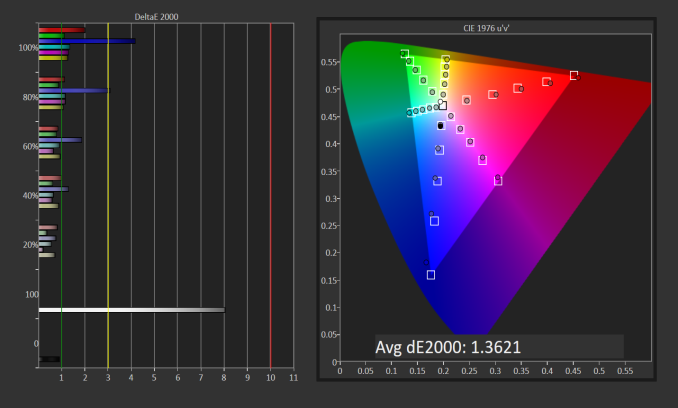
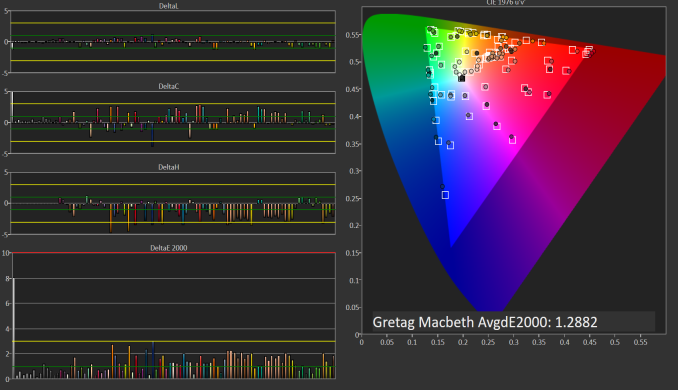








84 Comments
View All Comments
Inteli - Thursday, September 29, 2016 - link
Control does have a default/standard location, though. Both the ANSI and ISO standard keyboard layouts put left control in the bottom left corner.lefenzy - Thursday, September 29, 2016 - link
Well looking at wiki, the layout doesn't have a Fn key placement specification, and so having a Fn key is in itself non-standard. There's no default choice here.https://en.wikipedia.org/wiki/Fn_key#Fn_and_Contro...
Thinkpads used to have an excuse that Fn + the top right key would activate the keyboard illumination, and so having Fn in the bottom left would facilitate finding that key combo in the dark.
BrokenCrayons - Thursday, September 29, 2016 - link
The ANSI and ISO standard layouts are shown in images here:https://en.wikipedia.org/wiki/File:ANSI_Keyboard_L...
https://en.wikipedia.org/wiki/File:KB_United_Kingd...
You can read the full article here:
https://en.wikipedia.org/wiki/Keyboard_layout
Placing the Function key in the lower left corner and moving the control key that should be there to someplace else deviates from those standards. The language used in the article is indeed reasonable.
lefenzy - Thursday, September 29, 2016 - link
Well looking at wiki, the layout doesn't have a Fn key placement specification, and so having a Fn key is in itself non-standard. There's no default choice here.https://en.wikipedia.org/wiki/Fn_key#Fn_and_Contro...
Thinkpads used to have an excuse that Fn + the top right key would activate the keyboard illumination, and so having Fn in the bottom left would facilitate finding that key combo in the dark.
Brett Howse - Thursday, September 29, 2016 - link
If it wasn't an oddball placement on a Windows laptop, Lenovo wouldn't offer a switch in the BIOS to reverse their function. Even other Lenovo laptops have Ctrl on the outside. I don't think it's a big deal, and you can switch it if you do, but it's worth pointing out that it's not the same as what someone coming from a non-ThinkPad would be used to.Badelhas - Thursday, September 29, 2016 - link
Is there a real world difference between using the SSD or NVMe storage option?Brett Howse - Thursday, September 29, 2016 - link
It depends what you are doing I guess. It's not anywhere near as big of a difference as when we first got SSDs though. If you work with large files though, the read and write of something like a 950 Pro is kind of mind-boggling.cptcolo - Saturday, November 12, 2016 - link
Yes. The difference is huge. I have the X1 Yoga with the 1TB PM961 NVMe. It is simply amazing how fast it is with the supercharged SDD. It is definitely worth the price difference over the SATA SSD.fanofanand - Thursday, September 29, 2016 - link
I recently received a new laptop at work, replacing an old thinkpad. It's weight is similar but is half the thickness. Battery life increased from 95 minutes to 8 hours. I was a believer in battery life over thin, but it seems like they can finally match the two together, assuming you aren't trying to game on battery. This is a really cool device with a really high price. They will sell plenty, but not to me. If they had a version around $1,000 with a few less bells and whistles, it would be a game changer.snakyjake - Thursday, September 29, 2016 - link
Is the camera an Intel RealSense camera for biometric facial recognition?