The Lenovo ThinkPad X1 Yoga Review: OLED and LCD Tested
by Brett Howse & Brandon Chester on September 29, 2016 11:30 AM ESTLCD Display Analysis
Lenovo actively send us both the OLED version of the X1 Yoga (many thanks to Lenovo for helping us cover both aspects), as well as the LCD version. This gives us a chance to see how they stack up. Brandon has a deeper dive into the OLED version on the next page, and I’ve got the LCD version here.
The LCD display option supports touch since this is a convertible device, but it also has a matte coating on it. This gives the pixels themselves a bit of a washed out look, as seen above, but still gives the benefits of a matte display to the users. Lenovo offers a 1920x1080 LCD as well as the 2560x1440 version, and we recieved the larger resolution display in our review unit. The higher resolution version offers 210 pixels per inch, and they are arranged in a typical RGB stripe.
To test the display accuracy, the X1 Yoga was tested with an X-Rite i1DisplayPro Colorimeter for brightness and contrast measurements, and an X-Rite i1Pro2 Spectrophotometer for the accuracy measurements. SpectraCal’s CalMAN 5 suite is used with a custom workflow. The display is calibrated to 200 nits before accuracy results are tested.
Brightness and Contrast
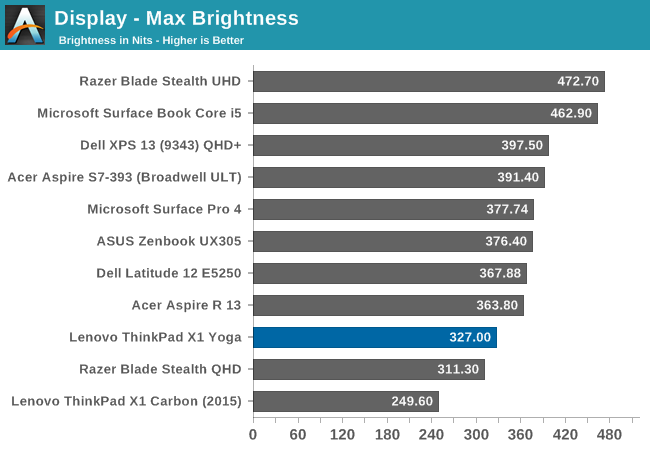
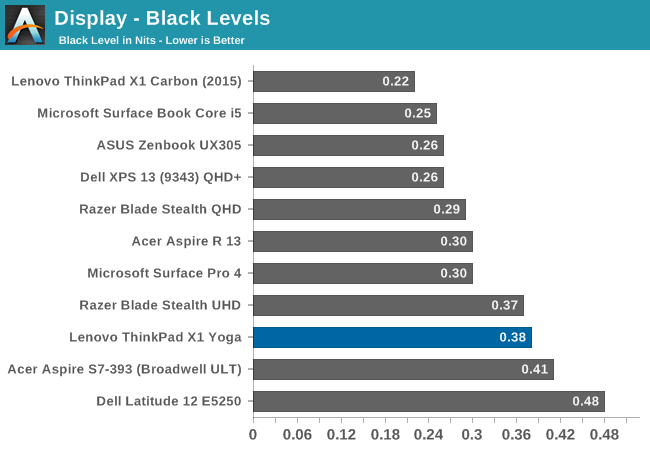
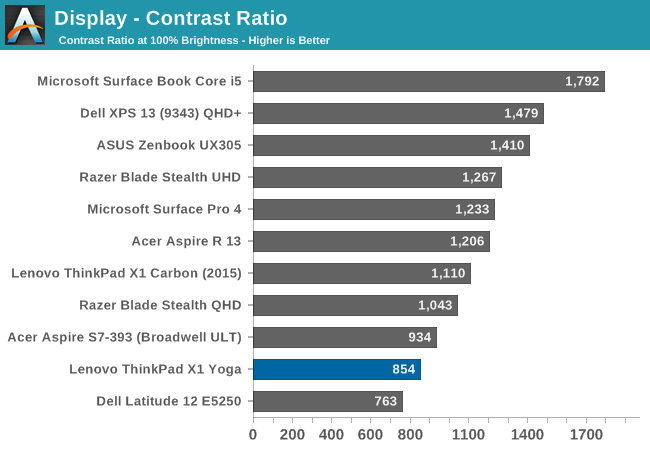
At maximum brightness, the X1 Yoga can output 326 nits, which is on the lower end of the brightness charts compared to other tested notebooks. The black levels are rather high though, which leads to a middling 854:1 contrast ratio. For those that like to use these devices at night, the minimum brightness is just 3.6 nits, which is very good.
Grayscale
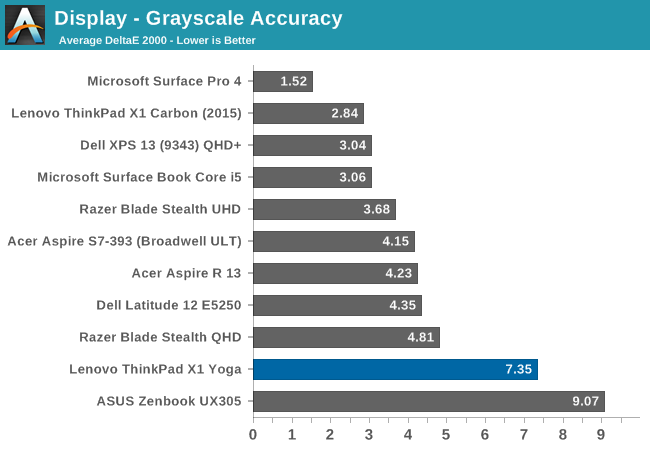
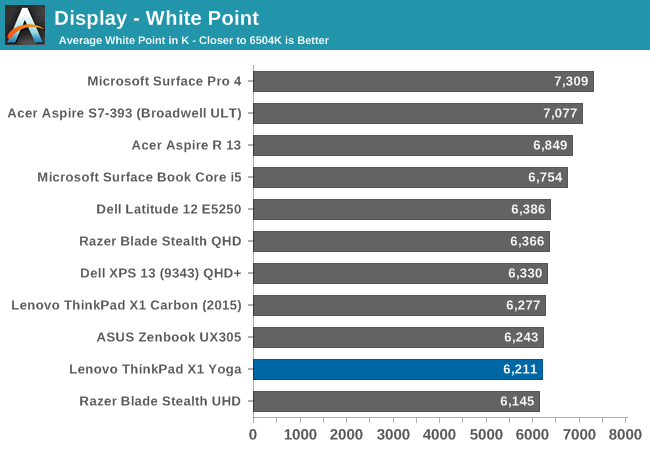
For the LCD display, the grayscale accuracy overshoots dramatically. When displaying white, there is far too much green in the image, and the blue falls away once the levels increase. This results in a display on the warm side, but with a definite green tinge to everything. At 100% white, the dE is a massive 10.8 - by contrast, when we test displays, good results are more akin to error levels under 3. The relative color comparator shows just how green the display is out of the box. For anyone remembering the Yoga 2 Pro, with its original yellow bias, this feels eerily similar.
Saturation

While the colored RGB sweeps are much better than the greyscale sweep, with an overall dE over 4. Red, green, and yellow, all track pretty close to the target, but the blue is off which pulls cyan and magenta off as well. It’s much better than the grayscale, but not as good as the better displays we've tested.
Gretag MacBeth
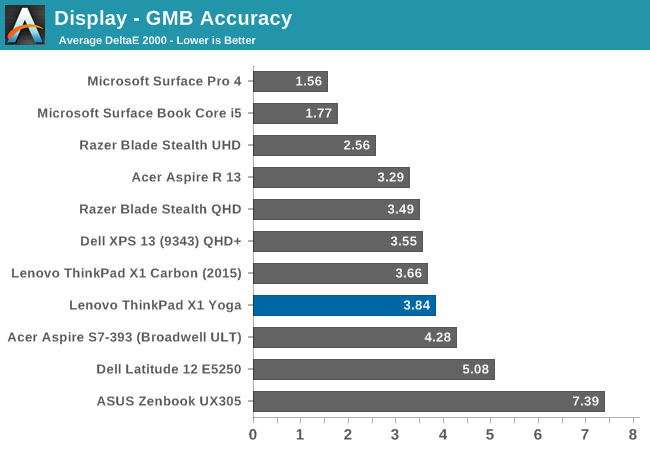
Our final out-of-the-box test is the most comprehensive, doing many more colors as well as the important skin tones. The overall dE is not too bad, at 3.8, but you can see (in the image with the boxes and dots which should all line up on a perfect device) that the grayscale once again shifts many of the colors away from the correct value, and this also impacts some of the skin tones to a high degree.
Calibrated Results
Using CalMAN to run a calibration on this display gives it a much better result on all of the tests, indicating that the panel is capable of so much more than the out-of-the-factory default settings.
We see significant gains in the grayscale sweep, but when a user attempts to calibrate a display that is this far off, a lot of the colors end up climmed as a result. It’s also difficult to calibrate for 100% white because the low blue is at maximum brightness before the other colors in the sweep. This is an issue that can’t be fixed with an ICC profile. Even with a good ICC profile, they are also not respected by many applications. This is why we typically suggest a hardware calibration at the factory to get the best results.
Overall, the default uncalibrated LCD display is a not a positive element to encourage a purchase, especially when this is a premium Ultrabook. This is one of the problems of quoting a basic gamut coverage (such as 100% sRGB) and resolution - it does not tell users who care about color accuracy the whole picture of the display.


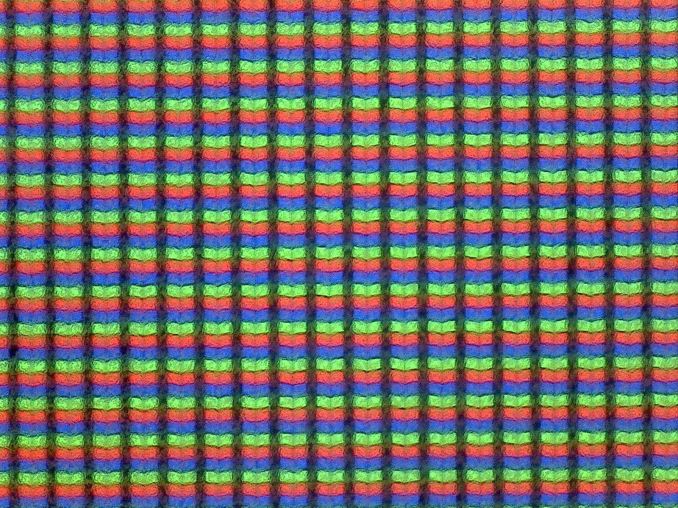
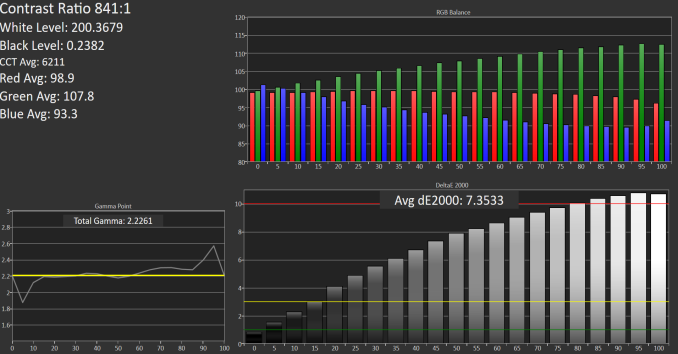

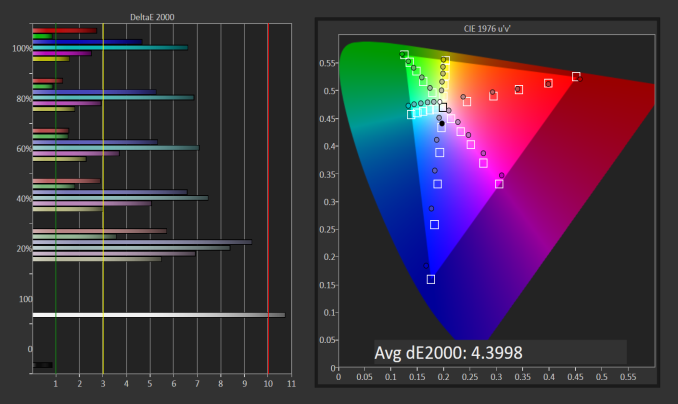
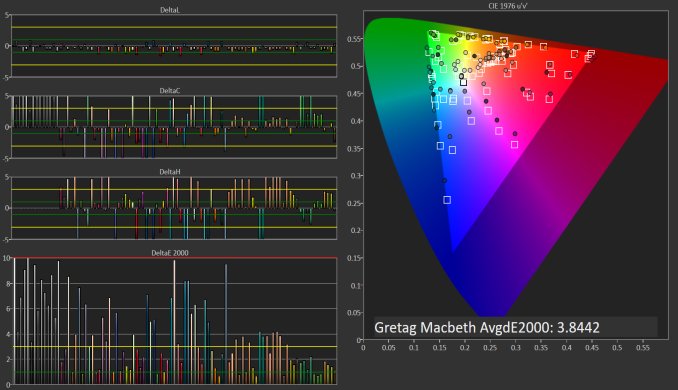

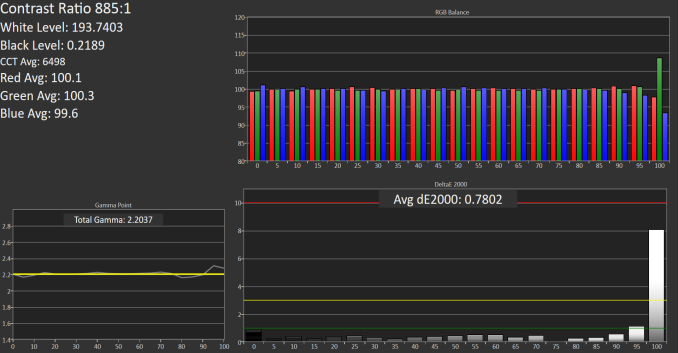
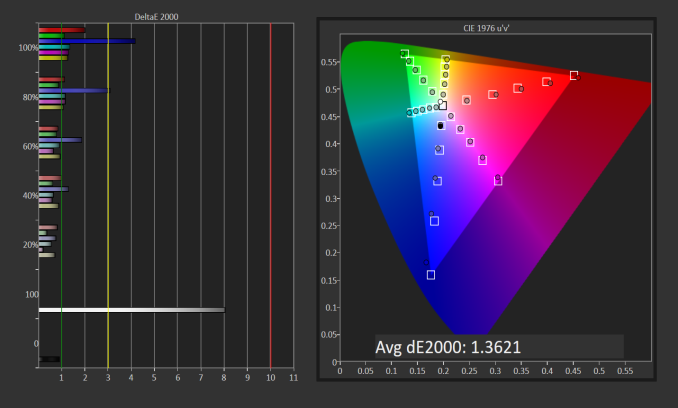
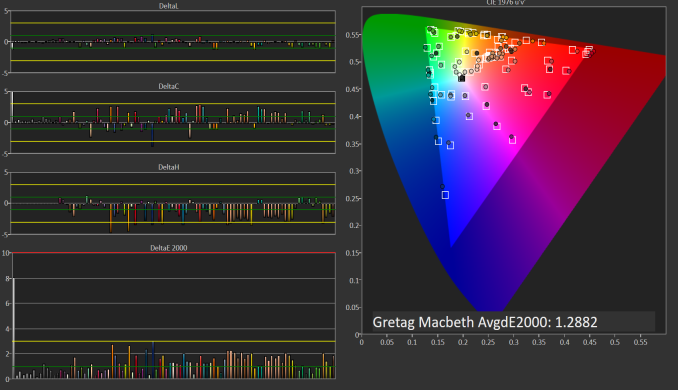








84 Comments
View All Comments
lefenzy - Thursday, September 29, 2016 - link
The 520 is fine for anything outside of gaming. And light gaming like CS:GO is perfectly ok to. You don't have to play at native resolution.BrokenCrayons - Thursday, September 29, 2016 - link
Playing around with video games wasn't the focal point of that comment. I'd hardly consider it relevant in the modern world when gaming is a better chore for purpose-built hardware (consoles) or mobile scenarios where a person is compelled to wait for something for a few minutes (tablets/phones).That's why I said, "1080p is a stretch for the 520 doing anything intensive." That statement covers a wide range of other tasks that stress a graphics processor but have nothing to do with "playing" and everything to do with working.
lefenzy - Thursday, September 29, 2016 - link
Majority of users just do internet, office, and media work, with primary stress on the CPU. I wouldn't expect anything more from an ultrabook.BrokenCrayons - Friday, September 30, 2016 - link
Your personal expectations may not align with the expectations of other people. It's a computer and therefore will be subjected to a variety of different workloads. Just because it meets Intel's specs for battery life and thickness doesn't grant it immunity from user demands."Sorry end user, I'm an ultrabook so you simply can't perform tasks x, y, and z at all." -- Sounds a bit silly doesn't it? It sounds even more silly when a certain category of computing tasks was performed on say a old 386DX running at 25MHz packing 4MB of 30-pin RAM in 8 512KB sticks. But oh no, a Thinkpad X1 can't perform the modern version of that chore. Why? Because ultrabook!
lefenzy - Monday, October 3, 2016 - link
you're going off the railsMrSpadge - Thursday, September 29, 2016 - link
What could you possibly want to work with such a device where the GPU and screen resolution matter?Video re/encode: it's the video resolution, not the screen
CAD, 3DS etc.: good luck with Intel OpenGL drivers to make it run at all. And if it does, a factor of 2 or 3 more performance from the Iris / Iris Pro won't change the experience much.
GPU computing: Intel not supported, driver bugs etc.
Some corner case benchmark: well, maybe it helps here
BrokenCrayons - Friday, September 30, 2016 - link
"What could you possibly want to work with such a device where the GPU and screen resolution matter?"Quite a few computer users spend quite a bit of time fretting over GPUs and screen resolution. Evidence can be found by reading computer reviews, monitor reviews, GPU reviews, advertisements for computers, technical forums, or just by asking around. In modern times, we even spend significant time discussing the graphics processors and screen resolutions of our telephones. I can't think of many situations where those two metrics aren't relevant concerns.
MrSpadge - Friday, October 7, 2016 - link
Just because it's listed in specs and some people get crazy about it doesn't mean it really matters. when was the last time you badly wanted to run a game on your phone but your GPU was too slow?Samus - Friday, September 30, 2016 - link
it's important to note most modern Thinkpad's do NOT meet many MIL-STD-810G specifications, presumably including this Yoga since the previous Thinkpad Yoga's didn't meet any of them. The most durable model, the T series, meets only 8 of the specifications and most of them mildly in comparison to the competition. For example, the Thinkpad T460 is guaranteed to pass the mechanical shock test (no details given on what the testing parameters are) precisely 18 times, giving the perception they are cherry picking a number.By comparison, the weakest modern Elitebook, the 8460\8470 (predates the 94xx/8xx/10xx series) bested the test 40 times at a distance of 3 feet and a repetition frequency of 30 seconds. It also did it while POWERED ON, and did not turn off. All these details are missing from the Lenovo data.
Additionally, certain tests, such as dust tests, are also cherry picked results by Lenovo, using a 6 hour cycle. By comparison, they use the MIL-STD guideline of a 24 hour continuous test, not four 6-hour tests.
Lastly, a number of tests are missing. Important ones, such as the impact pressure test (1500G) aka the "crush" test which is comically reproduced on YouTube by running over Elitebooks with a VEHICLE of some sort. But this could conveniently fall into Lenovo's category of high-vibration "multiple tests" again with no details or data provided.
Modern Lenovo Thinkpads are more in-line with HP Probooks and Dell XPS's. If you want most of the 810G compliancy the only economical devices are Elitebook 8xx/10xx series, various Dell Latitude 64xx\65xx series and the Precision 7000 series. It's important to note that Thinkpad's from over a decade ago were substantially more durable than the modern equivalent. At the same time, the competition, specifically HP, Dell and Panasonic, have all improved their durability every subsequent generation (although HP has been sacrificing durability for aesthetics in some recent models such as the 1020/1040.)
Comically, Lenovo sells various "shells" or cases for their Thinkpads to improve durability. My favorite one is the "healthcare" case. Look it up for a good laugh.
Also worth pointing out because a lot of people say the competition doesn't offer a "Yoga" competitor is yes, they do. The "convertible" form factor has existed for nearly 20 years. Windows 98 PC's came in convertible "tablet" options. The Elitebook 810G (11.6") is probably the most modern version of a convertible, offering all the flexibility of a Yoga with more durability and a lower price.
lefenzy - Thursday, September 29, 2016 - link
IMO, you should avoid language like the Fn and Ctrl keys are swapped from "default" arrangements as there is no default. Thinkpads have had Fn on the left corner for forever, and so do macs.Also the placement of Print Screen where there should be the Menu key remains inexplicable.