The Intel Skull Canyon NUC6i7KYK mini-PC Review
by Ganesh T S on May 23, 2016 8:00 AM ESTPerformance Metrics - II
In this section, we mainly look at benchmark modes in programs used on a day-to-day basis, i.e, application performance and not synthetic workloads.
x264 Benchmark
First off, we have some video encoding benchmarks courtesy of x264 HD Benchmark v5.0. This is simply a test of CPU performance. As expected, the latest generation 45W Core i7-6770HQ emerges as the best of the lot, surpassing even 65W TDP CPUs from a couple of generations back.
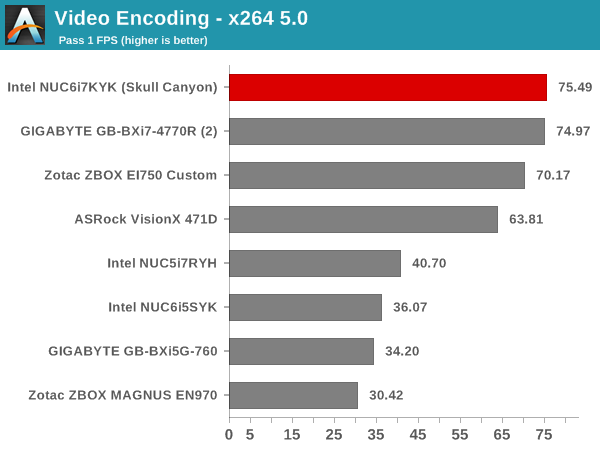
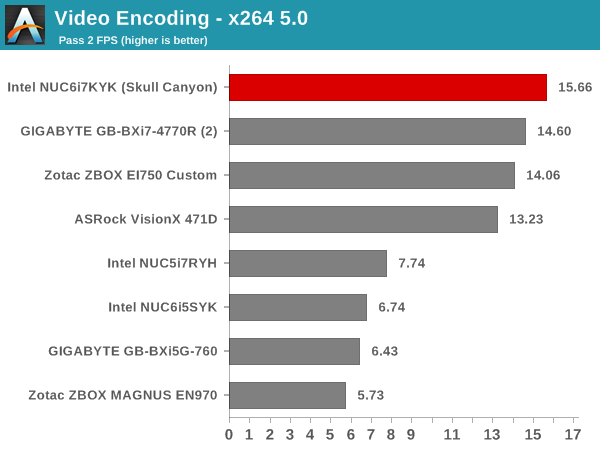
7-Zip
7-Zip is a very effective and efficient compression program, often beating out OpenCL accelerated commercial programs in benchmarks even while using just the CPU power. 7-Zip has a benchmarking program that provides tons of details regarding the underlying CPU's efficiency. In this subsection, we are interested in the compression and decompression MIPS ratings when utilizing all the available threads. This workload doesn't show the benefits evident in the previous section, with systems using the 65W TDP CPUs getting a slight lead over the NUC6i7KYK.
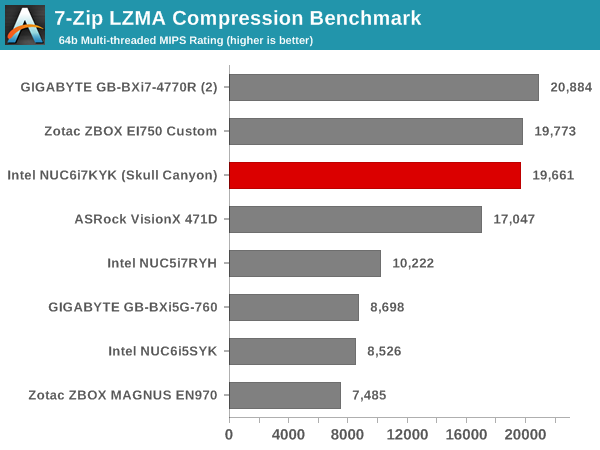
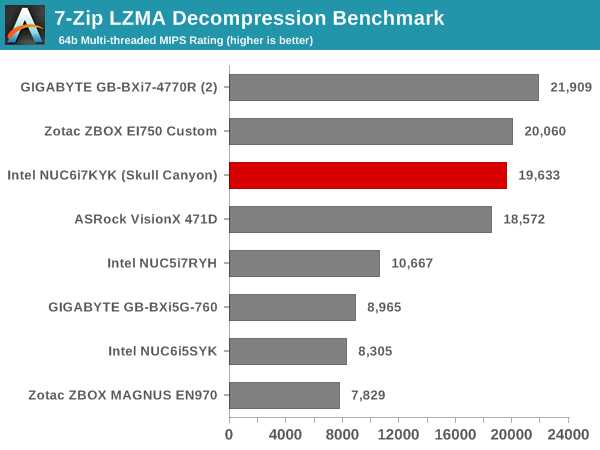
TrueCrypt
As businesses (and even home consumers) become more security conscious, the importance of encryption can't be overstated. Intel CPUs supporting the AES-NI instruction have acceleration for the encryption and decryption processes. The Core i7-6770HQ in the NUC6i7KYK does have AES-NI support. TrueCrypt, a popular open-source disk encryption program can take advantage of the AES-NI capabilities. The TrueCrypt internal benchmark provides some interesting cryptography-related numbers. In the graph below, we can get an idea of how fast a TrueCrypt volume would behave in the Intel NUC6i7KYK (Skull Canyon) and how it would compare with other select PCs. This is a purely CPU feature / clock speed based test.
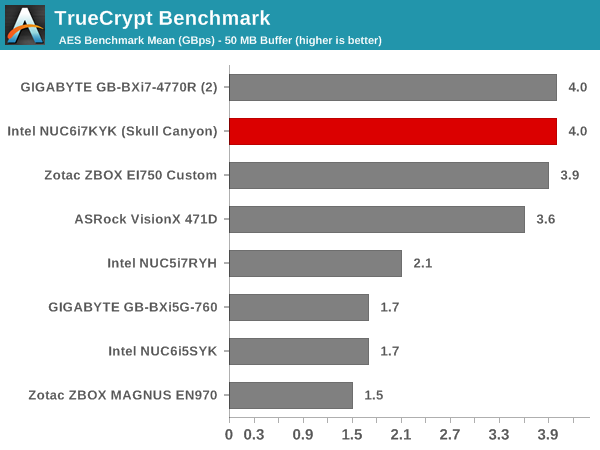
Agisoft Photoscan
Agisoft PhotoScan is a commercial program that converts 2D images into 3D point maps, meshes and textures. The program designers sent us a command line version in order to evaluate the efficiency of various systems that go under our review scanner. The command line version has two benchmark modes, one using the CPU and the other using both the CPU and GPU (via OpenCL). The benchmark takes around 50 photographs and does four stages of computation:
- Stage 1: Align Photographs
- Stage 2: Build Point Cloud (capable of OpenCL acceleration)
- Stage 3: Build Mesh
- Stage 4: Build Textures
We record the time taken for each stage. Since various elements of the software are single threaded, others multithreaded, and some use GPUs, it is interesting to record the effects of CPU generations, speeds, number of cores, DRAM parameters and the GPU using this software.
The combination of CPU power and EDRAM helps the compute capabilities when it comes to OpenCL acceleration in the second stage of the benchmark. Only the ASRock VisionX 471D with an AMD GPU performs better. Skull Canyon is placed in the top two in all the CPU-intensive stages.
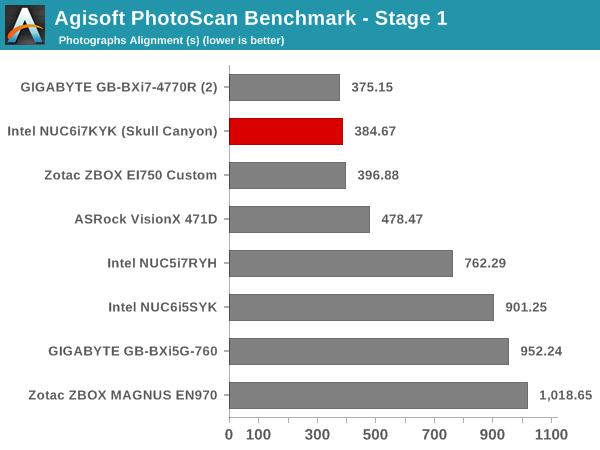
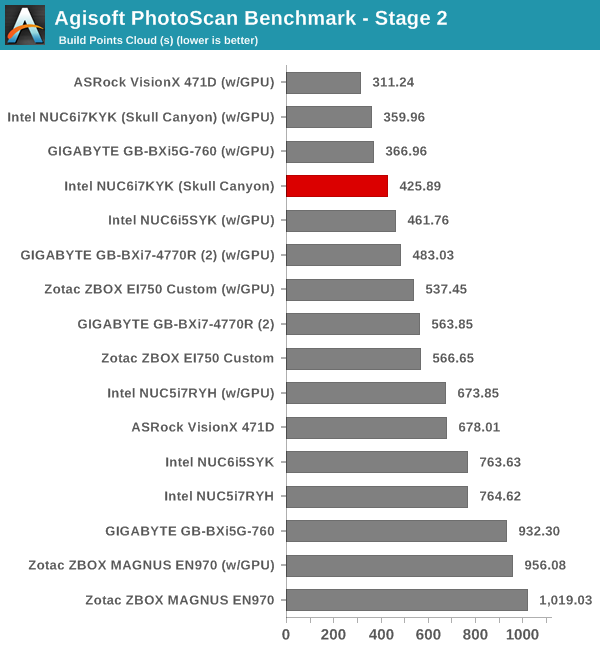
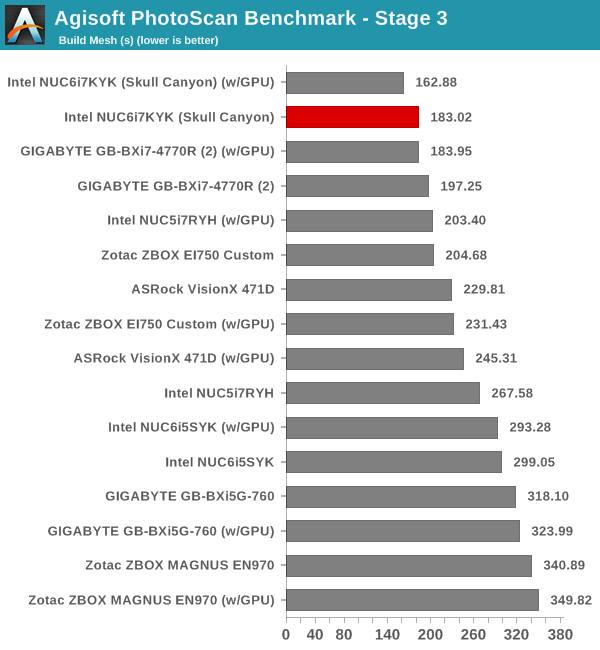
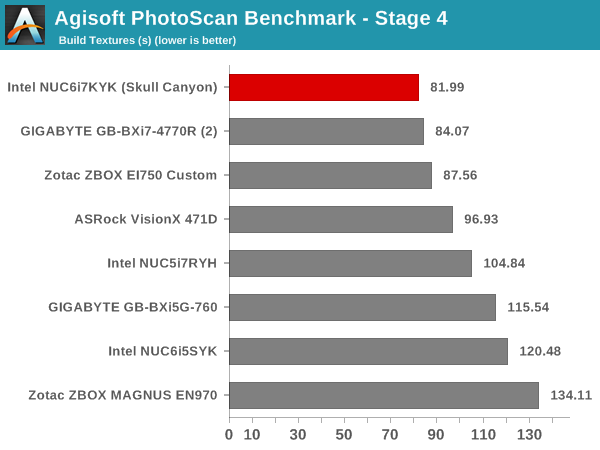
Dolphin Emulator
Wrapping up our application benchmark numbers is the Dolphin Emulator benchmark mode results. This is again a test of the CPU capabilities, and this workload favors the 65W TDP CPUs. The architectural changes in Skylake are not enough to overcome the benefits provided by the higher-clock speed of the Core i7-4770R.
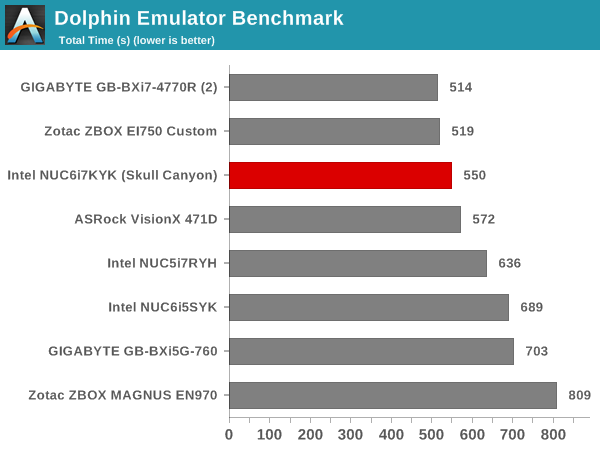










133 Comments
View All Comments
Zero Day Virus - Monday, May 23, 2016 - link
Yep, same here! Would like to see how it compares and if it's worth it :)hubick - Monday, May 23, 2016 - link
It would also be interesting to see how the new BRIX like the GB-BSi7T-6500 stack up.Barilla - Monday, May 23, 2016 - link
I think it's time to drop the 1280x1024 gaming benchmarks. Virtually no one is going to play at such resolution, especially not with a 1000$ pc if a 22" 1080p monitor can be bought for a hundred bucks and change.MrSpadge - Monday, May 23, 2016 - link
If your GPU is slow you HAVE to game at such resolutions, no matter what monitor you have.TheinsanegamerN - Monday, May 23, 2016 - link
Then test at 720p. Nobody buys 5:4 monitors anymore.MrSpadge - Tuesday, May 24, 2016 - link
The aspect ratio does not really matter for GPU testing, it's just the number of pixels the GPU has to compute. So performance at 720p will actually be a bit better.cknobman - Monday, May 23, 2016 - link
Its rather lame that Anand would post up these low resolution benchmarks to try and make the iGPU not look like a total joke (which it is, at least at this price point).For $1000 if it can muster a playable framerate at a resolution outside of a decade old standard than this thing is overpriced.
DanNeely - Monday, May 23, 2016 - link
Lots of casual gamers do play at low resolutions because they don't have the budget to stay on the high end GPU treadmill. The real issue is that the days of doing so at 1280x1024 instead of 1366x768 are long past. This was brought up the last time gaming benchmarks were updated here; but is even more of a glaring issue as time goes on.DanNeely - Monday, May 23, 2016 - link
1680x1050 really should be replaced with 1600x900 too. 16:9 monitors have become ubiquitous; testing at narrower aspect ratios doesn't fit real world usage anymore.I could see a case for going wider at the upper end and slotting an ultrawide 3440x1440 test between conventional 2560x1440 and 3840x2180 gaming. Mostly because it looks like the 1080 still falls just short of being able to play at 4k without having to turn settings down in a lot of games; making 1440p ultra widescreen the effective max single card resolution. (An increasingly important consideration with SLI/xFire becoming progressively less relevant due to temporal AA/post processing techniques that play really badly with multi-GPU setups.)
Barilla - Monday, May 23, 2016 - link
Yeah, I guess my point was IF you want to test at low res, then test at a more relevant low res - 1280x720, 1366x768, 1600x900 etc. But my other point would be that those graphs looke like they look now cause low resolution is paired with low settings, mid resolution with mid settings and so on. Many games these days don't really slow down that much at increased resolution, but rather at increased postprocessing effects - shadows, antialiasing, DoF, you name it. Before I had my current gaming PC I used to game on a laptop with GT555M inside, which is probably weaker than this IGP by some margin, and I ran most games in 1080p at acceptable framerates by turnig the details down. In general it yielded better fps AND better looks than running non-native res and mid graphics settings.But maybe it's just me, I like pixels a lot ;)