The AnandTech Guide to Video Card Overclocking Software
by Michael Wilding on October 8, 2014 3:00 PM ESTASUS GPU Tweak
Next up is the ASUS GPU Tweak utility. Developed in-house by ASUS, the GPU Tweak Utility is designed to work with both NVIDIA and AMD based video cards. You don’t need to own an ASUS video card to take advantage of all the features in this utility as it’s designed to be vendor agnostic. With that said, GPU Tweak has some pretty heavy competition in this round up, so let’s take a look and dive right in.
Using their trademark red and black theme, ASUS designed GPU Tweak with style and function in mind. I think ASUS did a bang up job designing the user interface of GPU Tweak. It uses a sleek and intuitive interface that is geared towards overclockers of all experience levels, and I think it's arguably one of the best looking utilities in our round up.
To start things off let's look at the main panel of the utility. This panel has the standard assortment of settings that are seen in most overclocking utilities in this round-up. Here we’re able to increase the card's core and memory clock speeds, adjust fan settings, create custom fan profiles, increase the power target, and on some cards you can adjust GPU core voltage. You can adjust these settings using the mouse to adjust the sliders or by manually keying them in.
The settings can vary largely depending on the model and manufacturer of the video card. Adjustment of the GPU core voltage turned out to be the most inconsistent option for us. For example, we fired up our MSI GTX 780 Lightning and were given the option to adjust GPU core voltage in GPU Tweak, but when installing our AMD reference 7970 GHz Edition and our Sapphire HD 7790 we had no such option. After doing some digging into the matter, it looks like this is hit or miss and depends on the type of voltage controller that comes equipped with the video card.
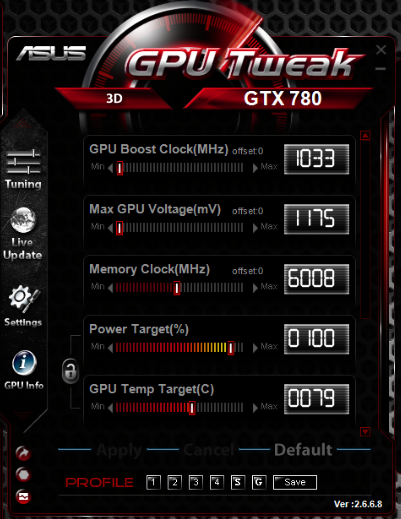
Comparison of center panels with different GPUs
Note that selecting the advanced mode may require you to scroll down in the main panel to access all of the available sliders. Since the scroll bar is red and doesn't stick out, it could be easily missed by new users. I will say after awhile it did become a bit of a nuisance; I would've liked to have an option to expand the height of the utility, or even add tabs to avoid the need to scroll. At least ASUS has an option in the tune panel to change the order of the sliders; this helps keep the most important sliders up top where you can see them.
Additionally, ASUS ROG based video cards can utilize the ROG Edition of GPU Tweak. This version offers precise control over options like VDDC, VRM clock, memory voltages, and more. Advanced users looking to squeeze every bit of performance out of their ROG video cards will welcome this version of GPU Tweak.
Meanwhile the main panel of GPU Tweak has a multitude of neat features, so let's take a look at some of them that really stand out. Starting off, there is a Live Update button; using this button allows you to stay up to date with the latest version of the GPU Tweak utility. We can also set the utility to do an auto update at certain intervals, such as every day, week, or month. If you happen to own an ASUS video card you can also check the current version of your video card’s BIOS. If you're on an older BIOS version, you can perform a BIOS update using GPU Tweak. This will keep your video card on the latest and greatest BIOS from ASUS.
Having user profiles is a must in any of today’s overclocking utilities, and like TriXX ASUS has four profile slots you can use. You can apply these profiles while in a full screen application and adjust core clocks via the Hotkey feature as well, which is a nice addition. These features are found in the settings panel under the Hotkey tab.
Another feature worthy of mention is the benchmark button. To configure this feature you use the tune settings tab within the tuning panel. Here we can configure any stress testing or benchmark program to open with the click of a button. I personally like to use Unigine’s Heaven 4.0 as the program of choice for this button, as it adds a nice touch of convenience when I’m testing an overclock.
Within this same panel, ASUS gives the option to increase your overclocking range. This option unlocks the utility and allows for higher core and memory frequencies that can otherwise be limited by your video card’s BIOS (and sometimes video card drivers).
The graph icon in bottom left corner of the main panel offers real-time logging and monitoring of your graphics card. Here you can view GPU temperature, GPU usage, GPU voltage, and more. Since this panel will only show so much at one time, you have to scroll down to see additional information. You can however keep your important graphs at the top of the monitoring panel; do this by selecting the item then drag and drop the item into the order you like.
Since GPU Tweak offers such a robust logging and monitoring system, I would’ve liked an OSD or on screen display option available. The use of an OSD allows users to monitor their video card while in a game. While this is not directly related to overclocking, I still think ASUS should try to implement such a feature.
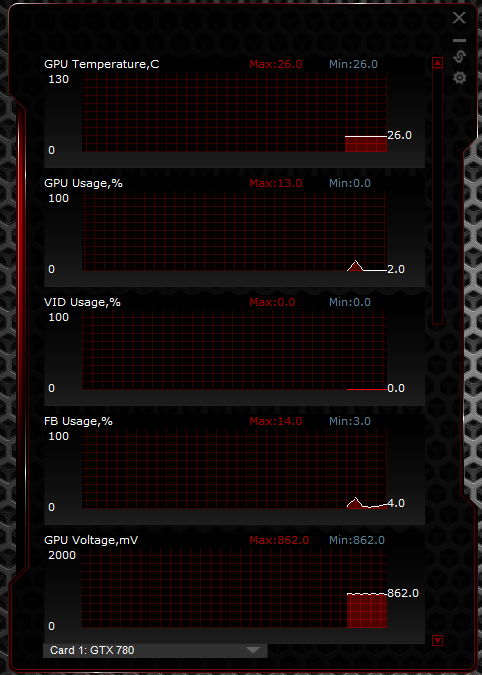
Arrange monitoring priorities using a drag and drop interface
Moving on, inside the main panel we notice that selecting the GPU Info icon reveals a familiar face. I think it’s safe to say out of all of the programs used by oveclockers and enthusiast alike, GPU-Z is definitely among the most popular. Having GPU-Z integration allows you to see your graphics card’s specifications and allows you to monitor changes in real-time. While I like the GPU-Z implementation, I also would like to see the sensors tab from the stand alone version of GPU-Z.
Finishing things up, I can easily say I enjoyed my time with GPU Tweak. It's a beautiful utility that offers a ton of great features such as GPU-Z integration, real-time logging and monitoring, custom fan profiles, and more. GPU Tweak works with AMD and NVIDIA based graphics cards as well, which really gives it an edge over most of the other utilities in our round-up.
However, while there are a lot of good things to say, it's not “all good". The hit or miss GPU voltage adjustment option is a big problem. This issue could deter a lot of overclockers from using the utility alltogether. I also mentioned when selecting advanced mode, having to constantly scroll to adjust sliders and settings when testing our overclock did get a bit tiresome. GPU Tweak isn't alone in having these issues, but it would be nice to clean them up.


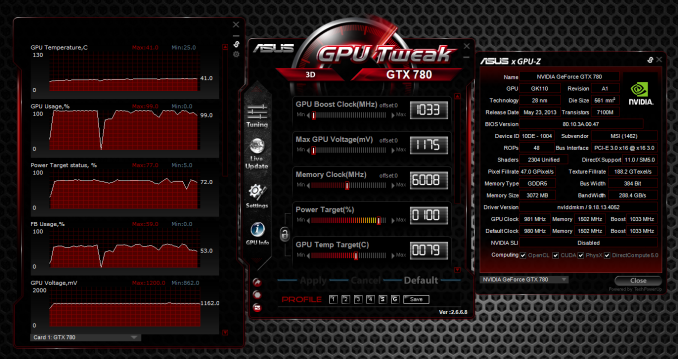
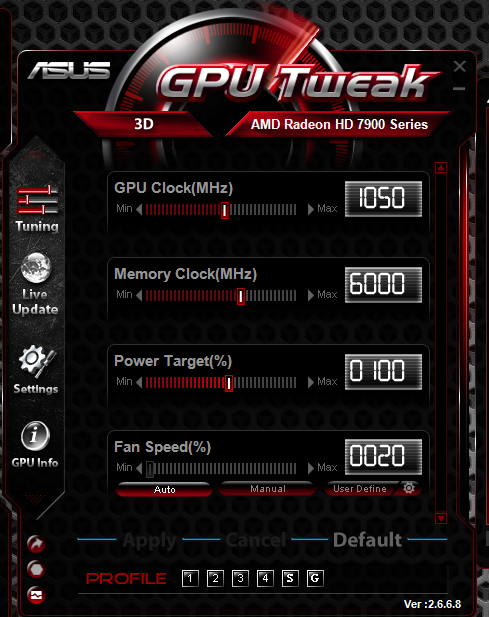
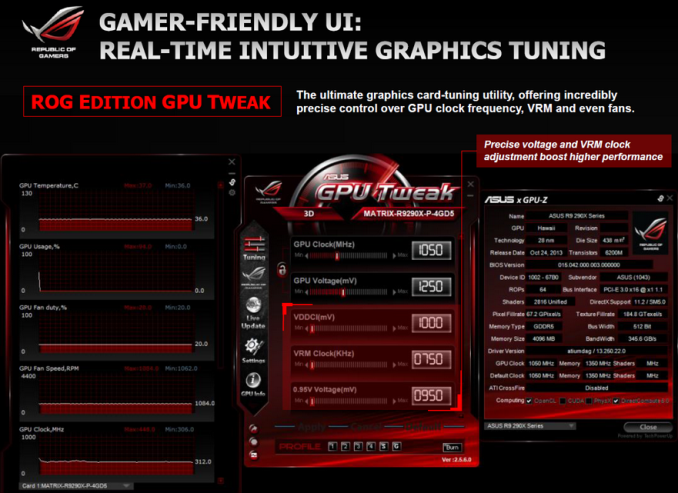
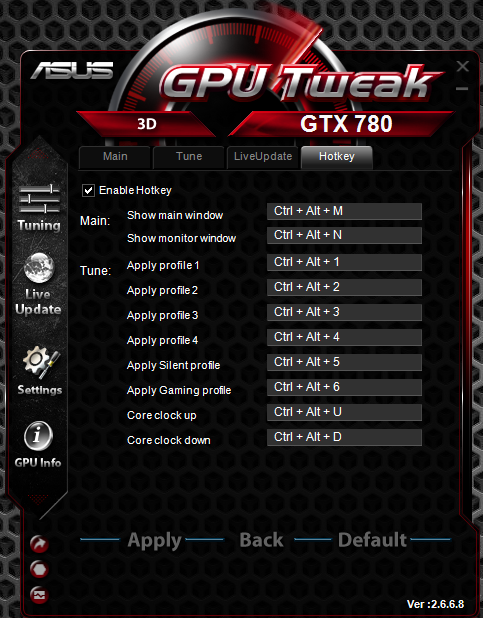
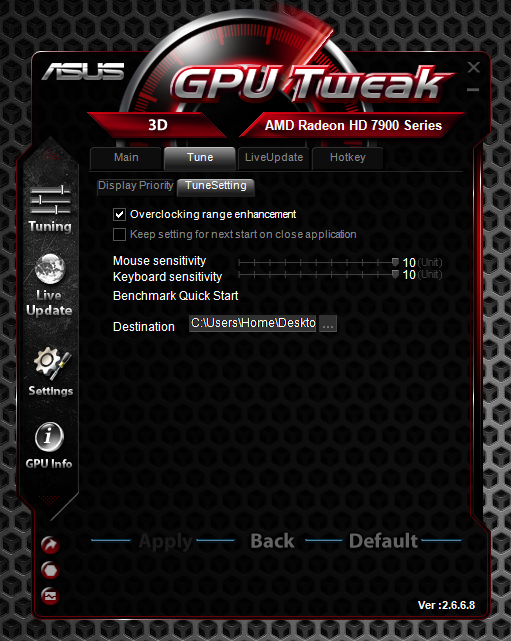
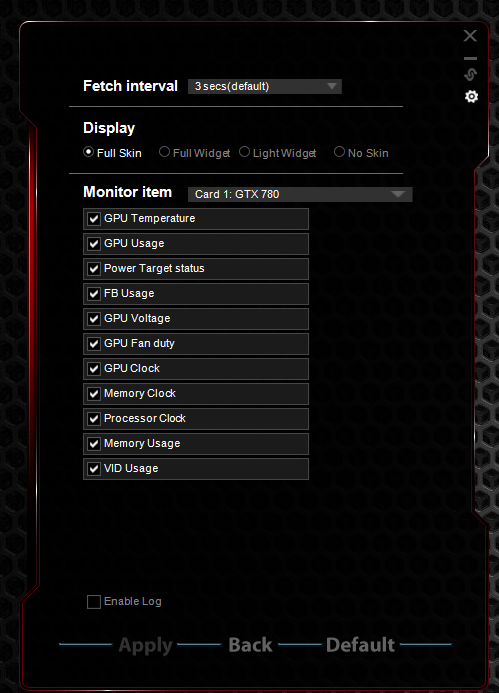
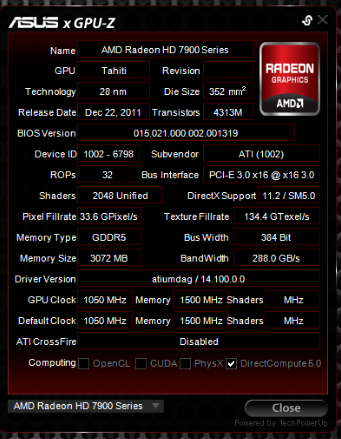








59 Comments
View All Comments
arcaena - Wednesday, October 8, 2014 - link
Could you possibly also include Zotac's utility? They're becoming somewhat more popular since they've got 900 cards in stock, and I've heard relatively little about their software.Wixman666 - Wednesday, October 8, 2014 - link
Unless you are hard up for a card, never buy Zotac. They're available because everyone steers clear of them, and for good reason. Shortest warranty and awful support... forget ever getting a rebate, either.arcaena - Wednesday, October 8, 2014 - link
Their warranty is shorter if you don't register the card, yeah, but it's as long as or longer than other warranties for the same cards. I haven't had anything wrong with their support, either, but I guess YMMV.Besides which, how would any of that affect their OC utility?
nathanddrews - Wednesday, October 8, 2014 - link
Nothing wrong with Zotac... at least none of the cards I've purchased.Hrel - Wednesday, October 8, 2014 - link
I've had nothing but positive experiences with Zotac, got my rebate super fast. Never had an issue with the card over 5 years that I've had it, so I can't speak to support. Well made card though.StevoLincolnite - Thursday, October 9, 2014 - link
Good thing I live in Australia.It doesn't actually *matter* what brand you buy from a warranty and support perspective as at a minimum... Everything has a 1 year warranty and it's the seller who has to handle the warranty here.
It's after you exceed the 1 year mark where things can get interesting, but personally by that point I use it as an excuse to upgrade anyway.
With that said, I'm still rocking dual Radeon 6950's unlocked into Radeon 6970's and it *still* handles every single game I throw at it.
fluxtatic - Thursday, October 9, 2014 - link
I'd be insulted if anyone offered less than a year warranty on a video card. I think the minimum I've seen on the last 3 or 4 I've had have been three years.hechacker1 - Wednesday, October 8, 2014 - link
As far as I can tell, it's a reskin of MSI Afterburner. I don't know if it offers any Zotac specific features, but it's updated far less and has just basic overclocking features. I actually like it for its simplicity.Michael Wilding - Wednesday, October 8, 2014 - link
I did take a look at Zotac's FireStorm utility. It's a pretty straight forward and easy to use piece of software. It hasn't got much attention as of yet, but maybe in the future we can take an in-depth look.sweeper765 - Wednesday, October 8, 2014 - link
This is more of an OC utilities roundup. I thought there would be a comprehensive guide of how to get the most out of your gpu.