ASUS P9X79-E WS Review: Xeon meets PLX for 7x
by Ian Cutress on January 10, 2014 10:00 AM EST- Posted in
- Motherboards
- Asus
- Workstation
- X79
- Prosumer
Rightmark Audio Analyzer 6.2.5
In part due to reader requests, we are pleased to include Rightmark Audio Analyzer results in our benchmark suite. The premise behind Rightmark:AA is to test the input and output of the audio system to determine noise levels, range, harmonic distortion, stereo crosstalk and so forth. Rightmark:AA should indicate how well the sound system is built and isolated from electrical interference (either internally or externally). For this test we connect the Line Out to the Line In using a short six inch 3.5mm to 3.5mm high-quality jack, turn the OS speaker volume to 100%, and run the Rightmark default test suite at 192 kHz, 24-bit. The OS is tuned to 192 kHz/24-bit input and output, and the Line-In volume is adjusted until we have the best RMAA value in the mini-pretest. We look specifically at the Dynamic Range of the audio codec used on board, as well as the Total Harmonic Distortion + Noise.
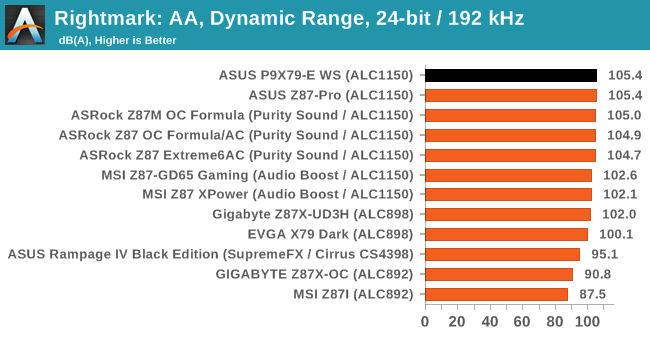
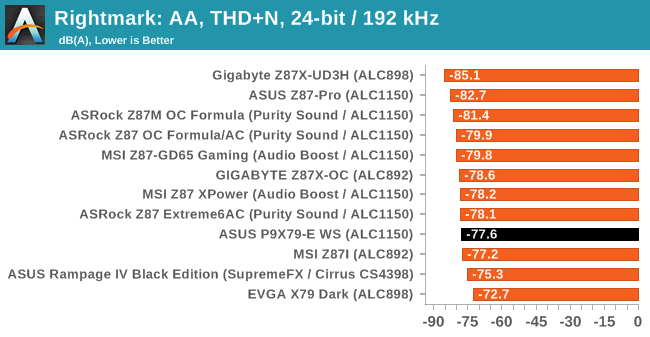
I expressed my surprise to see the Realtek ALC1150 used on the P9X79-E WS, and even without the extra treatment given to it on some other motherboards it performs better than expected here.
USB Backup
For this benchmark, we run CrystalDiskMark to determine the ideal sequential read and write speeds for the USB port using our 240 GB OCZ Vertex3 SSD with a SATA 6 Gbps to USB 3.0 converter. Then we transfer a set size of files from the SSD to the USB drive using DiskBench, which monitors the time taken to transfer. The files transferred are a 1.52 GB set of 2867 files across 320 folders – 95% of these files are small typical website files, and the rest (90% of the size) are the videos used in the WinRAR test. In an update to pre-Z87 testing, we also run MaxCPU to load up one of the threads during the test which improves general performance up to 15% by causing all the internal pathways to run at full speed.
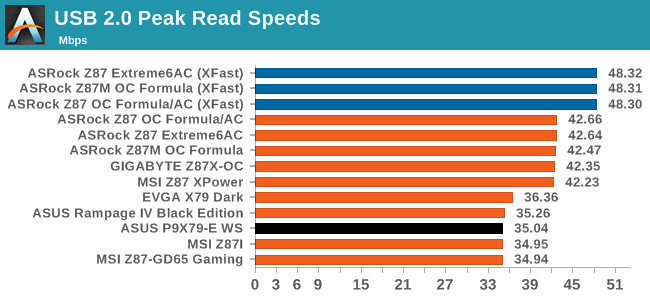
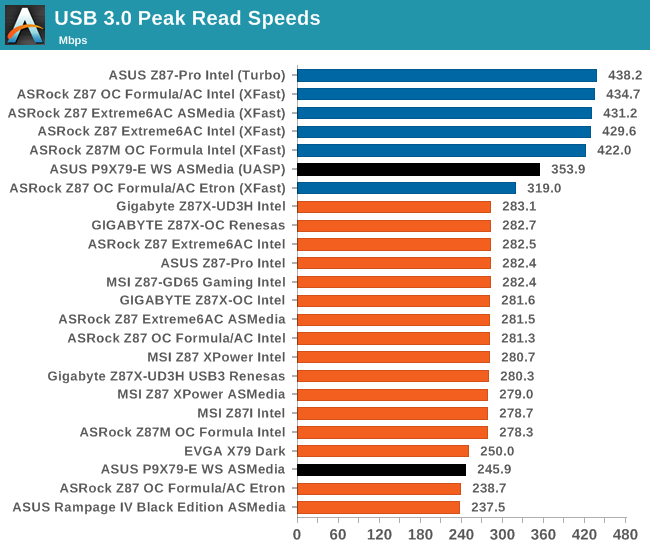
The lack of native USB 3.0 really does hurt the older platforms especially when trying to bring them into new personas.
DPC Latency
Deferred Procedure Call latency is a way in which Windows handles interrupt servicing. In order to wait for a processor to acknowledge the request, the system will queue all interrupt requests by priority. Critical interrupts will be handled as soon as possible, whereas lesser priority requests, such as audio, will be further down the line. So if the audio device requires data, it will have to wait until the request is processed before the buffer is filled. If the device drivers of higher priority components in a system are poorly implemented, this can cause delays in request scheduling and process time, resulting in an empty audio buffer – this leads to characteristic audible pauses, pops and clicks. Having a bigger buffer and correctly implemented system drivers obviously helps in this regard. The DPC latency checker measures how much time is processing DPCs from driver invocation – the lower the value will result in better audio transfer at smaller buffer sizes. Results are measured in microseconds and taken as the peak latency while cycling through a series of short HD videos - under 500 microseconds usually gets the green light, but the lower the better.
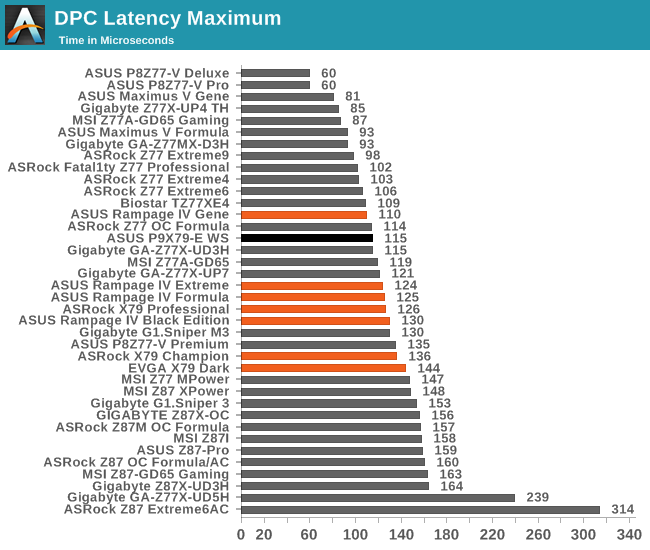
In typical WS fashion, a low DPC Latency is required for DAW users, and at 115 microseconds (peak), the P9X79-E WS does a good job.










53 Comments
View All Comments
dstarr3 - Friday, January 10, 2014 - link
"If a user needs to run seven RAID cards should not be a problem here."Is that strictly true without any onboard video?
Ian Cutress - Friday, January 10, 2014 - link
Run it headless with desktop remote or Teamviewer over a network.nightbringer57 - Friday, January 10, 2014 - link
Or a USB video adapter.JlHADJOE - Friday, January 10, 2014 - link
Can you overclock a Xeon on it?dgingeri - Friday, January 10, 2014 - link
yes/no. You can control the turbo frequencies on a Xeon though a motherboard, and make it goe full turbo no matter the load, but not go beyond the multiplier range of the chip. So, you could potentially make an E5-2687w v2 go 4GHz on all 8 cores, but not any faster than that. With an E5-2603, you'd still be stuck at 1.8GHzHale_Kyou - Monday, March 3, 2014 - link
No! You can't! ASUS says NO. There's not proof in the internet, no screenshot telling it is possible. The only time Xeon was overclocked is in Intel's demo with a test chip.Hale_Kyou - Monday, March 3, 2014 - link
I.e. neither overclock, nor all-core full turbo. Full 4GHz is not possible.Ian Cutress - Friday, January 10, 2014 - link
The problem is the CPUs, not the motherboard. In this server space, all the Xeons are locked - you can play around with BCLK at best, although do not expect much headroom. Even the CPU straps (1.00x, 1.25x, 1.66x) are locked down. It's an Intel issue - they do not want to sell unlocked Xeons any more. That being said, a picture was shared on twitter a few months ago by an Intel engineer trying to gauge interest in unlocked Xeons - whether that comes with or without warranty we will have to see, but I wouldn't get any hopes up just yet.jasonelmore - Friday, January 10, 2014 - link
If i wanted to make a uber machine for the whole family and VM everything to their respective rooms, how would i do this in a "true headless" fashion? ie: no computer required in their room, just a screen and somehow beam video wirelessly to a monitorAny solutions exist?
extide - Friday, January 10, 2014 - link
You are talking about a VDi infrastructure, and you do need some sort of very basic pc at each terminal to run the remote desktop connection. Probably not really a great idea for home use, as things like 3d and video do not work very well in that scenario.